- Windows Server
- 07 June 2019 at 11:07 UTC
-

- 1/12
When you want to implement an RDS (Remote Desktop Services) infrastructure in a production environment, it's important that it's highly available.
To do this, you will need to make sure that there is no single point of failure that can knock down your RDS infrastructure.
Warning : this tutorial is very long and refers to many concepts related mainly to RDS.
We therefore recommend that you first learn how RDS works, through our previous tutorials, before attempting to implement its high availability.
In addition, we apologize in advance for the length of the tutorial, but it's the minimum necessary (for RDS*) so that your RDS infrastructure is fully highly available.
* The Active Directory server and the SQL database installed on the same server are not replicated in this tutorial, as this will lengthen it with concepts specific to Active Directory Services and SQL Server.
Nevertheless, in production, it's obvious that you will have to implement the replication of your Active Directory, as well as of your SQL database (on which depends the broker of your RDS infrastructure) so that your infrastructure is completely highly available.
Without these additional replications, the Active Directory (physical) server used in this tutorial would be a single point of failure.
- Configuration used
- Installing the 1st RDS server
- Configuring the 1st RDS server
- Add a server to the RDS deployment
- Add a session host server to a collection
- RemoteApp programs
- RDS web access test
- High availability (HA) of license servers
- High availability (HA) of RDS web access
- High availability of the Broker service
- Downloading SQL Server 2012 SP1 and its tools
- Installing the SQL Server 2012 Express server
- Installing the management tool : SQL Management Studio 2012
- Installing the native SQL Server 2012 client
- SQL Server configuration
- Allow the SQL Server port in the firewall
- Creating a group for Broker servers
- Creating the folder to store SQL data
- Creating the round robin DNS record for your brokers
- Allow your brokers to connect to the SQL Server 2012 server
- Enable the high availability of the broker service
- Adding the right owner on the SQL database
- Adding the 2nd broker server for the high availability of this service
- Current state of the high availability of your RDS infrastructure
- High availability of the RDS gateway
- RDS infrastructure certificates
- Final tests
1. Configuration used
As for the RDS infrastructure, we will use 5 servers :
1 Active Directory server with a certification authority (to generate the various certificates required for RDS) on Windows Server 2012.
2 servers running Windows Server 2012 that will be fully redundant for all RDS services (except the virtualization host) :
- session host : for hosting desktops and/or RemoteApp programs
- web access : for quick access to desktops and/or RemoteApp programs
- broker service : to manage connections to your RDS infrastructure
- licenses server : to assign CALs to your users or devices
- RDS gateway (optional) : to secure access from the Internet to your RDS infrastructure
2 RDS gateway servers (if you want to provide secure access from the Internet to your RDS infrastructure) which will also be redundant.
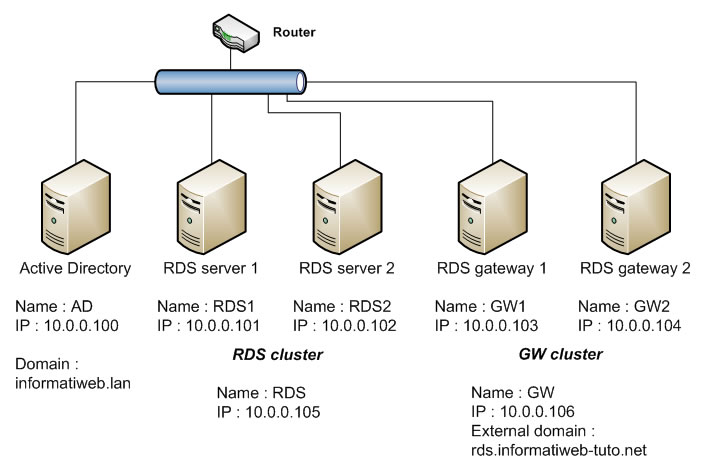
For client PCs, we will only use 1 client under Windows 8.
2. Installing the 1st RDS server
To get started, log in with a domain administrator account and install Remote Desktop Services on your 1st RDS server through the "Remote Desktop Services installation" option.
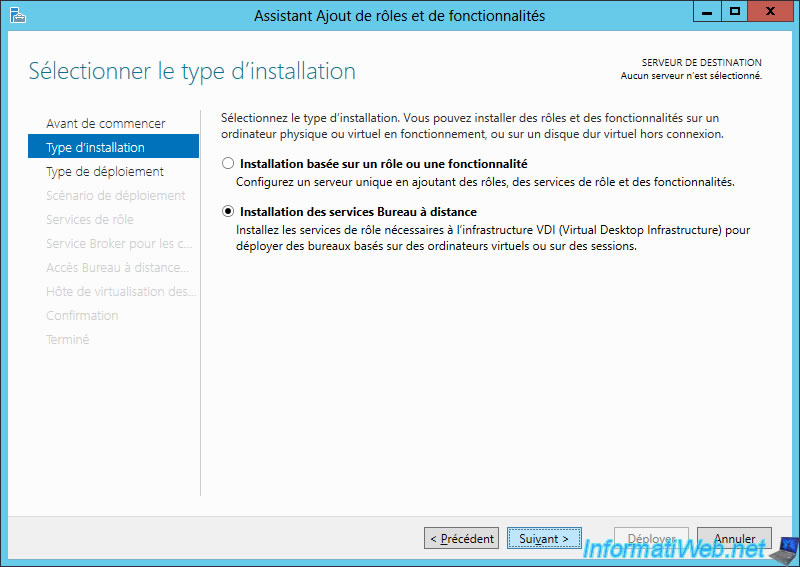
Choose : Standard Deployment.
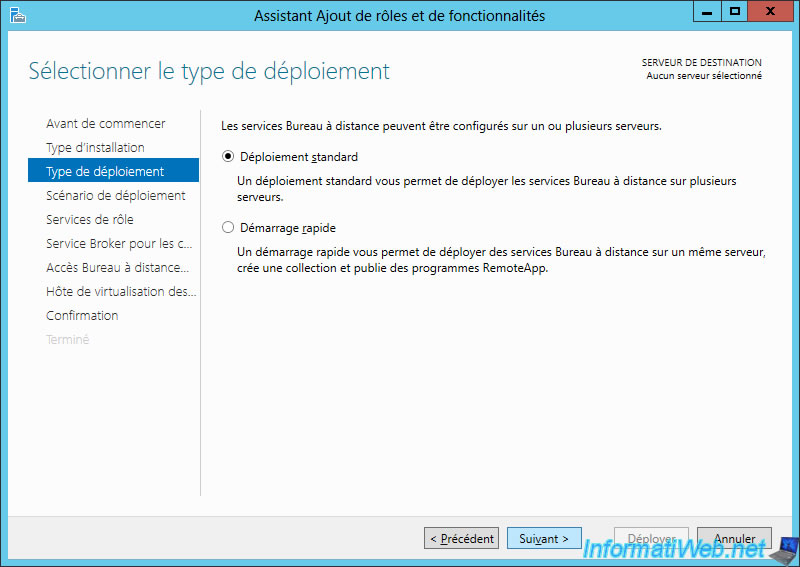
Choose : Session-based desktop deployment.
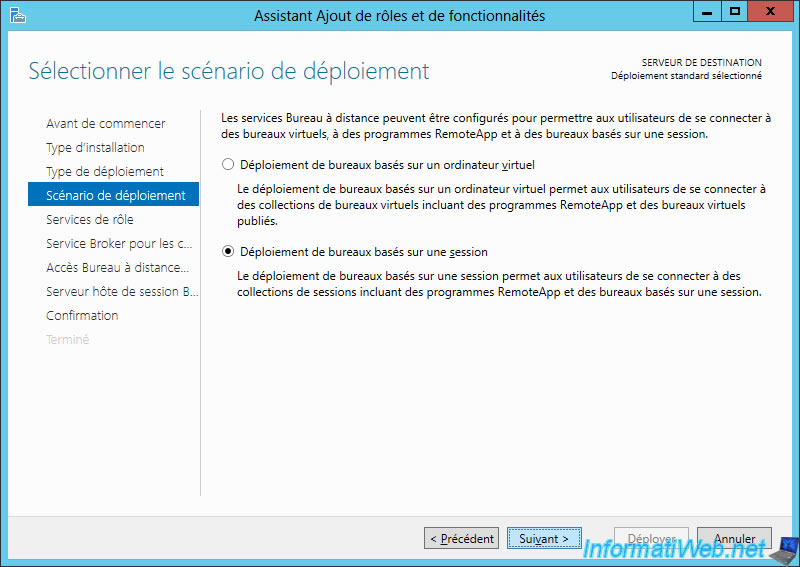
The wizard displays a description of the different roles.
For more information about these RDS roles, refer to our "RDS - Deploy a RDS infrastructure (session-based desktops)" tutorial.
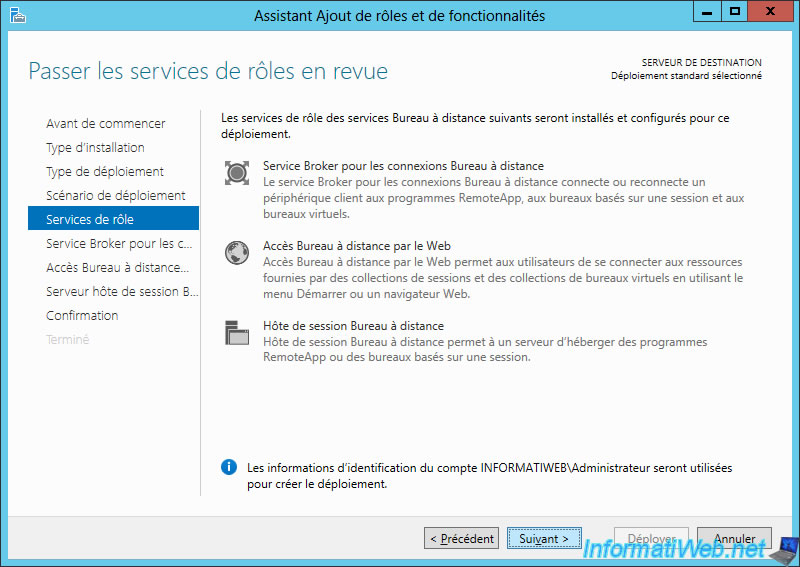
Select your 1st RDS server and click on the arrow in the center.
Then, click Next.
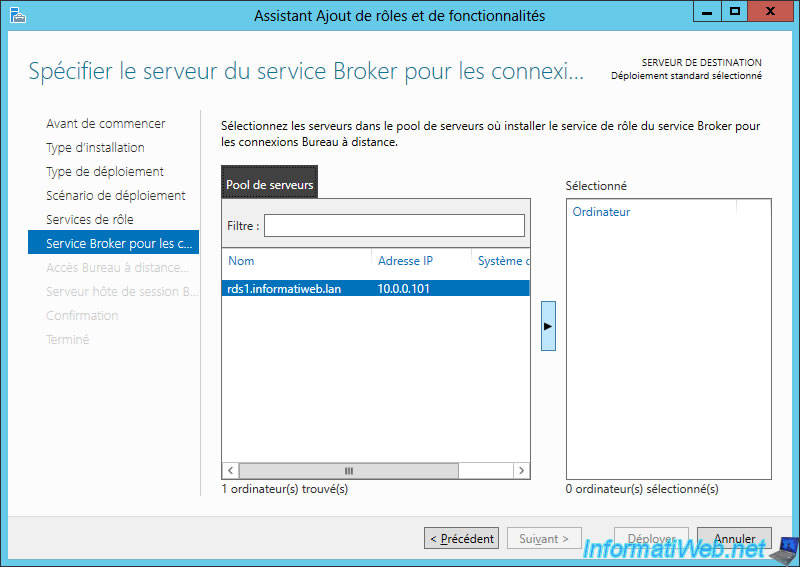
Check the "Install the RD Web Access role service ..." check box on your 1st RDS server and click Next.
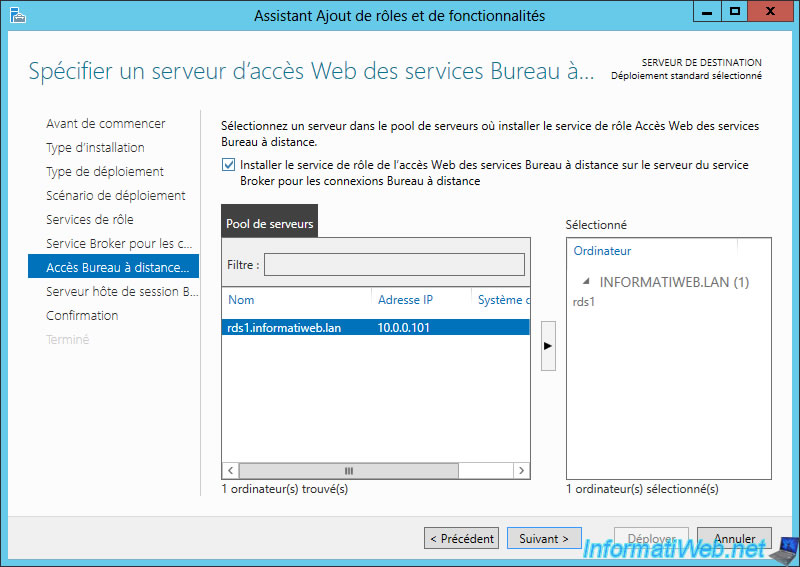
Select your 1st RDS server again and move it to the right.
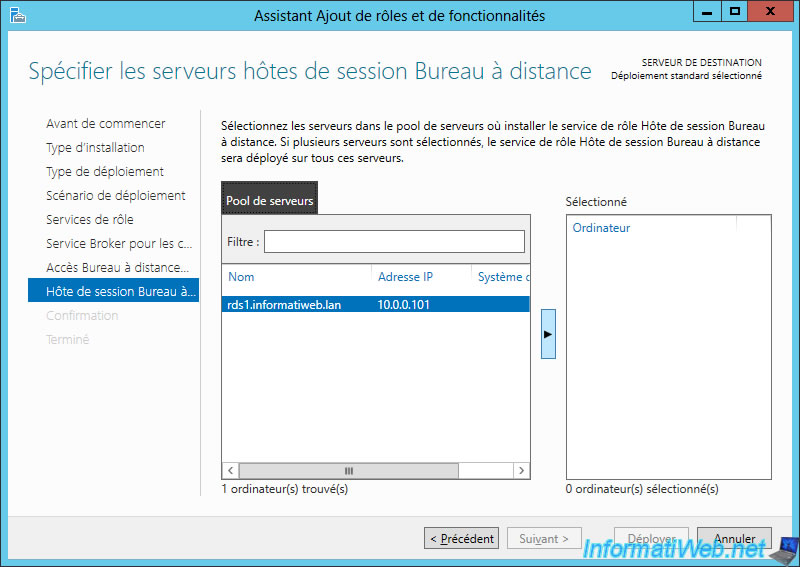
At the end, the wizard will deploy the Broker service, web access and session host on your 1st RDS server.
Check the "Restart the destination server automatically if required" box and click Deploy.
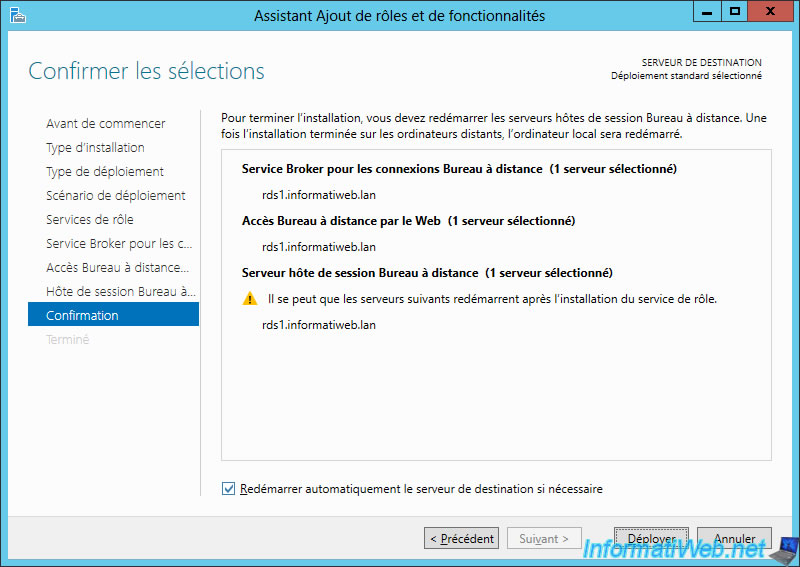
Wait while deploying and installing Remote Desktop Services on your 1st RDS server.
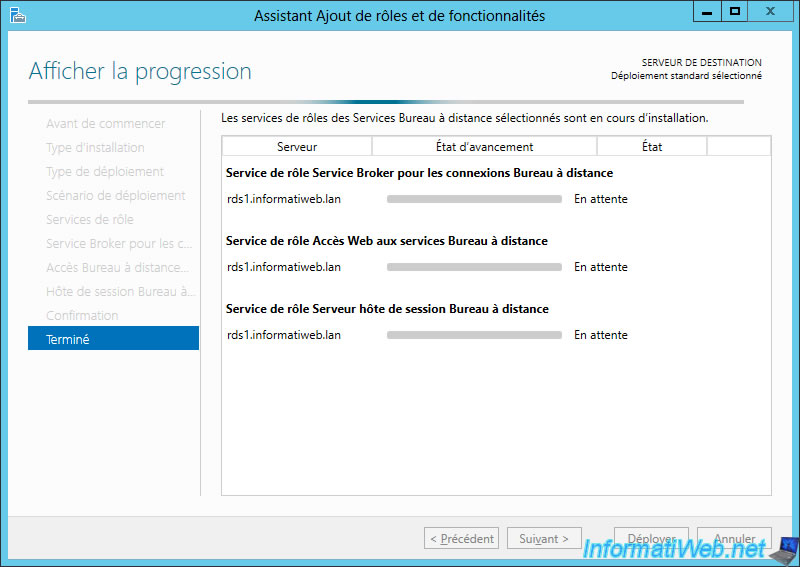
When the deployment is complete, click Close.
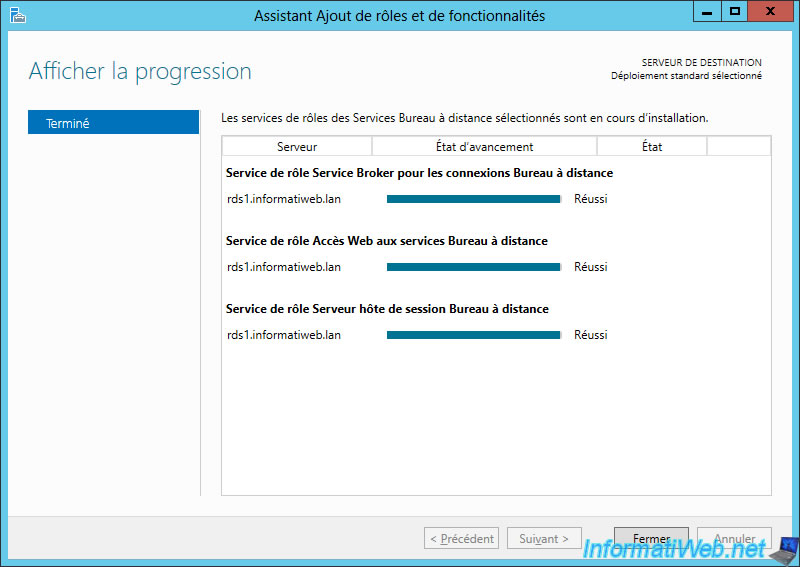
3. Configuring the 1st RDS server
For the configuration of your 1st RDS server, follow our tutorial "RDS - Deploy a RDS infrastructure (session-based desktops)" up to step 6 included.
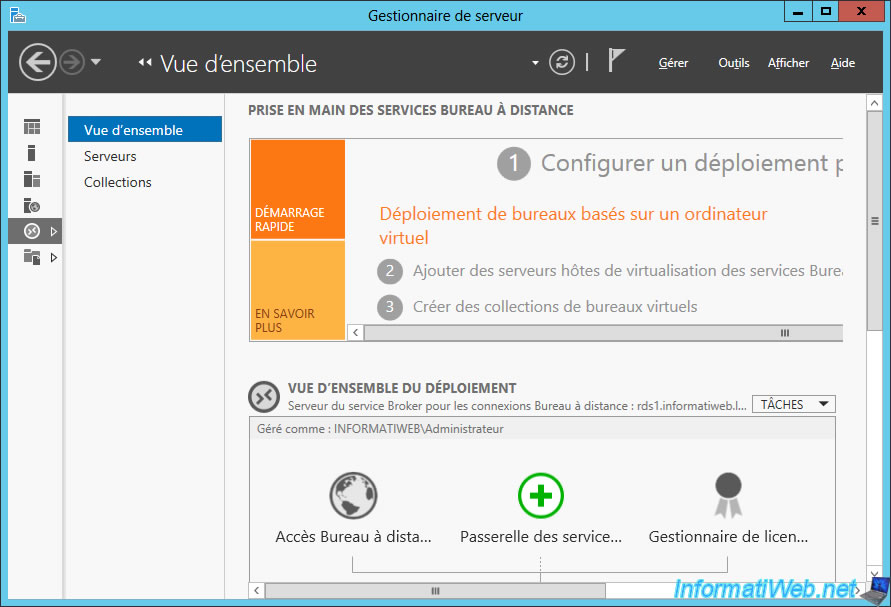
Once you have followed the tutorial mentioned above, your license server will be activated and configured correctly.
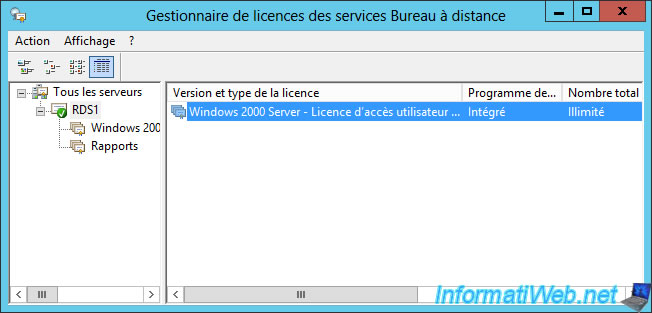
You will have created a share on your Active Directory server for user profile disks of the RDS collection.

You will have created a collection hosted by your 1st RDS server.
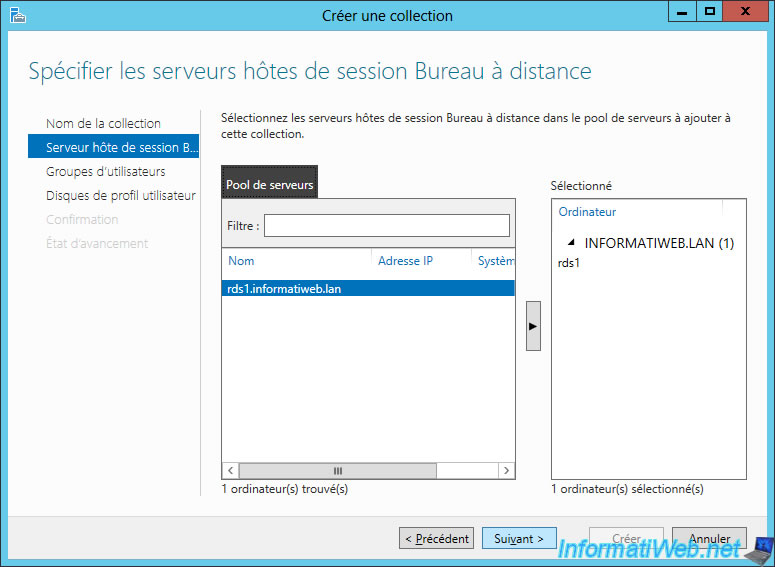
The collection should not contain any RemoteApp programs.
Indeed, these can be published only after adding all the desired session host servers to this collection.
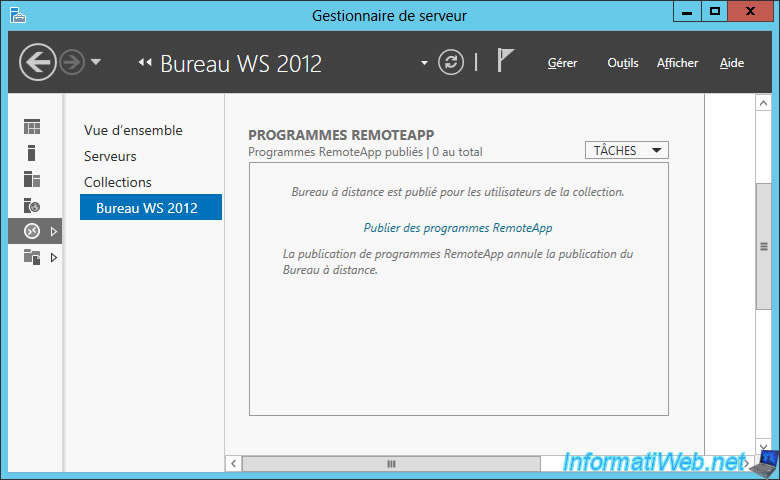
For the moment, your collection will be hosted by a single session host server.
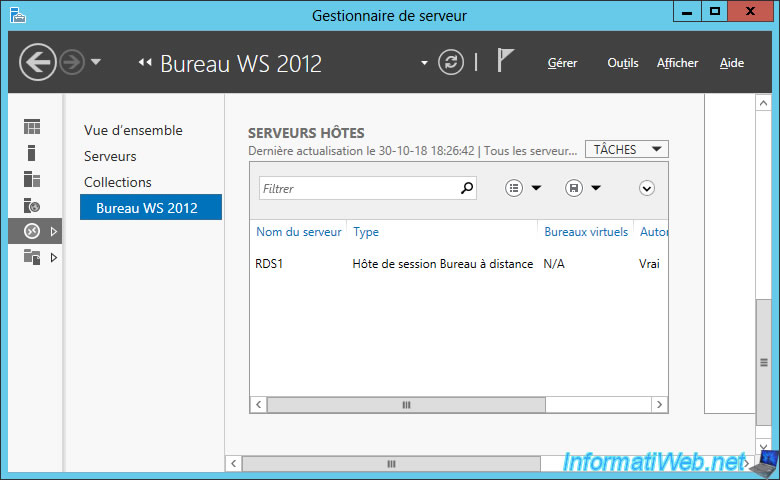
Share this tutorial
To see also
-

Windows Server 3/8/2019
WS 2012 / 2012 R2 / 2016 - RDS - Access RemoteApp via a modern application
-

Windows Server 4/28/2019
WS 2012 / 2012 R2 / 2016 - RDS - Attempt to unblock the session as a user
-

Windows Server 3/16/2019
WS 2012 / 2012 R2 / 2016 - RDS - Change the properties of RemoteApps
-

Windows Server 1/13/2019
WS 2012 / 2012 R2 / 2016 - RDS - Configure user profile disks (UPD)


You must be logged in to post a comment