- Windows Server
- 13 January 2019 at 10:13 UTC
-

When you create a collection on an RDS infrastructure to publish RemoteApp desktops or programs, you've probably noticed that you can enable user profile disks
These user profile disks allow your users to back up data from the desktops and/or RemoteApp programs published from your RDS server and retrieve them later on their next connections.
Because RDS collections can group multiple session hosts, it's important that their data be kept in the same place and not on the session host server your user arrives at.
In addition, to avoid conflicts and various problems, it's recommended that you store these user profile disks in different network shares or folders for each collection (1 network share or 1 folder per collection).
To enable, disable, or change the settings for these user profile disks, select the desired collection, and then click : Tasks -> Edit properties.
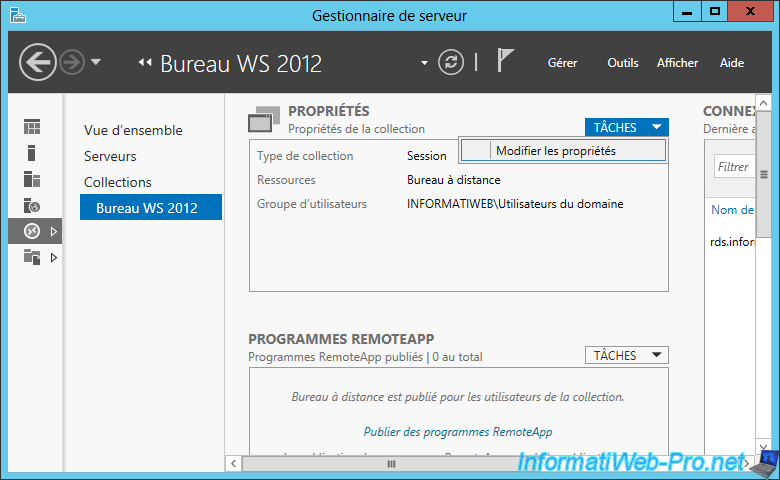
Go to the "User Profile Disks" section and check the "Enable user profile disks" box to enable them for this collection.
Create a shared folder on a file server (preferably highly available), then specify its network path in the "Location" box.
For more information, see our tutorial : Deploy a RDS infrastructure (session-based desktops)
As you can see, you can choose to :
- store all user settings and data, then exclude specific folders
- store only specific folders in the user's profile disk
This choice will essentially depend on the needs of your user and what they can do or not on this desktop or these RemoteApp programs.
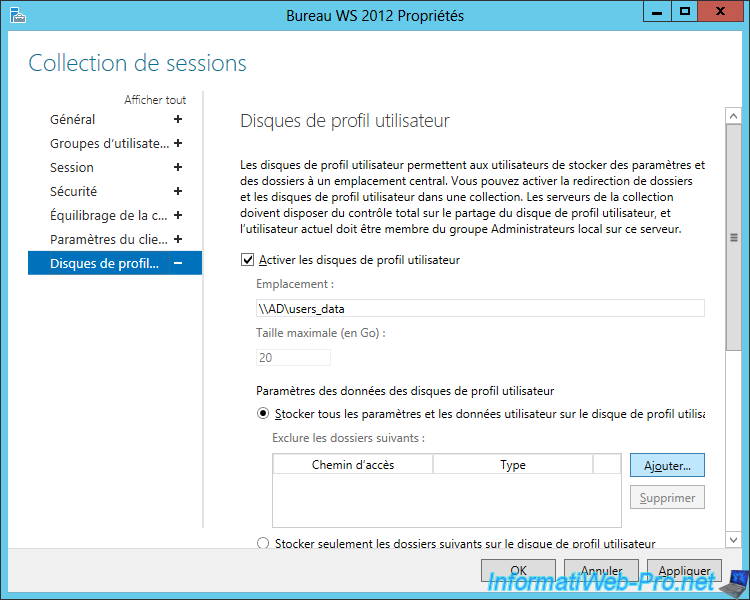
For example, for excluded folders, you can exclude the user's temporary folder and/or other folders containing temporary files related to RemoteApp programs published in this collection.
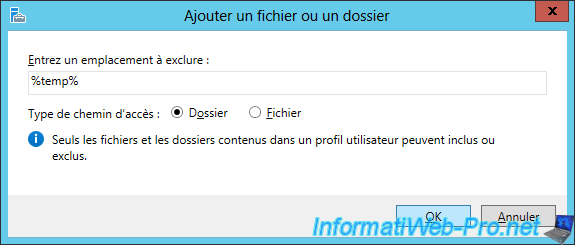
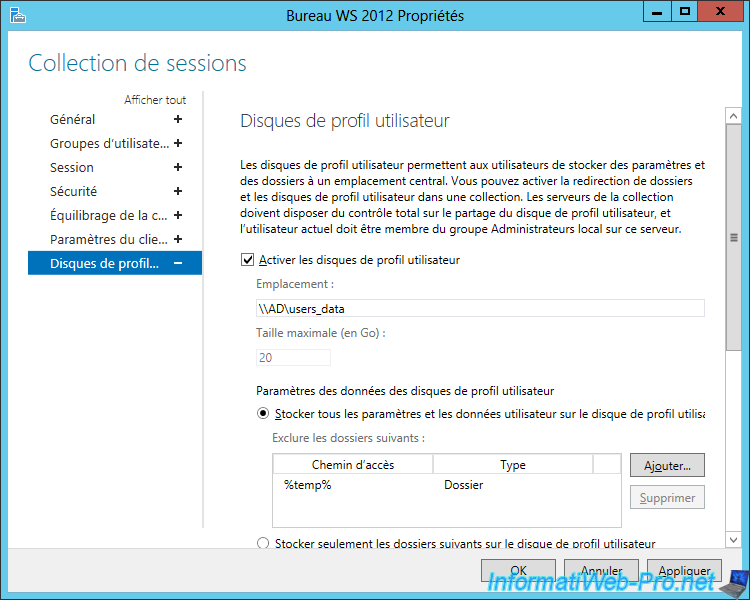
If your user is not supposed to back up files from published RemoteApp programs, it may be interesting to choose the option "Store only the following folders on the user profile disk" and uncheck the boxes displayed.
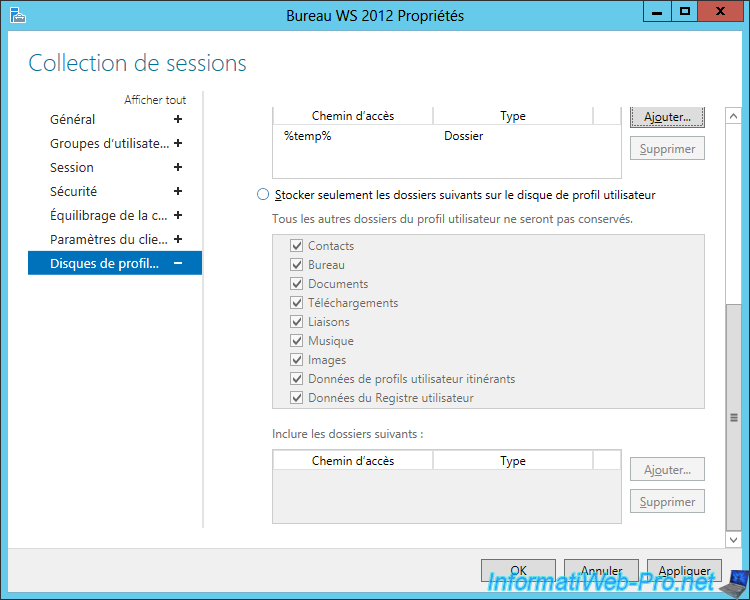
Note that it's also possible to delete temporary folders when closing the user's session by going to the "Session" section, then checking the "Delete temporary folders on exit" box.
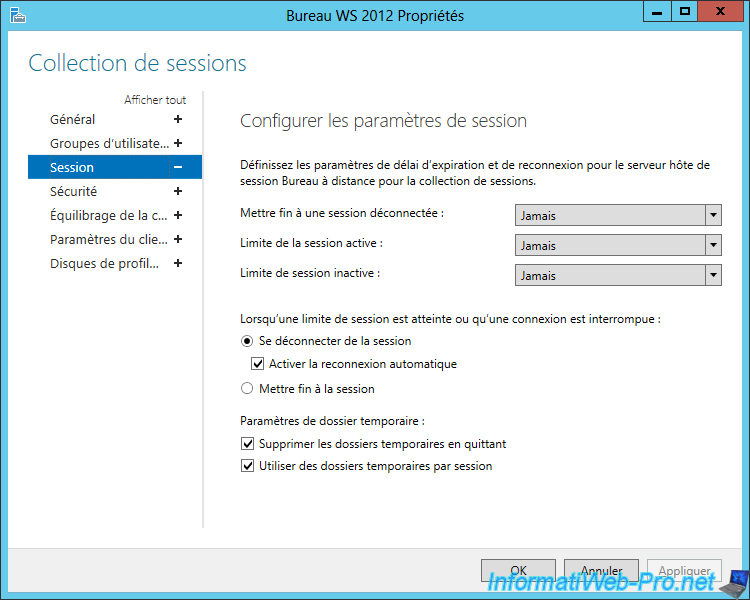
Share this tutorial
To see also
-

Windows Server 6/7/2019
WS 2012 / 2012 R2 - RDS - Set up HA on your RDS infrastructure
-

Windows Server 3/8/2019
WS 2012 / 2012 R2 / 2016 - RDS - Access RemoteApp via a modern application
-

Windows Server 4/28/2019
WS 2012 / 2012 R2 / 2016 - RDS - Attempt to unblock the session as a user
-

Windows Server 3/16/2019
WS 2012 / 2012 R2 / 2016 - RDS - Change the properties of RemoteApps


You must be logged in to post a comment