Set up high availability (HA) on your RDS infrastructure (step by step) on Windows Server 2012 / 2012 R2
- Windows Server
- 07 June 2019 at 11:07 UTC
-

- 8/12
10.6. Allow the SQL Server port in the firewall
In order for your brokers servers to connect to your SQL server, you will need to allow TCP port 1433 for incoming traffic.
To do this, open the Advanced Windows Server Firewall settings and create a new Inbound Rule.
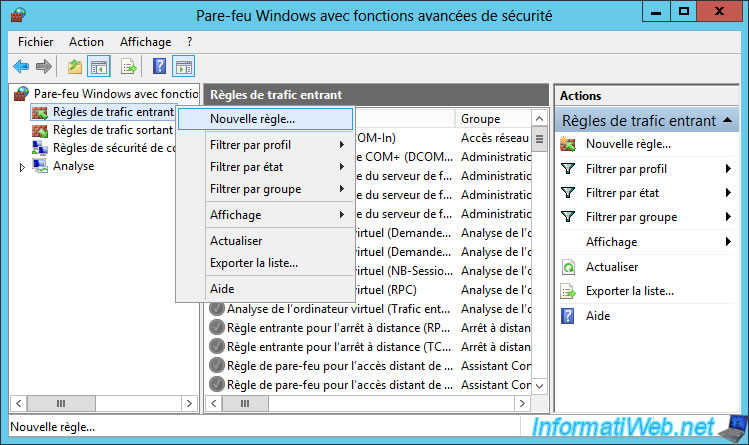
Select : Port.
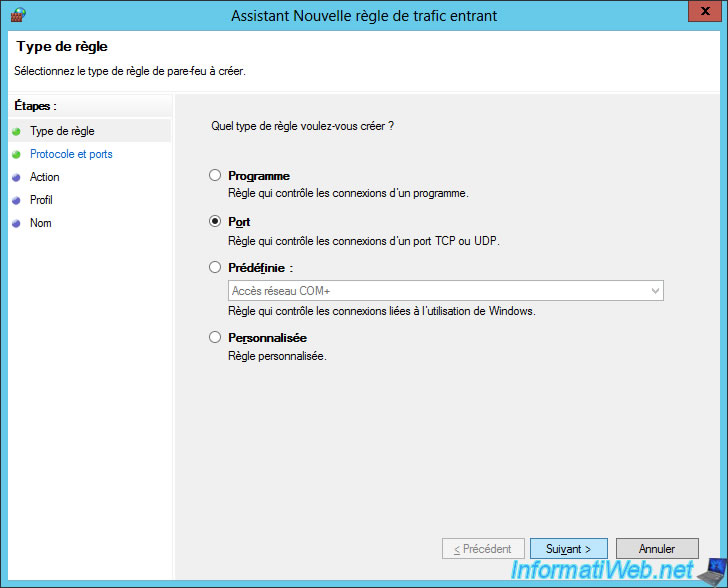
Select "TCP" and specify 1433 as the port number.
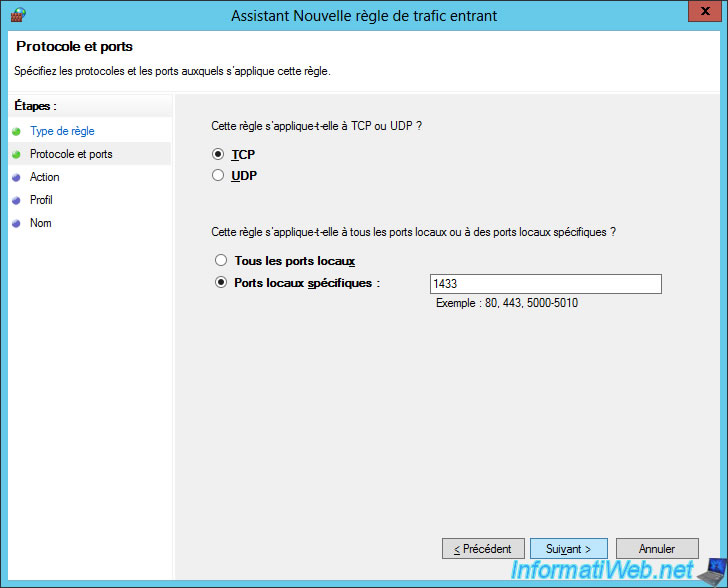
Choose : Allow the connection.

Check only the "Domain" and "Private" boxes for security.
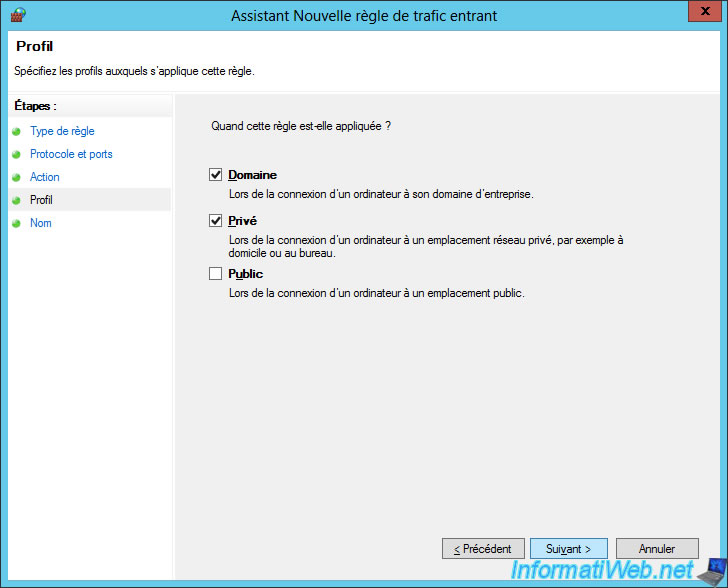
Specify "SQL Server" for the name of this rule.
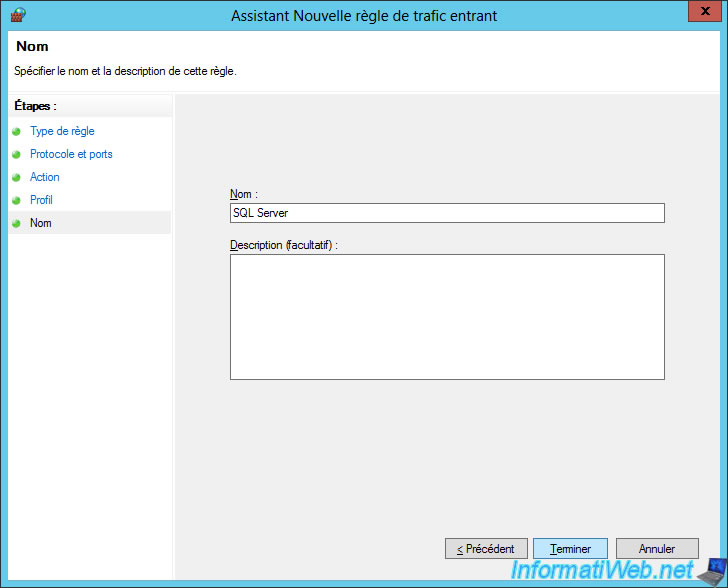
If you want to test from your broker servers if the port is open, you can use the telnet command.
However, you will first need to install the "Telnet Client" feature from the Add Roles and Features Wizard.
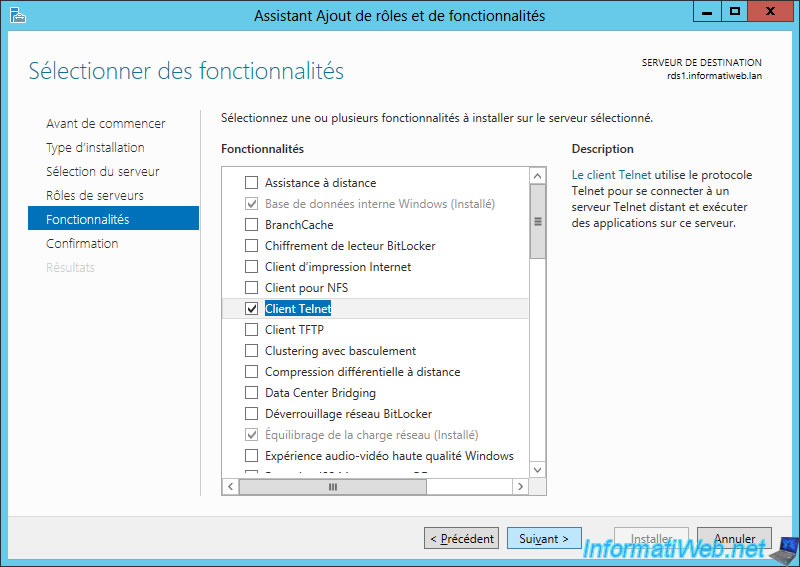
Since we have installed the SQL Server on our Active Directory server, we will try to connect to port 1433 of this server :
Batch
telnet ad.informatiweb.lan 1433

If telnet can connect to the remote server, you will have a black screen.

Otherwise, an error message will be displayed :
Batch
Connecting To ad.informatiweb.lan... Could not open connection to the host, on port 1433: Connect failed

10.7. Creating a group for Broker servers
To manage access rights to the SQL server, it's best to put your brokers servers in an Active Directory group.
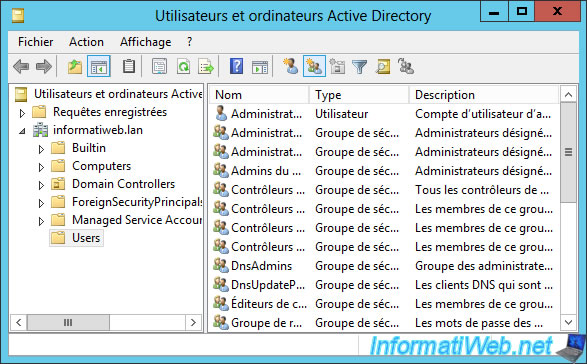
Name this group "RDS_Brokers" and choose "Group type : Security".

Right-click "Properties" on this group and go to the "Members" tab.
Then, click Add.
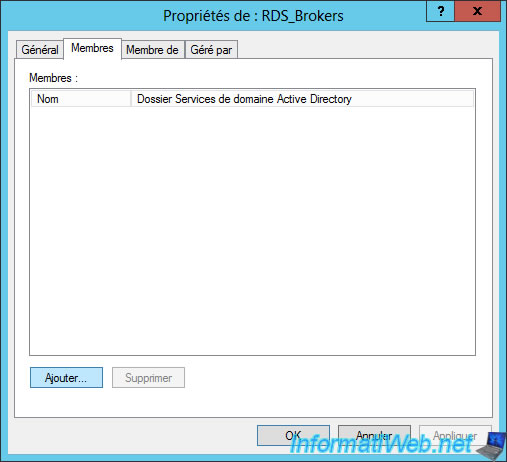
Click Advanced.
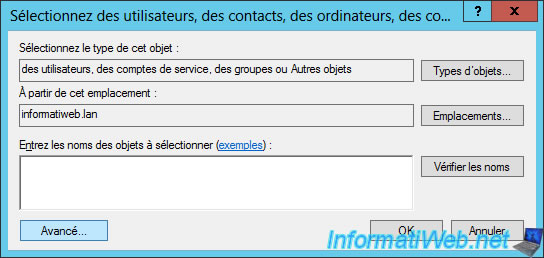
Click on "Object Types".
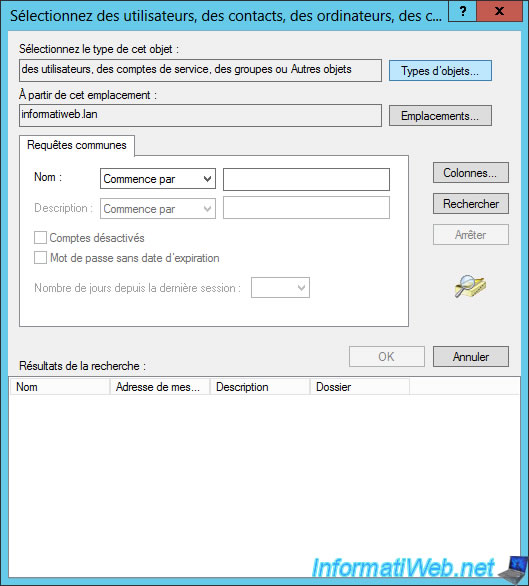
Check only the "Computers" box and click OK.
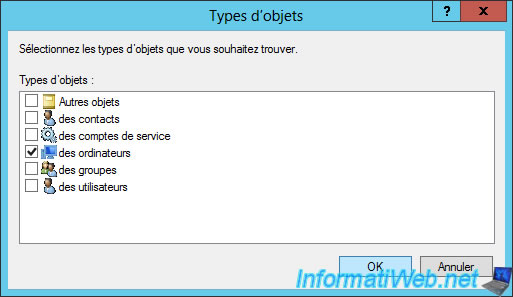
Click Search and select your brokers servers.
In our case : RDS1 and RDS2.
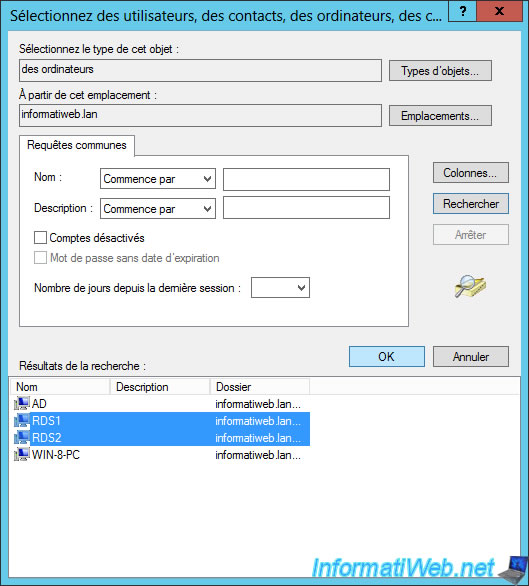
Click OK.
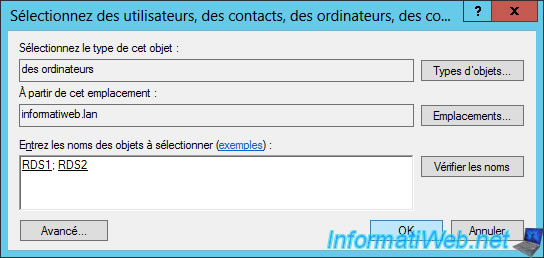
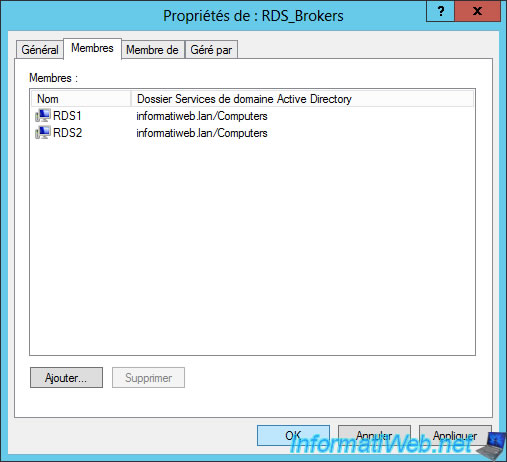
Share this tutorial
To see also
-

Windows Server 3/8/2019
WS 2012 / 2012 R2 / 2016 - RDS - Access RemoteApp via a modern application
-

Windows Server 4/28/2019
WS 2012 / 2012 R2 / 2016 - RDS - Attempt to unblock the session as a user
-

Windows Server 3/16/2019
WS 2012 / 2012 R2 / 2016 - RDS - Change the properties of RemoteApps
-

Windows Server 1/13/2019
WS 2012 / 2012 R2 / 2016 - RDS - Configure user profile disks (UPD)

No comment