Set up high availability (HA) on your RDS infrastructure (step by step) on Windows Server 2012 / 2012 R2
- Windows Server
- 07 June 2019 at 11:07 UTC
-

- 3/12
7. RDS web access test
If you try to access the RDS web access of your 1st server, you will see that it has a certificate problem.
This error is normal, because Windows Server by default generates self-signed certificates for different RDS services.
Nevertheless, we will solve that later. For now, click on "Continue to this website".
On Windows 10, click on "Information", then on the link "Go to the web page (not recommended)".
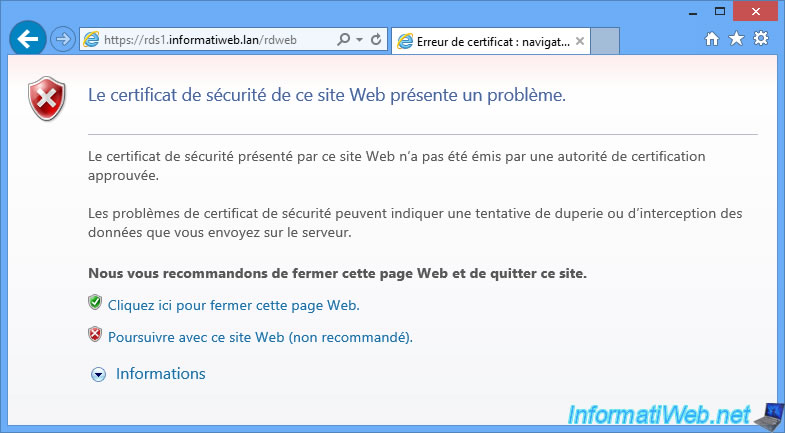
Log in with an Active Directory account that has permission to access published RemoteApp desktops or programs.
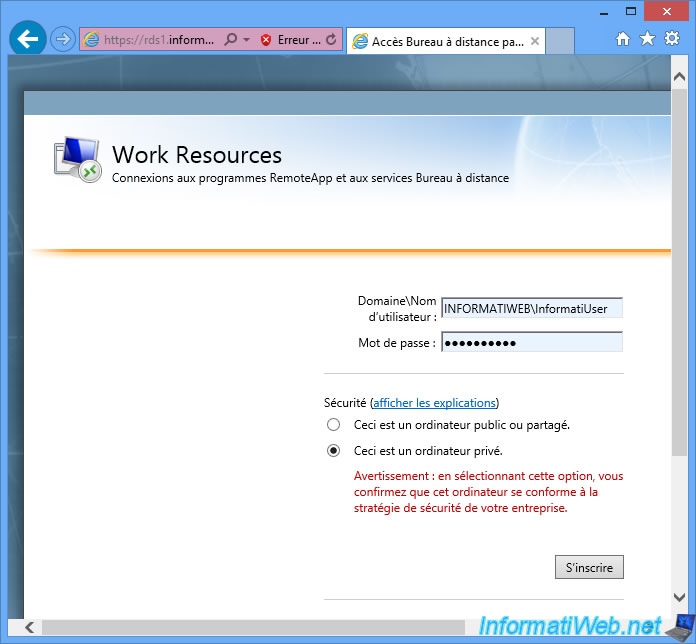
The desktops or RemoteApp programs appear.
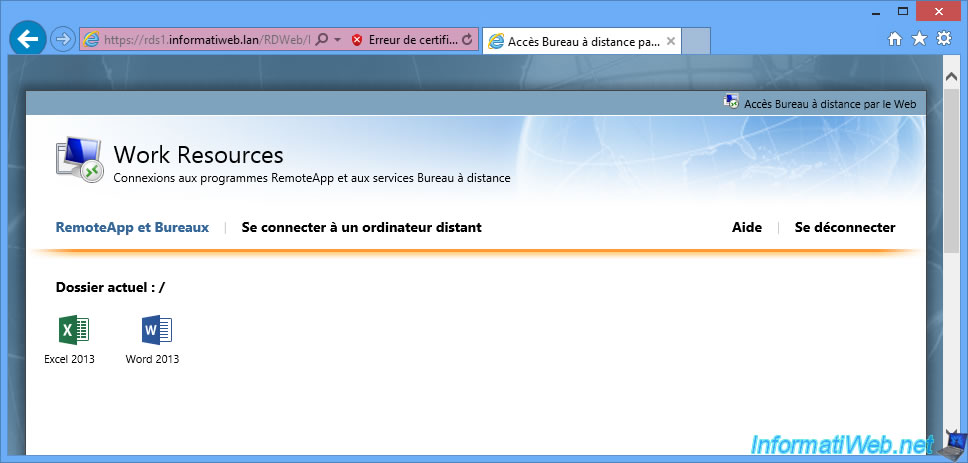
And you can launch them without any problem.
Note : the orange banner is displayed for the same reason as earlier (the use of self-signed certificates).
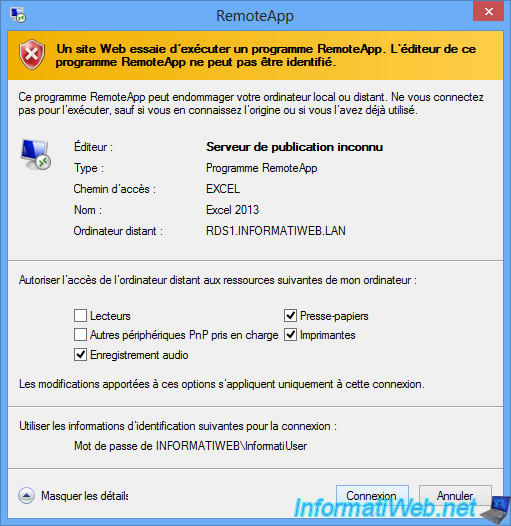
8. High availability (HA) of license servers
To add a 2nd license server, to have 2 redundant license servers, open the server manager and go to : Remote Desktop Services -> Overview.
Then, right-click on "RD Licensing", and click "Add RD Licensing Servers".
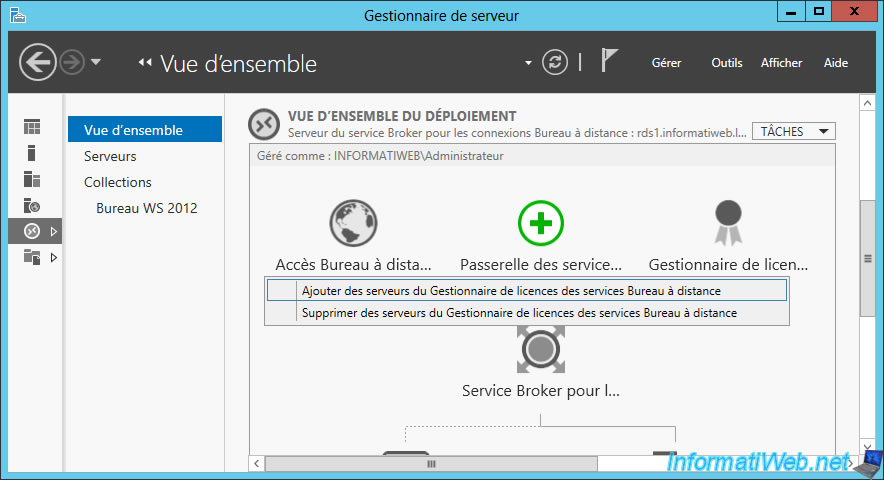
Select your 2nd RDS server.
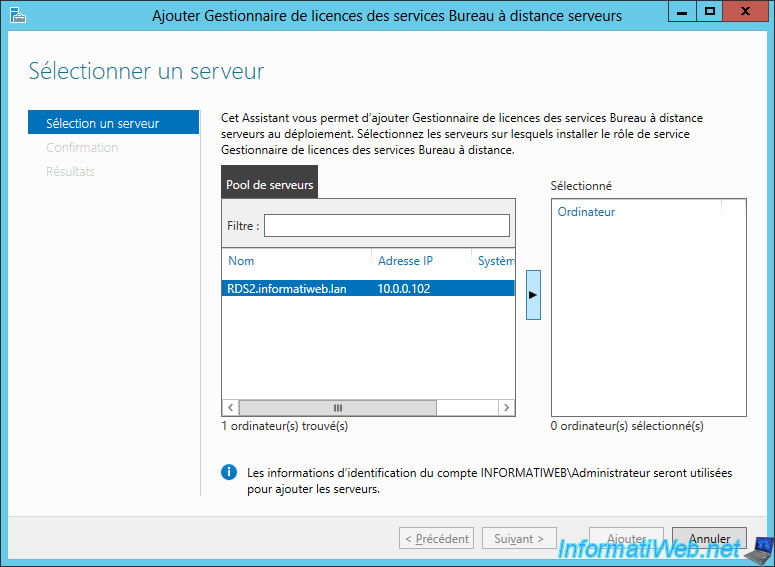
Restart the remote server if necessary.
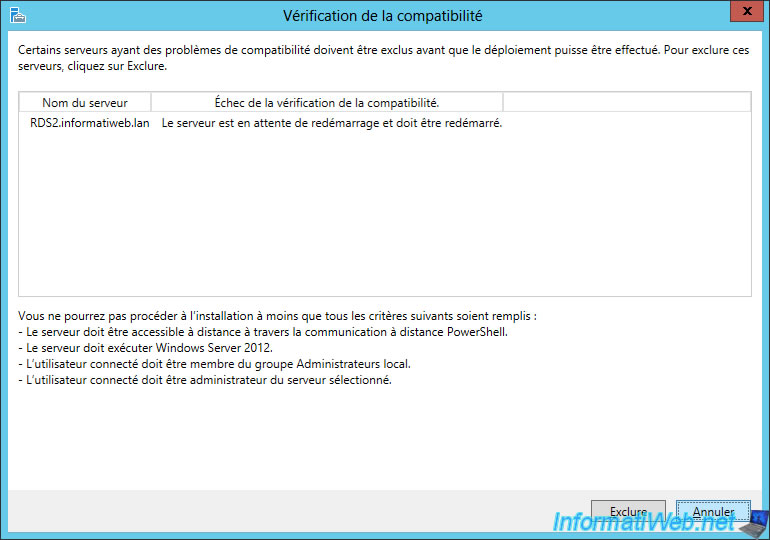
Confirm the addition of this server.
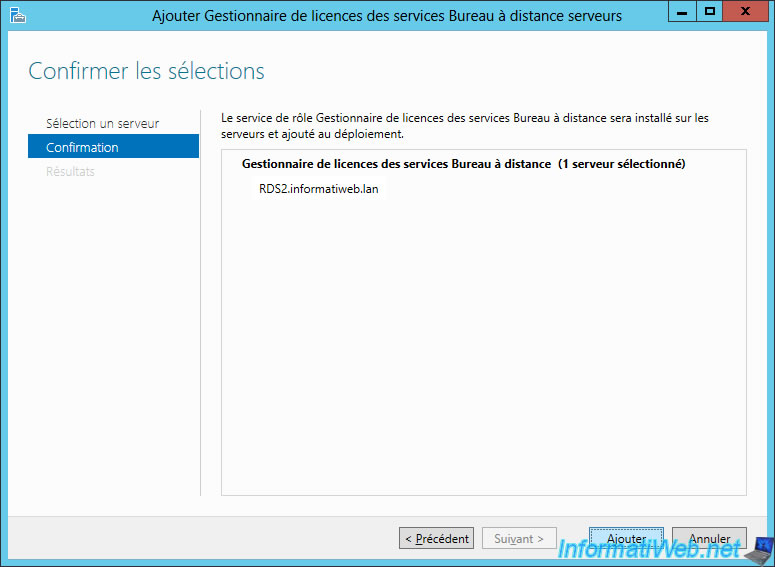
The server manager will remotely install the "Remote Desktop Licensing" role service on your 2nd RDS server.
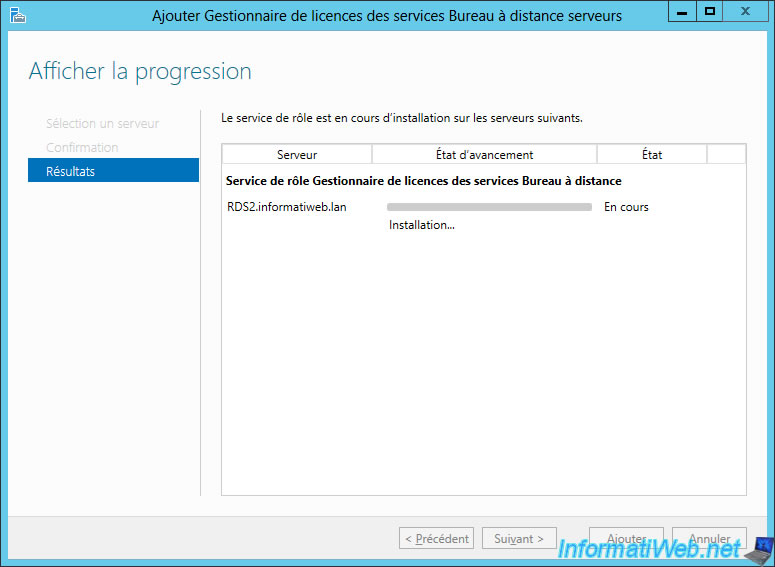
When the role service installation is complete, click the "Review RD Licensing properties for the deployment" link.
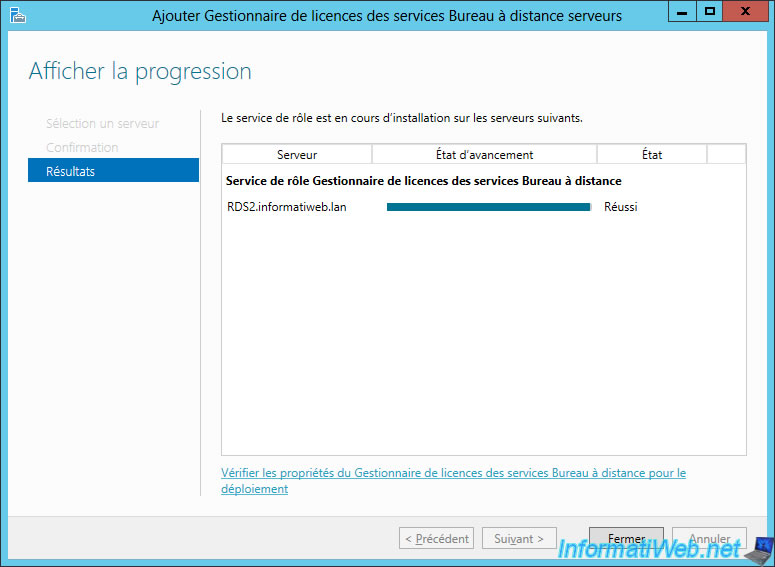
Choose the license mode to use if you have not already done so (per device or per user), then check that your 2 servers are in the list below.
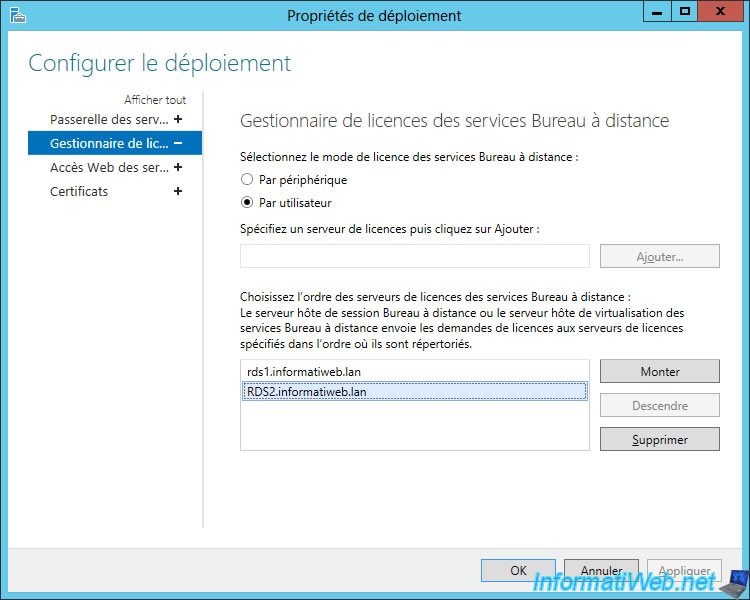
For those who would like to manage the list of license servers through group policies, be aware that there is a "Use the specified Remote Desktop license servers" policy in : Computer Configuration -> Policies -> Administrative Templates -> Windows Components -> Remote Desktop Services -> Remote Desktop Session Host -> Licensing.
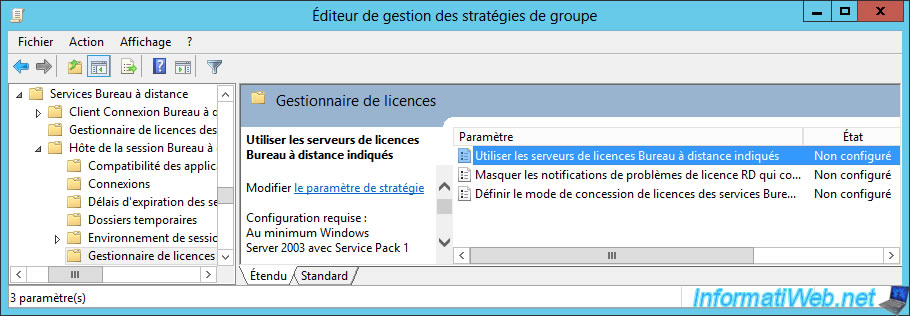
Enable this policy and list the license servers to use by separating them with a comma.
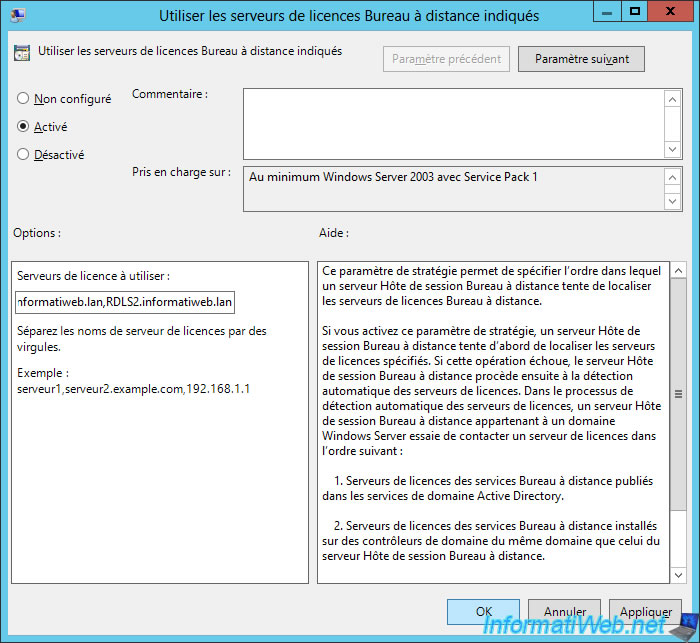
Don't forget to activate and configure the license server on your 2nd server.
If needed, refer to step 4 of our tutorial : RDS - Deploy a RDS infrastructure (session-based desktops).
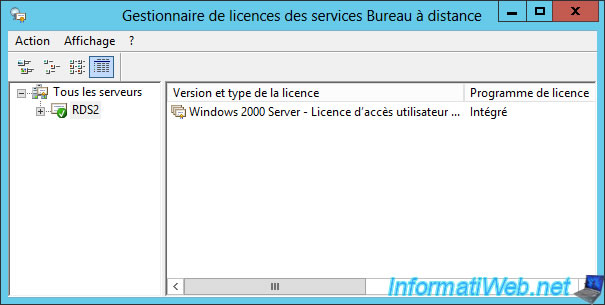
Share this tutorial
To see also
-

Windows Server 3/8/2019
WS 2012 / 2012 R2 / 2016 - RDS - Access RemoteApp via a modern application
-

Windows Server 4/28/2019
WS 2012 / 2012 R2 / 2016 - RDS - Attempt to unblock the session as a user
-

Windows Server 3/16/2019
WS 2012 / 2012 R2 / 2016 - RDS - Change the properties of RemoteApps
-

Windows Server 1/13/2019
WS 2012 / 2012 R2 / 2016 - RDS - Configure user profile disks (UPD)

No comment