Set up high availability (HA) on your RDS infrastructure (step by step) on Windows Server 2012 / 2012 R2
- Windows Server
- 07 June 2019 at 11:07 UTC
-

- 2/12
4. Add a server to the RDS deployment
Now that our first server (RDS1) is set up, we will add our second server (RDS2) to Remote Desktop Services deployment.
To do this, start by adding it in the server manager by clicking on "Add other servers to manage".
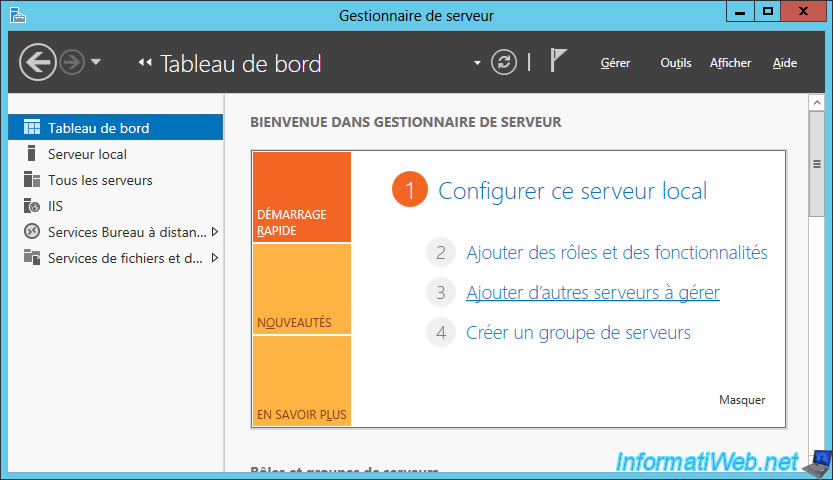
In the "Active Directory" tab :
- click : Search now
- select your second server : RDS2
- click on the button in the center
- click OK
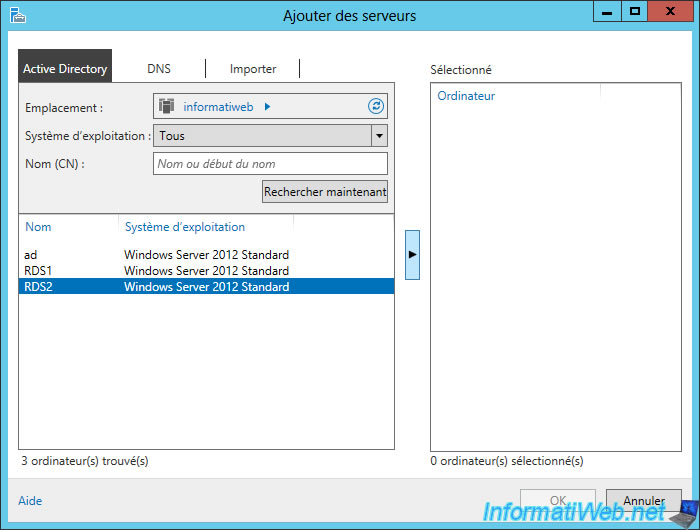
The server appears in the "All Servers" tab of the Server Manager.
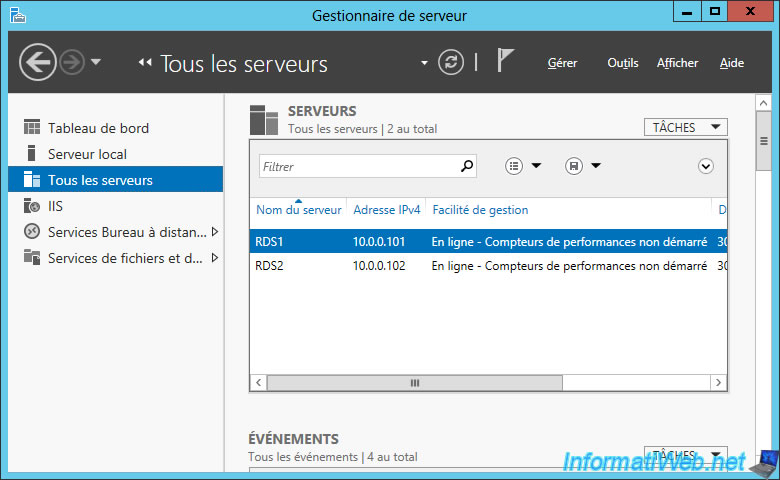
To be able to add a session host server to an RDS collection, you will need to add it first through : Remote Desktop Services -> Collections.
Indeed, in the opposite case, it will not appear in the list to be added to a specific RDS collection.
In short, go to "Remote Desktop Services -> Collections" and click "Tasks -> Add RD Session Host Servers" in the "Host Servers" section.
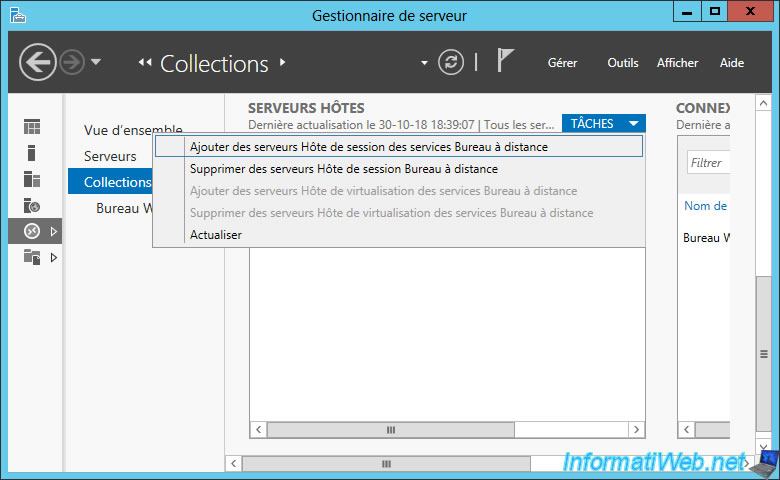
Add your second server : RDS2.
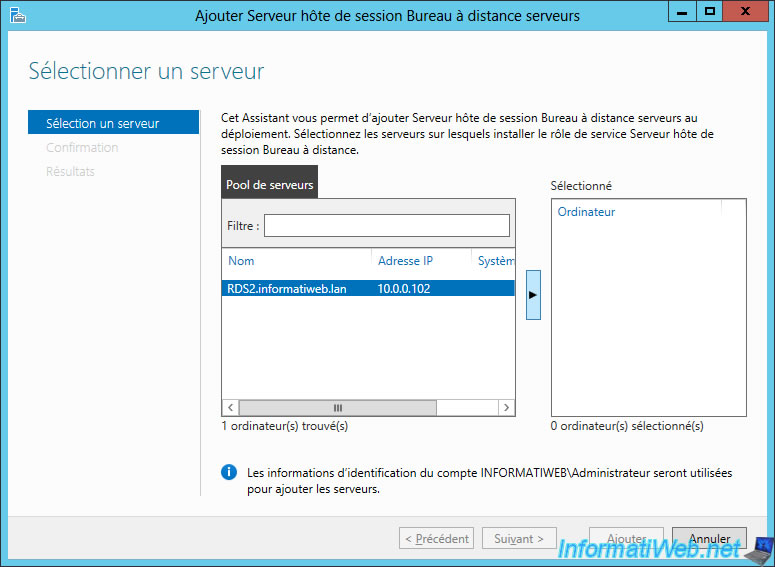
Adding the server as a session host will also remotely install this role (session host) on the remote server.
As noted by the wizard, installing this role on the remote server will require a restart.
Check the box "Restart remote computers as needed" and click "Add".
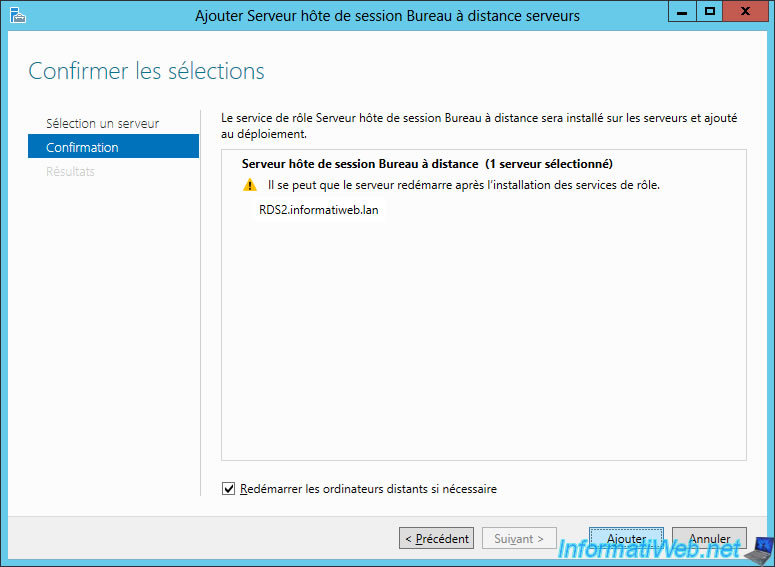
Windows Server installs the "RD Session Host" role on the remote server.
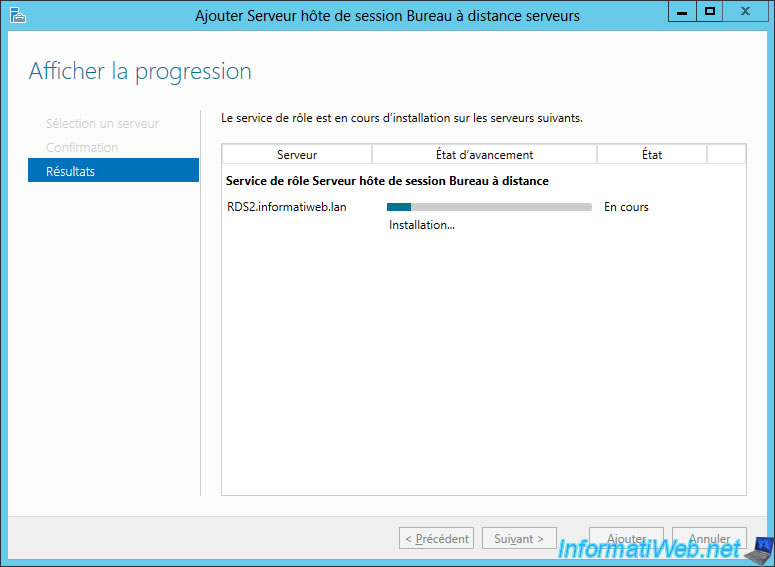
Then, the wizard will restart the remote server.
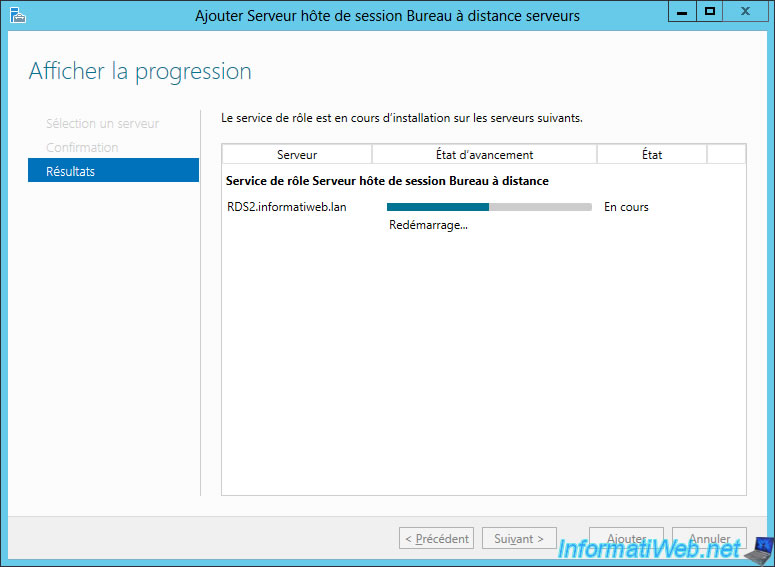
On your second server, you will see that Windows Server configures features during reboot.

After the installation and restart complete, click Close.
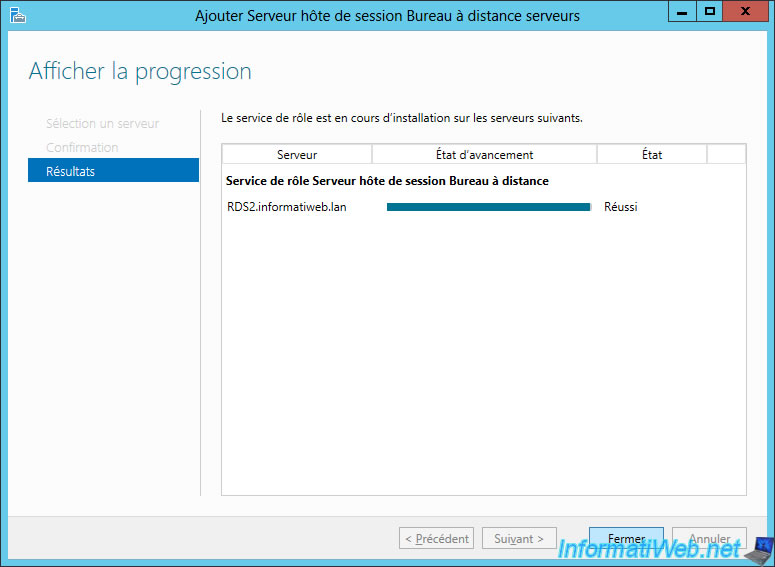
In "Remote Desktop Services -> Collections", you will see that you now have 2 Session Host servers.
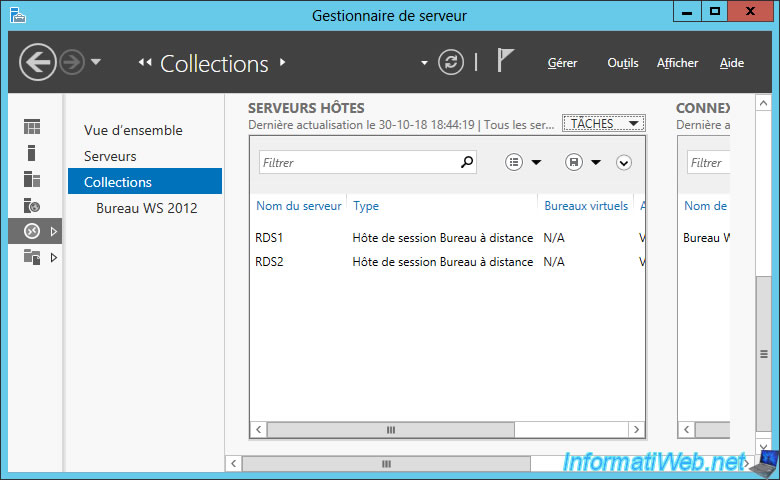
5. Add a session host server to a collection
Now that the session host server has been added to "Remote Desktop Services -> Collections", select your collection.
As you can see, for the moment there is only one session host server associated with this RDS collection.
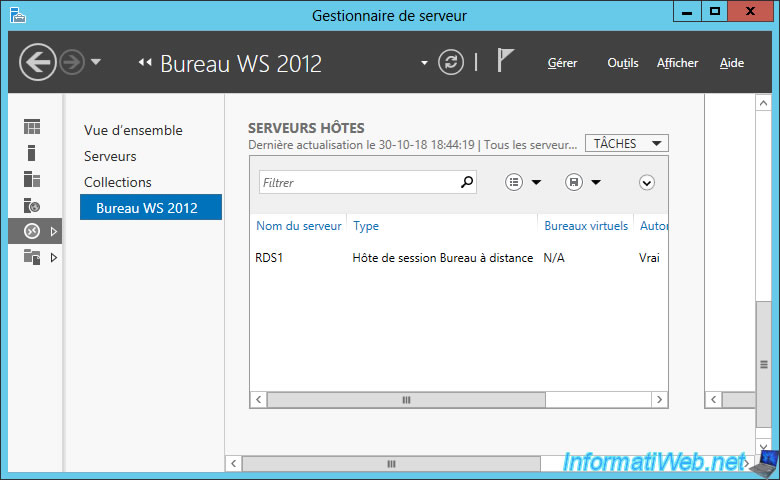
Click "Tasks -> Add RD Session Host Servers".
Important : before adding a session host server, make sure that it has exactly the same configuration as the other session host server associated with your collection :
- same version of the operating system (in this case : Windows Server)
- same Windows updates installed
- same programs installed
- same versions and updates for programs installed
If this isn't the case, your users may encounter strange problems when they arrive on another server (due to network load balancing, for example, which we will configure later).
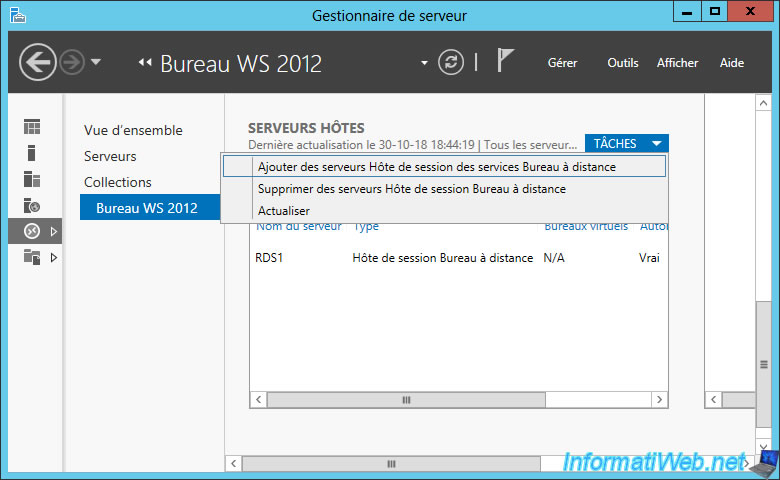
Select your 2nd RDS server and click on the button in the center.
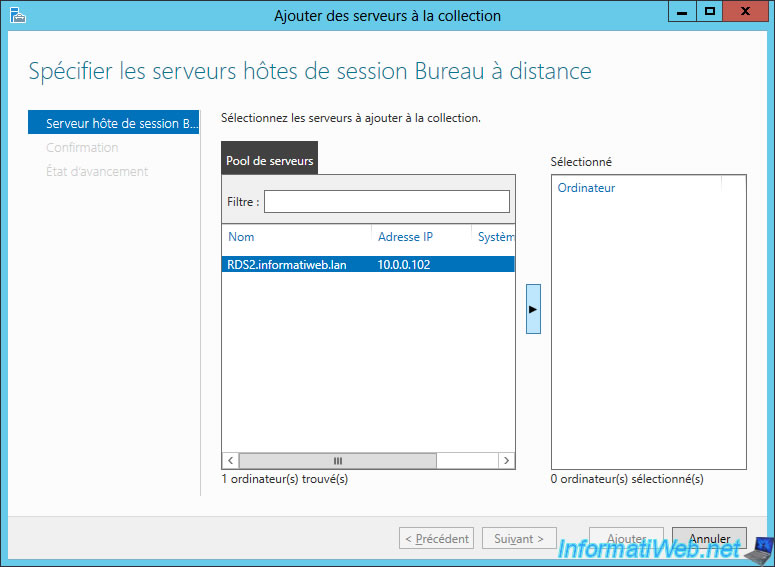
Confirm the addition of this server.
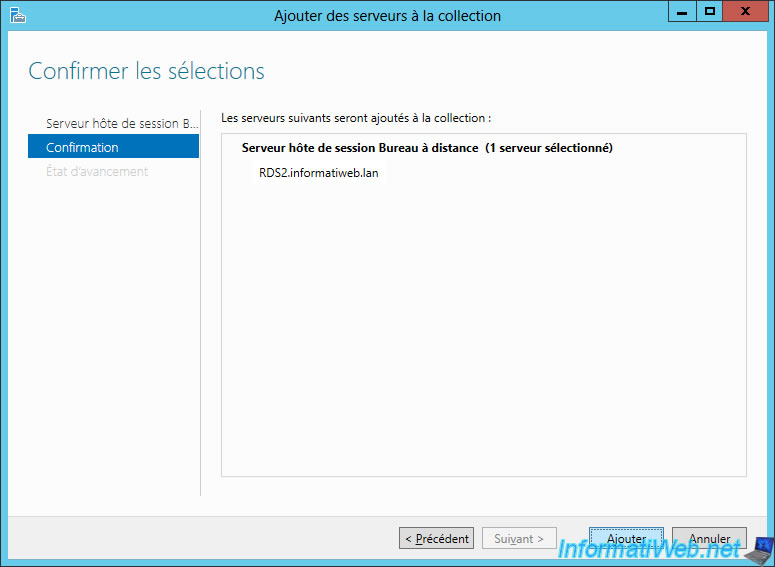
Now, your 2nd RDS server has been assigned to this collection.
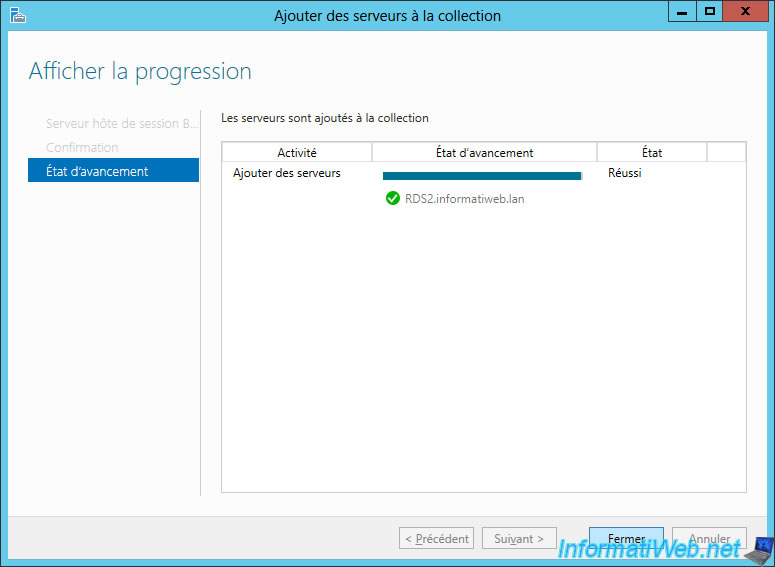
As you can see, you now have 2 RDS servers associated with this collection.
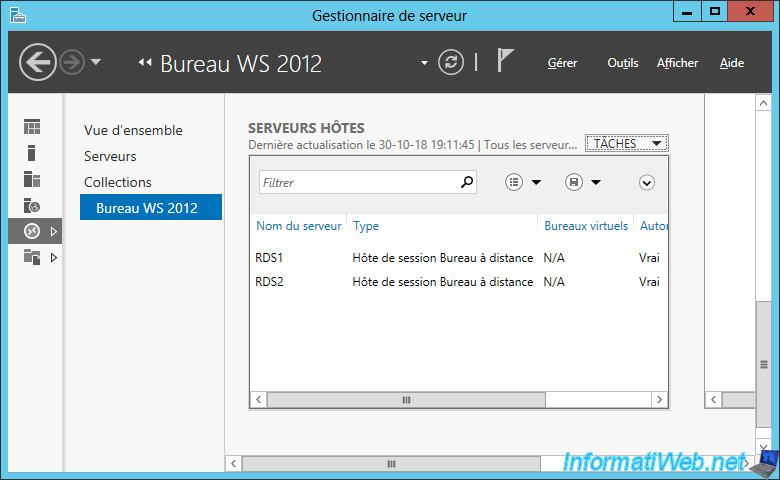
If you go to "Server Manager -> Remote Desktop Services -> Servers" on the 2nd RDS server, you will see that the "RD Session Host" role has been automatically installed there.
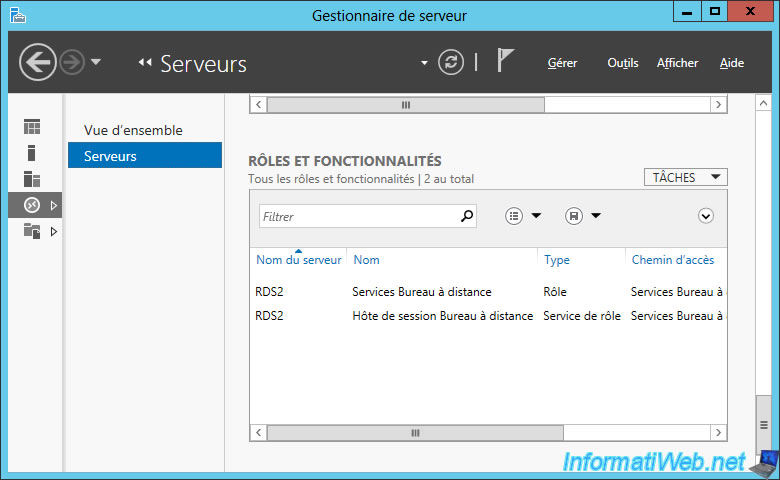
6. RemoteApp programs
6.1. Installing RemoteApp programs
As previously stated, the configuration of the session host servers associated with a specific RDS collection should always be identical.
This will provide the best possible user experience and avoid the appearance of strange bugs due to the use of different programs, versions or updates from one server to another of the same collection.
In short, install the desired RemoteApp programs according to the procedure you will find in our tutorial : RDS - Publish RemoteApp programs (from the graphical interface)
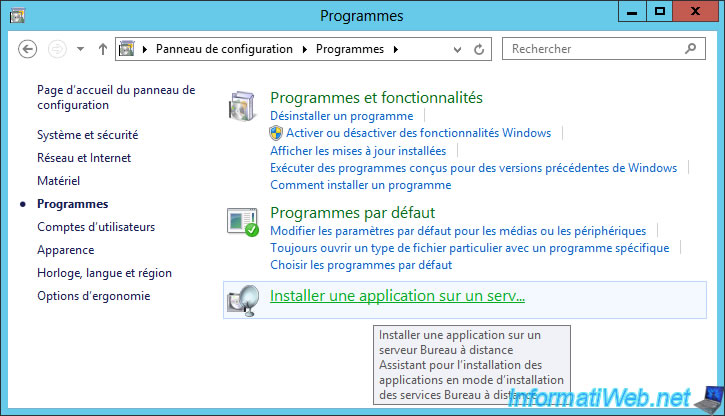
In case you have inserted the CD of the program to install, it's possible that the wizard will automatically detect the installation file of the program.

A quick reminder : using Remote Desktop Services (formerly Terminal Server) requires you to use VL (volume licensing) versions for the paid programs that you will publish on your RDS infrastructure.
Especially for paid programs created by Microsoft, such as : Microsoft Office Professional Plus 2013.

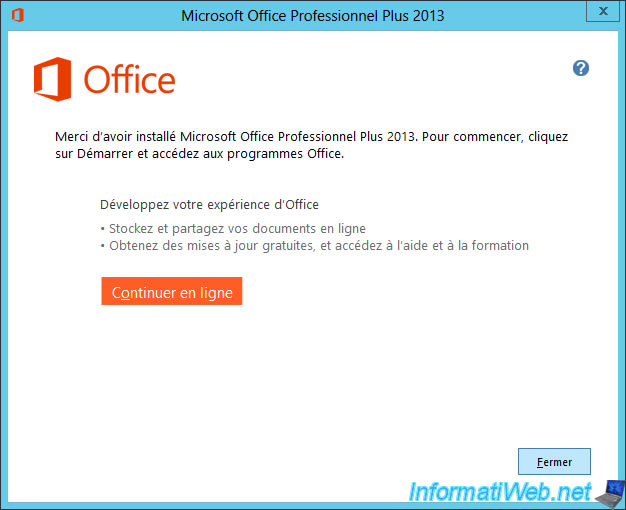
6.2. Publishing RemoteApp programs
Once all the desired session hosts have been assigned to the desired collection, click "Tasks -> Publish RemoteApp Programs" in the "RemoteApp programs" section.

Select the programs to publish, in our case : Excel 2013 and Word 2013.
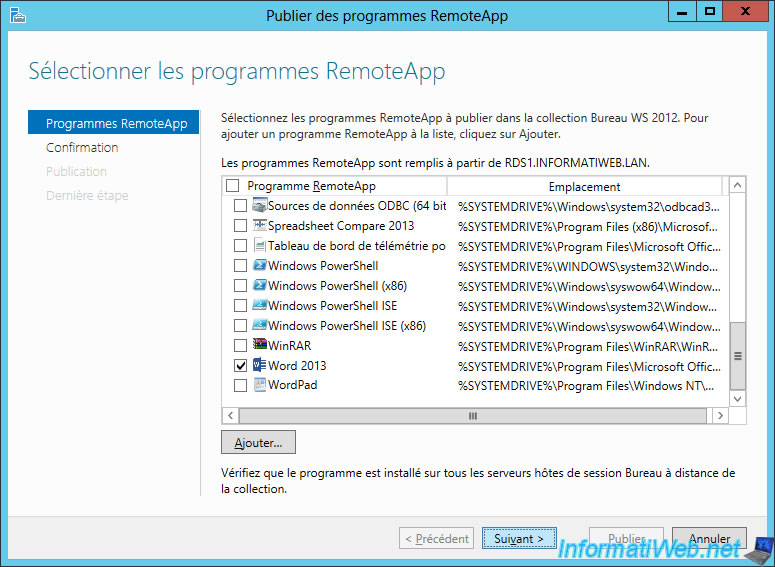
Windows Server check that these programs are available on all session host servers assigned to this collection. Then, he will publish them.
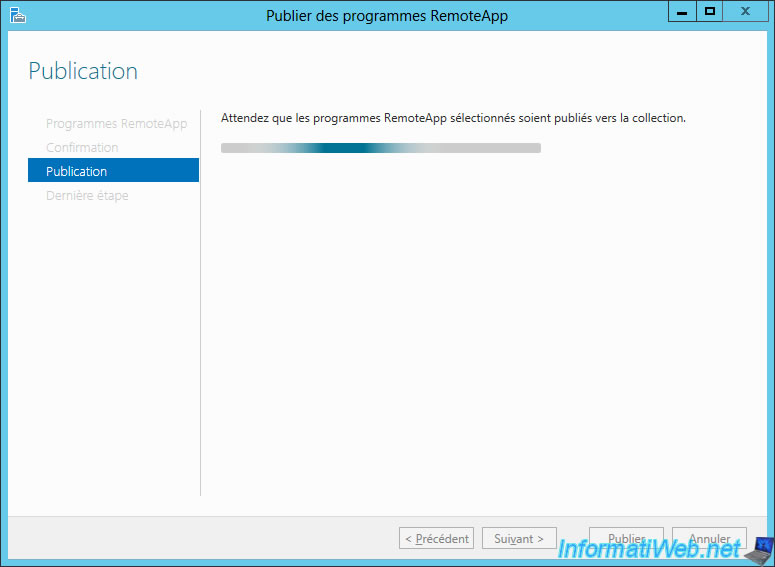
If all goes well, the RemoteApp programs will be published.
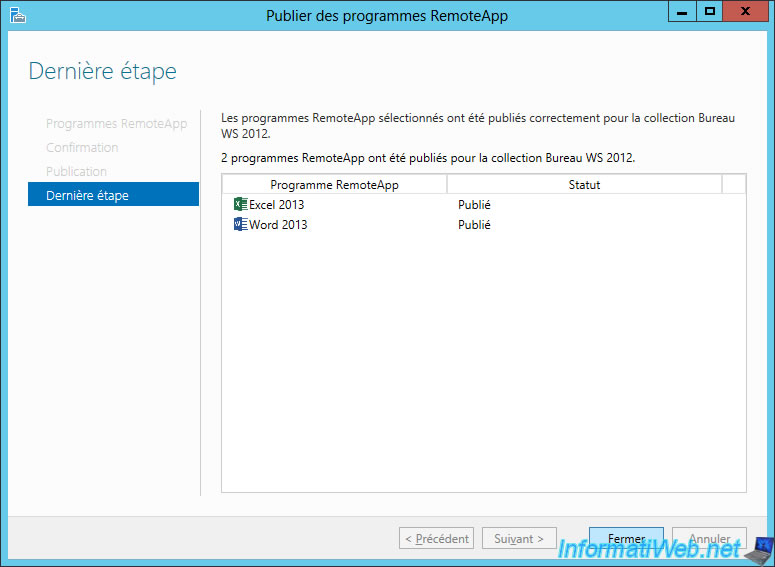
Share this tutorial
To see also
-

Windows Server 3/8/2019
WS 2012 / 2012 R2 / 2016 - RDS - Access RemoteApp via a modern application
-

Windows Server 4/28/2019
WS 2012 / 2012 R2 / 2016 - RDS - Attempt to unblock the session as a user
-

Windows Server 3/16/2019
WS 2012 / 2012 R2 / 2016 - RDS - Change the properties of RemoteApps
-

Windows Server 1/13/2019
WS 2012 / 2012 R2 / 2016 - RDS - Configure user profile disks (UPD)

No comment