Set up high availability (HA) on your RDS infrastructure (step by step) on Windows Server 2012 / 2012 R2
- Windows Server
- 07 June 2019 at 11:07 UTC
-

- 6/12
10. High availability of the Broker service
To enable the high availability of the Broker service for your Remote Desktop Services (RDS) infrastructure, you will need several prerequisites :
- a Microsoft SQL Server (or the Express version that is free and sufficient to enable Broker HA)
- write rights (or more precisely the "dbcreator" right so that your Broker servers can create and modify the database that will be used for the high availability of this Broker service)
- the native SQL Server client in the correct version (11.0 for version 2012)
- static IP addresses on Broker servers (but this is also a rule for all servers)
- a round robin DNS record that points to the IP addresses of all your Broker servers
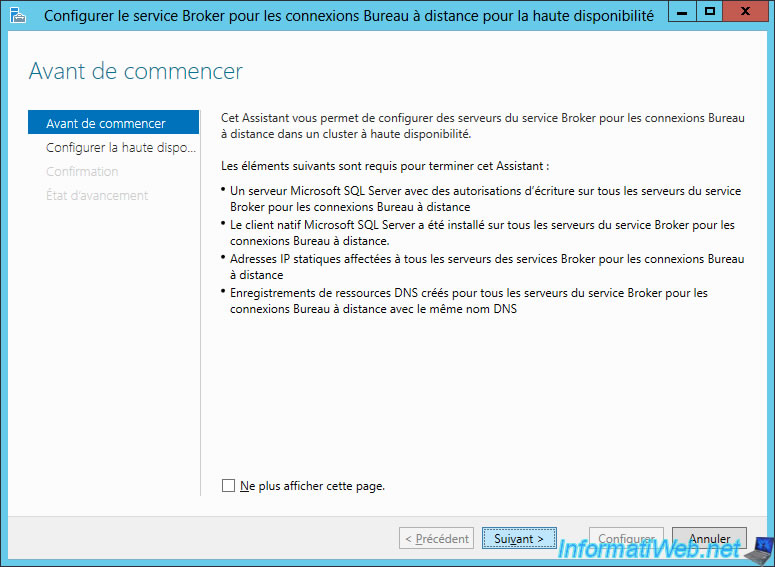
10.1. Downloading SQL Server 2012 SP1 and its tools
To start, we will download :
- the Express (free) version of Microsoft SQL Server 2012 SP1
- this tool : SQL Management Studio 2012
To do this, go to the "Microsoft® SQL Server® 2012 Service Pack 1 (SP1) Express" page in the Microsoft Download Center and click Download.
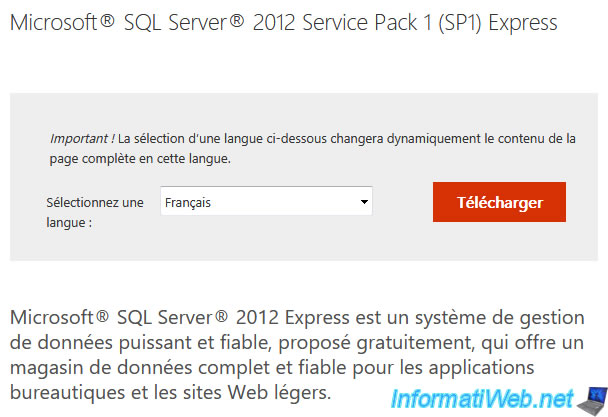
Microsoft will offer you a series of files that you can download.
Choose the ones that suit you :
- SQLEXPR_x64_ENU.exe : SQL Server 2012 in 64-bit version
- SQLEXPR_x86_ENU.exe : SQL Server 2012 in 32-bit version
- SQLManagementStudio_x64_ENU.exe : the SQL Management Studio 2012 SQL management tool in 64-bit version
- SQLManagementStudio_x86_ENU.exe : the SQL Management Studio 2012 SQL management tool in 32-bit version
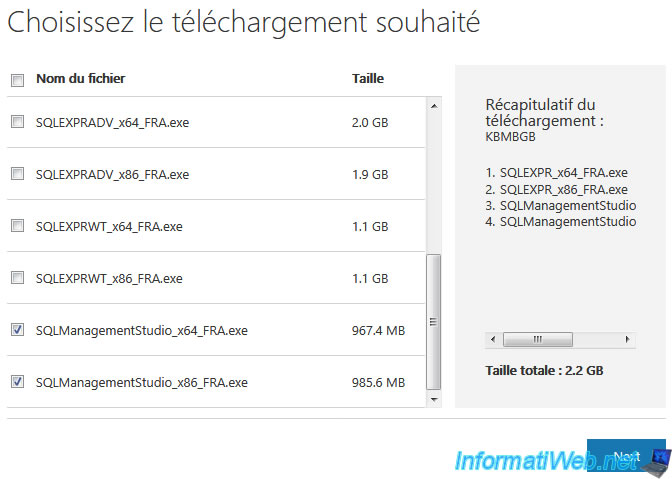
Then, to download the native SQL 2012 client, go to the "Microsoft® SQL Server® 2012 SP1 Feature Pack" page of the Microsoft Download Center. Then, click Download.
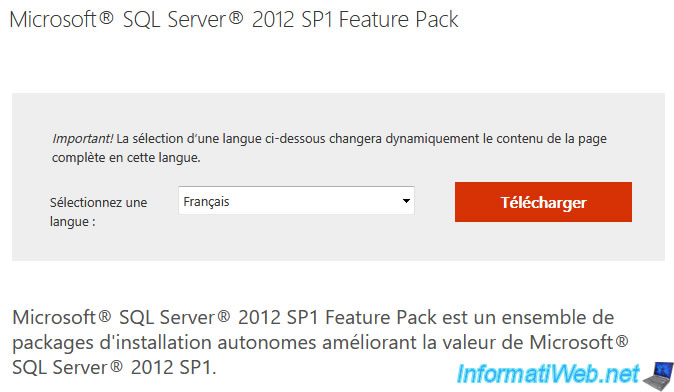
In the list of available files, you will find :
- ENU\x64\sqlncli.msi : the native SQL client in 64-bit version
- ENU\x86\sqlncli.msi : the native SQL client in 32-bit version
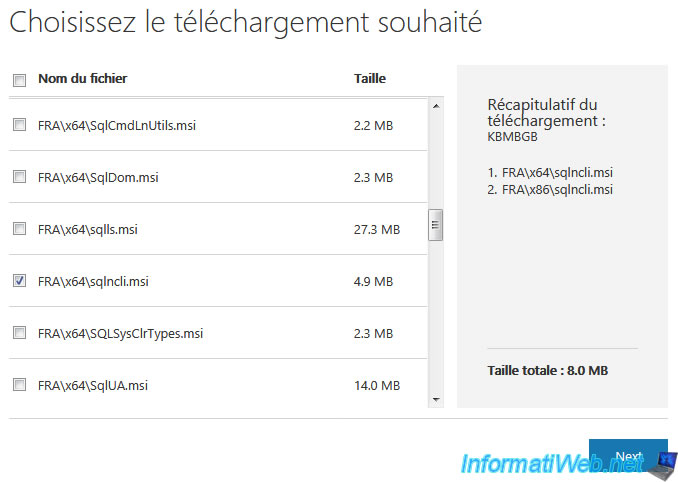
10.2. Installing the SQL Server 2012 Express server
Launch the previously downloaded "SQLEXPR_x64_ENU.exe" file.

The SQL Server installation center appears.
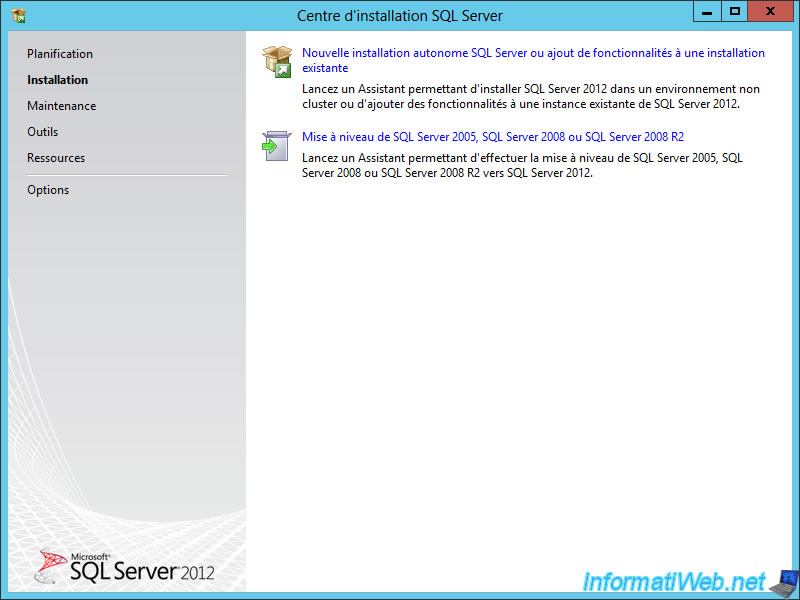
Warning : when you try to install a non-English version of SQL Server, sometimes the installation doesn't start and you get this message : This SQL Server setup media does not support the language of the OS.
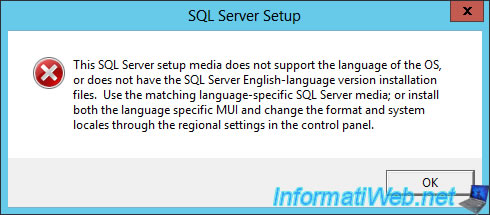
In this case, you will have to go to the "Control Panel -> Clock, Language and Region" and click on "Region".
Then, in the "Formats" tab, select your language in the "Format" list.
Finally, restart the server if necessary and restart the SQL Server installation.
Now, the SQL Server 2012 setup program appears.
Accept the license agreement.
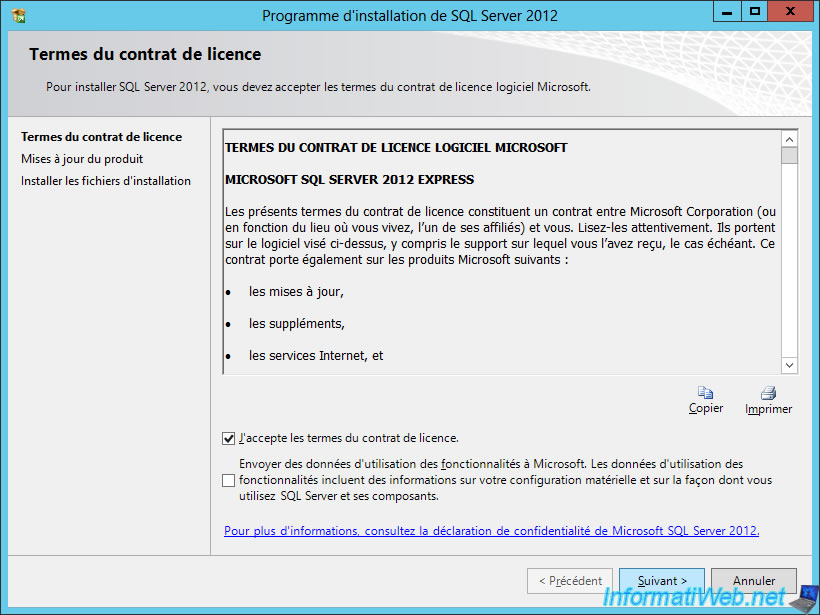
In production, it can be interesting to directly install the SQL Server updates.
Nevertheless, in this tutorial, we will not install them, because they are not required for the good functioning of the high availability of the broker service.
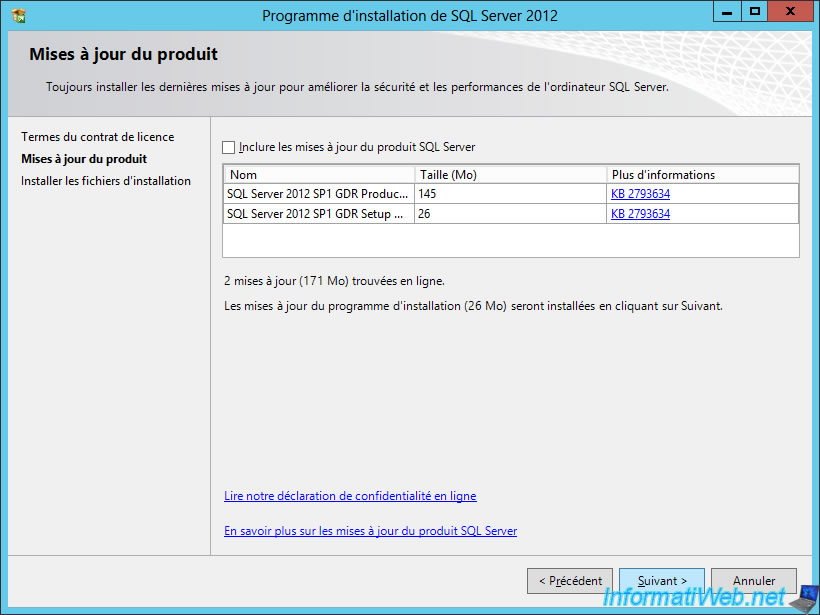
The wizard prepares the installation files.
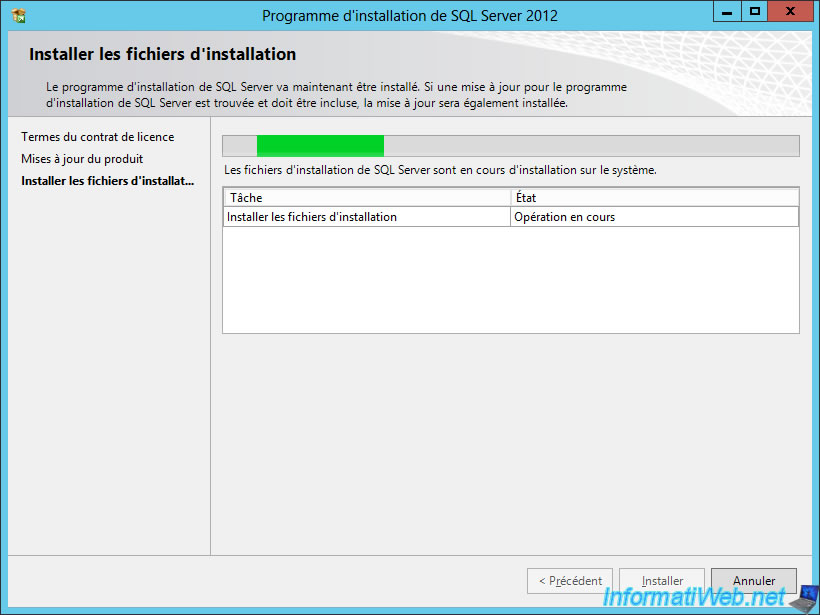
Only install this feature : Database Engine Services.
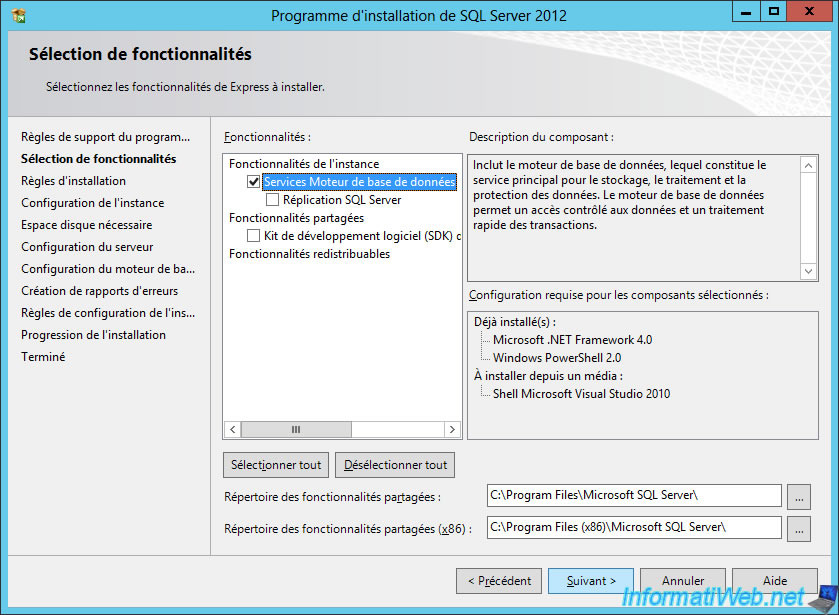
For the instance to use, you have 2 possibilities :
- use the default instance if you want to use only one instance of SQL Server on your server
- use a named instance to add other instances of SQL Server in the future to this server if you want
In our case, we will use a named instance with the default name "SQLExpress".
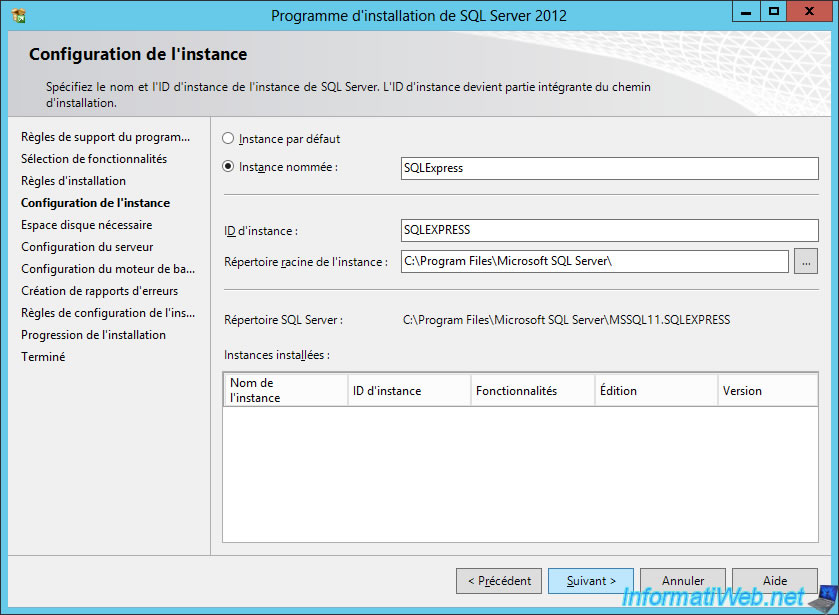
The wizard offers you to configure the service accounts :
- SQL Server Database Engine : this is the SQL Server itself
- SQL Server Browser : who manages and accepts connections to the SQL server
Since SQL Server Browser allows you to connect to the SQL Server, it's imperative that it be started to allow you to use your SQL Server.
So, set its startup type to : Automatic.
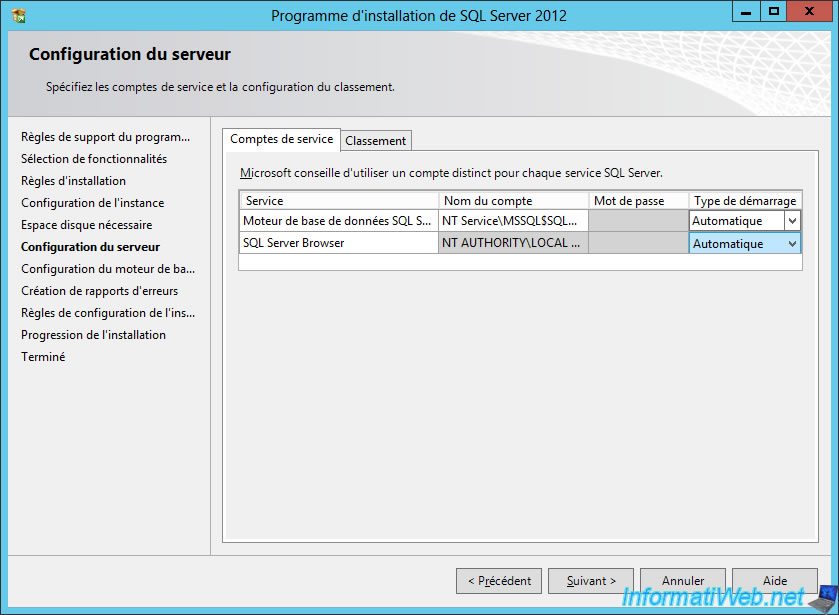
For the authentication mode, you have 2 possibilities :
- use Windows authentication mode : to connect with an Active Directory account (for example)
- use mixed mode : to use both possibilities
In our case, we will only use Windows authentication.
However, in production, it may be interesting to use the mixed mode to be able to log in as a system administrator (the "sa" account) of the SQL server even if you no longer have access to your Windows account.
In our case, the domain administrator account will also be administrator of the SQL server.
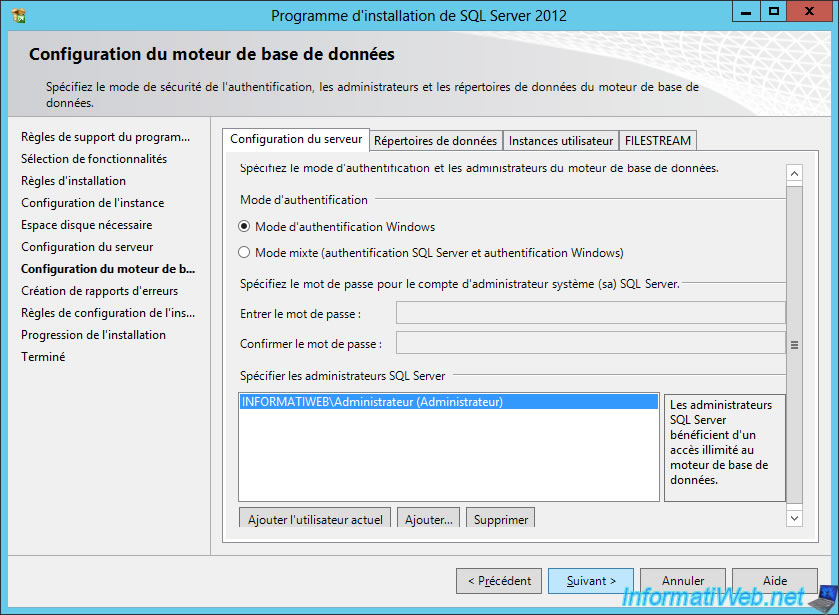
No need to send error reports to Microsoft.
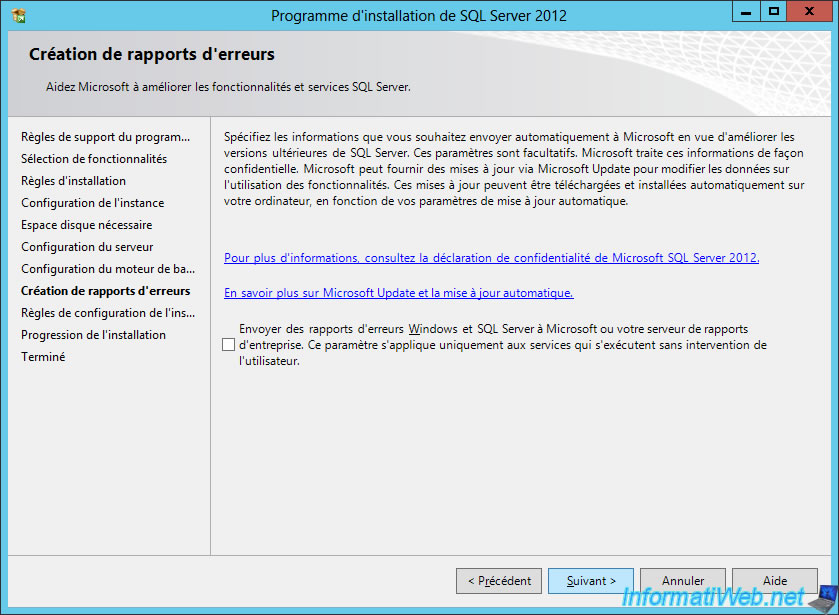
Wait while installing the SQL Server.
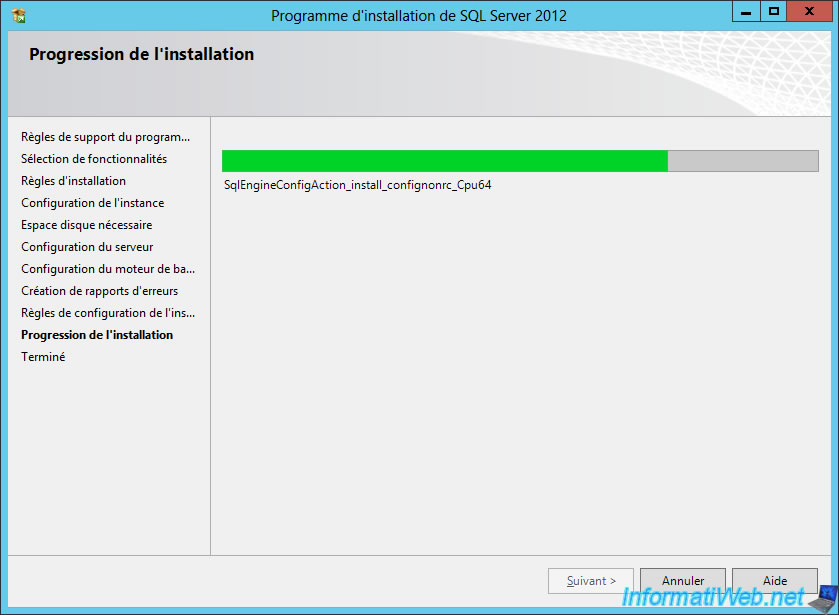
When the installation is complete, click Close.
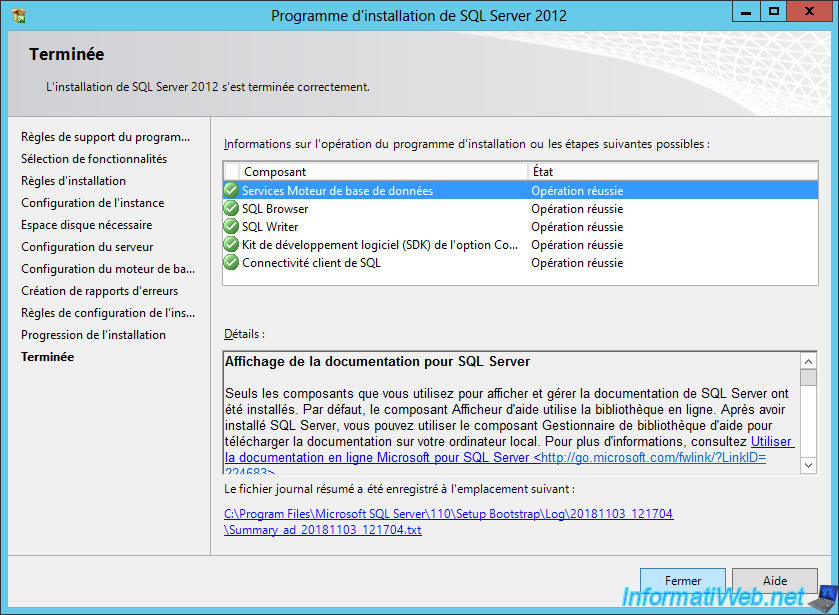
Share this tutorial
To see also
-

Windows Server 3/8/2019
WS 2012 / 2012 R2 / 2016 - RDS - Access RemoteApp via a modern application
-

Windows Server 4/28/2019
WS 2012 / 2012 R2 / 2016 - RDS - Attempt to unblock the session as a user
-

Windows Server 3/16/2019
WS 2012 / 2012 R2 / 2016 - RDS - Change the properties of RemoteApps
-

Windows Server 1/13/2019
WS 2012 / 2012 R2 / 2016 - RDS - Configure user profile disks (UPD)

No comment