Set up high availability (HA) on your RDS infrastructure (step by step) on Windows Server 2012 / 2012 R2
- Windows Server
- 07 June 2019 at 11:07 UTC
-

- 7/12
10.3. Installing the management tool : SQL Management Studio 2012
Launch the previously downloaded "SQLManagementStudio_x64_ENU.exe" file.
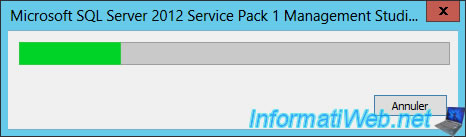
The SQL Server installation center appears.
Click : New SQL Server stand-alone installation or add features to an existing installation.
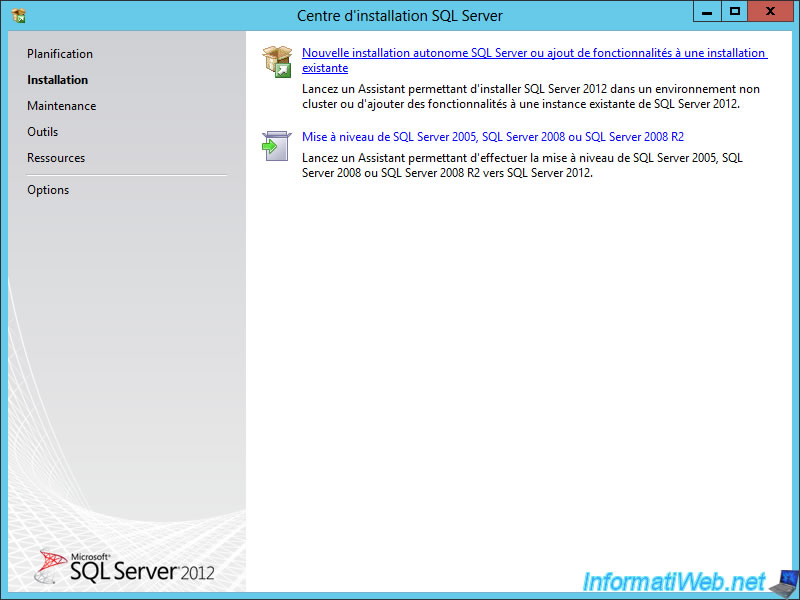
Click Next.
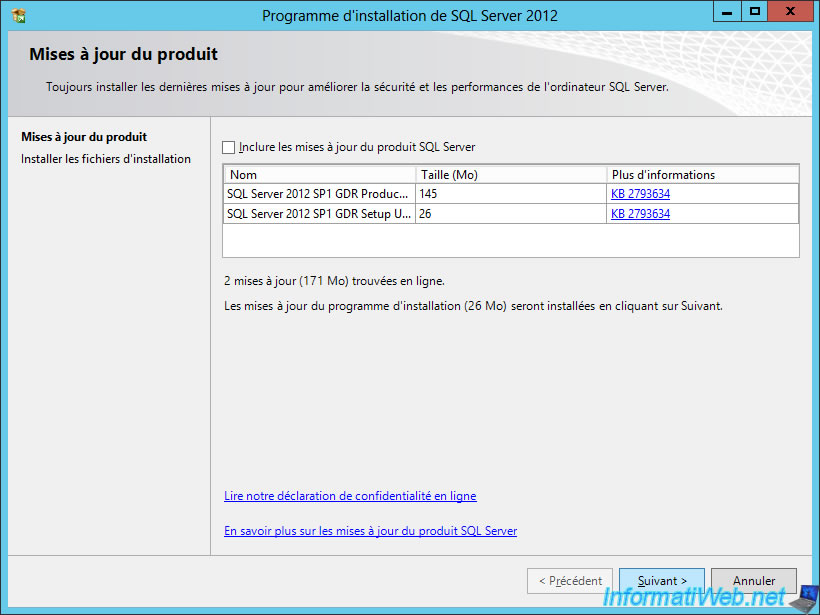
The wizard prepares the installation files.
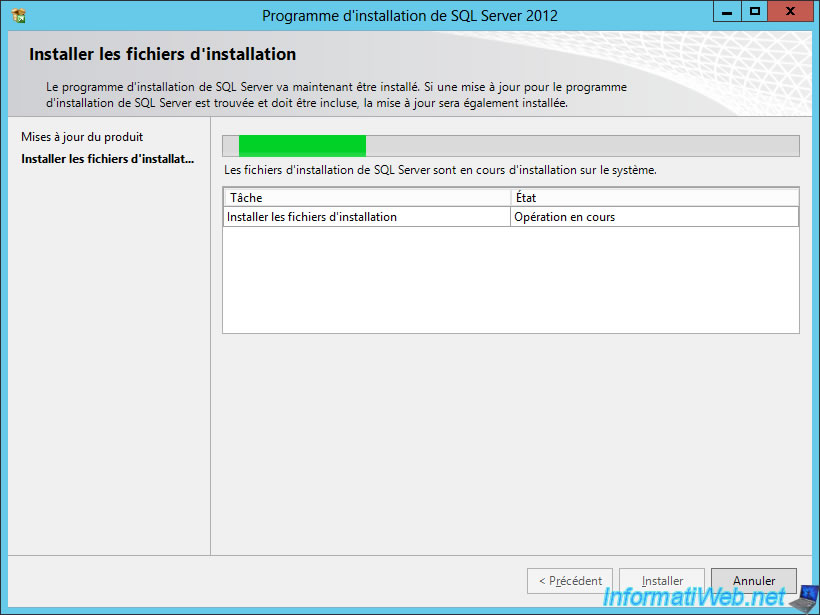
Choose "Add features to an existing instance of SQL Server 2012 : SQLEXPRESS" and click Next.
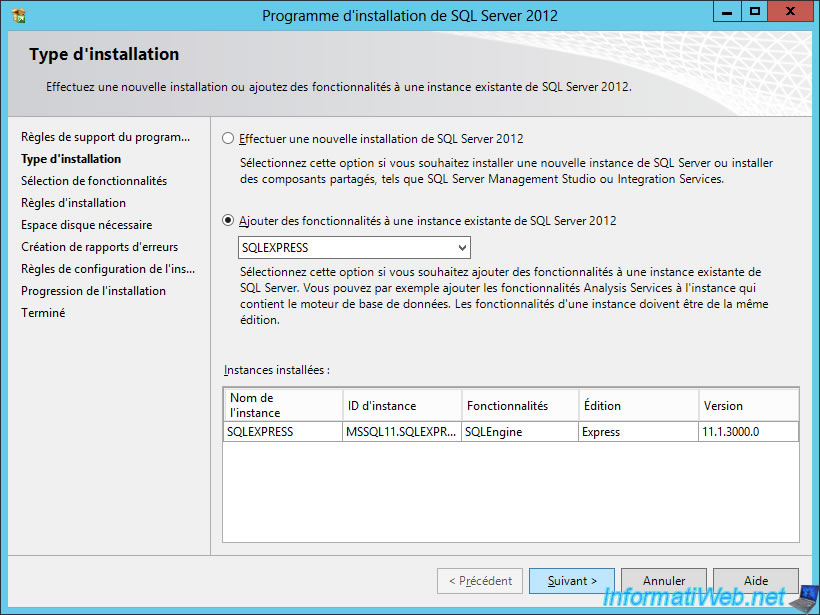
Select the "Management Tools - Basic" and "Management Tools - Complete" options.
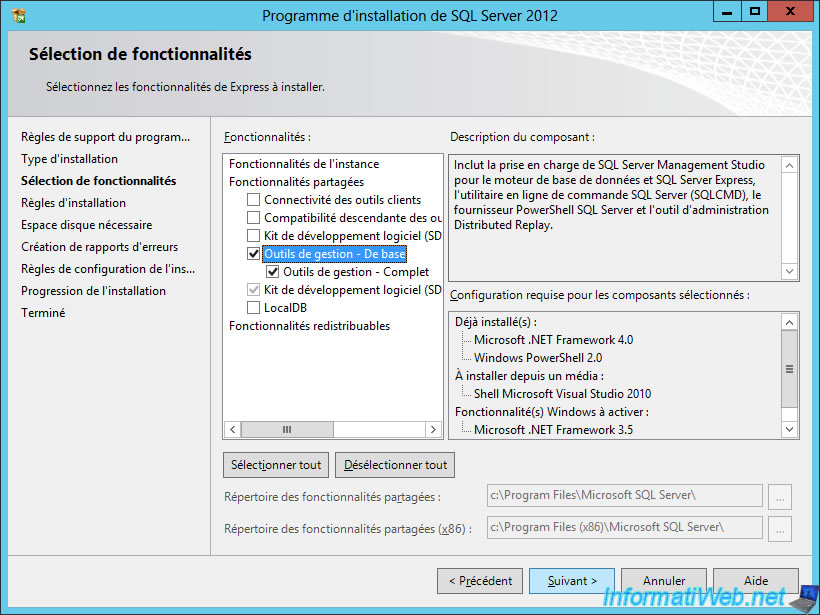
Ignore sending reports to Microsoft.
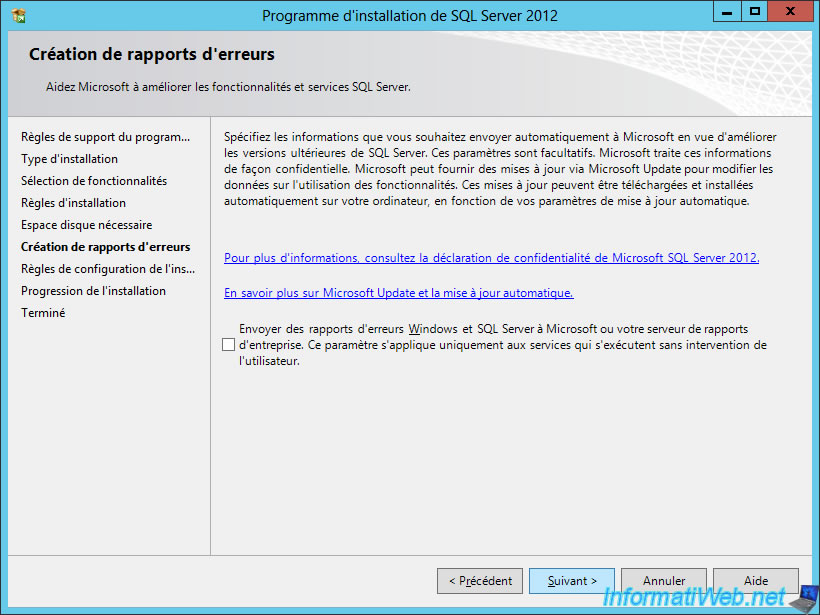
The installer activates the necessary features (including : NetFx3) and then installs the SQL Management Studio console.
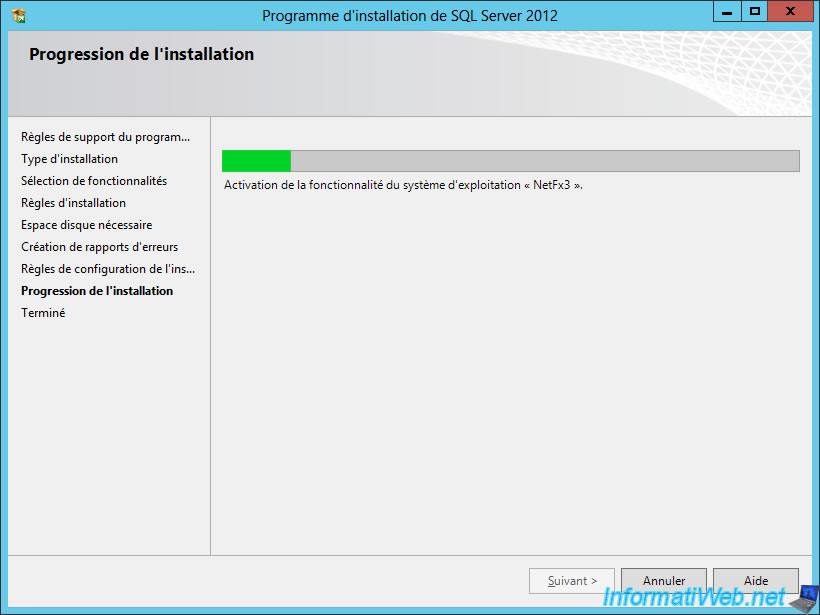
When the installation is complete, click Close.
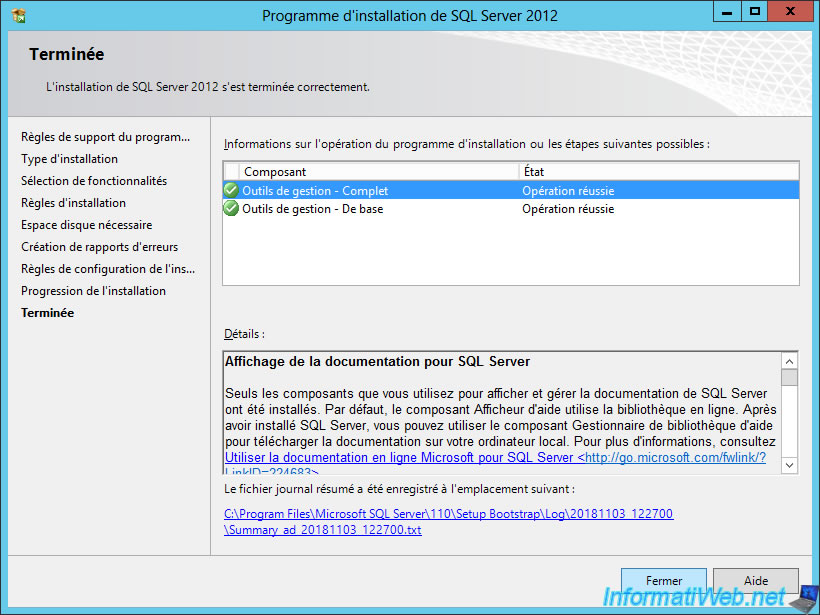
On the Windows Server home screen, you will find shortcuts to SQL Server tools.
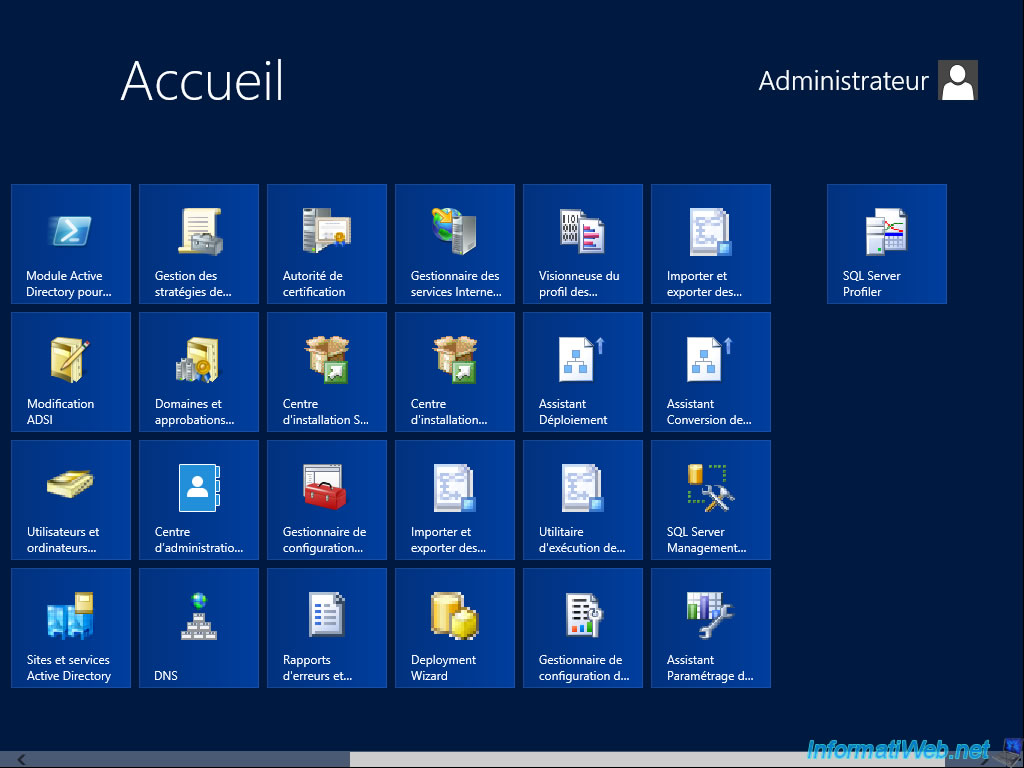
10.4. Installing the native SQL Server 2012 client
Launch the previously downloaded "sqlncli.msi" file.
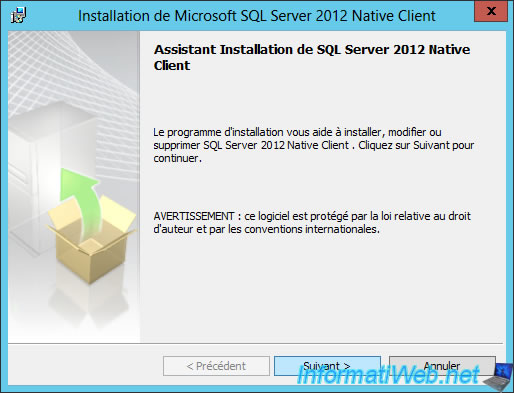
Nothing special for this SQL native client. Just click Next, and then click Install.
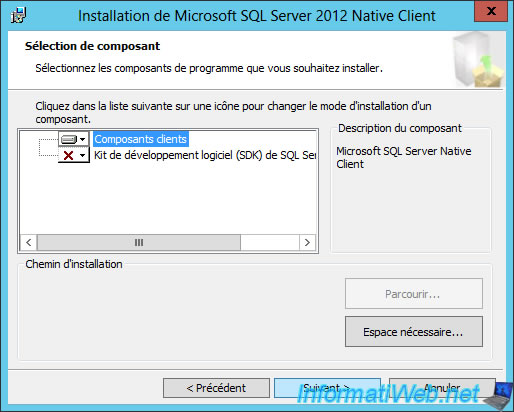
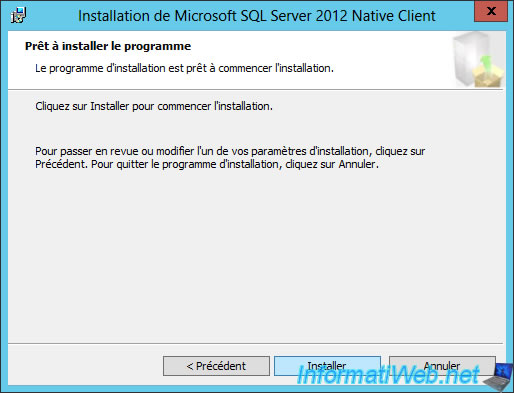
10.5. SQL Server configuration
For your SQL server to be operational, you will need to check some settings.
To get started, launch the SQL Server Configuration Manager.
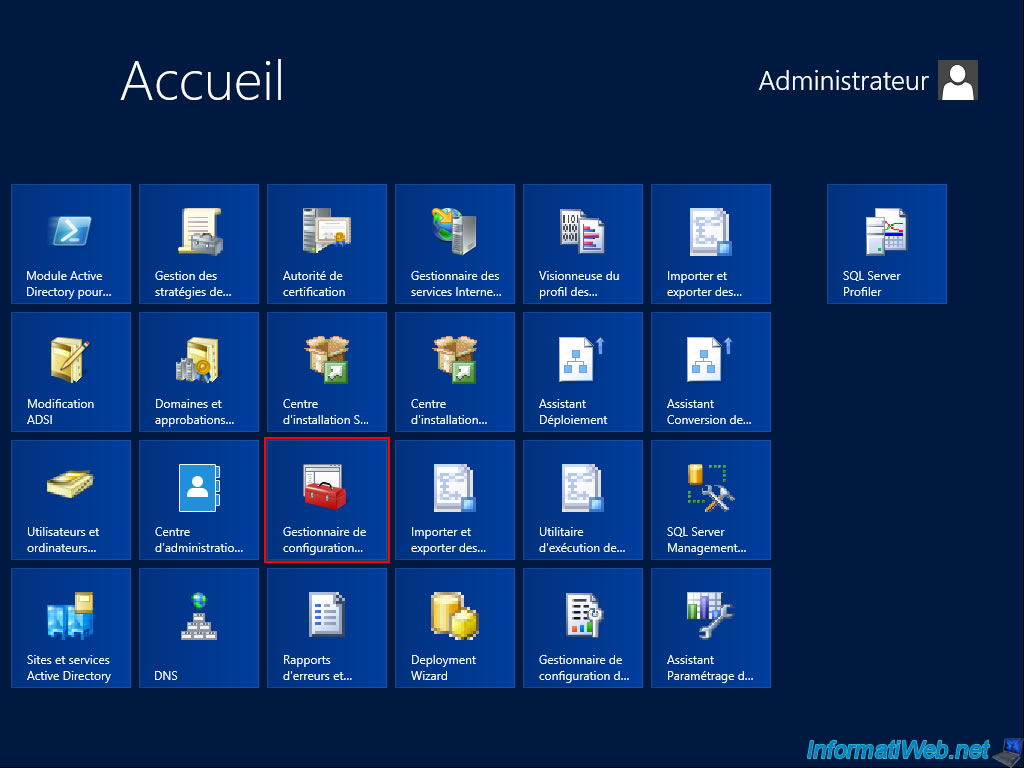
In "SQL Server Services", check that the "SQL Server Browser" and "SQL Server (SQLEXPRESS)" services are running and that their start mode is "Automatic".
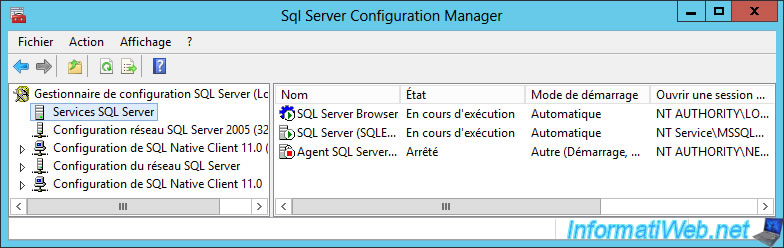
In "SQL Native Client 11.0 Configuration -> Client Protocols", check that the "TCP/IP" protocol is enabled.
Then, right click "Properties" on this one.
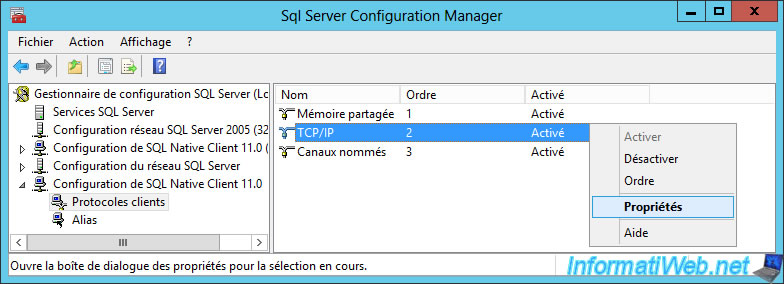
The default port must be : 1433.
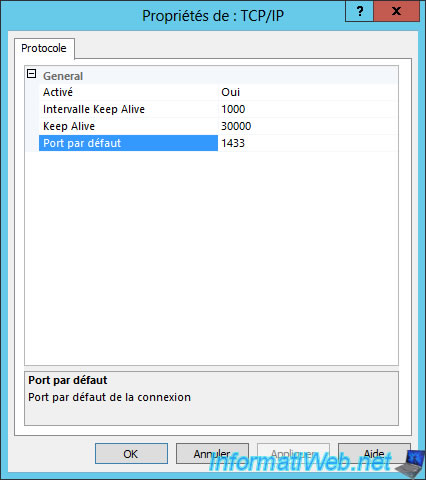
In "SQL Server Network Configuration -> Protocols for SQLEXPRESS", enable the TCP/IP protocol.
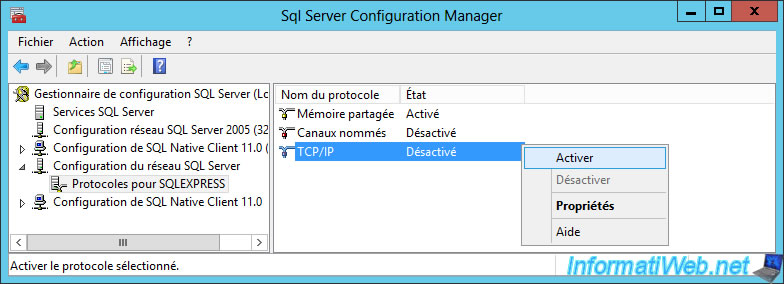
Windows Server warns you that these changes will take effect when the service has been stopped and restarted.
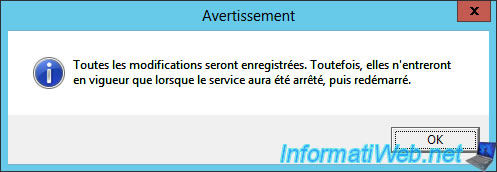
Then, right-click "Properties" on this TCP/IP protocol.
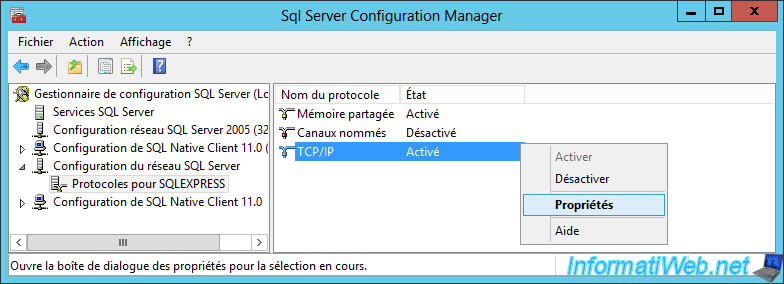
In the "IP Addresses" tab, locate the IPAll section.
In this section, specify :
- TCP Dynamic Ports : (empty)
- TCP port : 1433
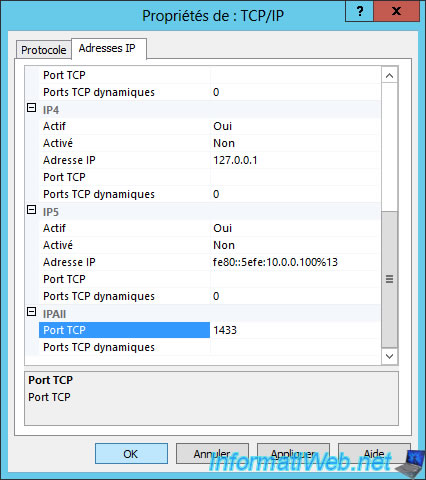
Windows Server warns you again that these changes will take effect when the service has been stopped and restarted.
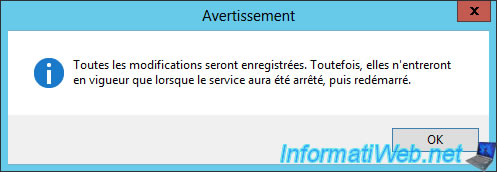
Restart the SQL Server (SQLEXPRESS) service.
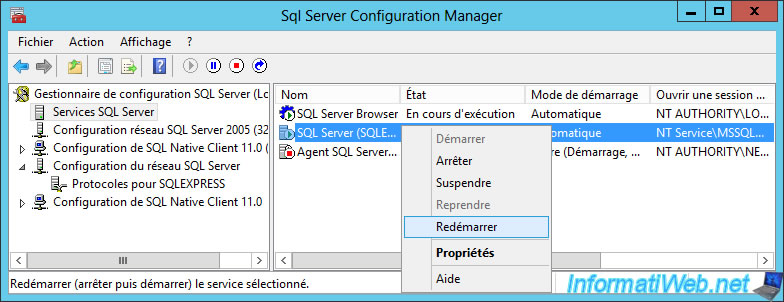
The SQL Server service starts.
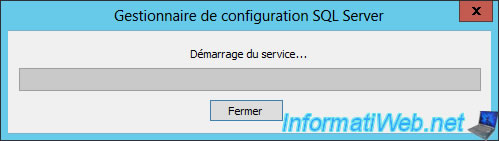
When the reboot is complete, go to the next step.
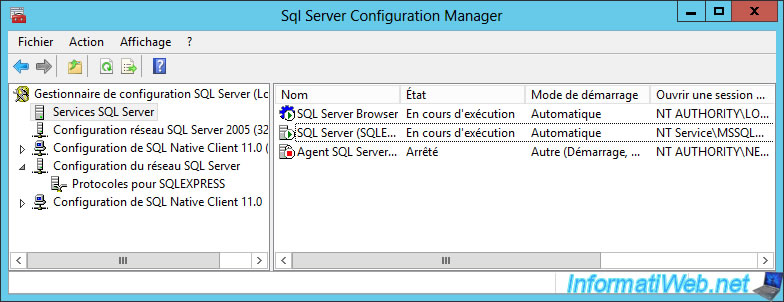
Share this tutorial
To see also
-

Windows Server 3/8/2019
WS 2012 / 2012 R2 / 2016 - RDS - Access RemoteApp via a modern application
-

Windows Server 4/28/2019
WS 2012 / 2012 R2 / 2016 - RDS - Attempt to unblock the session as a user
-

Windows Server 3/16/2019
WS 2012 / 2012 R2 / 2016 - RDS - Change the properties of RemoteApps
-

Windows Server 1/13/2019
WS 2012 / 2012 R2 / 2016 - RDS - Configure user profile disks (UPD)

No comment