Configure your Adaptec SmartRAID 3154-8i8e controller via the BIOS of an Asus motherboard in UEFI mode
- RAID
- 09 April 2025 at 18:40 UTC
-

- 4/6
1.3.3.3. Manage Spare Drives (manage spares of a RAID array on your controller)
In the "Manage Spare Drives" section, you will be able to define disks as Spare to your RAID array.
Disks defined as Spare allow your Adaptec SmartRAID controller to automatically repair a failed disk on one of the disks defined as Spare for this RAID array.
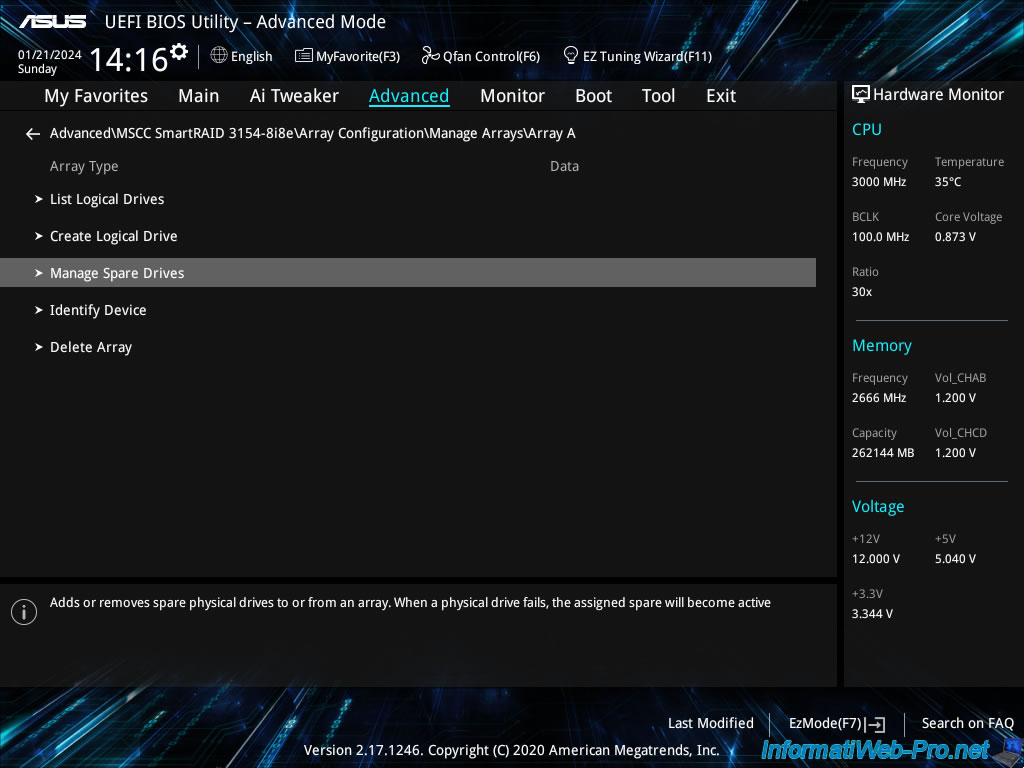
In this "Manage Spare Drives" section, you will have the choice between:
- Assign Dedicated Spare: allows you to define a physical disk as a dedicated spare.
The Spare disk will be used to rebuild the missing disk, and once the disk is physically replaced, your Adaptec SmartRAID controller will copy the data from the Spare onto the new physical disk in your array. - Assign Auto Replace Spare: allows you to set a physical disk as Auto Replace Spare.
The Spare disk will also be used to automatically rebuild the missing disk, but it will become a permanent member of the affected array at that time.
Important : a Dedicated Spare can be linked to several RAID arrays unlike an Auto Replace Spare which can only be linked to a single RAID array.
However, a Dedicated Spare becomes a Spare disk again once the array disk is physically replaced, unlike an Auto Replace Spare which automatically becomes an array disk when it replaces a defective array disk.
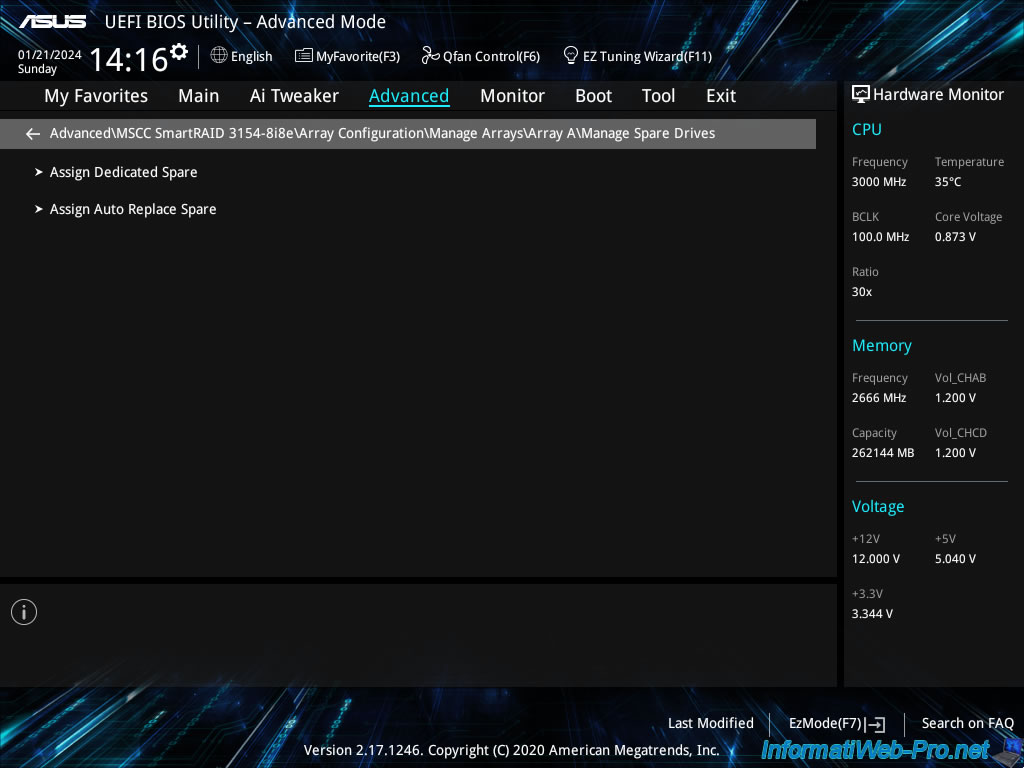
To assign a physical disk as a Dedicated Spare for this array, choose "Assign Dedicated Spare".
In our case, no unused disks are available.
Plain Text
No Eligible Devices Found.
However, to learn how to use a physical disk as a dedicated Spare with your Adaptec SmartRAID controller, you can follow our tutorial: Adaptec SmartRAID 3154-8i8e - Automatic reconstruction with a dedicated Hot Spare (Dedicated Spare).
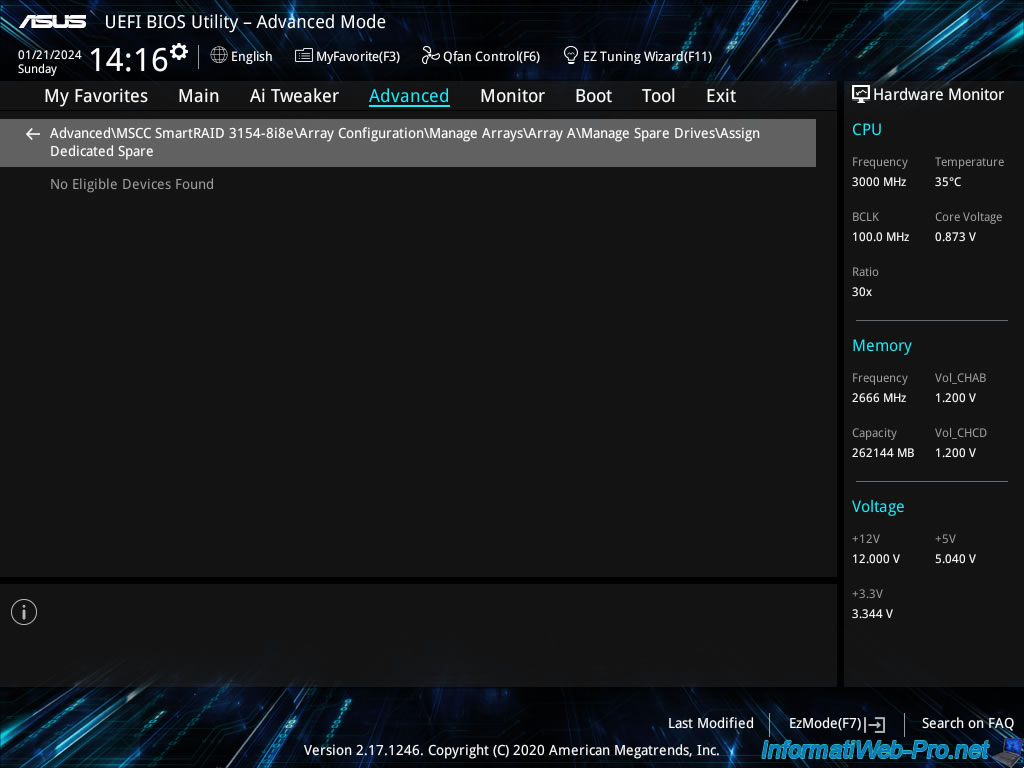
To assign a physical disk as Auto Replace Spare for this array, choose "Assign Auto Replace Spare".
Again, in our case, no unused disks are available.
However, you can follow our tutorial "Adaptec SmartRAID 3154-8i8e - Automatic reconstruction with an Auto-Replace Spare" if you wish to do so.
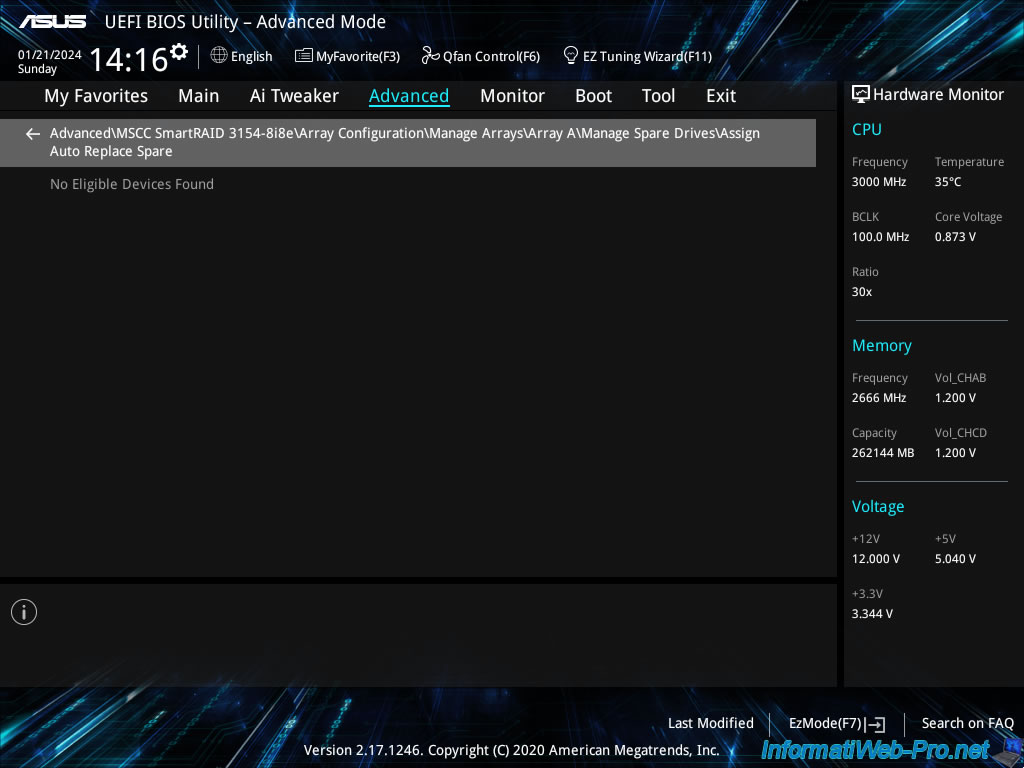
1.3.3.4. Identify Device (identify the physical disks in a RAID array on your controller)
In the "Identify Device" section, you can easily identify the physical disks used by your RAID array.
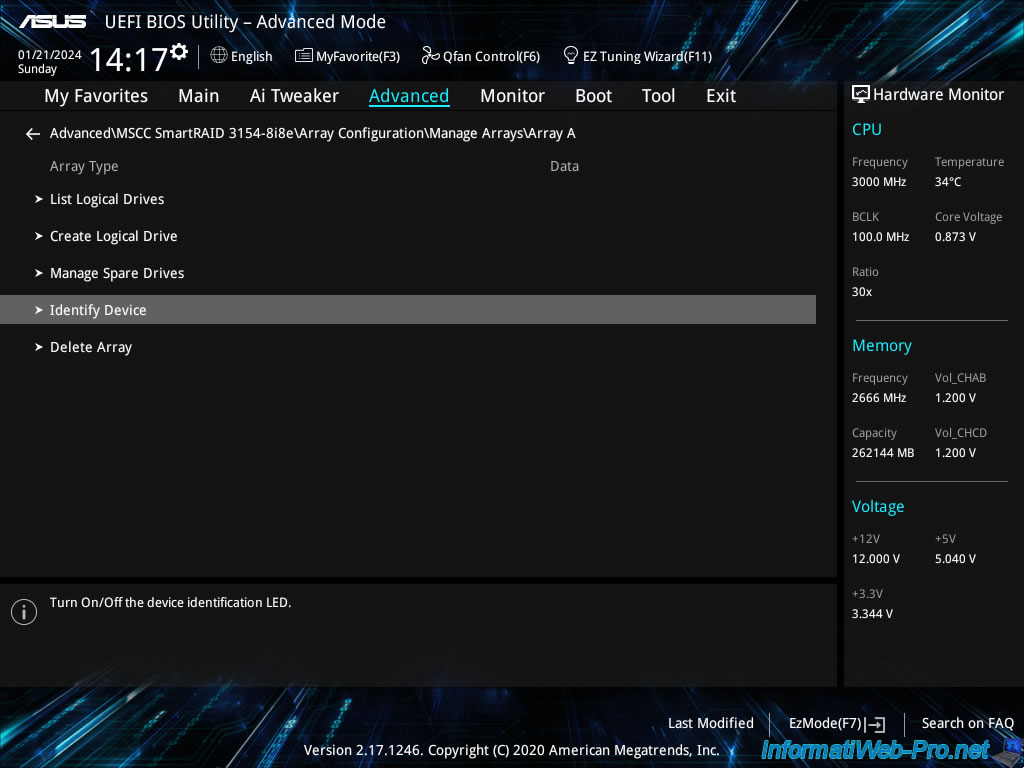
In this "Identify Device" section, you can turn on and off the identification LEDs of the physical disks used by your RAID array.
Warning : this is only possible in a physical server.
In a standard computer, you don't have the technology required to do this.
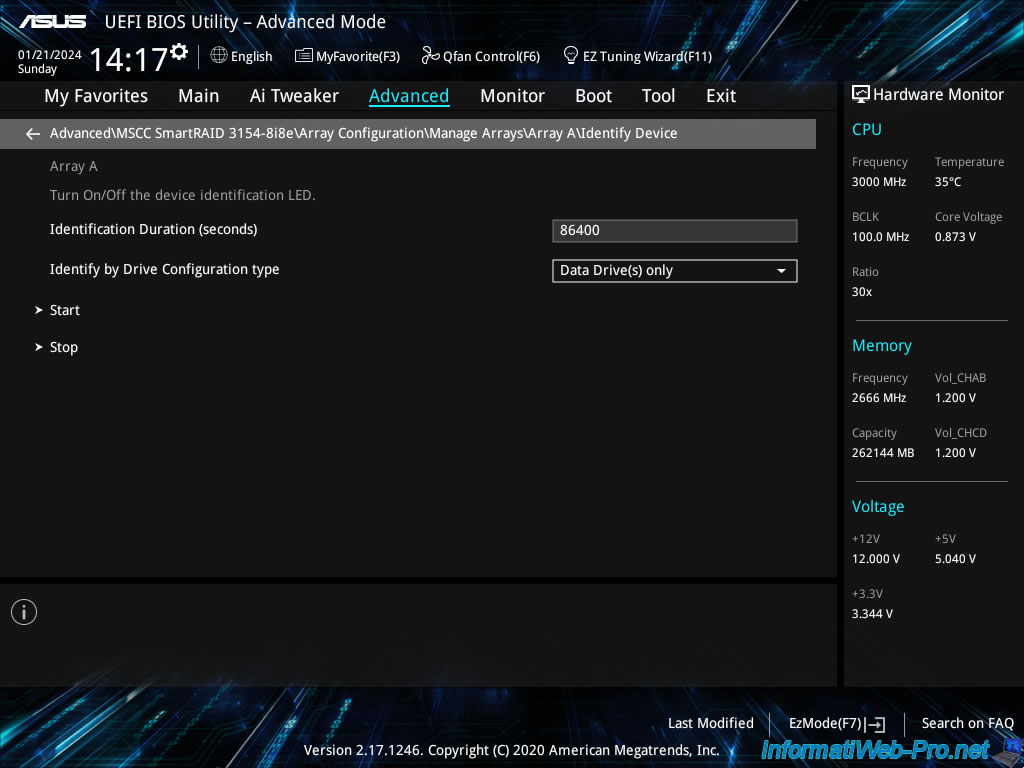
1.3.3.5. Delete Array (delete a RAID array on your controller)
In the "Delete Array" section, you will be able to delete your RAID array.
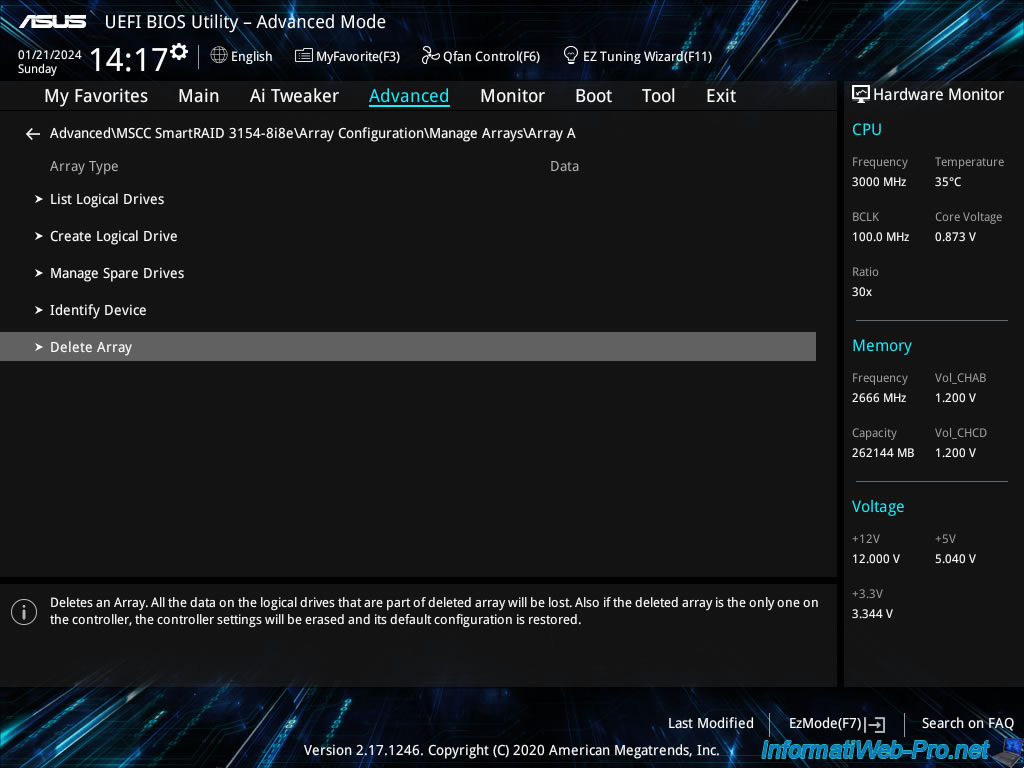
In this "Delete Array" section, you can click on "[Submit Changes]" to confirm the deletion of your RAID array.
Warning : deleting a RAID array will also delete all RAID logical drives present on it, as well as the data stored on these RAID logical drives.
Additionally, if this is the last RAID array that was present on your Adaptec SmartRAID controller, your controller settings will be restored to their default values.
Plain Text
Deletes an Array. All the data on the logical drives that are part of deleted array will be lost.
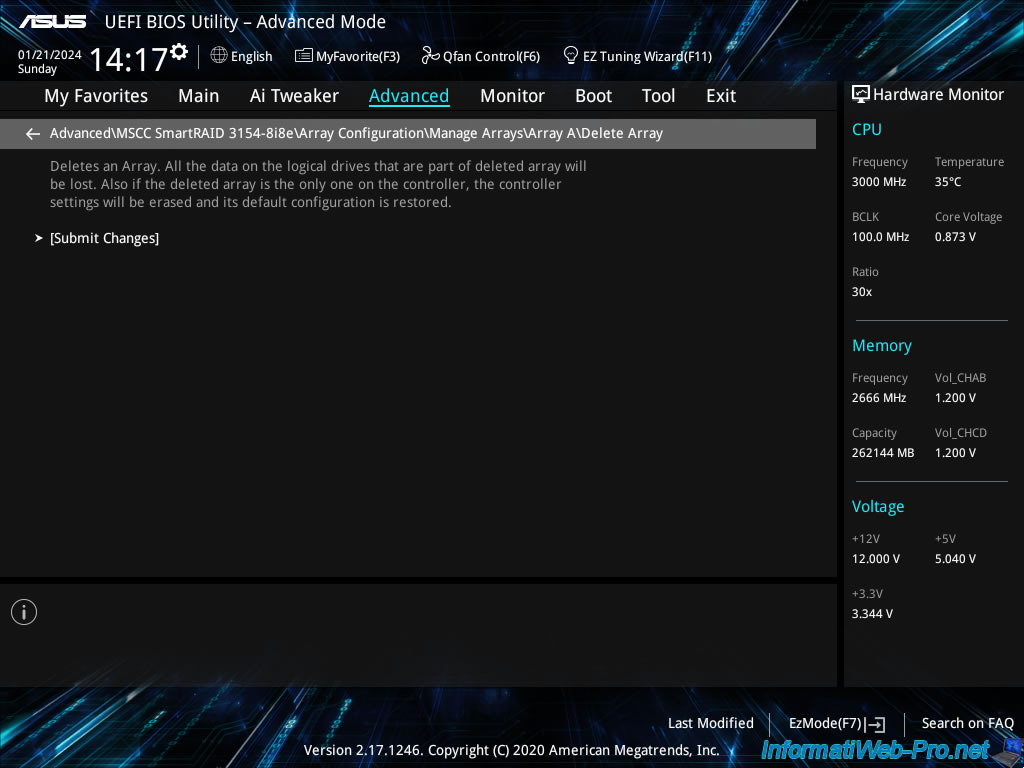
1.4. Disk Utilities (physical disk tools)
In the "Disk Utilities" section, you can obtain information about the physical disks connected to your Adaptec SmartRAID controller.
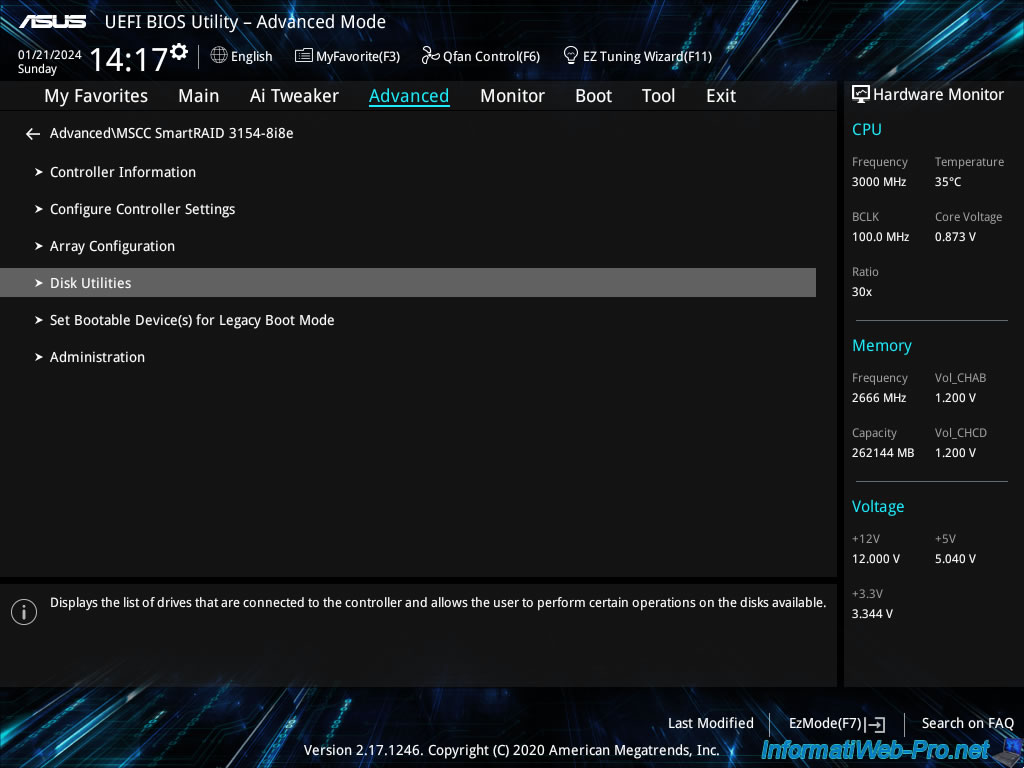
In this "Disk Utilities" section, you will see the list of all physical disks connected to your Adaptec SmartRAID controller.
To get detailed information about a physical disk, click on the desired one.
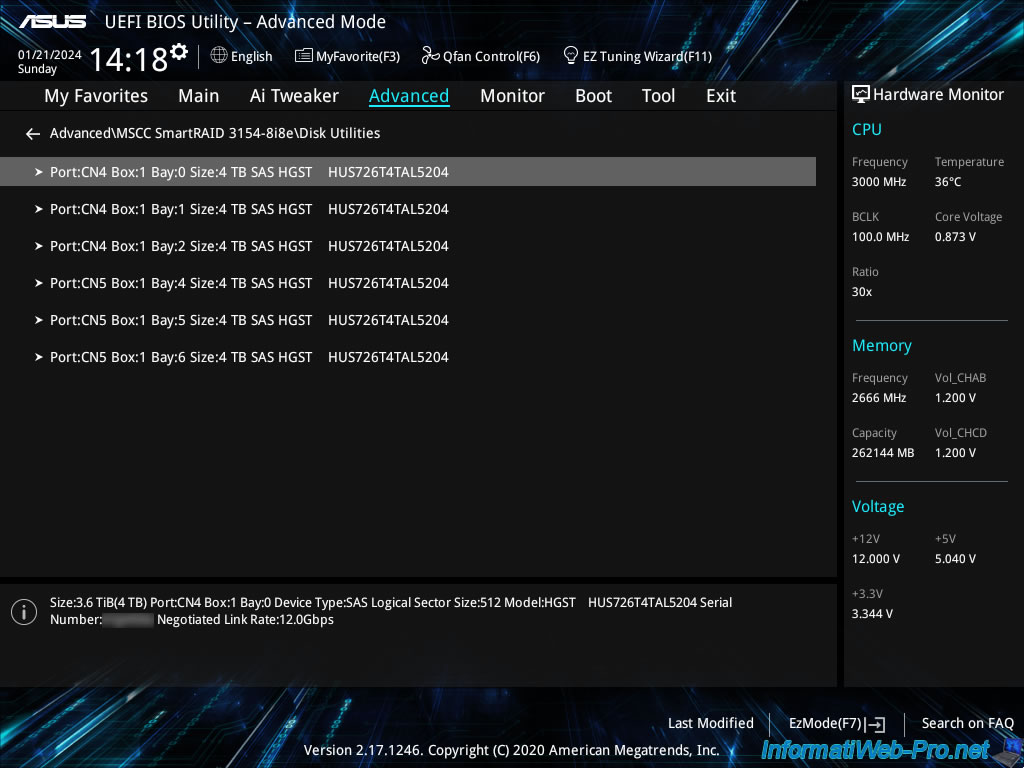
For each physical disk, you will have the choice between:
- Device Information: to obtain information about it.
- Identify Device: to physically identify it in a physical server.
- Update Device Firmware: to flash (update) the firmware of this physical disk.
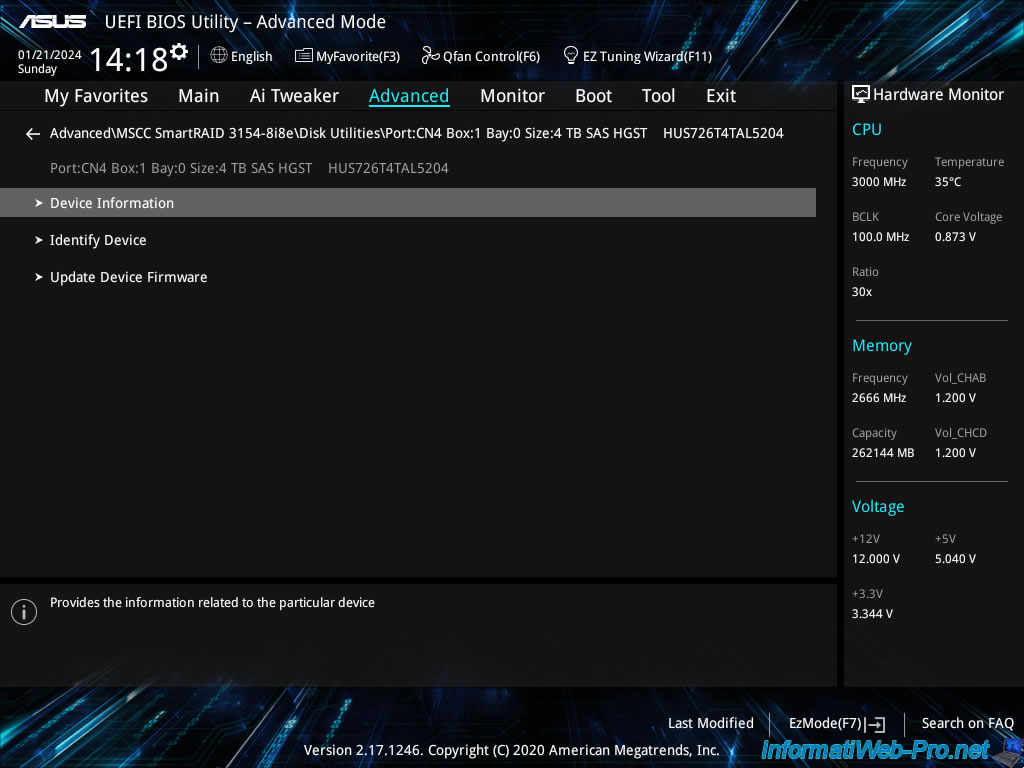
1.4.1. Device Information (information from a physical disk)
If you select "Device Information", you will be able to see this information:
- Device Type: the type of disk used.
For example: SAS-HDD, SATA-HDD, SATA-SSD, ... - Model: the model of your physical disk.
In our case: HGST HUS726T4TAL5204. - Serial Number: the serial number of this physical disk.
Useful for the guarantee of this, for example. - Port:Box:Bay: the location of this physical disk in your server, as well as the connector (CNx) it is connected to on your Adaptec SmartRAID controller.
In our case: CN4:1:0. - Firmware version: the firmware version of this physical disk.
- Logical Sector Size: the logical size of sectors.
- Physical Sector Size: the physical size of sectors.
- Size: the capacity (size) of this physical disk.
In our case: 3.6 TiB (4 TB). - Speed(rpm): rotation speed (in the case of a hard drive).
In our case: 7200. The other usual rotation speed being 5400 RPM. - Negotiated Link Rate: the speed negotiated between your Adaptec SmartRAID controller and your physical disk.
If your Adaptec SmartRAID controller supports the maximum speed of your physical disk, this value will be the same as what is displayed as "Maximum Link Rate". - Maximum Link Rate: the maximum speed supported by your physical disk.
Typically: 12.0 Gbps for SAS hard drives, 6.0 Gbps for SATA 3 drives, and 3.0 Gbps for SATA 2 drives. - Write Cache Status: indicates whether the physical disk cache is enabled (Enabled) or disabled (Disabled).
Please note: not to be confused with the cache of your Adaptec SmartRAID controller which may or may not be used by one of your RAID logical drives. - Mode: indicates the mode (RAID / HBA) used for this physical disk.
In our case, this physical disk is part of one of our RAID arrays, so the mode displayed for this displayed disk is "RAID". - Temperature: displays the current temperature of your physical disk.
- Associated to Array: indicates whether this physical disk is assigned (Yes) or not (No) to a RAID array configured on your Adaptec SmartRAID controller.
- Array A: name of the RAID array this physical disk is assigned to (if applicable).
- Logical Drive:1: RAID logical disk number of the RAID array displayed above concerned by this physical disk.
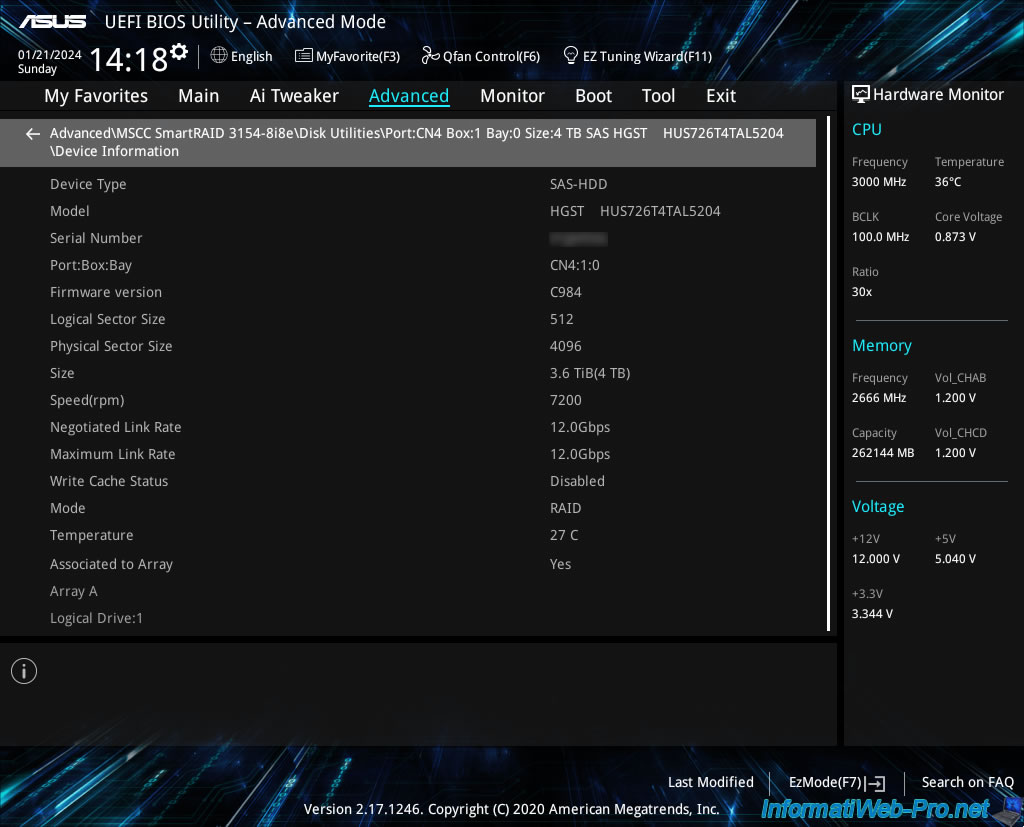
1.4.2. Identify Device (identify a physical disk)
To easily identify a physical disk in your physical server, use the "Identify Device" option.
Note: this is not possible on a standard computer.
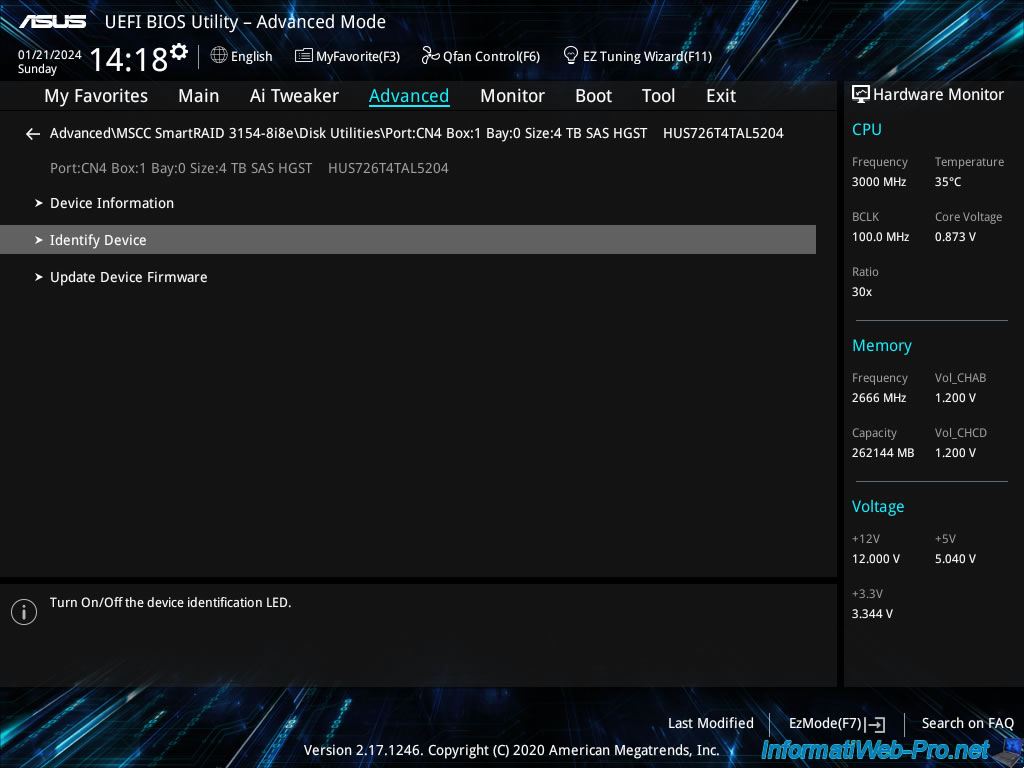
In this "Identify Device" section, use the "Start" and "Stop" options to turn the identification LEDs on your physical disks on or off.
Plain Text
Turn On/Off the device identification LED.
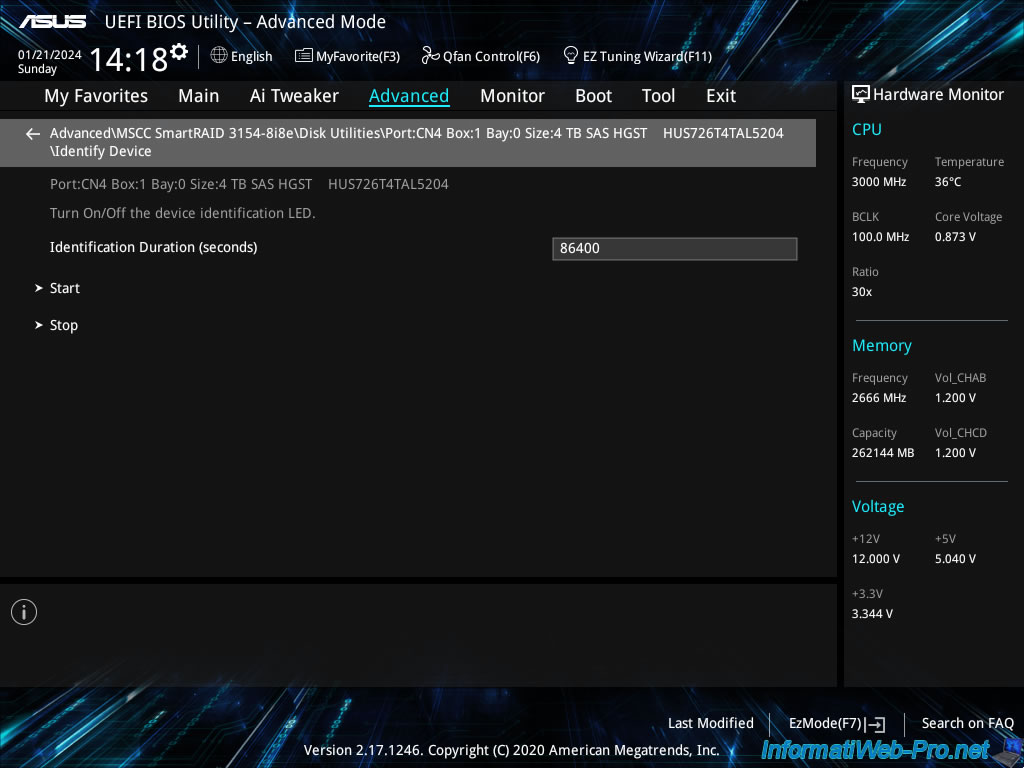
Share this tutorial
To see also
-

RAID 4/20/2022
Adaptec maxView Storage Manager v3 - Create a RAID volume
-

RAID 4/8/2022
Adaptec maxView Storage Manager v3 - Download and boot on USB version
-

RAID 4/13/2022
Adaptec maxView Storage Manager v3 - Installation on Linux
-

RAID 4/15/2022
Adaptec maxView Storage Manager v3 - Manage an Adaptec SmartRAID controller on VMware ESXi 6.7

No comment