- RAID
- 15 April 2022 at 11:36 UTC
-

- 1/2
On Windows and Linux, you can install the "maxView Storage Manager" web interface which allows you to manage your Adaptec SmartRAID controller, your arrays, your logical disks (logical devices) and your physical disks (physical devices).
However, if you install the VMware ESXi (vSphere) hypervisor, you will not be in either of these situations.
Fortunately, Microsemi has thought of you by developing a version suitable for VMware solutions (such as VMware ESXi or vSphere).
Thus, you will only need to install 2 bundles in ".vib" format which correspond to a CIM server and to the Adaptec command line tool (ARCCONF).
The CIM server is what will allow you to manage your Adaptec SmartRAID controller (and its resources) remotely through a maxView Storage Manager interface installed on another computer.
- Download the VMware version of maxView Storage Manager
- Store the .VIB files to install on the VMware ESXi host
- Install the CIM server and the ARCCONF command line tool
- Install the maxView Storage Manager web interface
- Add the VMware ESXi server to the maxView Storage Manager web interface
- Manage your Adaptec SmartRAID controller remotely from maxView
1. Download the VMware version of maxView Storage Manager
To download the VMware version of maxView Storage Manager, go to your Microsemi Adaptec SmartRAID controller page and click on the "Storage Manager Downloads" link.
In our case : Microsemi Adaptec SmartRAID 3154-8i8e.
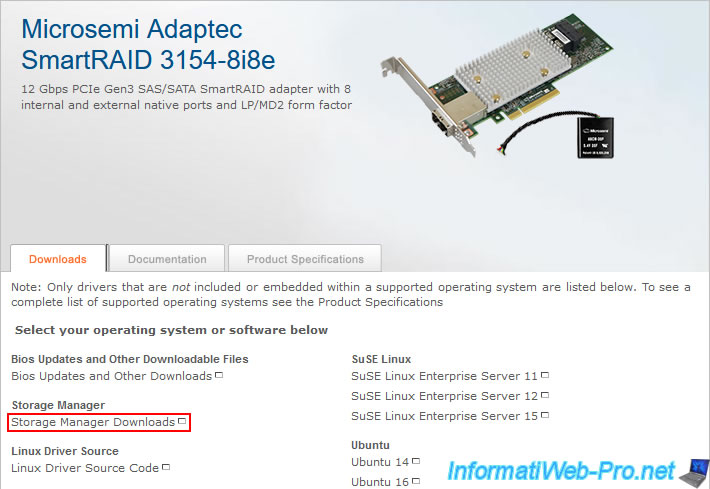
Then, click on the "maxView Storage Manager v3 ... for VMware" download link.

As expected, the version of maxView Storage Manager offered is compatible with your Microsemi Adaptec SmartRAID controller.
Click the "Download Now" button and accept the Microsemi license agreement.
Note: as Microsemi tells you in the description of this download, version 3 of maxView Storage Manager is compatible with VMware ESXi 6.x.
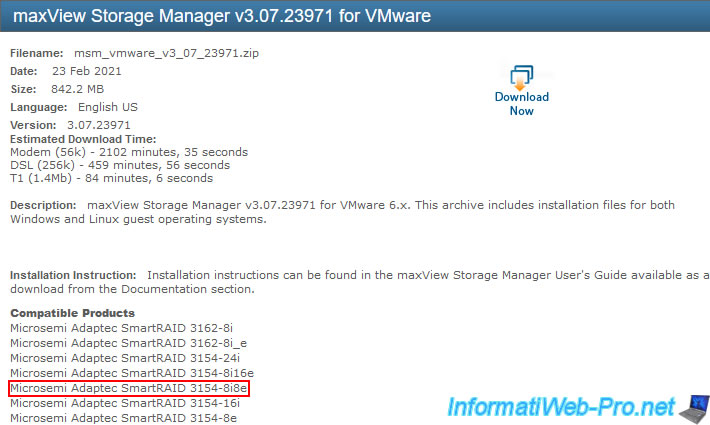
The name of the proposed file will be "msm_vmware_v3_xx_xxxxx.zip".

Unzip the downloaded file and you will find 4 folders inside :
- cim : the server allowing you to manage your Microsemi Adaptec controller remotely using maxView Storage Manager.
- linux_x64 : maxView Storage Manager web interface to install on a Linux computer
- web_client_plugin : web interface that you can install directly on your VMware server.
However, this requires the Windows version of VMware vCenter Server (which no longer exists in VMware vSphere 7.0) and the informations displayed will only be available for reading. - windows_x64 : maxView Storage Manager web interface to be installed on a Windows computer
The cim server must be installed on your VMware ESXi (vSphere) hypervisor and the "maxView storage Manager" web interface must be installed on a computer running Windows (thanks to the "windows_x64" folder) or Linux (thanks to the "linux_x64" folder).
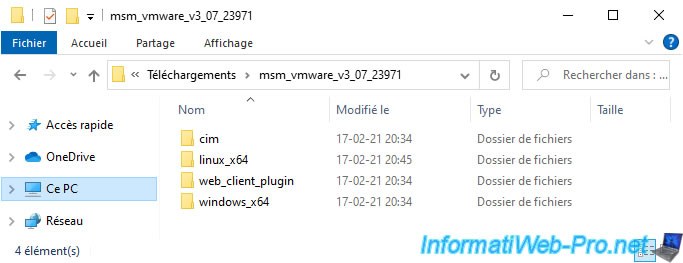
In the "cim" folder, you will find several "esxiX_X" folders that allow you to install the version of the CIM server appropriate for your version of VMware ESXi (vSphere).
In our case, our VMware ESXi hypervisor is in version 6.7, so we open the "esxi6_7" folder.
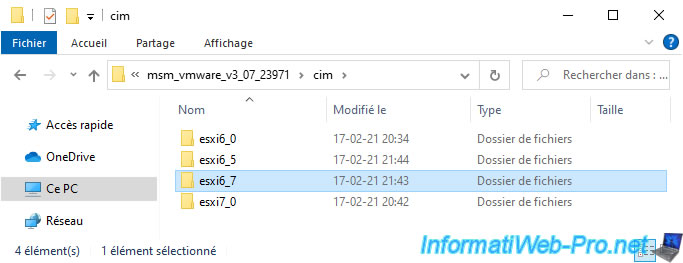
In this "esxi6_7" folder, you will find 2 compressed files (in zip format) :
- VMW-ESX-6.7.0-arc-cim-provider-3.07-23971-17572419.zip : this CIM server provided by Adaptec (Microsemi) collects information about the resources related to the storage of your controller (the controller itself, its logical RAID devices, its physical devices, ...).
- VMW-ESX-6.7.0-arcconf-3.07-23971-17572485.zip : command line tool for configuring your Microsemi Adaptec SmartRAID controller.
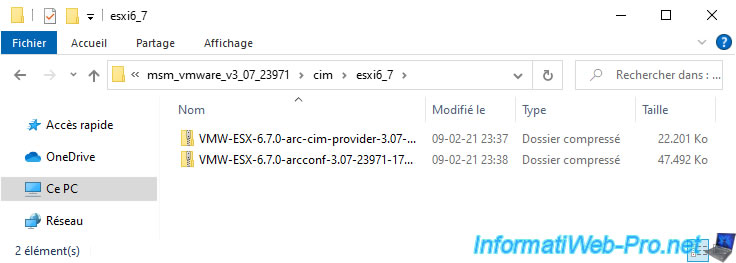
2. Store the .VIB files to install on the VMware ESXi host
If you enter one of these compressed files (in zip format), you will see that it contains a ".vib" file each time.
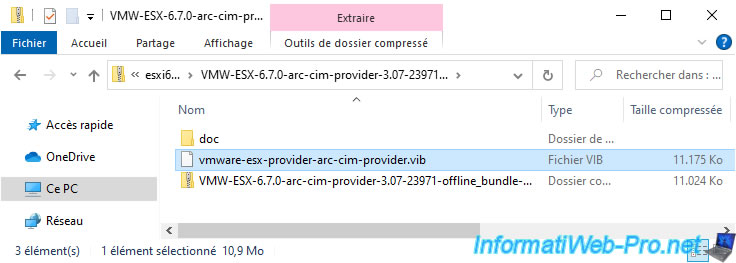
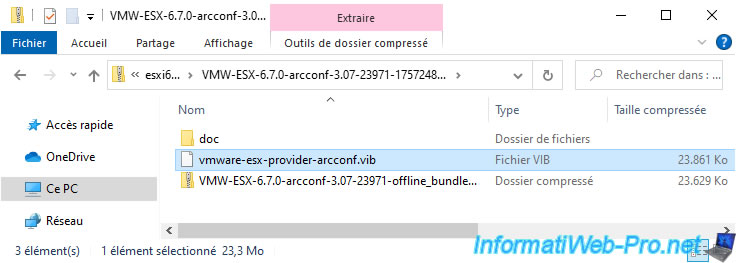
Get these 2 ".vib" files and place it in the current folder (esxi6_7) for example :
- vmware-esx-provider-arc-cim-provider.vib : VMware Installation Bundle of the CIM server adapted to your Microsemi Adaptec SmartRAID controller.
- vmware-esx-provider-arcconf.vib : installation bundle for the Adaptec's "ARCCONF" command line tool.
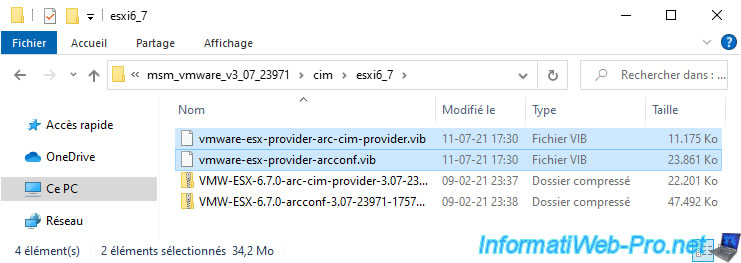
To store them temporarily on your VMware ESXi host, you have 2 possibilities :
- enable the SSH protocol on your VMware ESXi host and transfer the 2 ".vib" files wherever you want on your host using the SFTP protocol (which uses the same port "22" as the SSH).
- use the database browser to send these files through your usual web browser.
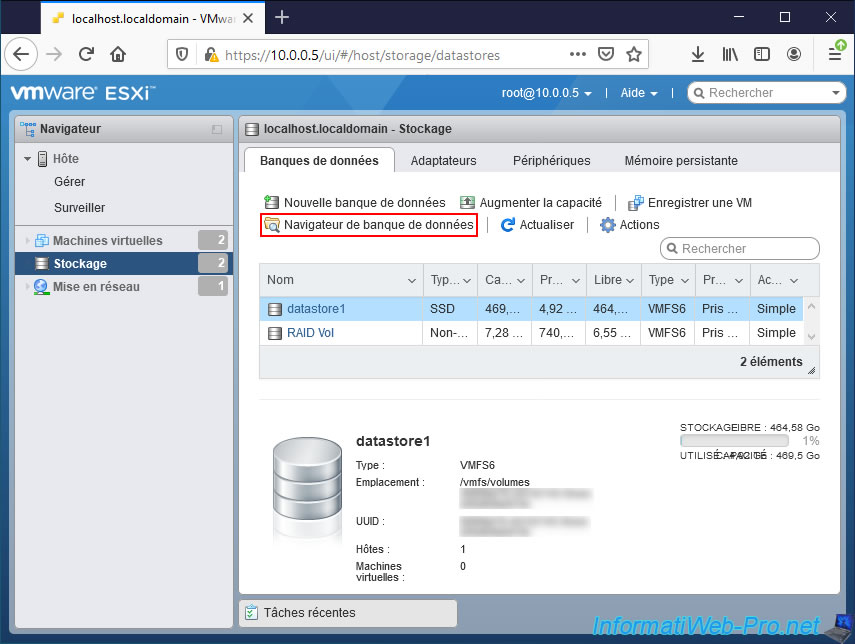
For the tutorial, we are going to create a new directory at the root of our "datastore1" datastore (which is always present by default).
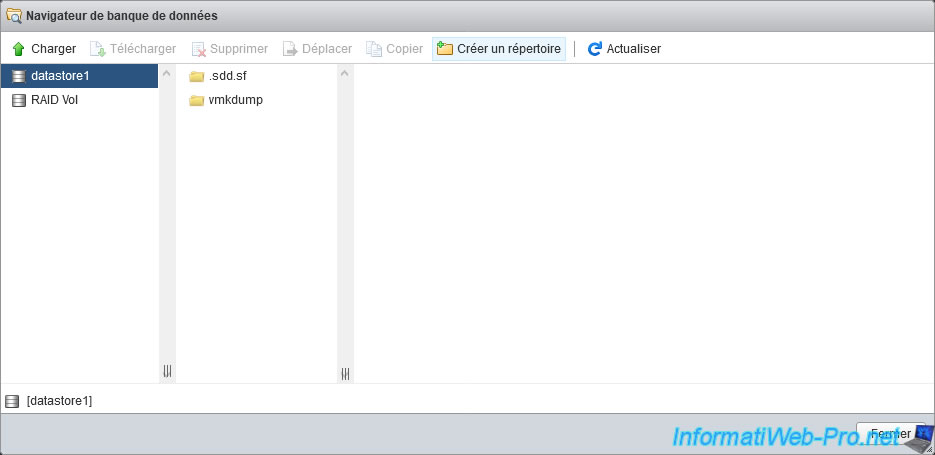
Name this directory "Adaptec SmartRAID" and click on : Create directory.
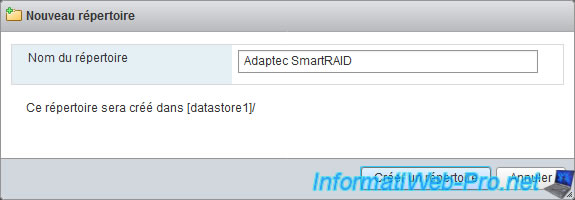
Select the created folder and click "Upload".
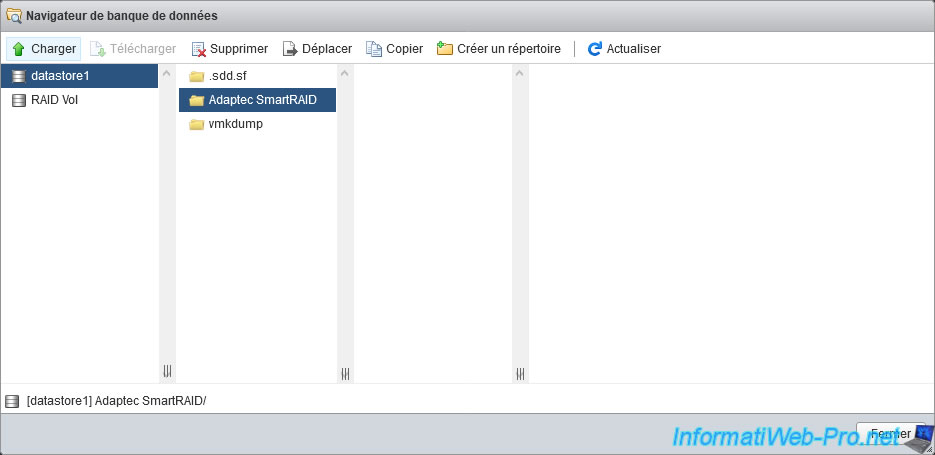
Select the following ".vib" files one by one by clicking each time on "Open" :
- vmware-esx-provider-arc-cim-provider.vib
- vmware-esx-provider-arcconf.vib
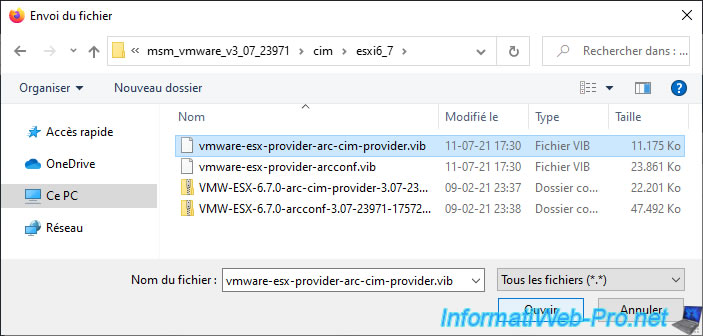
The 2 files have been stored on your VMware ESXi (vSphere) host.
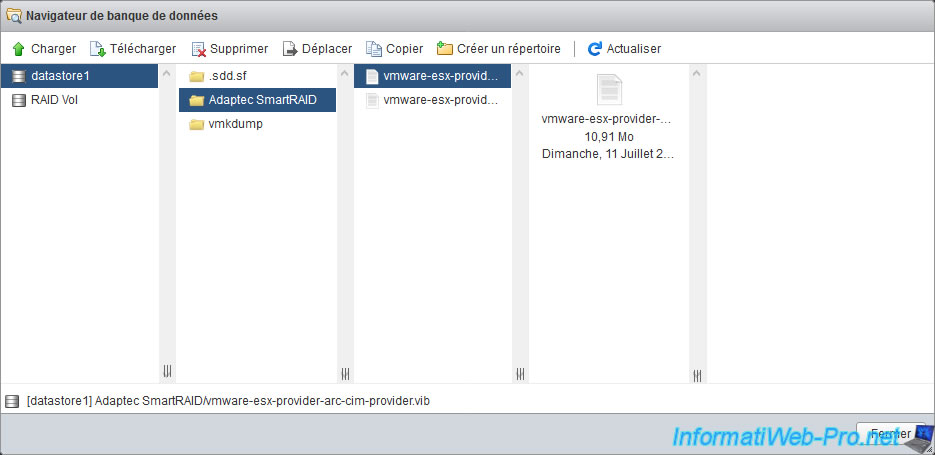
3. Install the CIM server and the ARCCONF command line tool
To install the desired ".vib" bundles, you will first need to enable the SSH protocol on your VMware ESXi server.
To do this, go to "Host -> Manage -> Services", select the "TSM-SSH" service and click on : Start.
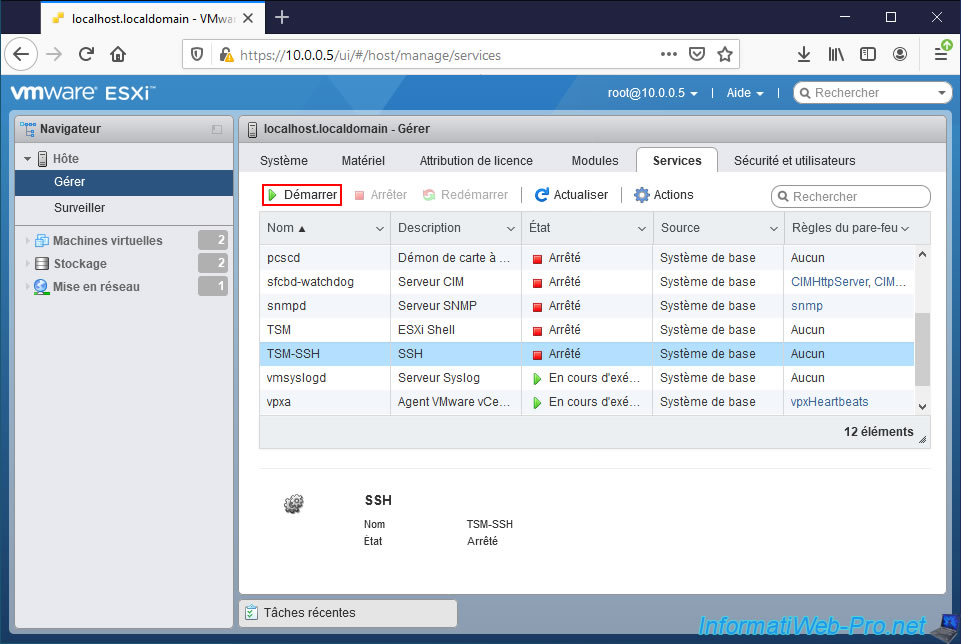
Then, use a SSH client (such as "PuTTY" if you are on Windows) and enter the IP address of your VMware ESXi server.
Then, click on Open.
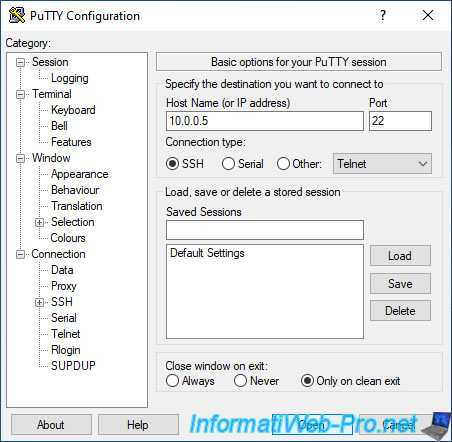
Log in as root, then verify that "arcconf" is not already installed.
To do this, type the command :
Bash
esxcli software vib list | grep arcconf
If nothing is displayed, it means that it's not installed.
Otherwise, uninstall it by typing this command :
Bash
esxcli software vib remove -n arcconf
Then, check if the CIM server is already installed with this command :
Bash
esxcli software vib list | grep arc-cim-provider
Again, if nothing is displayed, the CIM server is not installed.
Otherwise, uninstall it using the command below.
Note : if you are prompted for a restart, ignore this for now.
Bash
esxcli software vib remove -n arc-cim-provider
Change your VMware ESXi hypervisor acceptance level for installing VIB files to : Partner.
Bash
esxcli software acceptance set --level=PartnerSupported
Since we have stored our 2 ".vib" files in the "Adaptec SmartRAID" folder of our "datastore1" datastore, these files are therefore located in the "/vmfs/volumes/datastore1/Adaptec SmartRAID" folder.
To install the "ARCCONF" command line tool, use the command below.
Notes :
- IMPORTANT : the path to the ".vib" file to install must be an absolute path (therefore from the root of the file system) and this must be specified even if you have previously moved to the folder which contains these files ".vib".
Otherwise, it may cause errors when installing the desired ".vib" file. - the "\" character is an escape character for spaces.
Bash
esxcli software vib install -v /vmfs/volumes/datastore1/Adaptec\ SmartRAID/vmware-esx-provider-arcconf.vib
Once the "arcconf" package is installed, this will be displayed :
Plain Text
Installation Result Message: Operation finished successfully. Reboot Required: false VIBs Installed: Adaptec_bootbank_arcconf_3.07-23971 VIBs Removed: VIBs Skipped:
Also install the "arc-cim-provider" package :
Bash
esxcli software vib install -v /vmfs/volumes/datastore1/Adaptec\ SmartRAID/vmware-esx-provider-arc-cim-provider.vib
Once the "arc-cim-provider" package is installed, this will be displayed :
Plain Text
Installation Result Message: The update completed successfully, but the system needs to be rebooted for the changes to be effective. Reboot Required: true VIBs Installed: Adaptec_bootbank_arc-cim-provider_3.07-23971 VIBs Removed: VIBs Skipped:
As requested, restart your VMware ESXi server.
Bash
reboot
Check the installation of installed packages.
Bash
esxcli software vib list | grep arcconf
Plain Text
arcconf 3.07-23971 Adaptec VMwareAccepted 2021-07-11
Bash
esxcli software vib list | grep arc-cim-provider
Plain Text
arc-cim-provider 3.07-23971 Adaptec VMwareAccepted 2021-07-11
Source : User Guide - maxView Storage Manager (page 12)
Once your VMware ESXi hypervisor has restarted, go to : Host -> Manage -> Modules.
At the beginning of the list, you will see that 2 new modules have appeared :
- arc-cim-provider / Adaptec CIM Provider for managing Adaptec RAID controllers on ESXi / Version 3.07-23971 / Vendor Adaptec
- arcconf / Adaptec CLI Provider for supporting remote ARCCONF tool to manage Adaptec RAID controllers on ESXi / Version 3.07-23971 / Vendor Adaptec
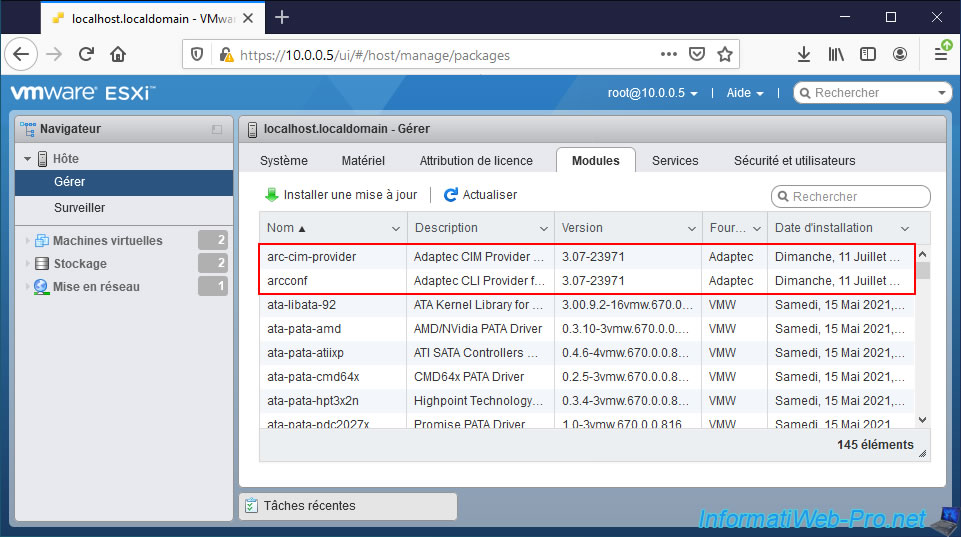
If you look in the list of services of your VMware ESXi hypervisor, it's very likely that the "sfcbd-watchdog" (CIM Server) service is running since we have just installed a CIM server.
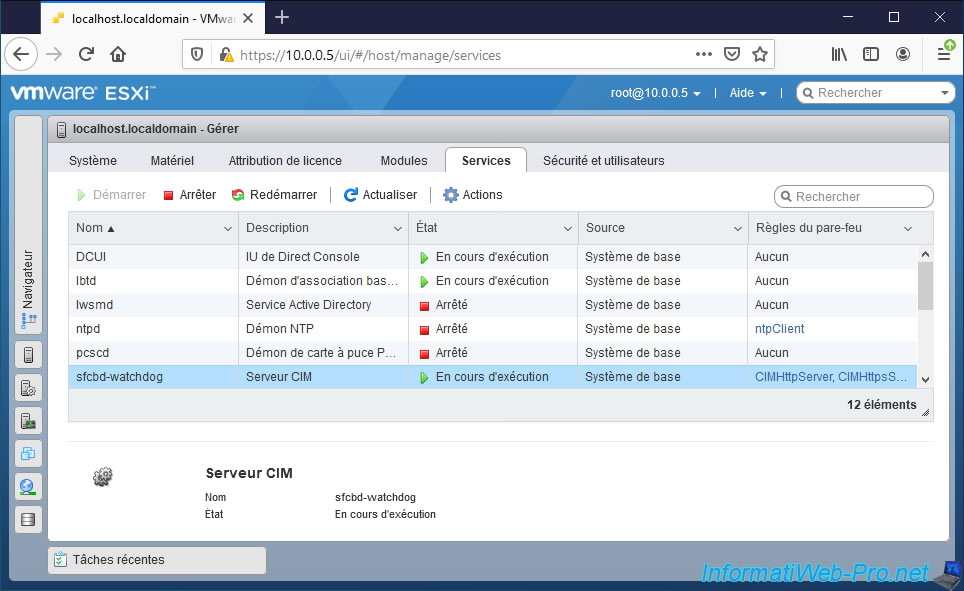
Share this tutorial
To see also
-

RAID 4/20/2022
Adaptec maxView Storage Manager v3 - Create a RAID volume
-

RAID 4/8/2022
Adaptec maxView Storage Manager v3 - Download and boot on USB version
-

RAID 4/13/2022
Adaptec maxView Storage Manager v3 - Installation on Linux
-

RAID 3/11/2022
Adaptec maxView Storage Manager v3 - Manage an Adaptec SmartRAID controller remotely


You must be logged in to post a comment