- RAID
- 09 April 2025 at 18:40 UTC
-

- 1/6
When your computer boots into Legacy BIOS mode (old BIOS), information about your Adaptec SmartRAID controller and its physical and/or logical drives appears on the screen.
A message also appears asking you to press the "CTRL+A" keys if you want to access the Adaptec Configuration Tool (ACU) of your Adaptec SmartRAID controller.
However, if your computer boots in UEFI mode, nothing will be displayed and therefore you will not be able to access this Adaptec Configuration Tool (ACU).
Indeed, when you start your computer in UEFI mode, 2 additional options will appear in the UEFI firmware of your motherboard.
Note that the menus and options available are almost the same as those in the Adaptec Configuration Tool (ACU) for Adaptec SmartRAID controllers. Although some options are only available here and not in ACU. Also, some options are not in the same place.
Important : since the settings are almost all also present in the Adaptec configuration tool (ACU), we have not expanded as much on the settings available in UEFI mode (which are also available in ACU).
If you want detailed information for the different settings available in UEFI mode, refer to the desired setting in our previous article cited above.
- Configuration tool for MSCC SmartRAID (in UEFI mode)
- Controller Information (information about your controller)
- Configure Controller Settings
- Array Configuration (configure RAID arrays on your controller)
- Create Array (create a RAID array on your controller)
- Create maxCache Array (créer une grappe maxCache sur votre contrôleur)
- Manage Arrays (manage your RAID arrays on your controller)
- List Logical Drives (list of logical drives in a RAID array on your controller)
- Create Logical Drive (create a logical drive on a RAID array on your controller)
- Manage Spare Drives (manage spares of a RAID array on your controller)
- Identify Device (identify the physical disks in a RAID array on your controller)
- Delete Array (delete a RAID array on your controller)
- Disk Utilities (physical disk tools)
- Set Bootable Device(s) for Legacy Boot Mode (set disks as bootable)
- Administration
- Driver Health MSCC SmartRAID
When starting your computer, press the "Del" or "Delete" key on your keyboard several times to enter the BIOS of your motherboard.
In our case, it is an Asus WS X299 SAGE/10 motherboard.
If you see this screen, click "Advanced Mode (F7)" (at the bottom of the screen) to enter the advanced mode of the BIOS / UEFI firmware of your Asus motherboard.
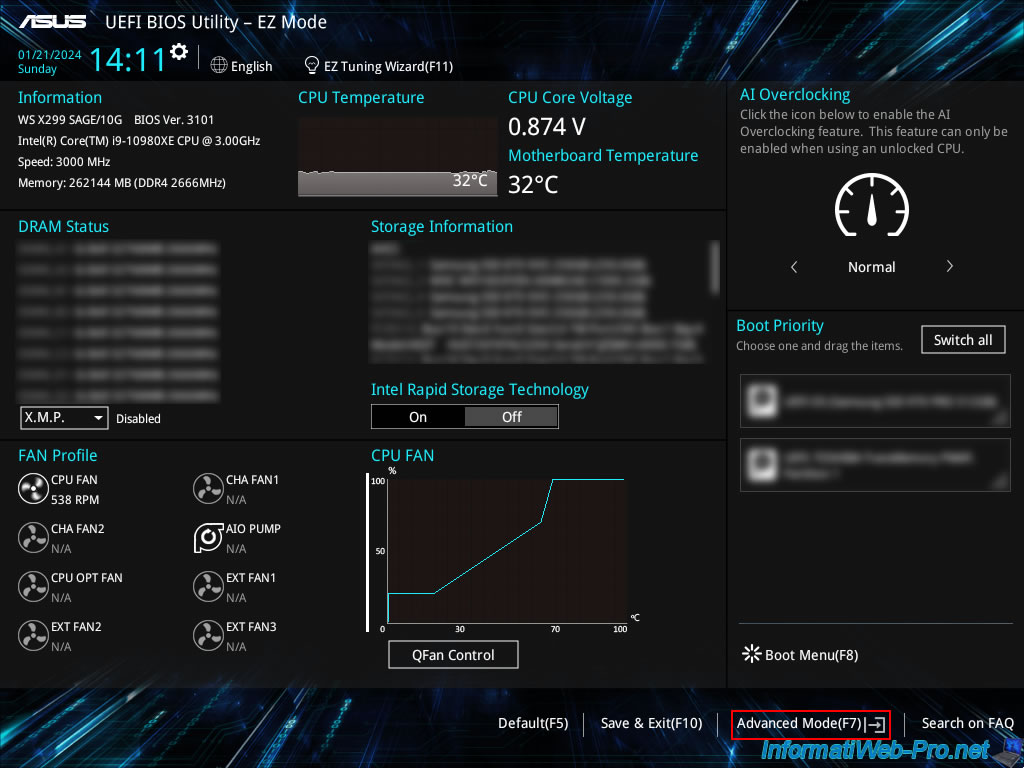
1. Configuration tool for MSCC SmartRAID (in UEFI mode)
In the "Advanced" tab, scroll down to the bottom and click on the "MSCC SmartRAID 3154-8i8e" option.

As you can see, the available menus closely resemble those of the Configuration Tool (ACU) for Adaptec SmartRAID controllers:
- Controller Information: information about your Adaptec SmartRAID controller and the supported modes for its different ports.
- Configure Controller Settings: allows you to configure the general and advanced settings of your Adaptec SmartRAID controller, manage power settings, ...
- Array Configuration: allows you to create an Array, a maxCache Array, as well as manage existing ones.
- Disk Utilities: allows you to obtain detailed information about the physical disks connected to your Adaptec SmartRAID controller, as well as identify them (in a storage bay, if applicable) and update their firmware (if necessary).
- Set Bootable Device(s) for Legacy Boot Mode: allows you to set one or more logical (RAID) or physical (HBA mode) disks as a primary or secondary boot disk.
- Administration: allows you to flash (update) the firmware of your Adaptec SmartRAID controller, create an archive with extensive information for support or reset the configuration of your Adaptec SmartRAID controller.
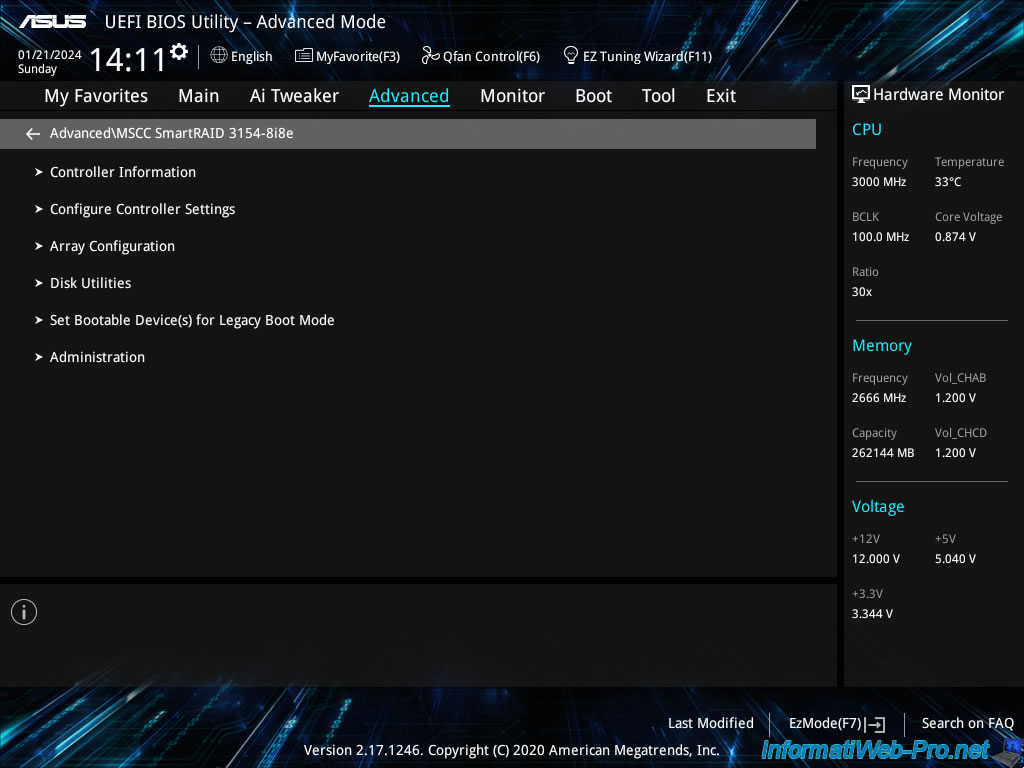
1.1. Controller Information (information about your controller)
In the "Controller Information" section, you will find a lot of information about your Adaptec SmartRAID controller.
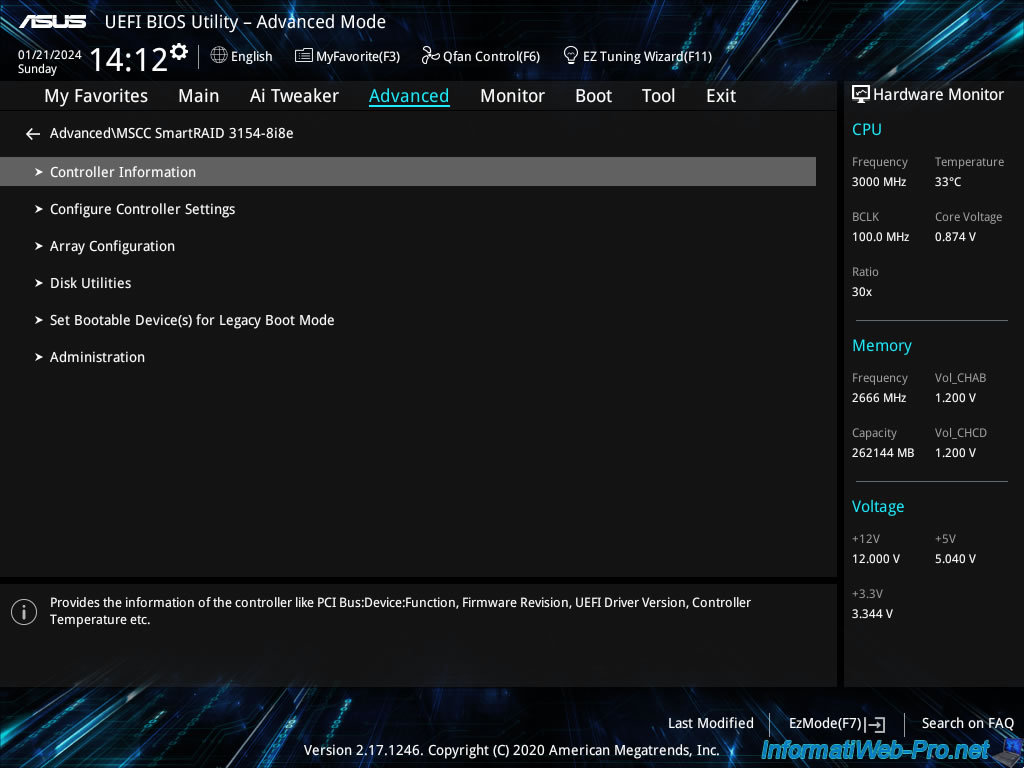
In this "Controller Information" section, you will find:
- Controller: the model of your RAID controller.
In our case: MSCC SmartRAID 3154-8i8e. - Device Id: device identifier.
- PCI Address (Segment:Bus:Device:Function): the PCI address of this Adaptec SmartRAID controller.
Note that this PCI address depends on the PCIe port your Adaptec SmartRAID controller is plugged into. - Hardware Revision: the hardware revision version.
- Serial Number: the serial number of your Adaptec SmartRAID controller.
Useful when you want to contact Microsemi support. - WWID: the unique identifier of your Adaptec SmartRAID controller.
The abbreviation "WWN" stands for "World wide name". - Firmware version: the firmware version of your Adaptec SmartRAID controller.
- Firmware release date: the release date of this firmware.
- UEFI Driver version: the UEFI driver version for your Adaptec SmartRAID controller.
- UEFI Driver release date: the release date of this UEFI driver.
- Temperature: the current temperature in degrees Celsius (C) of your Adaptec SmartRAID controller.
- Controller Memory Module Size: the amount of memory available on your Adaptec SmartRAID controller.
This memory is used as a read and/or write cache by your Adaptec SmartRAID controller. Depending on your controller settings and RAID logical drives.
The higher the amount of memory, the better. - Controller Mode: the mode currently used by your Adaptec SmartRAID controller.
This depends on the mode used on each port of your Adaptec SmartRAID controller.
If you are using RAID mode or HBA mode on all ports on your controller, the RAID or HBA value will appear here.
If you are using RAID mode on one or more ports of your Adaptec SmartRAID controller and HBA mode on other ports, then the value "Mixed" will appear here.
Which is our case. - Supported Modes: the modes (RAID, HBA and Mixed) supported on the different ports (CNx) of your Adaptec SmartRAID controller.
Ex: "Port CN4: RAID HBA Mixed".
Source : Controller Information - Huawei Server RAID Controller Card User Guide (x86) 02 - Huawei.
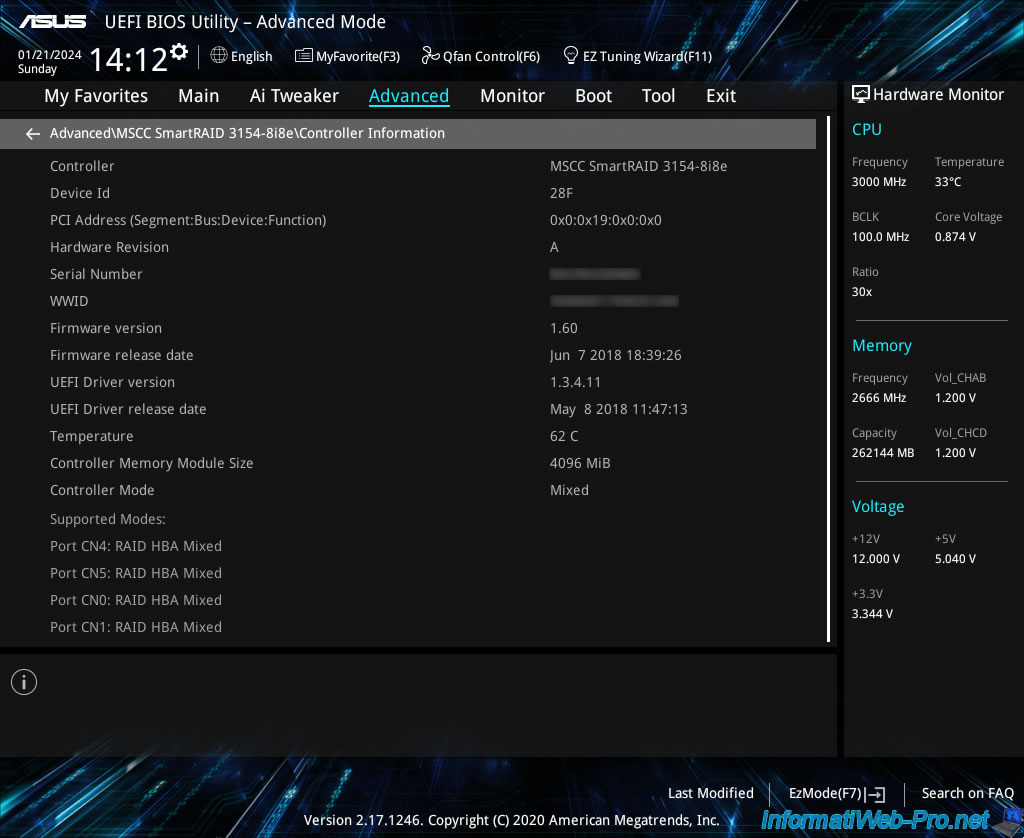
1.2. Configure Controller Settings
In the "Configure Controller Settings" section, you will mainly be able to modify the settings of your Adaptec SmartRAID controller.
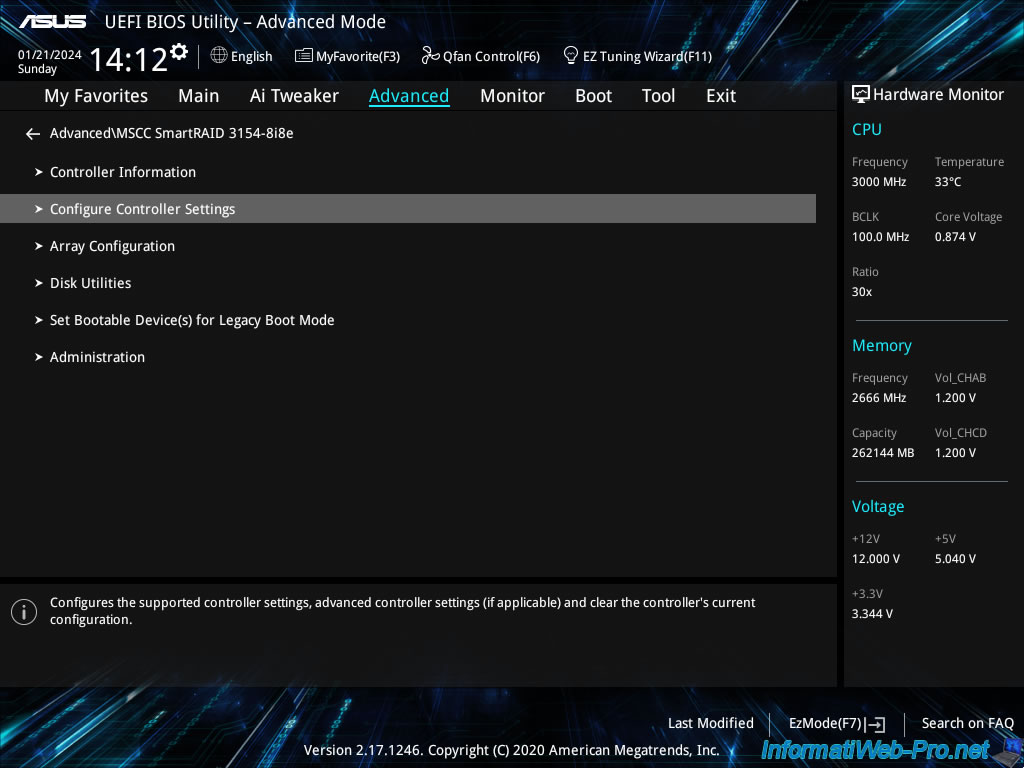
1.2.1. Modify Controller Settings
In the "Modify Controller Settings" section, you will be able to modify the main settings of your Adaptec SmartRAID controller.
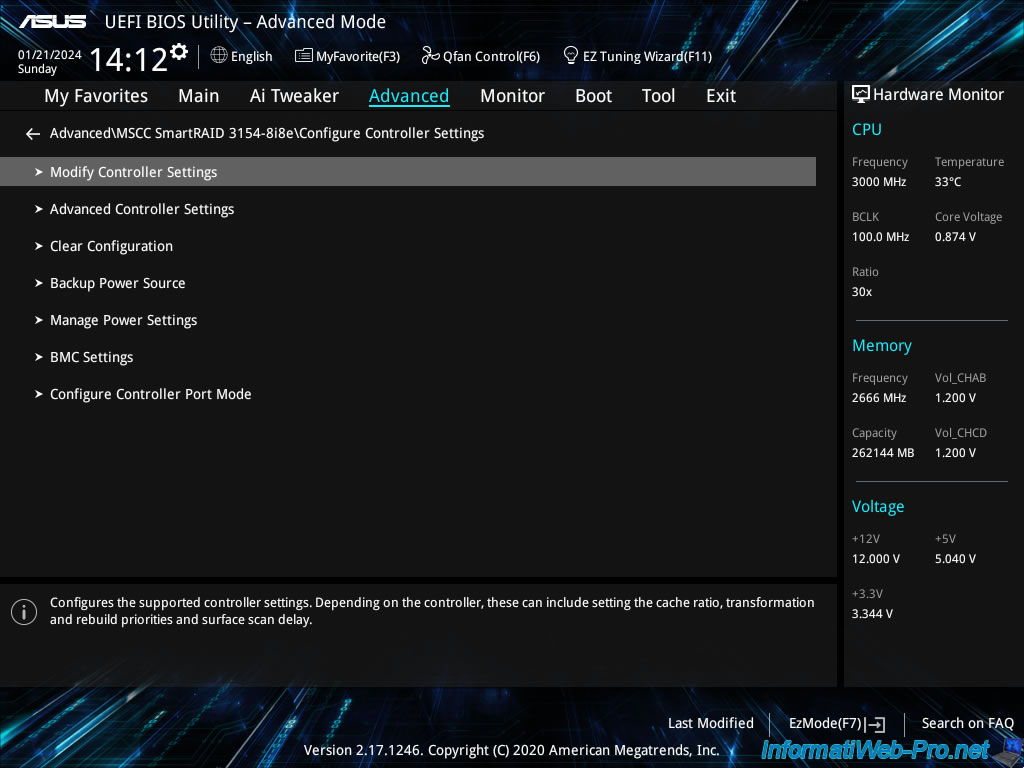
In this "Modify Controller Settings" section, you will be able to configure the settings:
- Transformation Priority: allows you to change the priority used for transformations (expansion of arrays or logical disks, ...).
- Rebuild Priority: similar to the previous option, but only for disk rebuilds when a disk in an array fails and must be rebuilt on a new disk.
- Surface Scan Analysis Priority: allows you to set the time after which your Adaptec SmartRAID controller will resume surface scanning.
- Current Parallel Surface Scan Count: sets the number of surface scans that can be performed simultaneously.
- Controller Cache: allows you to enable (Enabled) or not (Disabled) the Adaptec SmartRAID controller cache.
- Cache Ratio (Read): allows you to adjust the ratio between the amount of memory that will be used as a read-ahead cache and the amount of memory that will be used as a write cache.
- Spare Activation Mode: allows you to choose whether the Adaptec SmartRAID controller should rebuild a physical disk in an array onto a new disk when it predicts that it will fail (Predictive Spare Activation) or when it has actually failed (Failure Spare Activation).
- Unconfigured Physical Drive Write Cache State: allows you to choose whether the physical drive cache should be enabled (Enabled), disabled (Disabled), or left as is (Default) for unconfigured (unused) drives when the physical port concerned is in use. RAID or Mixed mode.
Please note: this has nothing to do with the cache of your Adaptec SmartRAID controller. This setting only concerns the physical disk cache itself. - HBA Physical Drive Write Cache State: similar to the previous option, but when the physical port is configured in HBA mode.
HBA mode allows one or more physical disks connected to your Adaptec SmartRAID controller to be exposed to the operating system installed on your computer/server. - Configured Physical Drive Write Cache State: similar to the 2 previous options, but this time concerns physical disks that are members of a RAID array.
- Port CNx Mode: allows you to choose which mode to use (RAID, HBA, or Mixed) for each physical port on your Adaptec SmartRAID controller.
In our case, connectors CN4 and CN5 correspond to the internal connectors and connectors CN0 and CN1 correspond to the external connectors.
Once you have changed one or more settings in this section, click "[Submit Changes]" (at the bottom of the page) to save the changes.
Sources :
- Adaptec® SmartRAID 3100 Series and SmartHBA 2100 - Series Host Bus Adapters Installation and User Guide
- Configuration Utility (EFI/UEFI Mode) - Controller Information - Huawei Server RAID Controller Card User Guide (x86) 02 - Huawei
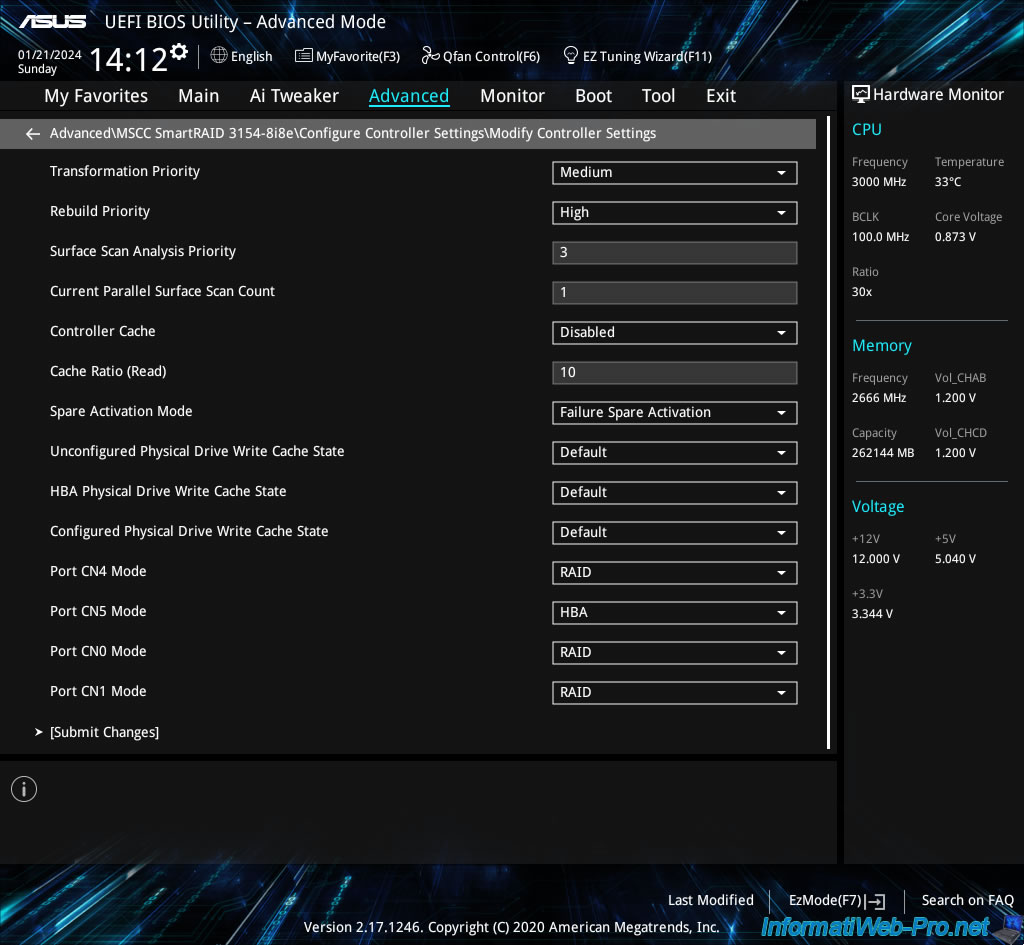
1.2.2. Advanced Controller Settings
In the "Advanced Controller Settings" section, you will be able to modify the advanced settings of your Adaptec SmartRAID controller.
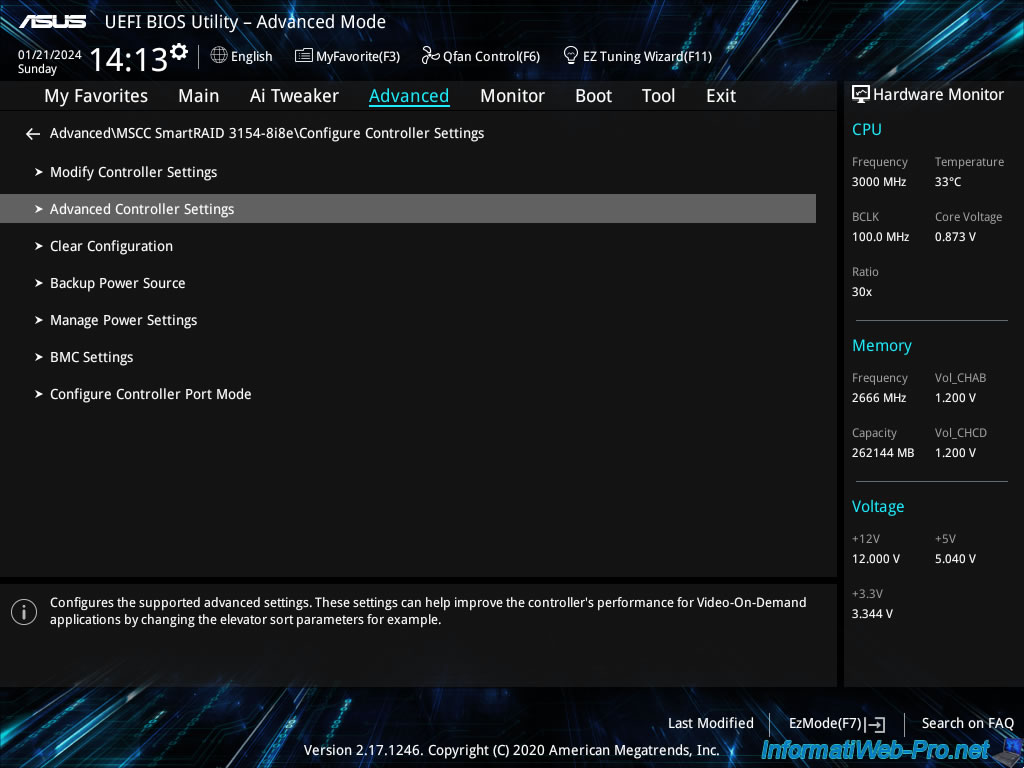
In this "Modify Controller Settings" section, you can configure advanced settings that are only useful for adjusting performance with video applications.
To learn more about these advanced settings, refer to step "3.3. Advanced Controller Settings" in our article "Adaptec SmartRAID 3154-8i8e - Adaptec Configuration Utility (ACU)".
If you have changed one or more settings here, remember to click "[Submit Changes]" to save the changes made.
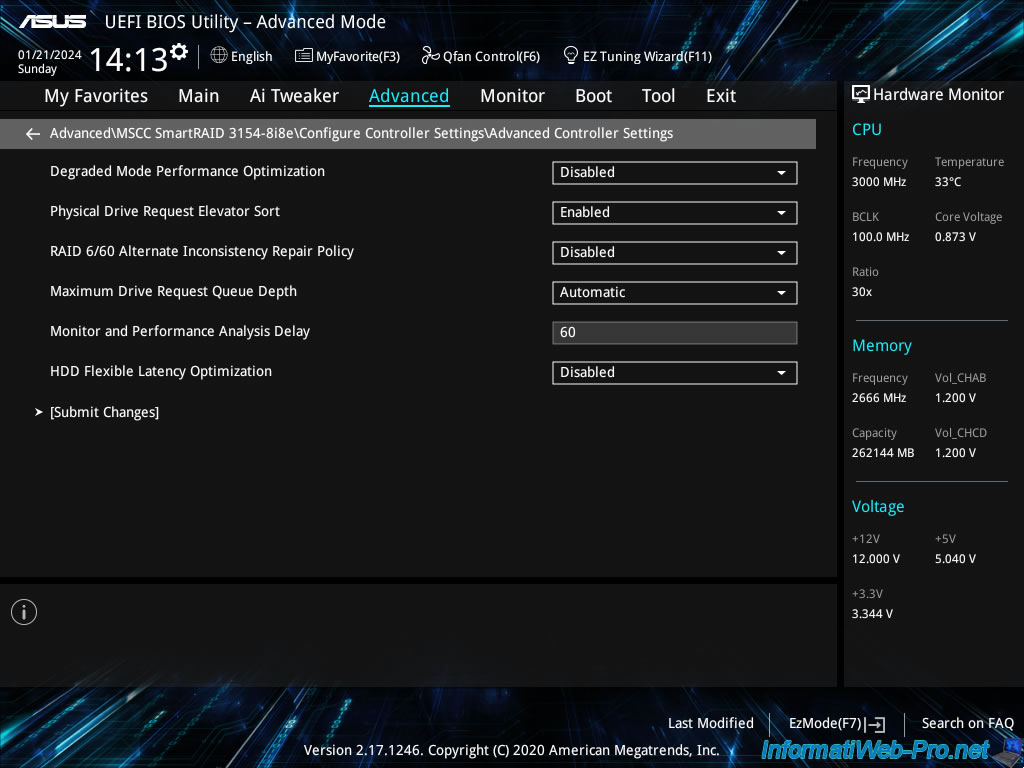
Share this tutorial
To see also
-

RAID 4/20/2022
Adaptec maxView Storage Manager v3 - Create a RAID volume
-

RAID 4/8/2022
Adaptec maxView Storage Manager v3 - Download and boot on USB version
-

RAID 4/13/2022
Adaptec maxView Storage Manager v3 - Installation on Linux
-

RAID 4/15/2022
Adaptec maxView Storage Manager v3 - Manage an Adaptec SmartRAID controller on VMware ESXi 6.7

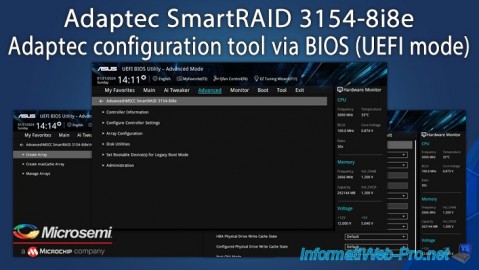
You must be logged in to post a comment