Make Windows or Windows Server virtual machines unique with VMware Workstation 16 or 15
- VMware
- 03 April 2020 at 13:20 UTC
-

- 2/2
2. Cloning a virtual machine with a server version of Windows as a guest OS
If you clone a virtual machine with Windows Server as a guest OS, you will be very quickly blocked, because when you want to join it to your Active Directory domain, it will not work.
To know the SID of your server, download the PsGetSid program of Microsoft and run the "PsGetSid" program from a command prompt.
As you can see, our 2 servers (AD and FILE-SERVER) have the same SID for the moment.
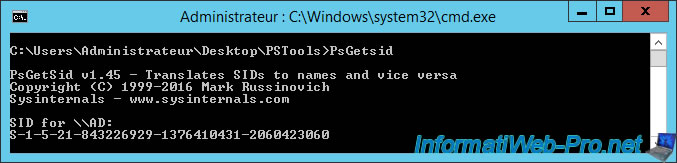
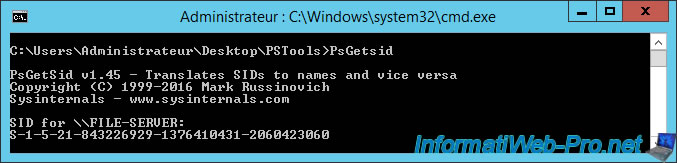
Our 2 virtual machines seem to run correctly, then comes the fateful moment when you will try to join your 2nd server to your Active Directory domain, and it doesn't work.
Indeed, this error will be displayed :
Plain Text
The following error occurred attempting to join the domain "informatiweb.lan": The domain join cannot be completed because the SID of the domain you attempted to join was identical to the SID of this machine. This is a symptom of an improperly cloned operating system install. You should run sysprep on this machine in order to generate a new machine SID. Please see https://go.microsoft.com/fwlink/?LinkId=168895 for more information.

As stated in the error message, you will need to run sysprep to change the SID of this computer.
From Windows Server 2008, you will find this program in this folder : C:\Windows\System32\Sysprep.
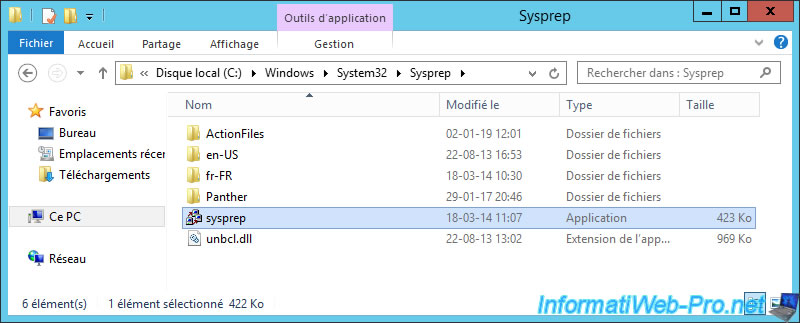
Check the "Generalize" box and click OK.

Wait while sysprep is running.

After rebooting, Windows Server will prompt you for some settings, including country, applications language, and keyboard layout.
Nevertheless, the selected options should already be the right ones.
Click Next.
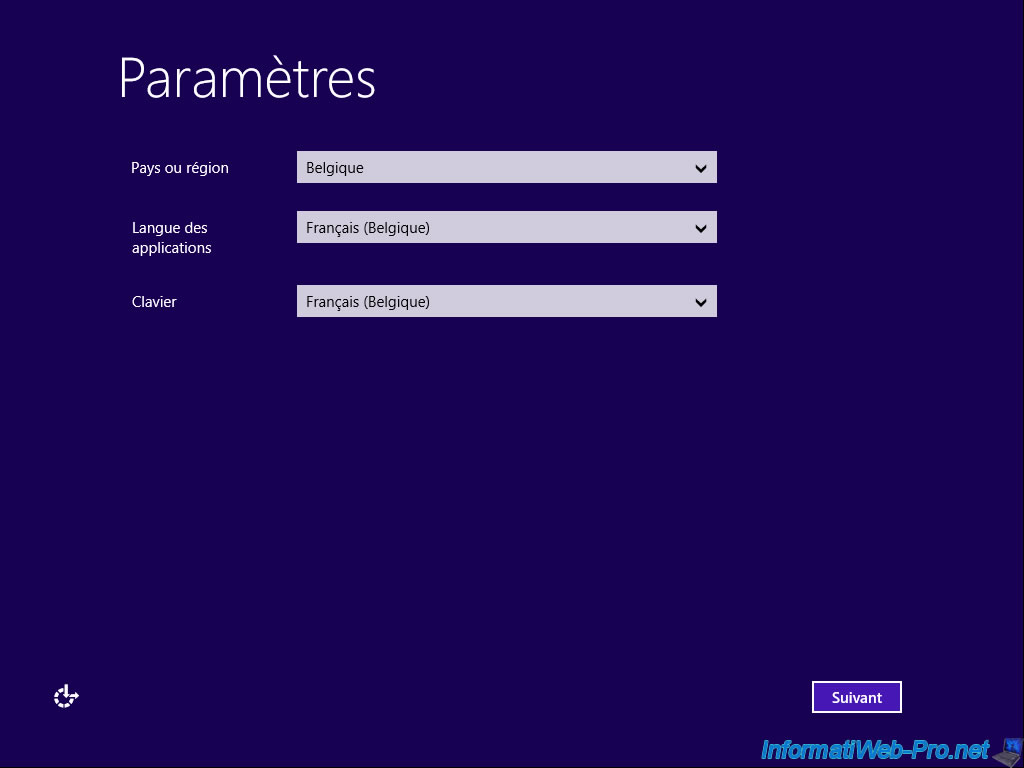
Windows Server will ask you to create a password for the local Administrator account.
Note : you can of course use the same one as before if you wish.
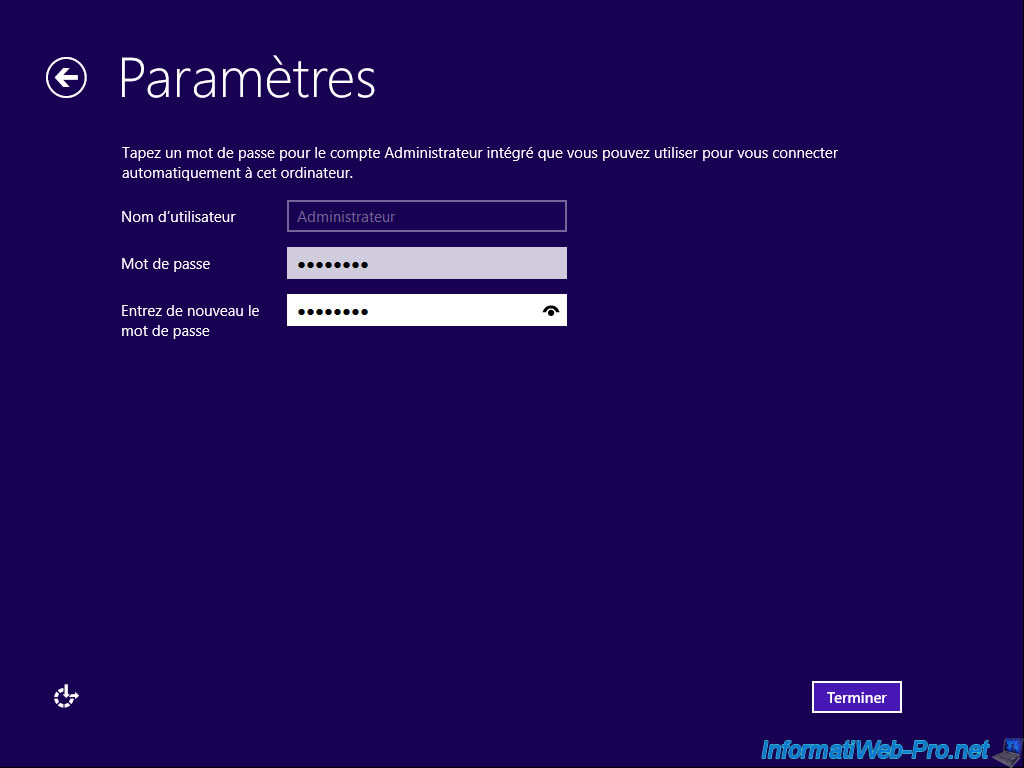
As you will see in the system properties of Windows Server, the computer's NETBIOS name will have changed to be unique on the network.
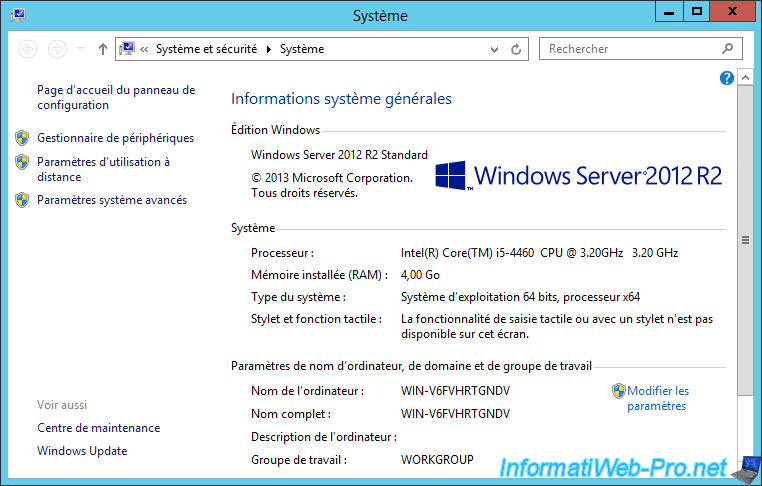
If you restart the PsGetSid program, you will see that the SID of your server will have changed as well.
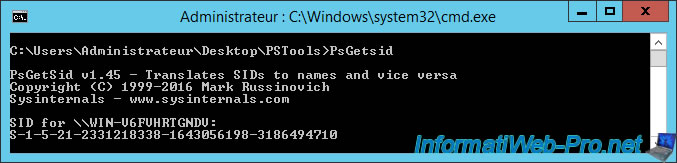
Because sysprep also deletes all personal settings, you will also need to reconfigure your server's preferred DNS server if you want to join it to your Active Directory domain.
Except if your DHCP server is already distributing this information.
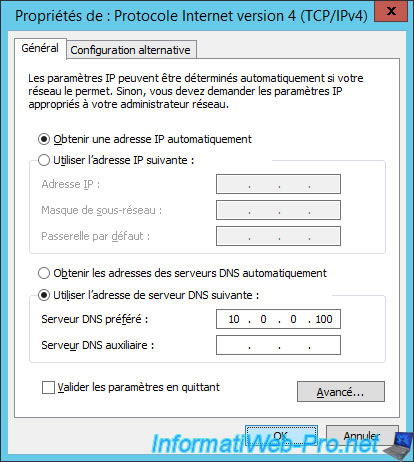
Try again to join this server to your Active Directory domain.
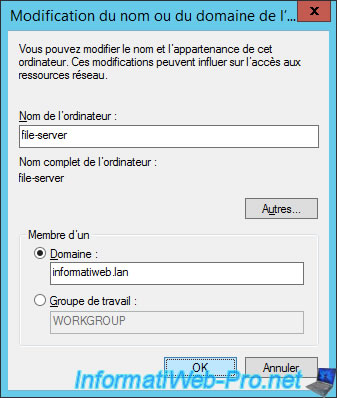
And this time, it works.
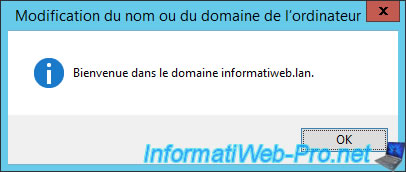
3. Manually copy the folder of a virtual machine
To create a copy of a virtual machine, you can also make a simple copy/paste of the folder containing the virtual machine via the Windows file explorer.
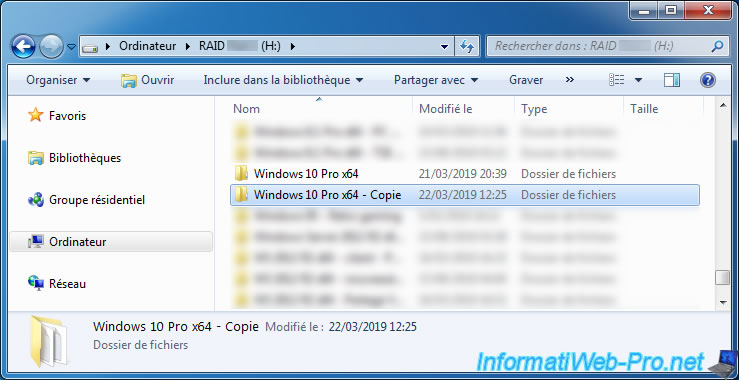
Although the VM will open successfully with VMware Workstation, VMware Workstation will not know where this virtual machine comes from.
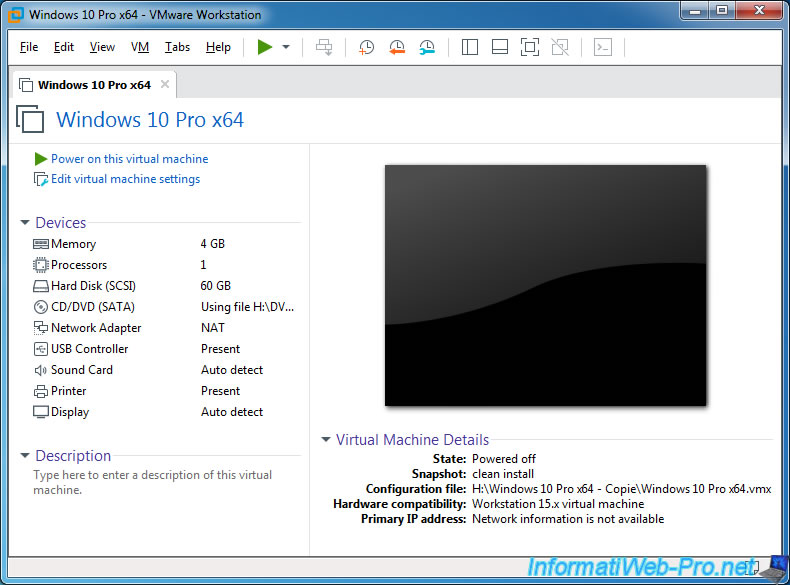
In addition, the virtual machine will be identical to its source and it will therefore have the same MAC address.
Which is not possible with a real network card and this is not supported by VMware Workstation.
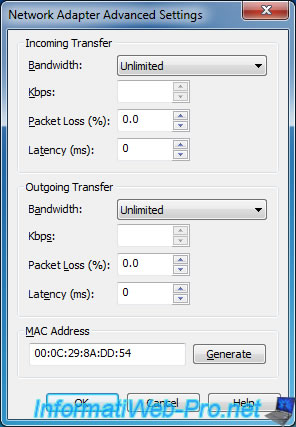
So, when you launch it, VMware Workstation will ask you if the virtual machine has been moved or copied.
Plain Text
This virtual machine might have been moved or copied. In order to configure certain management and networking features, VMware Workstation needs to know if this virtual machine was moved or copied. If you don't know, answer "I Copied It".
As we have copied it, we click on : I Copied It.
Thus, VMware Workstation knows that it must make the virtual machine unique to prevent it from conflicting with the source virtual machine.
Nevertheless, this will not resolve the conflicts explained previously. The use of sysprep will still be necessary.
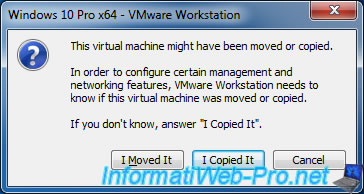
When you start this copy, you will see that the MAC address of the network card will have been changed automatically by VMware Workstation.
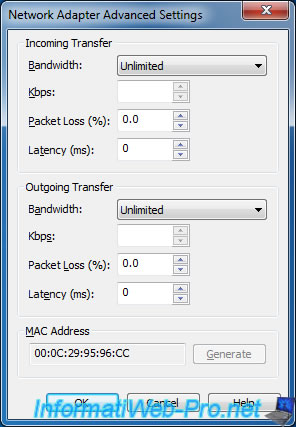
Share this tutorial
To see also
-

VMware 3/16/2013
VMware Workstation - Boot a VM on the BIOS / EFI firmware
-

VMware 2/7/2020
VMware Workstation 15 - Installation on Linux
-

VMware 12/24/2021
VMware Workstation 15 - Slice the virtual hard disk of a VM
-

VMware 12/10/2021
VMware Workstation 15.5 - Convert a Virtual PC virtual machine to a VMware VM

No comment