- VMware
- 16 March 2013 at 17:56 UTC
-

If you want to get into the BIOS of a virtual machine, be aware that there is a quick way to get there without breaking the head with the "F2" when starting it affects. VMware Workstation provided a boot option called "Power on to BIOS" (or "Power On to Firmware" since version 11) means boot the BIOS. So start VMware virtual machine and forces entry into the BIOS / EFI firmware without having to press the default key provided.
To do this, go to the "VM -> Power" menu and click "Power On to BIOS" (or "Power On to Firmware" since version 11).
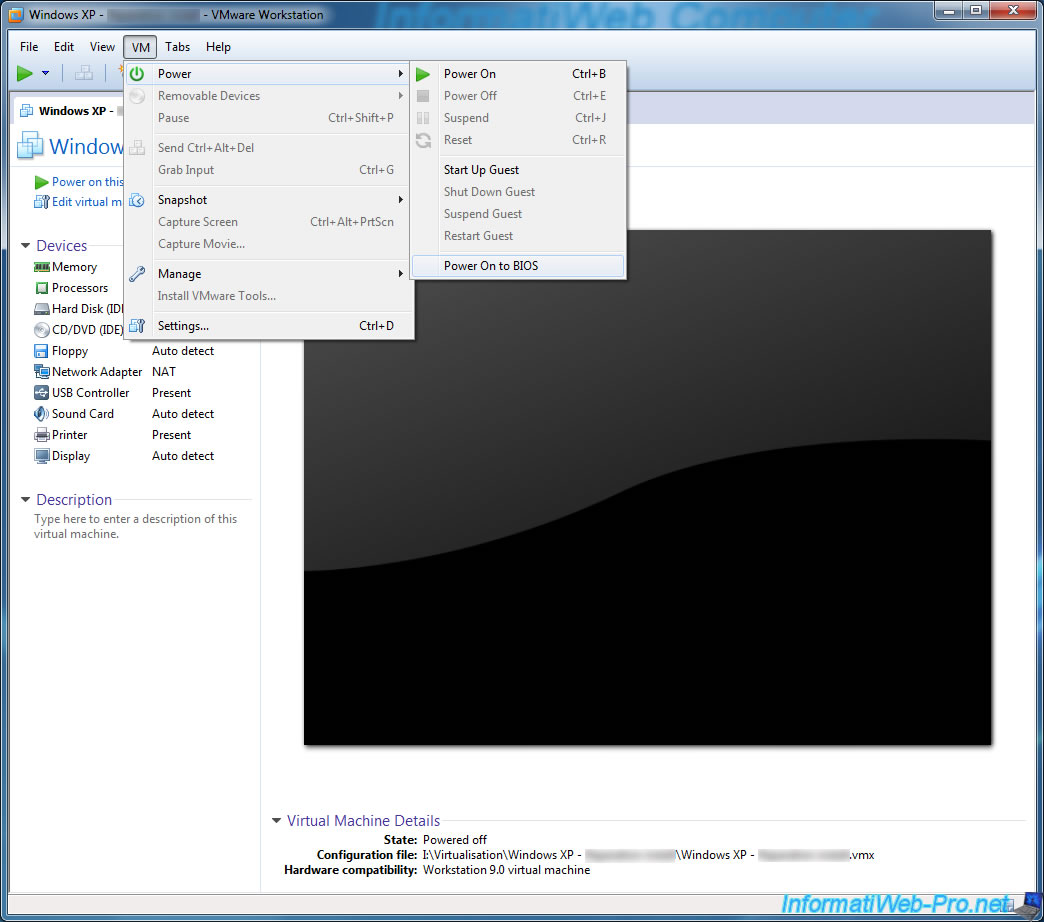
The virtual machine will start well, display the motherboard (the VMware logo), then automatically display the BIOS.
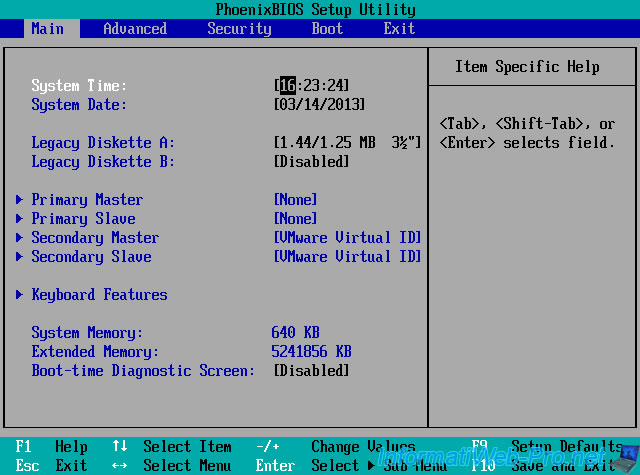
So you can change, for example, the BIOS boot order for the virtual machine first starts on the CD / DVD drive (CD-ROM Drive) and then on the "hard drive".
Notes :
- Select the item with the arrow keys
- Change the position of the selected element with the + and - keys.
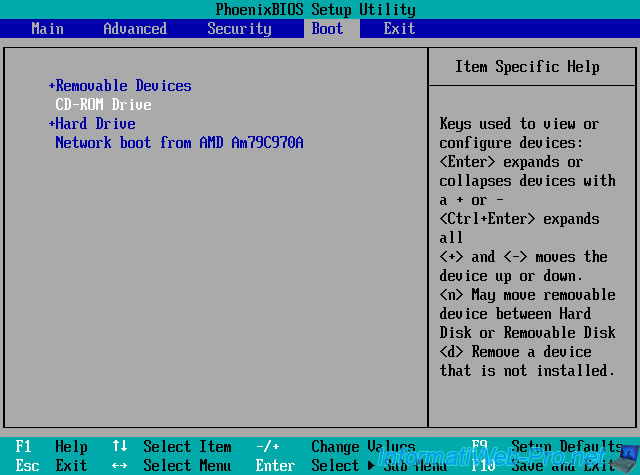
If your virtual machine is configured to use an EFI firmware, you will see this :
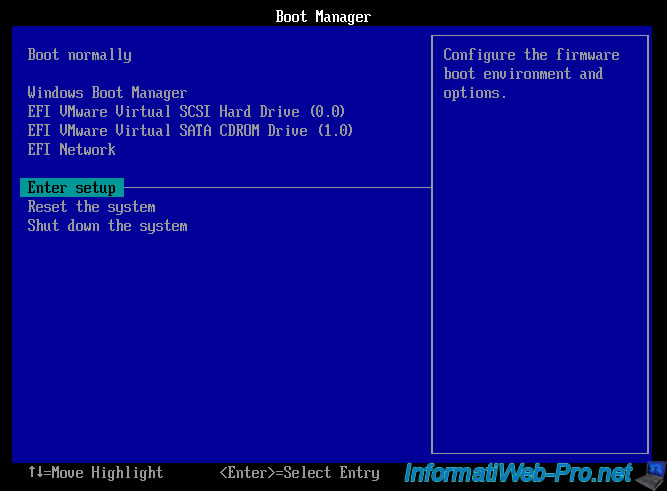
Share this tutorial
To see also
-

VMware 2/7/2020
VMware Workstation 15 - Installation on Linux
-

VMware 12/24/2021
VMware Workstation 15 - Slice the virtual hard disk of a VM
-

VMware 12/10/2021
VMware Workstation 15.5 - Convert a Virtual PC virtual machine to a VMware VM
-

VMware 11/20/2020
VMware Workstation 15.5.5 / 15.5.6 - Installation on Windows 7


You must be logged in to post a comment