- VMware
- 07 February 2020 at 15:10 UTC
-

VMware Workstation is a professional virtualization solution available on Windows, but also on Linux.
Nevertheless, as you will see in this tutorial, its installation requires some prerequisites.
For the complete compatibility list of the different recent versions of VMware Workstation with the various Linux distributions, please refer to the "Supported host operating systems for Workstation Pro 12.x, 14.x and 15.x (2129859)" page of the VMware's site.
Tutorial made on Debian 9.4 x64.
- Downloading VMware Workstation for Linux
- Installation prerequisites (compilations tools)
- Installing VMware Workstation
1. Downloading VMware Workstation for Linux
To download the Linux version of VMware Workstation, open a terminal and get root rights with the "su" command.
Then, use the wget command :
Bash
wget -P /tmp/ https://www.vmware.com/go/getworkstation-linux
As you can see, this link always redirects to the latest version of VMware Workstation.
In our case, we will download version 15.0.3 of VMware Workstation.
Nevertheless, note that wget will save the file in : /tmp/getworkstation-linux
Plain Text
Connexion à www.vmware.com (www.vmware.com)|23.218.168.223|:443… connecté. requête HTTP transmise, en attente de la réponse… 302 Moved Temporarily Emplacement : https://download3.vmware.com/software/wkst/file/VMware-Workstation-Full-15.0.3-12422535.x86_64.bundle [suivant] ... Sauvegarde en : « /tmp/getworkstation-linux »
2. Installation prerequisites (compilations tools)
To install the compiler tools required by VMware Workstation to complete the installation, you will need to install 2 packages :
- build-essential : compiler tools (including gcc) by dependency
- linux-headers-$(uname -r) : Linux kernel headers for your version of Linux
Bash
apt-get install build-essential linux-headers-$(uname -r)
Note that it's best to install these packages before installing VMware Workstation to avoid additional steps.
3. Installing VMware Workstation
To get started, go to the temporary directory of your Linux distribution (where we downloaded the VMware Workstation installer).
Bash
cd /tmp/
Add the execute permission on the downloaded file to run it.
Bash
chmod +x getworkstation-linux
Start the installation of VMware Workstation by typing this command (note that the "./" is required).
Bash
./getworkstation-linux
Accept the proposed license agreements for "VMware Workstation" and "VMware OVF Tool for Linux".
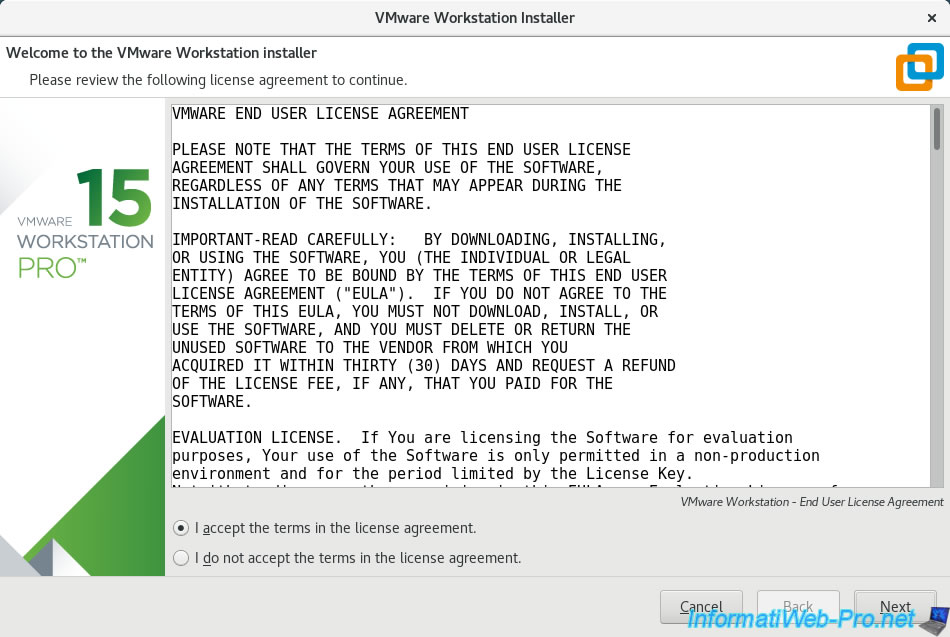
Enable automatic check for updates if you want.
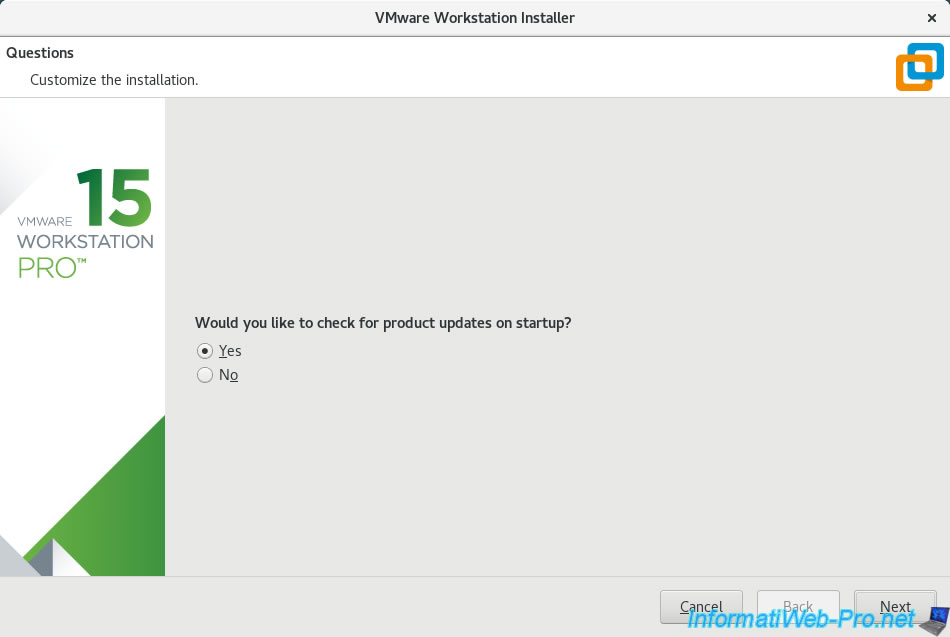
On Windows, the Administrators group (and thus also the user created during Windows installation) have access to VMware Workstation.
However, under Linux, you will need to provide your user name (or one that will primarily use VMware Workstation).
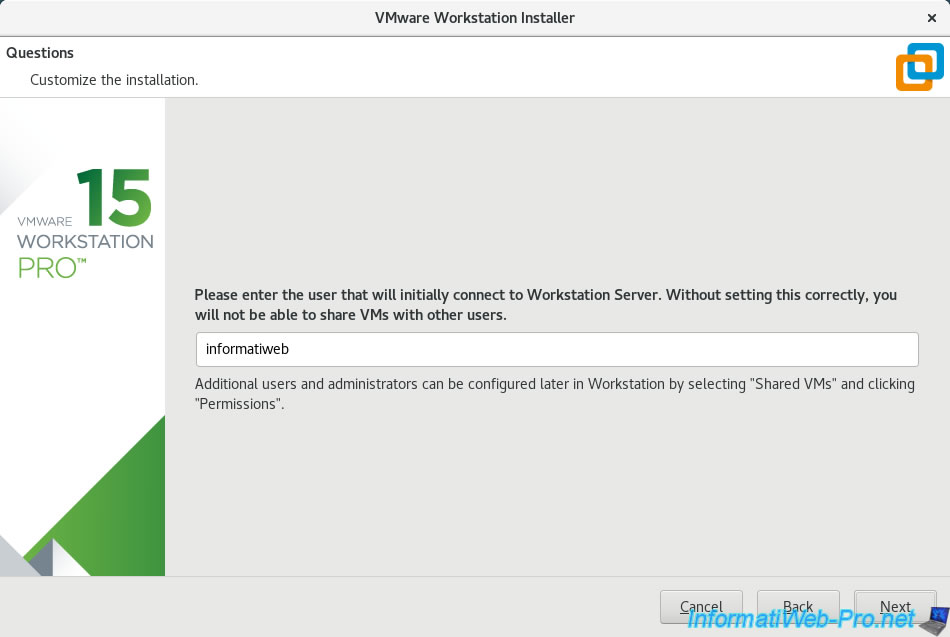
Choose the folder where you want to store shared virtual machines by default (if you want to use this feature).
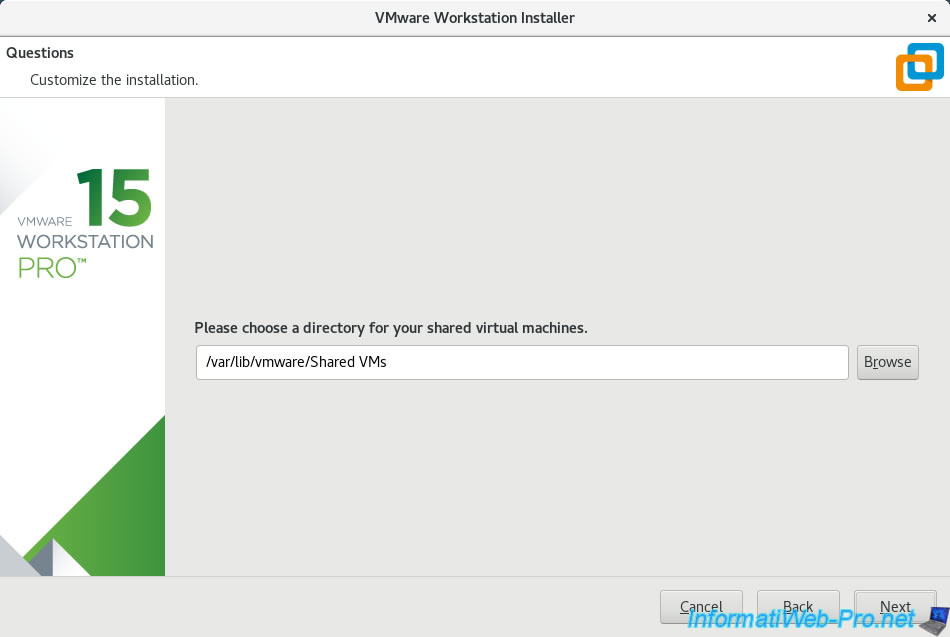
Choose the port that will be used by Workstation Server for secure sharing of virtual machines.
By default, this is the 443 (HTTPS) port, but if a web server such as Apache is installed on your Linux machine, you may need to use another port.
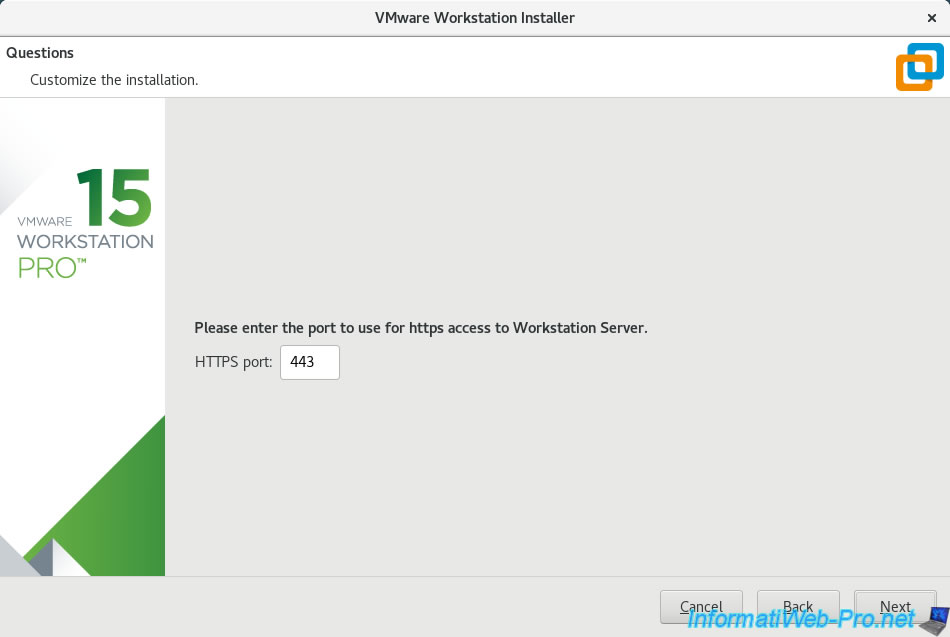
Enter your VMware Workstation serial number (if you have already purchased it).
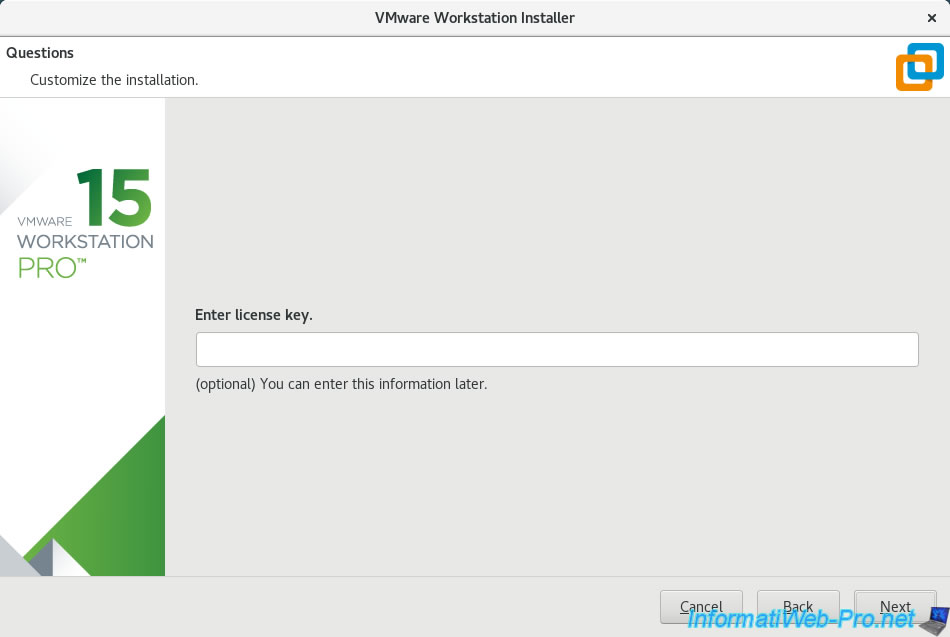
Click on Install.
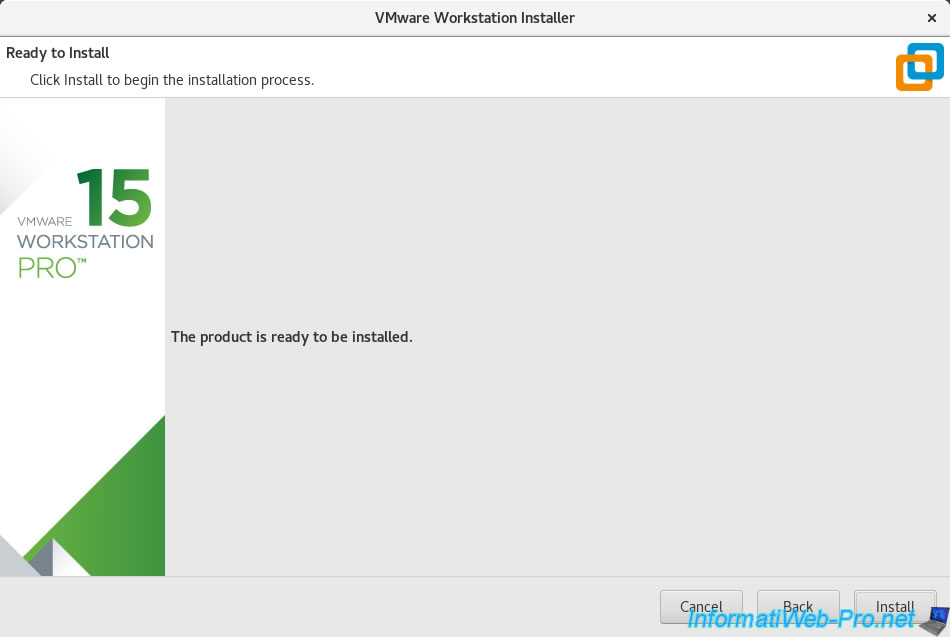
Wait while installing VMware Workstation and VMware Player.
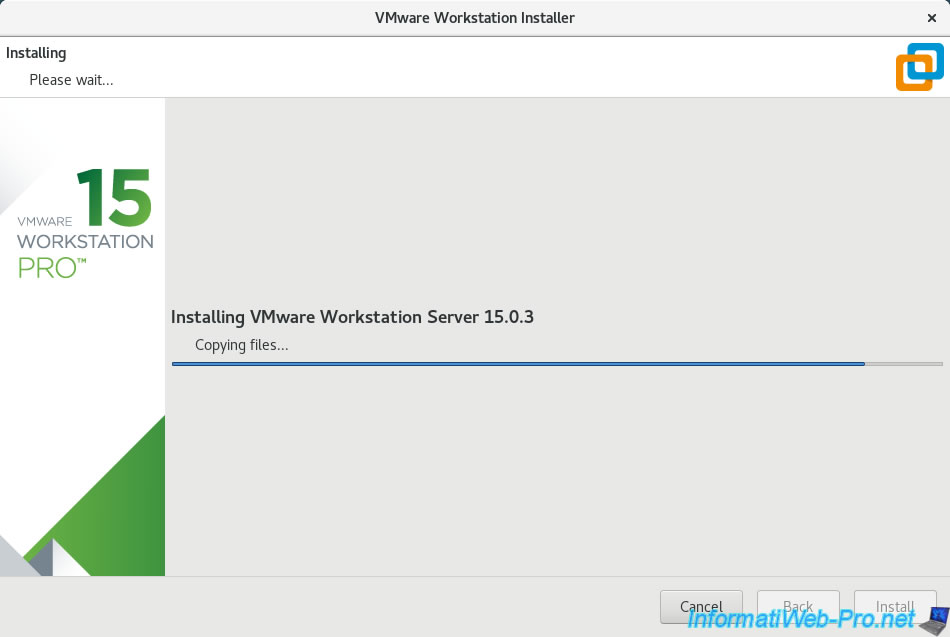
Like Windows, you will have access to :
- VMware Player : the free version for non-commercial use
- VMware Workstation Pro : more complete, but paying
- Virtual Network Editor : the program to manage and create new virtual networks to use with VMware Workstation Pro and VMware Player.
Note that VMware Workstation is installed, but it will first need to compile some things at first boot so you can use it.
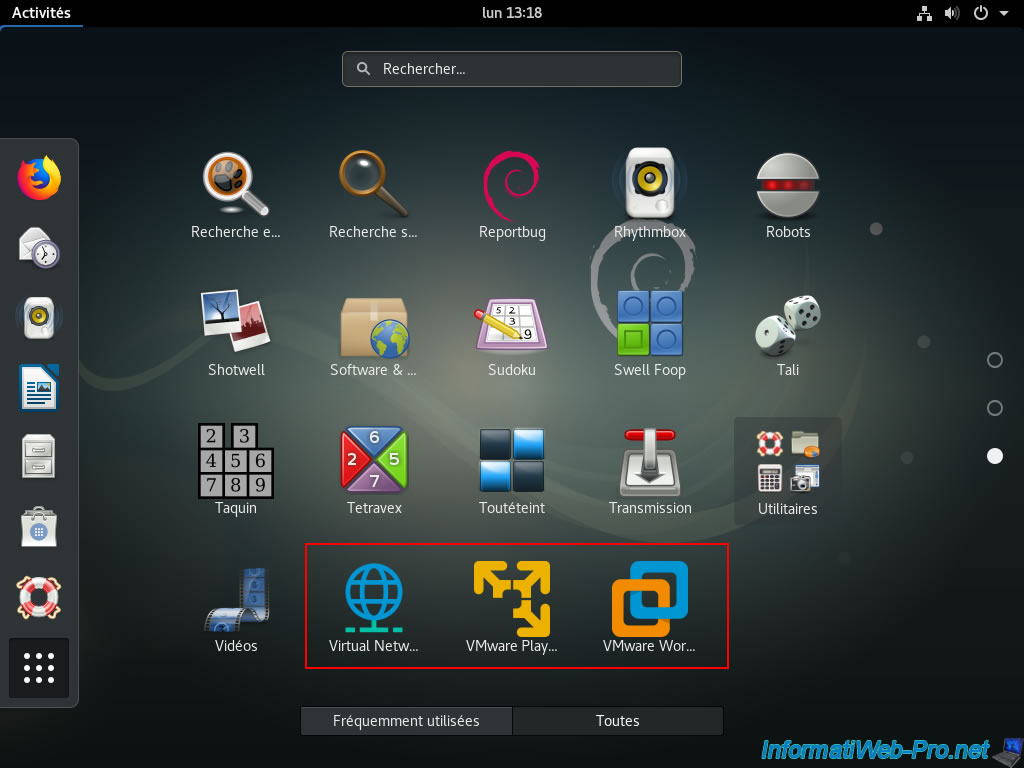
If the compilation tools are not installed or you have not restarted after installing them, a "VMware Kernel Module Updater" window will appear.
Plain Text
Before you can run VMware, several modules must be compiled and loaded into the running kernel. GCC / GNU C Compiler (gcc) version 6.3.0 was not found. ...
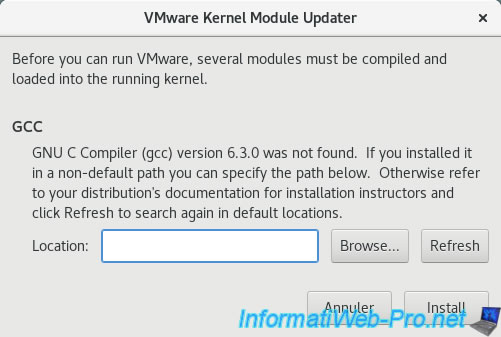
Once the compiler is installed (via the "build-essential" package mentioned above), you will see a second "VMware Kernel Module Updater" window.
Plain Text
Kernel headers for version 4.9.0-amd64 were not found. ...

Once the prerequisites are installed, a last window may appear.
If it appears, simply click Install.
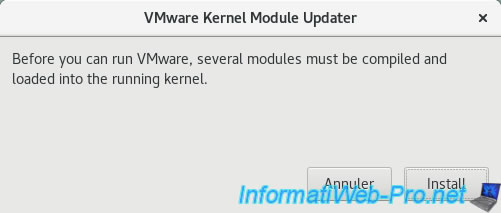
If all goes well, VMware Workstation will appear.
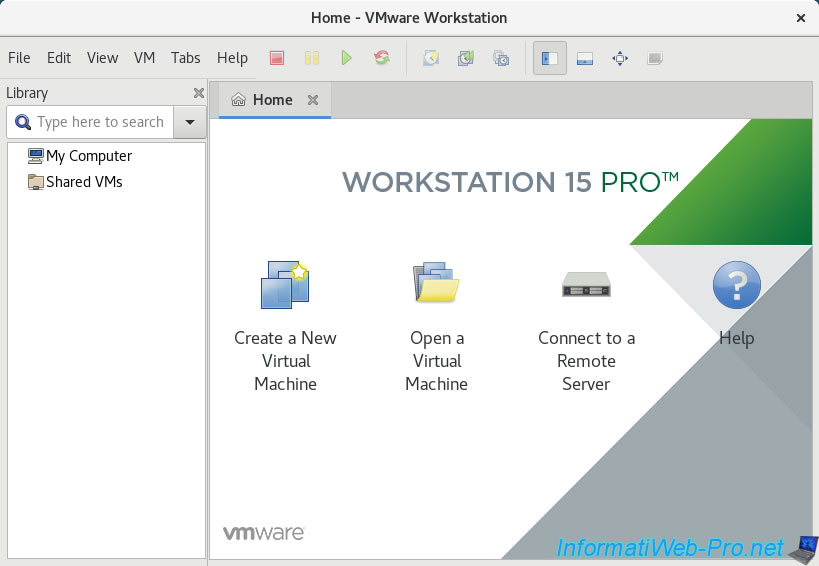
Share this tutorial
To see also
-

VMware 3/16/2013
VMware Workstation - Boot a VM on the BIOS / EFI firmware
-

VMware 12/24/2021
VMware Workstation 15 - Slice the virtual hard disk of a VM
-

VMware 12/10/2021
VMware Workstation 15.5 - Convert a Virtual PC virtual machine to a VMware VM
-

VMware 11/20/2020
VMware Workstation 15.5.5 / 15.5.6 - Installation on Windows 7


You must be logged in to post a comment