- VMware
- 21 February 2020 at 15:43 UTC
-

- 1/3
Snapshots allow you to save a state of a virtual machine in seconds when it's stopped, but also to save its state when it's started.
Snapshots are very practical when you test different things in virtual and especially when you virtualize complex infrastructures like RDS, or even the high availability of it.
Indeed, the number of servers and clients configured can be high, and improper handling can crash all your VMs. This is very problematic because without the snapshots you will have to reinstall everything and reconfigure everything.
Which is a huge waste of time, even if you have a very powerful physical PC.
Snapshots can also be useful for saving the state of a virtual machine once the guest OS is installed and can restore the virtual machine to its "factory" state in seconds.
A kind of recovery whose process takes a few seconds, but for virtual machines.
1. Create a snapshot to save the state of a virtual machine
To create a snapshot, just click on the + icon (framed in red on the image below).
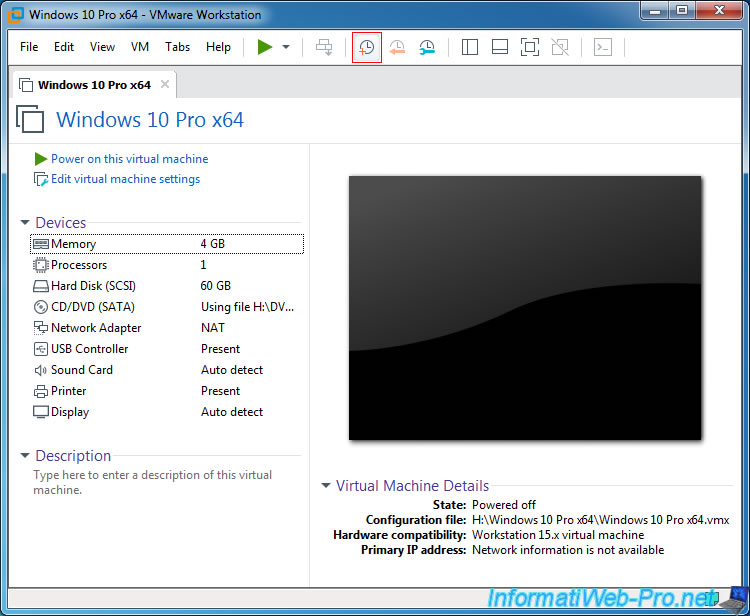
Enter a name for this snapshot.
For this tutorial, we will create a "clean install" snapshot just after installing Windows 10.
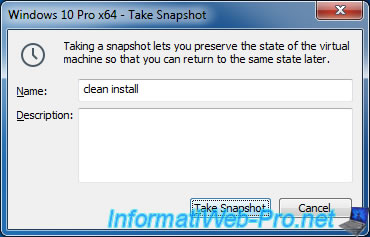
Then, install what you want in the virtual machine.
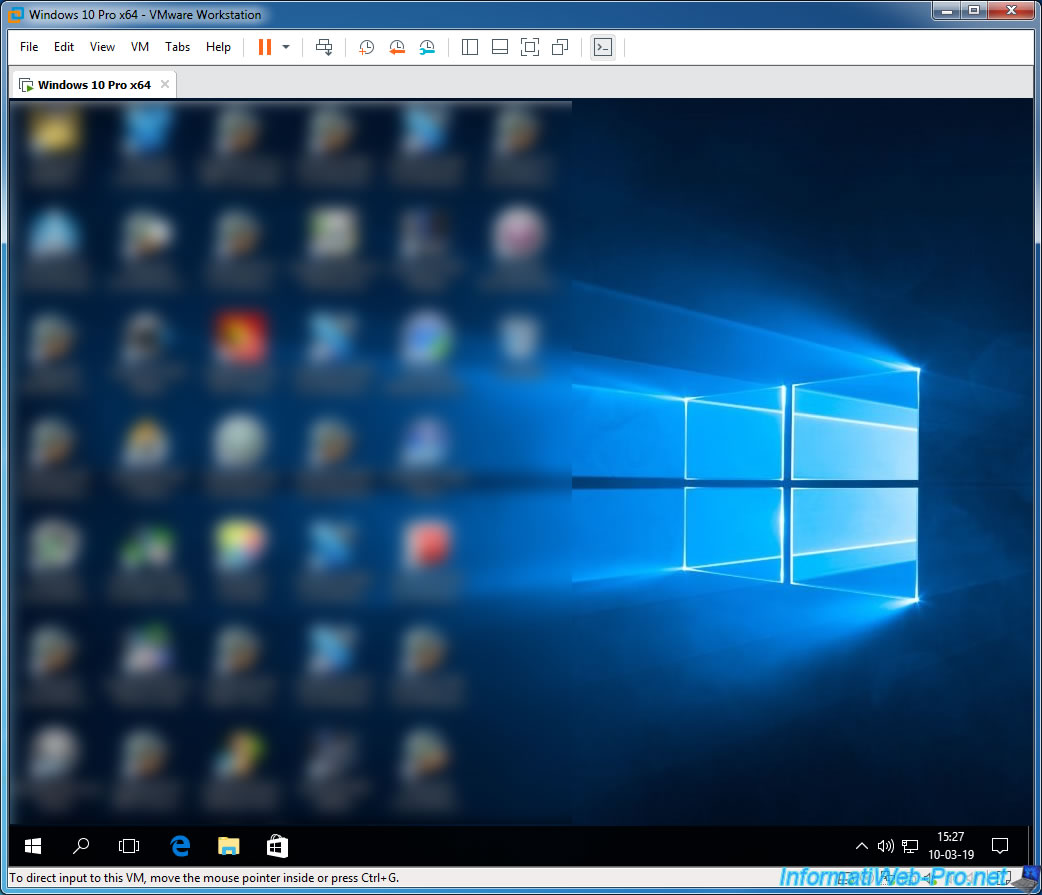
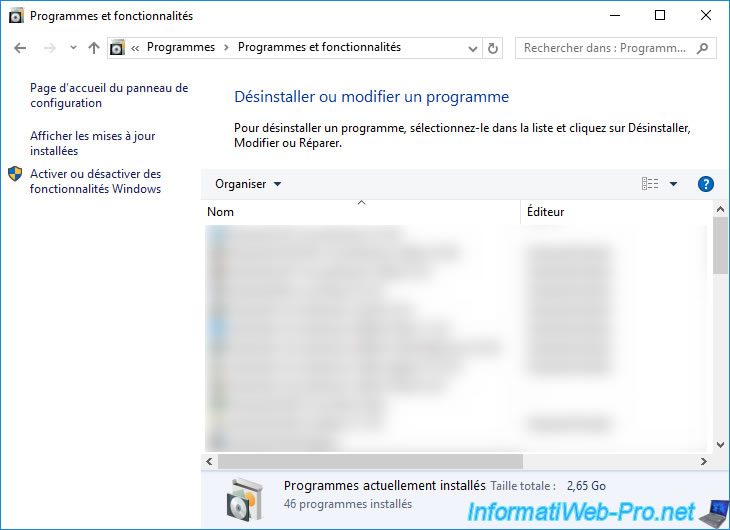
Make the changes you want and when it's really too late (as in this case), you just have to restore the previous state of the virtual machine to recover a clean installation of Windows 10.
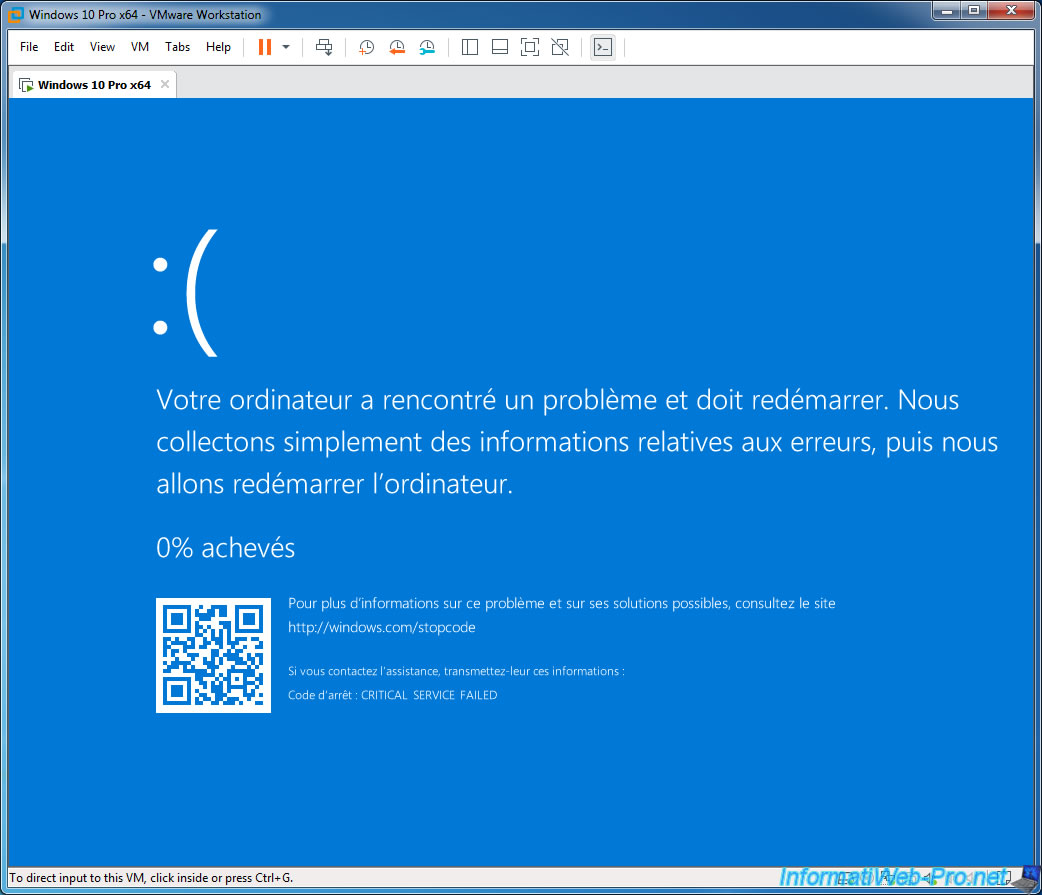
Restore the previous state (even without turning off the virtual machine before) by clicking on the 2nd icon for snapshots.
![]()
Confirm the restoration of the previous state.
Warning : as noted in this warning, data created from the previous snapshot will be lost.
If you need to recover some data before restoring the state of the virtual machine that no longer starts, don't hesitate to map the desired volume via the settings of the virtual machine -> Hard Disk -> Map.
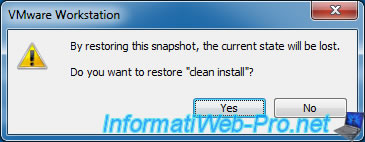
Then, start the restored virtual machine again.
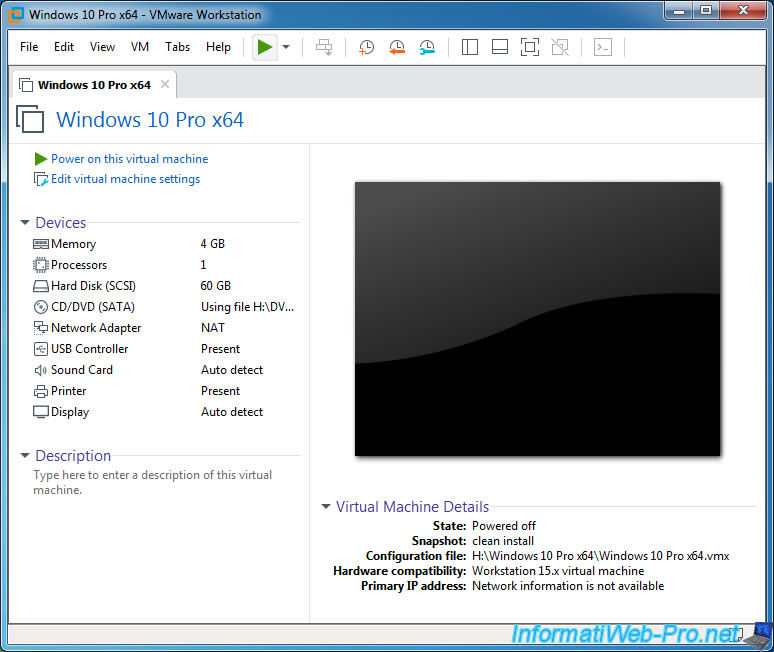
And it will restart with the previous state.
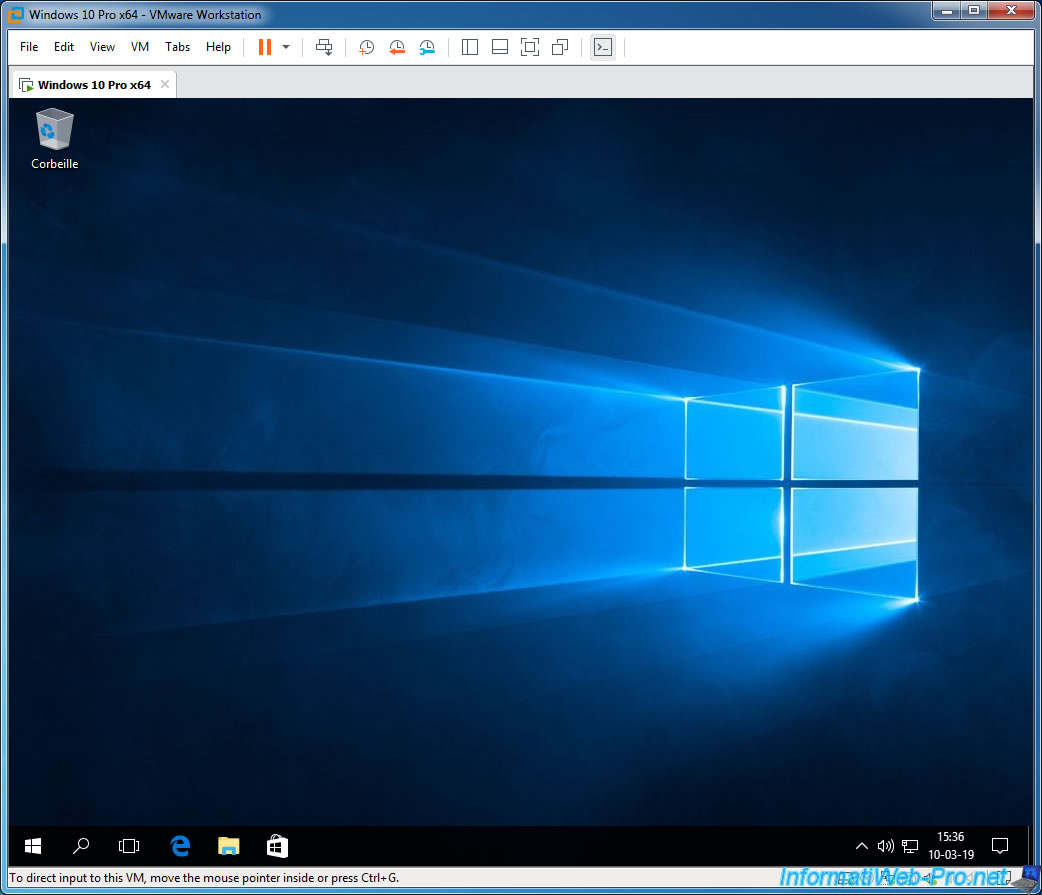
And the programs that were installed in the meantime will, of course, have disappeared.
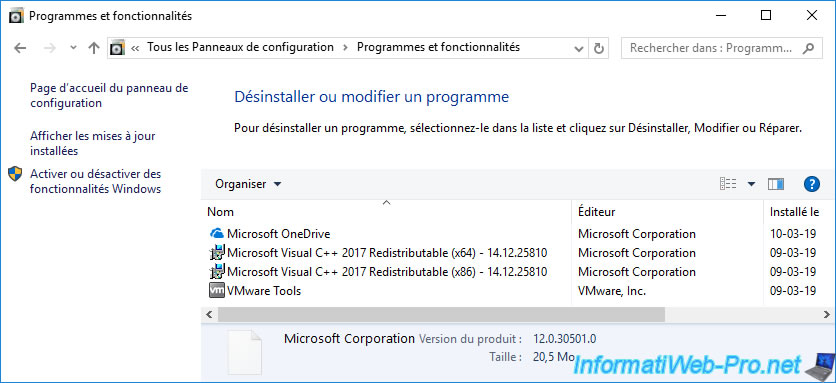
Share this tutorial
To see also
-

VMware 3/16/2013
VMware Workstation - Boot a VM on the BIOS / EFI firmware
-

VMware 2/7/2020
VMware Workstation 15 - Installation on Linux
-

VMware 12/24/2021
VMware Workstation 15 - Slice the virtual hard disk of a VM
-

VMware 12/10/2021
VMware Workstation 15.5 - Convert a Virtual PC virtual machine to a VMware VM

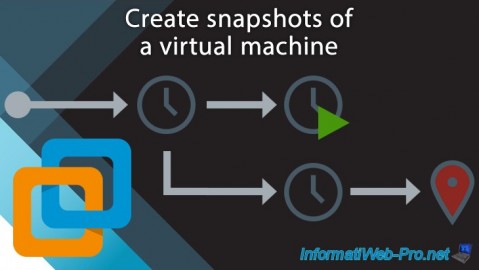
You must be logged in to post a comment