Create snapshots of a VMware Workstation 16 or 15 virtual machine (VM) to quickly restore its state
- VMware
- 21 February 2020 at 15:43 UTC
-

- 3/3
3. Snapshot limits
As you can see, snapshots allow you to do a lot of things, but it also implies some limitations for some features of VMware Workstation.
Note : the "Map" option is no longer available since version 17 of VMware Workstation Pro.
Source : VMware Workstation 17.0 Pro Release Notes.
3.1. Expand (extend a virtual hard disk)
For example, from the moment you create at least one snapshot on a virtual machine, you will no longer be able to extend the virtual hard disk of the virtual machine.
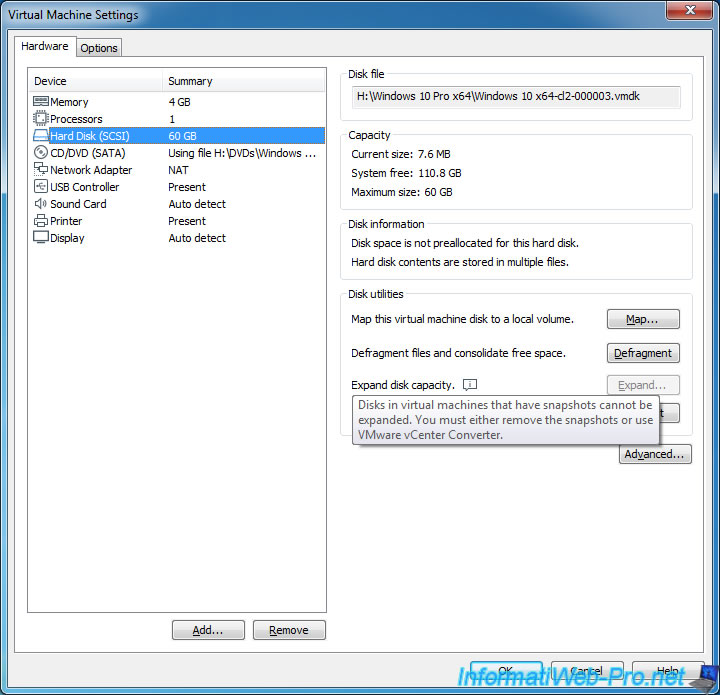
3.2. Compact (recover unused space in the virtual hard disk)
By default, the "Compact" option available for virtual hard disks on your VMware virtual machines will no longer work as expected when you use snapshots.
To show you this, here is the current size of our virtual machine : 50 GB.
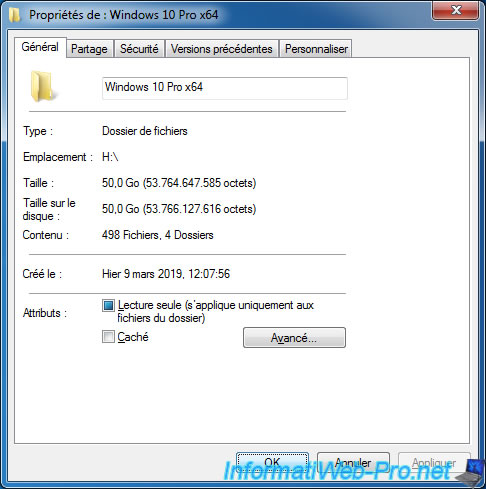
We create a snapshot on it.
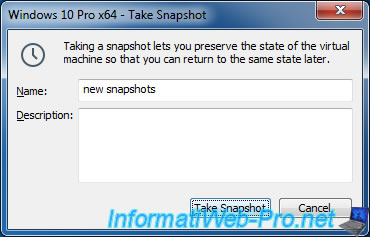
We delete a few large files from the guest OS.

And the virtual machine always takes up as much space as before.
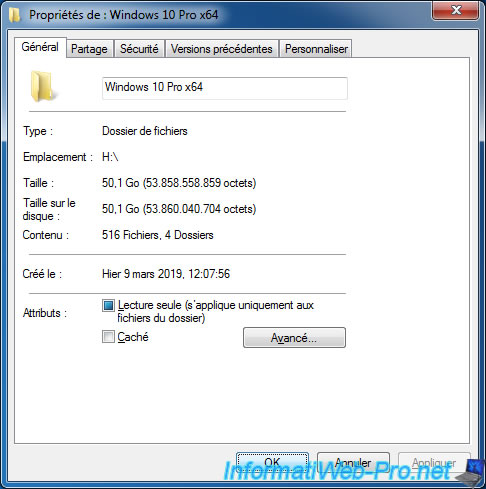
We create a second snapshot on this virtual machine.
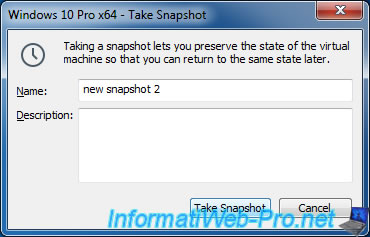
Then, we stop it and we click on the "Compact" button which as indicated by VMware Workstation is supposed to allow us to recover the space not used by our virtual machine.
And therefore actually delete the deleted files from the guest OS.
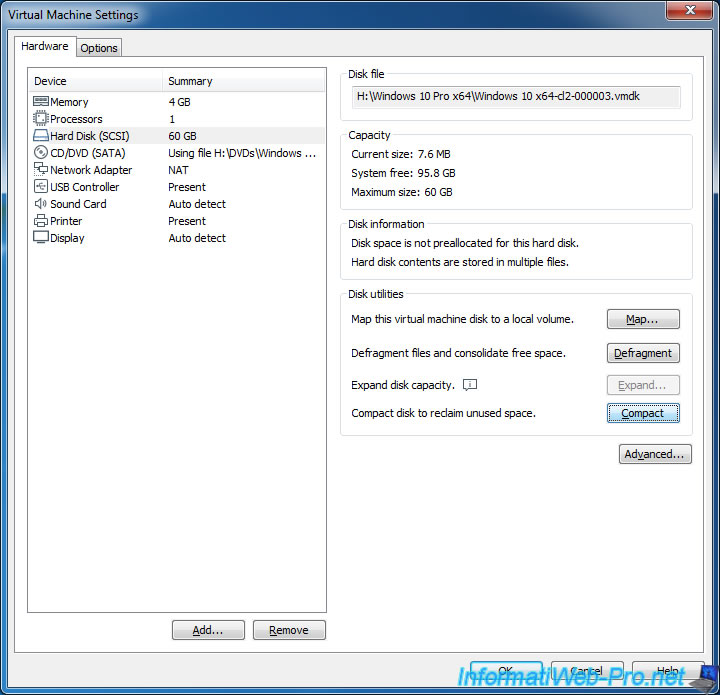
Except that the "The disk was successfully compacted" message will appear directly.
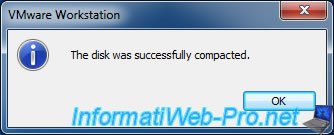
And the virtual machine will always take exactly the same place on the physical hard disk as before having used this feature.
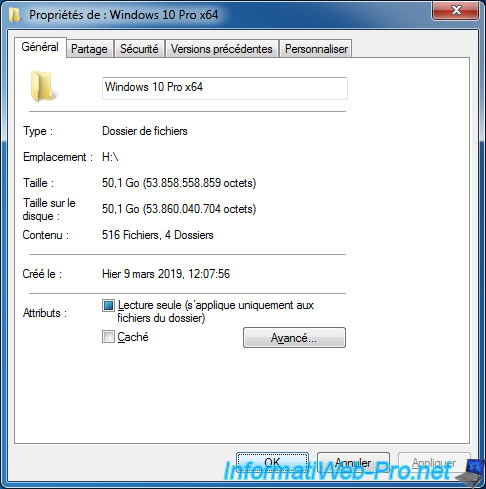
3.3. Clean Up Disks (recover unused space despite snapshots)
If you want to recover the space freed by the deleted files in the guest OS, you will need to use the "Clean Up Disks" feature.
Indeed, as stated in the official documentation of VMware Workstation, this feature allows you to recover the space freed by this virtual machine for the current state, but also for the different snapshots that you would have created on it.
This is not the case of the "Compact" option which deals only with the current state of the virtual machine.
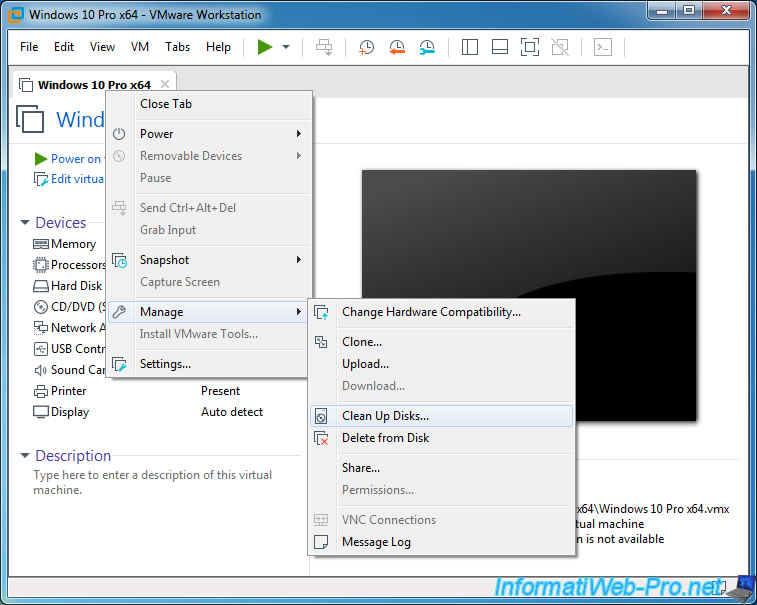
As you can see, the "Disk Cleanup" feature tells us that it can recover 9.9 GB on the physical hard disk of the host PC, while the Compact option has not recovered anything as free space.
Click on : Clean up now.
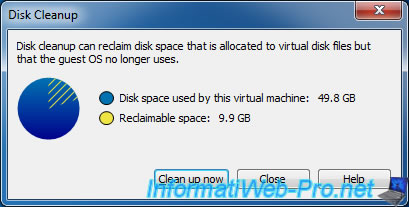
Once the free space recovery is complete, the "Disk cleanup is finished" message will appear.
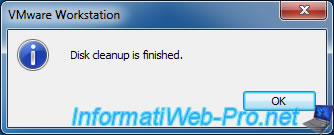
Comme vous pouvez le voir, grâce à la fonctionnalité "Clean Up Disks", notre machine virtuelle ne prend plus que 39,8 Go au lieu de 50,1 Go.
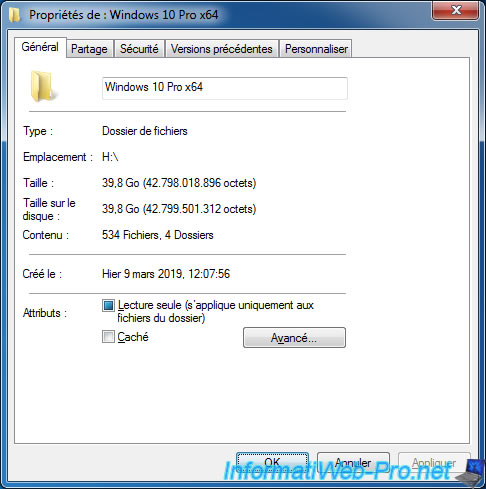
Share this tutorial
To see also
-

VMware 3/16/2013
VMware Workstation - Boot a VM on the BIOS / EFI firmware
-

VMware 2/7/2020
VMware Workstation 15 - Installation on Linux
-

VMware 12/24/2021
VMware Workstation 15 - Slice the virtual hard disk of a VM
-

VMware 12/10/2021
VMware Workstation 15.5 - Convert a Virtual PC virtual machine to a VMware VM

No comment