- VMware
- 05 May 2023 at 19:24 UTC
-

On VMware ESXi, you can use local storage to store your virtual machines, your ISO images, ...
Nevertheless, there are advantages, disadvantages and information to check to be sure that it can work correctly and that your configuration is supported by VMware.
- What is Direct Attached Storage (DAS) ?
- Check storage controller compatibility
- Datastores on VMware ESXi
- VMFS file system versions
- Create a VMFS datastore
1. What is Direct Attached Storage (DAS) ?
Direct Attached Storage (DAS) is local storage attached directly to the VMware ESXi server using an AHCI, SATA, SCSI, SAS storage controller using HBA mode or more often RAID mode.
The storage controller can be the one integrated into the motherboard of your computer or server in the case of a test environment.
For example, when you learn to use the VMware ESXi or VMware vSphere solution.
Important : in business, you will rather use a RAID controller.
Indeed, RAID (Redundant Array of Independent Disks) provides fault tolerance and/or better performance (depending on the level of RAID used).
Generally, you will use at least RAID 5 to combine fault tolerance and performance. Or a RAID 10 to support the loss of 2 physical disks (fault tolerance) instead of just one with RAID 5.
Warning : the "RAID" feature available in some motherboards constitutes a hybrid or pseudo-hardware RAID.
Performance will therefore not be optimal since the memory used will be the random access memory (RAM) present on your motherboard.
Unlike a real RAID controller connected in PCI-E which will have its own processor and its own dedicated memory to manage operations related to RAID.
1.1. Advantages of Direct Attached Storage (DAS)
The main advantages of Direct Attached Storage (DAS) are :
- Better performance since the storage is directly attached to the server.
- Better performance using hardware RAID.
1.2. Disadvantages of Direct Attached Storage (DAS)
The main disadvantages of Direct Attached Storage (DAS) are :
- storage available only from this local server.
- limited management.
Indeed, configuring a RAID array and a RAID logical disk from the BIOS of a RAID controller doesn't offer many options. In the case of RAID controllers supplied by Microsemi (which acquired Adaptec), this is ACU (Array Configuration Utility).
Although you may be able to get more features from the installed operating system through software to install.
For example, with Adaptec maxView Storage Manager in the case of Microsemi (Adaptec).
2. Check storage controller compatibility
If you want to buy a RAID controller and be sure that it's supported by the version of VMware ESXi you want, you can use VMware's compatibility matrix.
Important : in business, it's essential to check that the desired storage controller (RAID or other) is officially supported by VMware. Indeed, otherwise, you will not be able to benefit from VMware support just in case.
In our case, we have an "Adaptec SmartRAID 3154-8i8e" controller which allows the use of HBA and/or RAID modes.
You will also find about twenty tutorials on our site about this RAID controller, its "ACU" configuration tool (the BIOS of the RAID controller) and the web interface "Adaptec maxView Storage Manager" which allows you to obtain a lot of information about the RAID controller, its RAID arrays, its logical disks, ...
In addition, it's also possible to manage this controller remotely via Adaptec maxView Storage Manager by installing a small module on your VMware ESXi hypervisor. Which is rather interesting.
To check the compatibility of the desired storage controller, go to the "VMware Compatibility Guide - IO Devices" page.
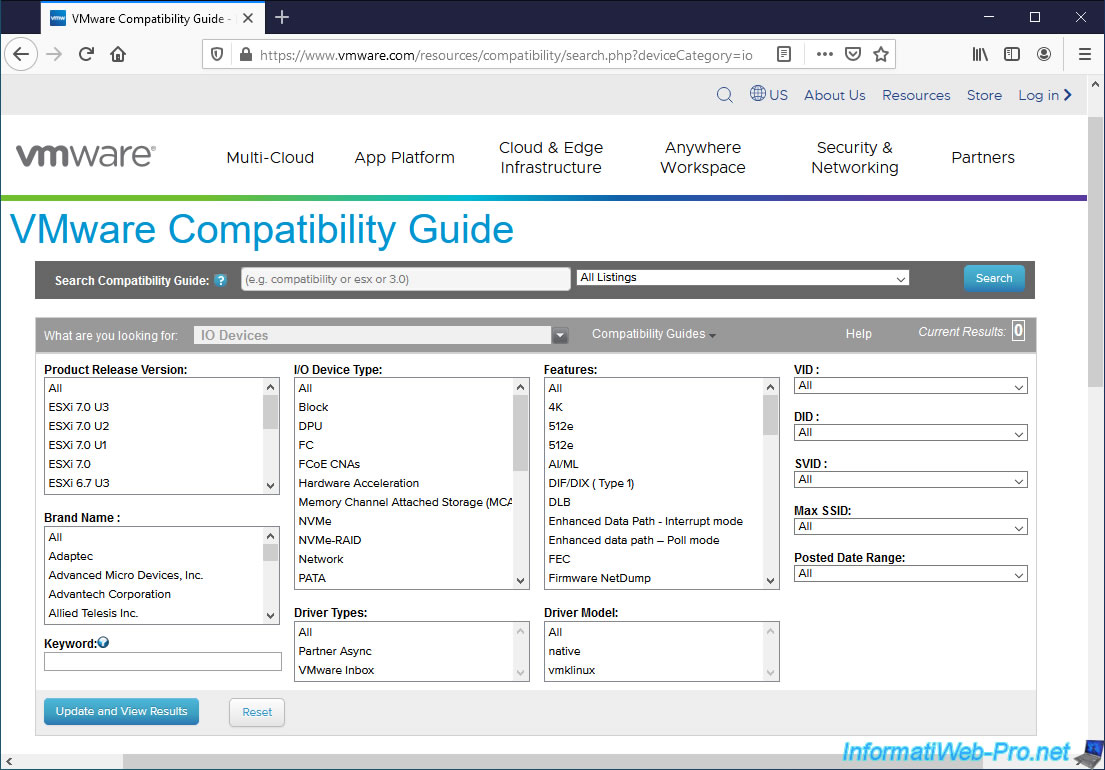
In the case of our "Adaptec SmartRAID 3154-8i8e" controller, we can check its support by VMware by indicating :
- Brand Name : Adaptec. The storage controller brand.
- I/O Device Type : SAS-RAID. The type of storage controller.
In our case, our RAID controller supports the use of "SAS" hard disks. - Keyword : 3154 8i8e. The model of this storage controller.
Then, click on : Update and View Results.
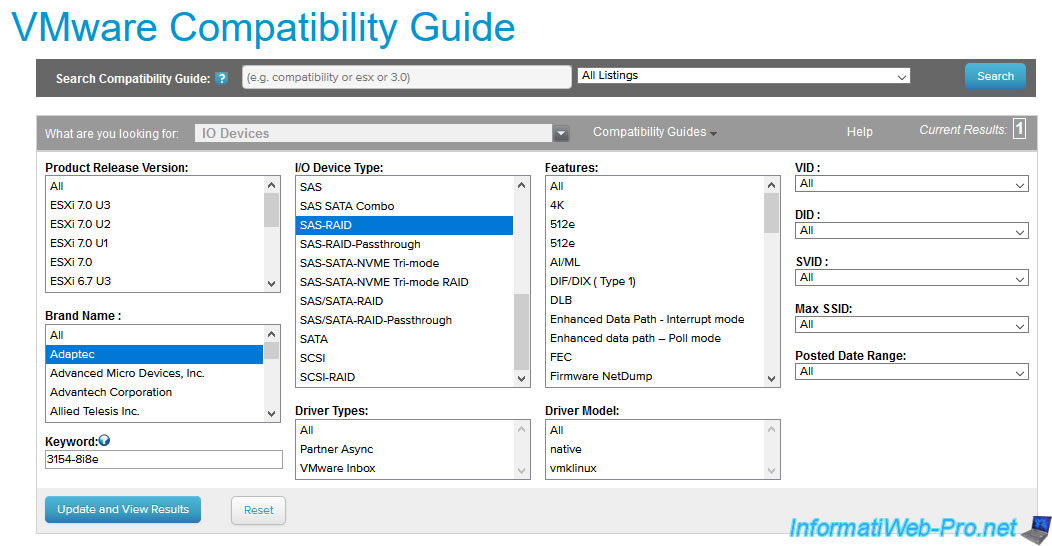
As expected, VMware tells us that this "Adaptec SmartRAID 3154-8i8e" controller is supported by VMware ESXi 6.7 and 7.0 without updates and with updates 1, 2 and 3.
In our VMware ESXi tutorials, we use version 6.7 U3.
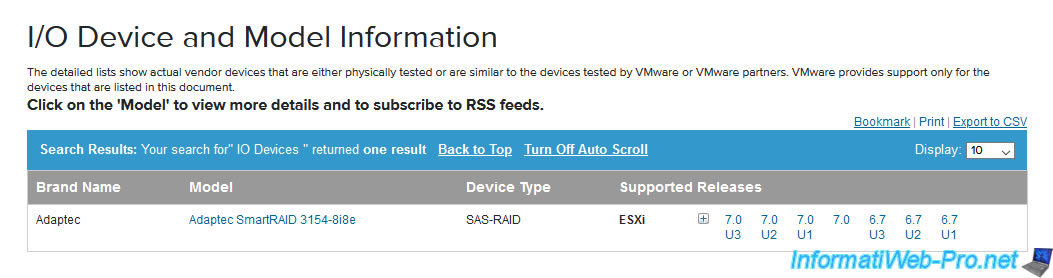
Note that you can also find the complete list of storage controllers supported by VMware by consulting the "vi_io_guide.pdf" file (VMware I/O Compatibility Guide).
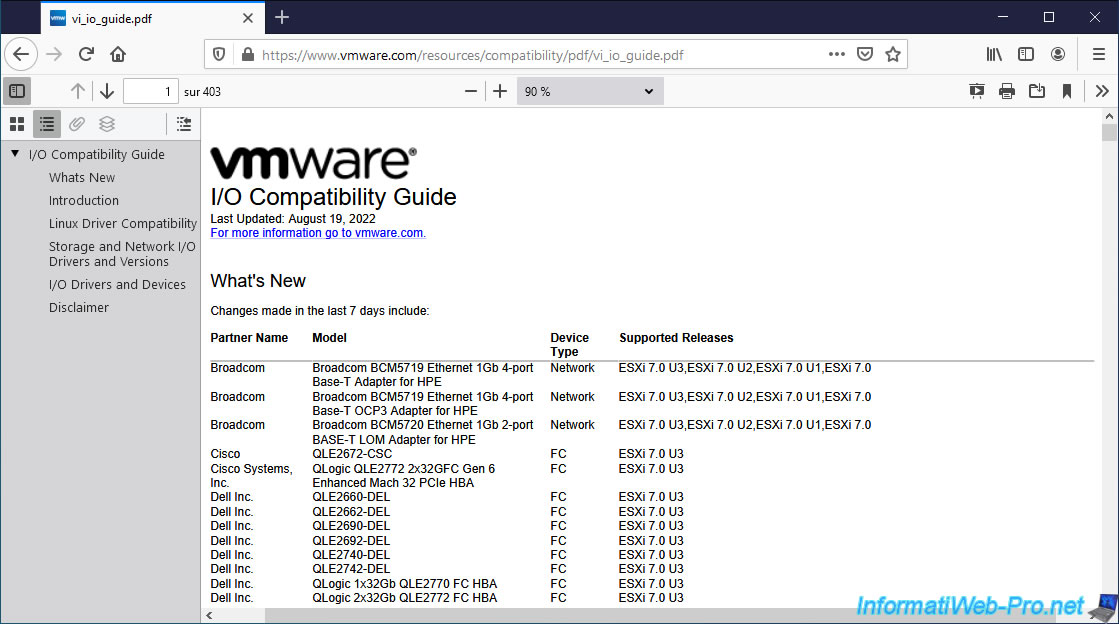
In our case, we can see in this PDF file that our "Adaptec SmartRAID 3154-8i8e" storage controller is supported by VMware ESXi 7.0, 6.7 and 6.5 without and with different ESXi updates.
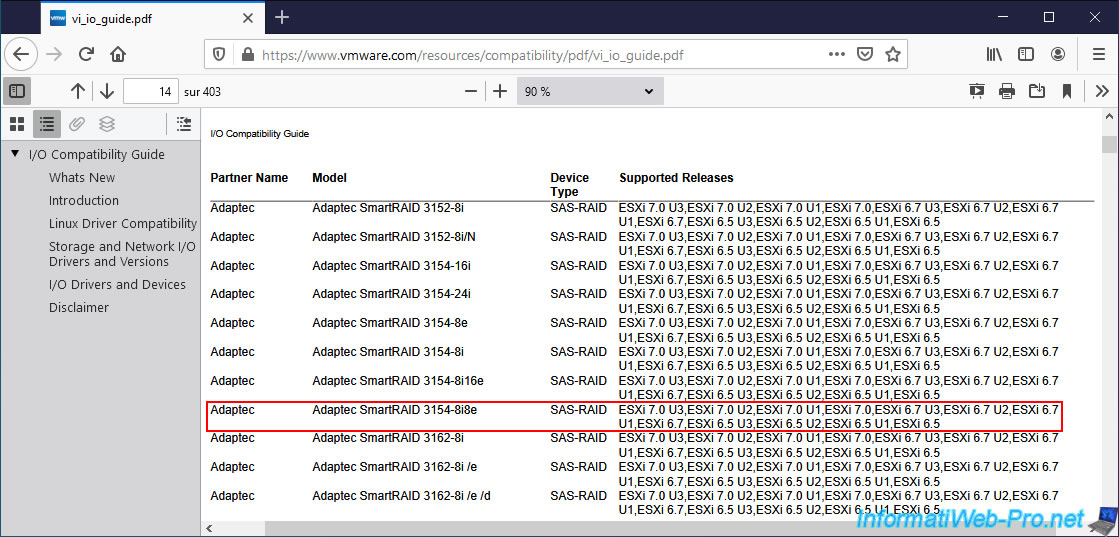
In the VMware ESXi web interface, go to the "Storage -> Adapters" section.
As you can see, in our case, our RAID controller is recognized as "MSCC SmartRAID 3154-8i8e" and the driver used is "smartpqi".
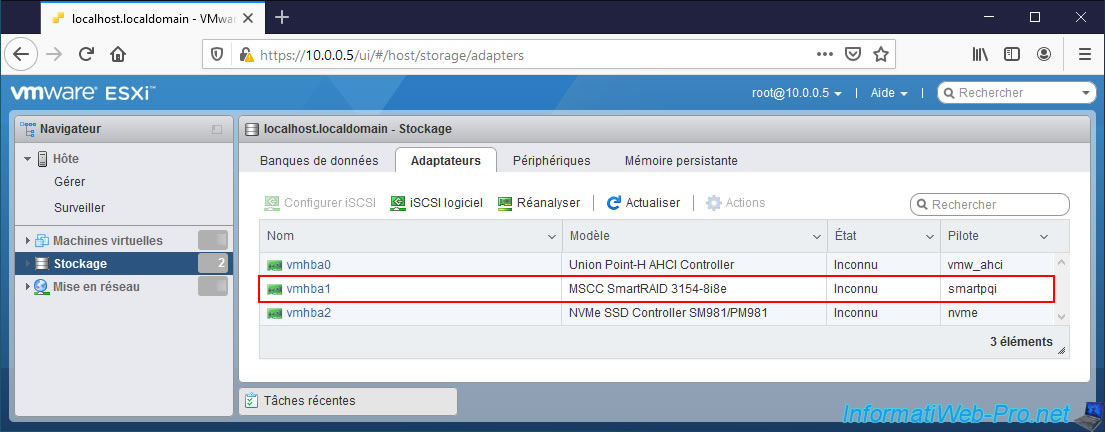
In the "Storage -> Devices" section, you will find your RAID logical drive and possibly your RAID controller as well.
In our case, we can see 2 new devices :
- Local MSCC Disk : the RAID logical disk. In this case, it's a RAID 5 volume based on 3 hard disks of 4 TB. This gives a RAID logical disk with a theoretical capacity of 8 TB.
- Local MSCC RAID Ctrl : the RAID controller where the RAID logical drive is located.
Note : MSCC = Microsemi Corporation. That is, the name of the manufacturer of our RAID controller "Microsemi Adaptec SmartRAID 3154-8i8e".
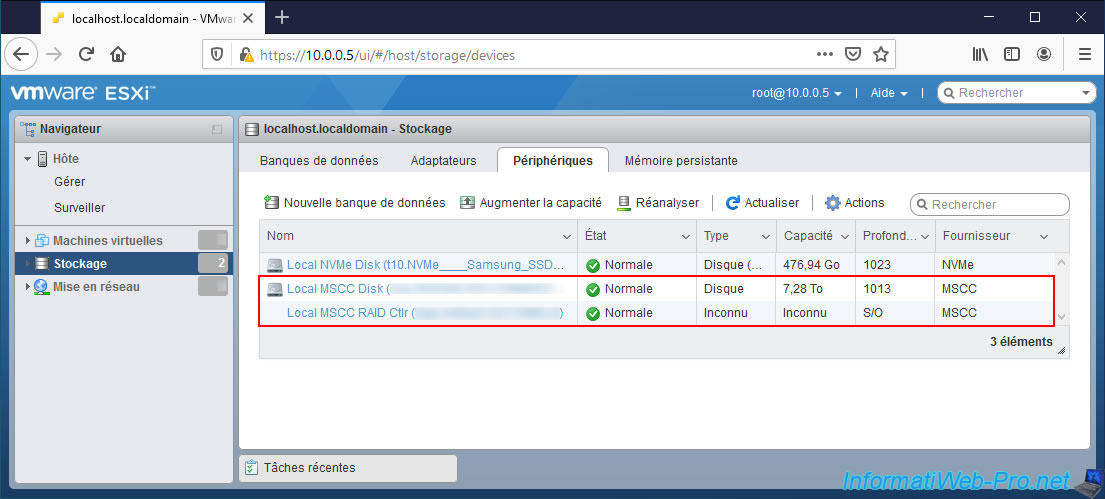
If you click on the name of your RAID controller (ex : Local MSCC RAID Ctlr), you will see that it's a device whose:
- Type : Storage Array Controller. Which means it controls storage arrays.
In this case, RAID arrays. A RAID array is simply a collection of physical disks. What is different from a RAID logical disk. - Model : 3154-8i8e. The model of your storage controller.
In this case, the model of our RAID controller. - Path : "/vmfs/devices/genscsi/...". The system path used by ESXi for this RAID controller.
- Capacity : Unknown. The capacity is unknown since it's a controller and not a disk.
- Partition Format : N/A. Not applicable for the reason mentioned above.
- UUID : the unique identifier of this RAID controller. This can be useful if you have several storage controllers of the same model in your server.
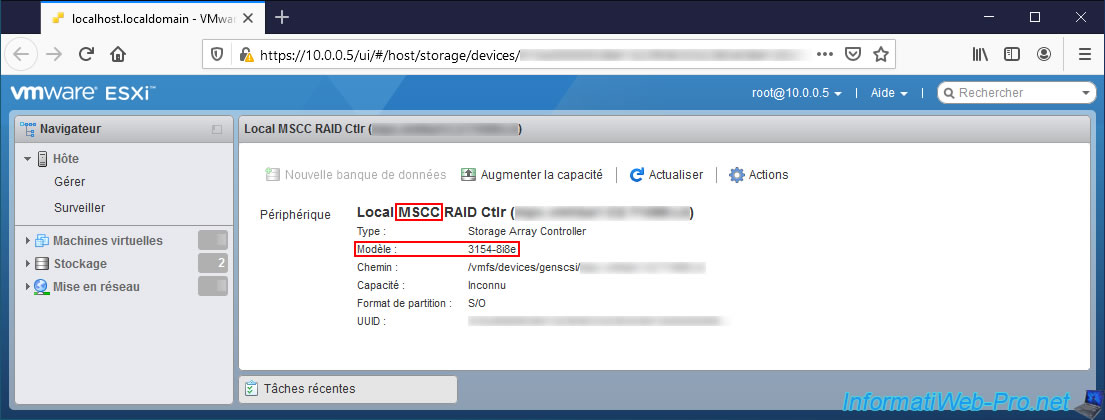
If you click on the name of your logical RAID disk (ex : Local MSCC Disk), you will see :
- Type : Disk. It's a disk.
- Model : LOGICAL VOLUME. Since this is a RAID logical drive, there is no model. VMware ESXi therefore tells you that it's simply a logical disk.
- Path : "/vmfs/devices/disks/...". The system path used by ESXi for this RAID logical disk.
- Capacity : the capacity (size) of this RAID logical drive.
- Partition Format : the type of partition table used on this RAID logical drive.
Since VMFS-5, when creating a new datastore, GPT is used to allow you to create a datastore with a capacity greater than 2 TB or to be able to expand it beyond 2 TB more late, if necessary. - UUID : unique identifier of this logical disk. This may make it easier for you to find it in your RAID controller tools in case you have multiple RAID logical drives on a single RAID controller.
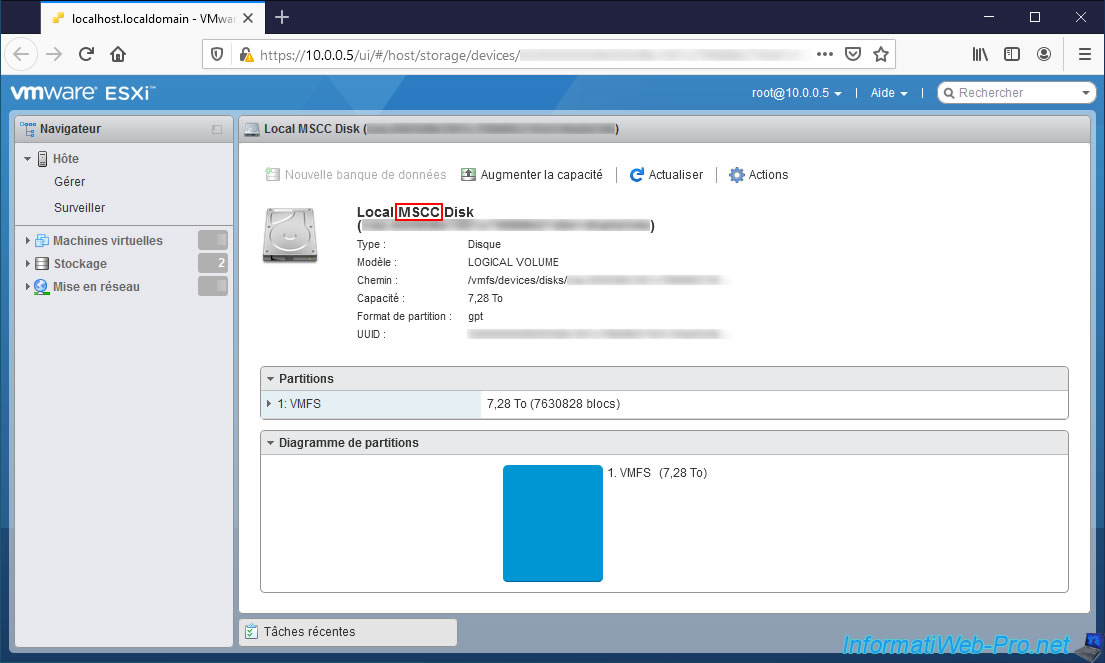
3. Datastores on VMware ESXi
On VMware ESXi, a datastore is a logical disk that can be created on a single disk and then can be spanned across a single disk or multiple disks if desired.
When you create a new datastore, the file system used will be VMFS (vSphere Virtual Machine File System) and the partition table that will be used when initializing the physical disk will be GPT.
Datastores allow you to store :
- your virtual machines : ".vmx" configuration file, virtual hard disks, ...
- your ISO images : used to install the various desired guest operating systems in your virtual machines.
- your virtual machine templates : you can create these templates only via VMware vCenter Server (or VCSA)
- and more
4. VMFS file system versions
There are different versions of the VMFS file system and the partition table system used was previously MBR (with VMFS3).
Since VMFS5, GPT is now used, as it makes it possible to easily create datastores with a capacity greater than 2 TB if desired.
Note that if you migrate a VMFS3 datastore to VMFS5, the conversion from MBR to GPT will be performed only if you expand this datastore to a capacity greater than 2 TB.
On VMware ESXi 6.7, you can use VMFS5 or preferably VMFS6 which is obviously newer and therefore more interesting.
Among the differences between VMFS5 and VMFS6, you will mainly find :
- automatic reclamation of free space in the VMFS file system, as well as in guest operating systems.
This was not the case with VMFS5 where free space reclamation (or "unmap") in the VMFS filesystem had to be manually reclaimed. - incompatibility with ESXi 6.0 and earlier. On ESXi 6.0 and earlier, you will therefore have to use VMFS5.
Sources :
- Versions of VMFS Datastores - VMware Docs
- Space Reclamation Requests from VMFS Datastores - VMware Docs
5. Create a VMFS datastore
Now that you have a compatible storage controller officially supported by VMware, you can create an additional datastore on one of your physical disks or on a RAID logical disk (created from the BIOS of your RAID controller).
To create a datastore on a physical disk or a RAID logical disk, refer to our "VMware ESXi 6.7 - Create a datastore" tutorial.
Then, to expand a datastore on the same disk or with an additional disk, refer to our tutorials :
- VMware ESXi 6.7 - Extend a datastore (on the same hard drive)
- VMware ESXi 6.7 - Extend a datastore (on a second hard drive)
Note that it's quite possible to expand a datastore when virtual machines stored in it are running.
Share this tutorial
To see also
-

VMware 4/21/2023
VMware ESXi 6.7 - Change virtual disk provisioning
-

VMware 5/19/2023
VMware ESXi 6.7 - Create an iSCSI datastore
-
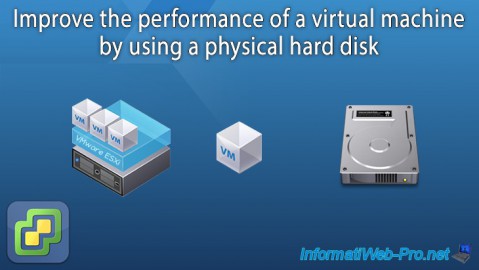
VMware 12/23/2022
VMware ESXi 6.7 - Improve the performance by using a physical HDD
-

VMware 5/12/2023
VMware ESXi 6.7 - Network Attached Storage (NAS)


You must be logged in to post a comment