- VMware
- 22 July 2022 at 12:21 UTC
-

By default, when you install VMware ESXi on a hard drive, a RAID volume, or an SSD, VMware ESXi automatically creates a "datastore1" datastore with the disk selected during its installation.
You can therefore store virtual machines, iso files or other files in this datastore.
However, you can also add a new datastore to store virtual machines in it, rather than on the disk used for VMware ESXi.
As you can see, in our case, we installed VMware ESXi on an SSD (hence the fact that datastore1 is of type "SSD").
Click on : New datastore.
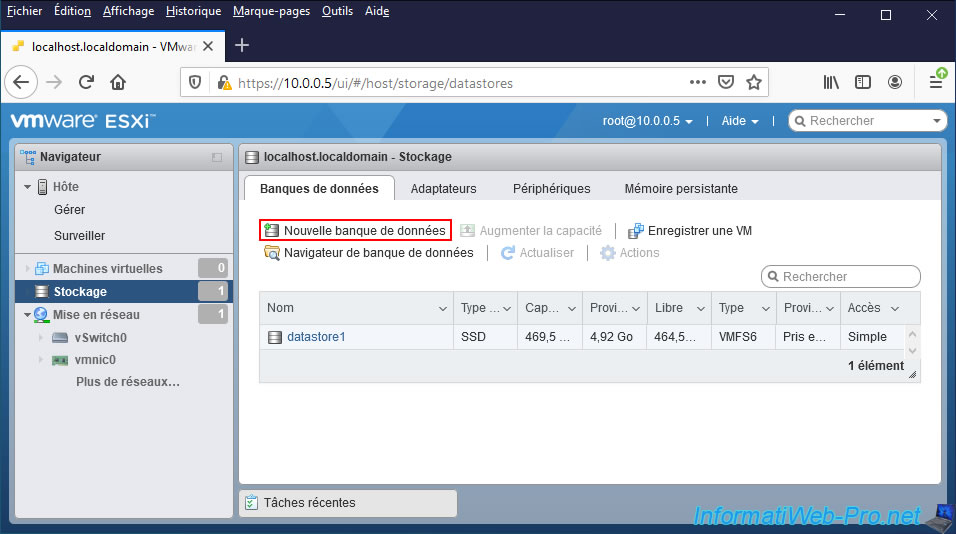
Select "Create new VMFS datastore" and click Next.
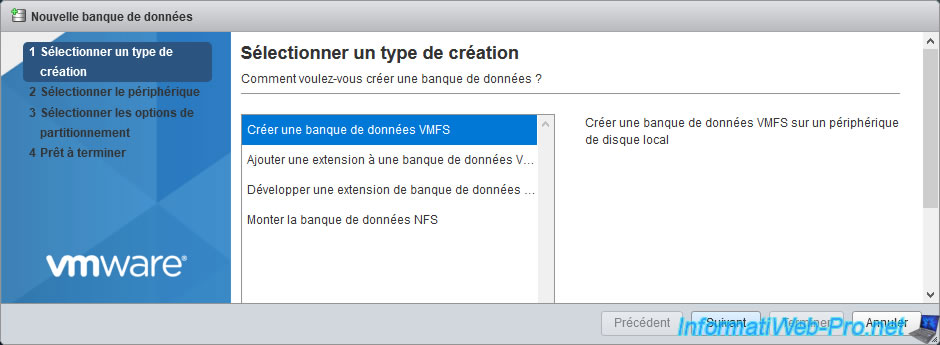
Select the storage device to use and provide a name for this new datastore.
In our case, we are going to add our "Local MSCC Disk (...)" device which corresponds to a RAID 5 volume created on our Microsemi SmartRAID 3154-8i8e controller.
Note : MSCC stands for Microsemi.
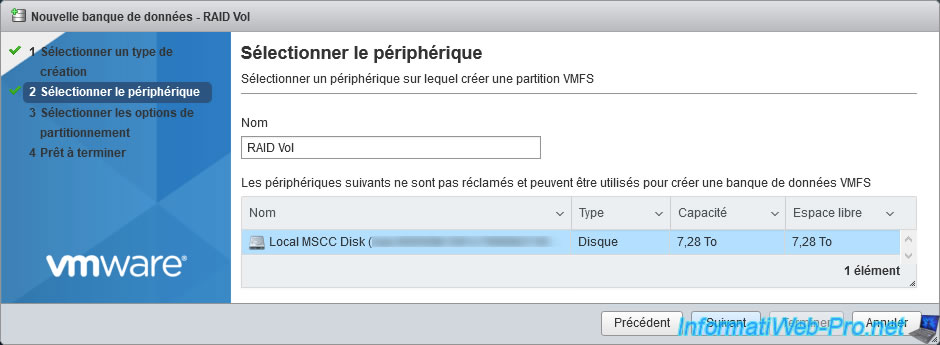
Select "Use full disk" and leave the "VMFS x" option selected by default.
Then, click on Next.
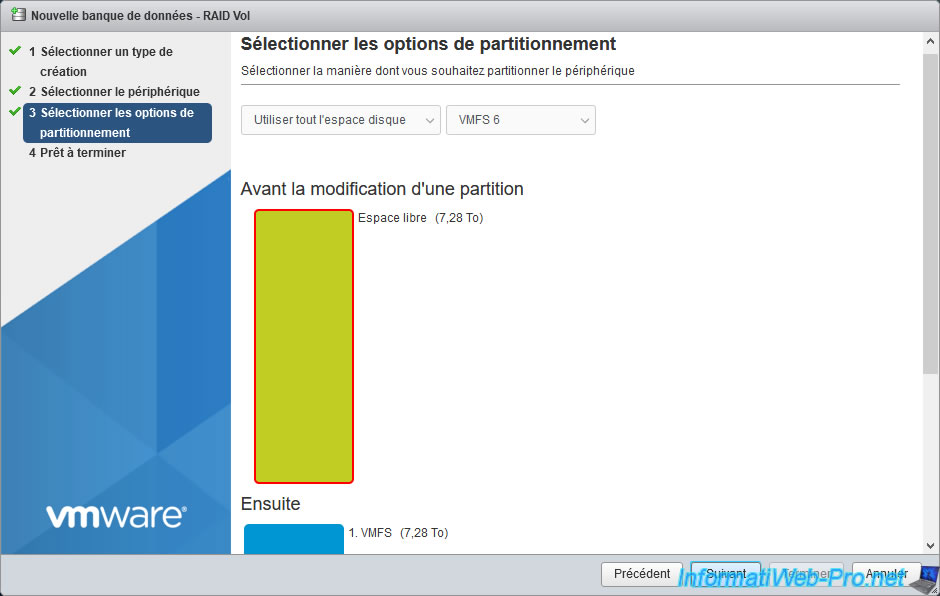
As you can see, VMware ESXi will create a VMFS file system on the entire physical disk.
Click on Finish.
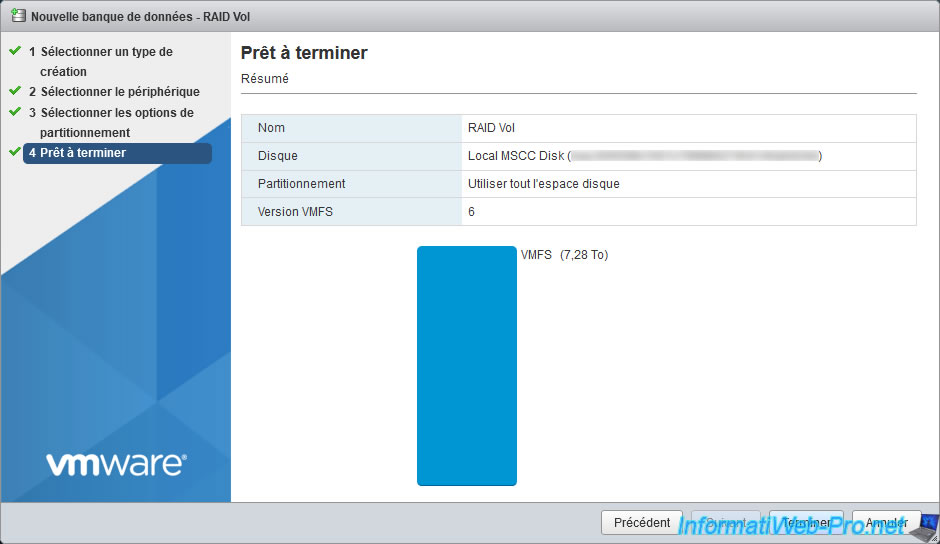
VMware ESXi warns you that the entire contents of this disk are about to be erased and replaced with the specified configuration.
Click on Yes.
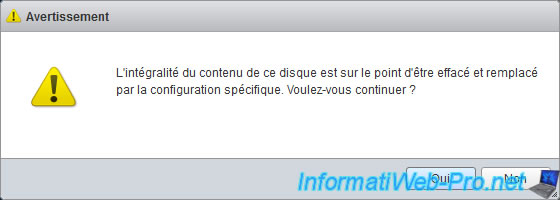
The desired VMFS datastore has been created.
Click on the name of the datastore you just created.
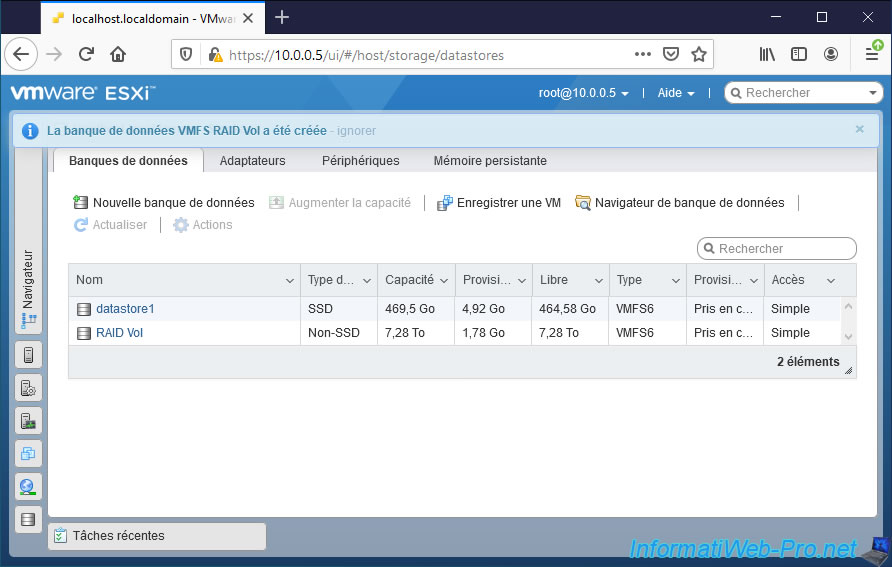
Your new datastore appears and VMware ESXi tells you :
- his type : VMFS6
- his location : /vmfs/volumes/[uuid of it]
- his uuid : its unique identifier (UUID)
- the number of hosts (VMware ESXi hypervisors) using this one : by default, 1.
However, thanks to the "VMFS" file system used, several hosts (hypervisors) will be able to use the same datastore simultaneously. - the number of virtual machines present on it
- the list of extensions (physical disks) composing it.
If necessary, you can increase the storage space available on it by clicking on "Increase capacity" then by selecting an additional disk.
To view the contents of this datastore or to store data in it, click on : Datastore browser.

Thanks to the datastore browser, you will be able to :
- Upload : send files to store them in this datastore
- Download : download files from the datastore to store them on your computer
- Delete : delete files or folders in it
- Move : move files or folders within this or to another datastore
- Copy : copy files or folders to this one or to another datastore
- Create directory : create a new folder in it
- Refresh : refresh the list of folders and files displayed here
Note that not all file types always appear in this datastore browser.
For example, you will not see the "-flat.vmdk" files of the virtual hard disks of your virtual machines through this datastore browser, but only ".vmdk" files.
To see all types of files you will need to use the command line (via ESXi shell or SSH).
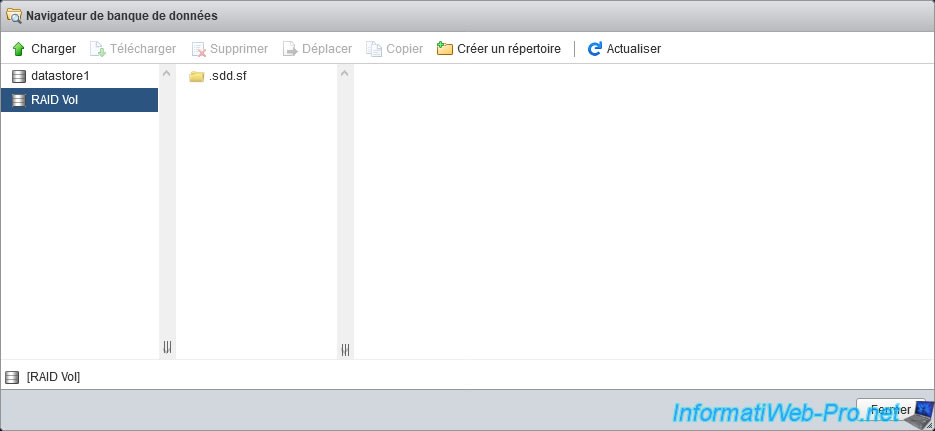
Share this tutorial
To see also
-

VMware 4/21/2023
VMware ESXi 6.7 - Change virtual disk provisioning
-

VMware 5/19/2023
VMware ESXi 6.7 - Create an iSCSI datastore
-

VMware 5/5/2023
VMware ESXi 6.7 - Direct Attached Storage (DAS)
-
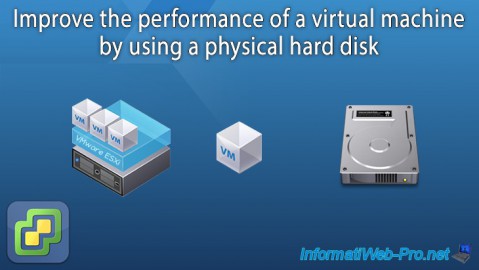
VMware 12/23/2022
VMware ESXi 6.7 - Improve the performance by using a physical HDD


You must be logged in to post a comment