- RAID
- 19 May 2024 at 15:34 UTC
-

- 1/5
To manage your Microsemi Adaptec SmartRAID controller, as well as its RAID volumes and logical disks, you can use its BIOS accessible via the keyboard shortcut "CTRL + A" (or "CTRL + Q" on an AZERTY keyboard) at start up of your computer.
However, you can also download the "maxView Storage Manager" 4 or 3 software from the official Microsemi website to manage all of this through a simple web browser.
- Download maxView Storage Manager 3
- Install maxView Storage Manager 4 / 3
- Web interface : maxView Storage Manager
- Logging in to maxView Storage Manager
- Enterprise View
- Information about the computer / server (localhost)
- Information about your Microsemi Adaptec controller
- Information about maxCache devices
- Information about your hard drive arrays and logical drives
- Information about a hard drives array
- Information about a logical device
- Information about the physical hard drives connected to your Microsemi controller
- Discovering the maxView Storage Manager ribbon
1. Download maxView Storage Manager 3
To download the latest version of maxView Storage Manager 4 or 3 compatible with your Microsemi Adaptec SmartRAID controller, go to your Microsemi Adaptec SmartRAID controller page on the Microsemi official website and go to the "Downloads" tab of this page. In our case, we have a Microsemi Adaptec SmartRAID 3154-8i8e controller.
At the top of this tab, you will find a "Storage Manager Downloads" link. Click on it.
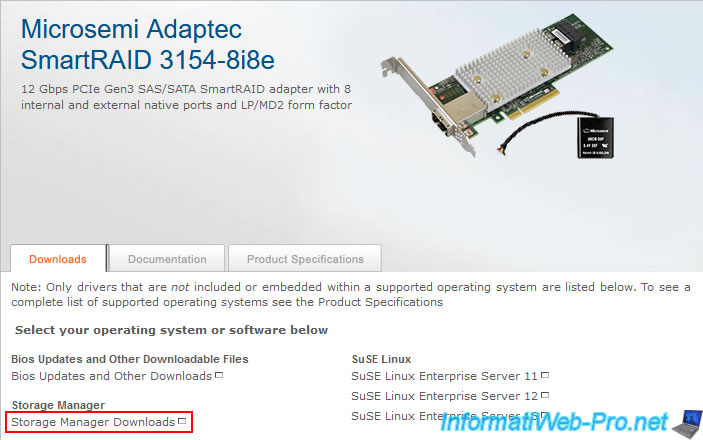
As you can see, maxView is available for Windows (at the very bottom of the list), as well as for other operating systems, such as : Linux, VMware, Citrix XenServer, ...
Click on the "maxView Storage Manager v3 .... for Windows x64" link.
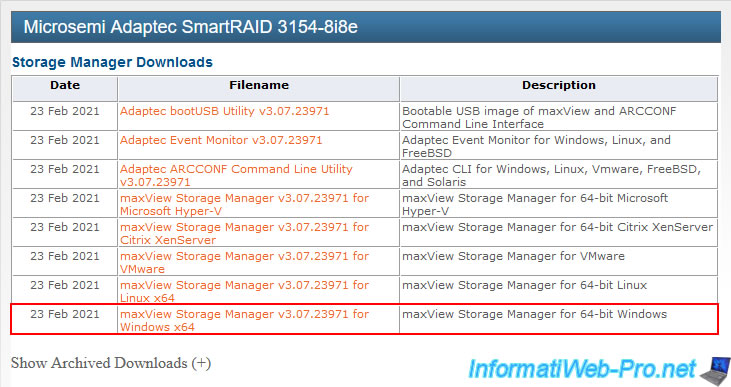
Update: in 2024, maxView Storage Manager is available in version 4 for our Adaptec SmartRAID controller (as you can see below).
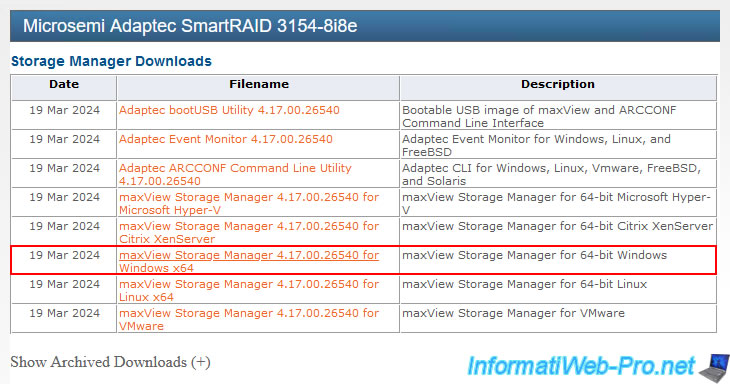
As expected, your Microsemi Adaptec SmartRAID controller appears in the list of compatible products.
In our case, the Microsemi Adaptec SmartRAID 3154-8i8e controller.
Click on the "Download Now" button, accept the contract that will be offered to you and click on the proposed download button.
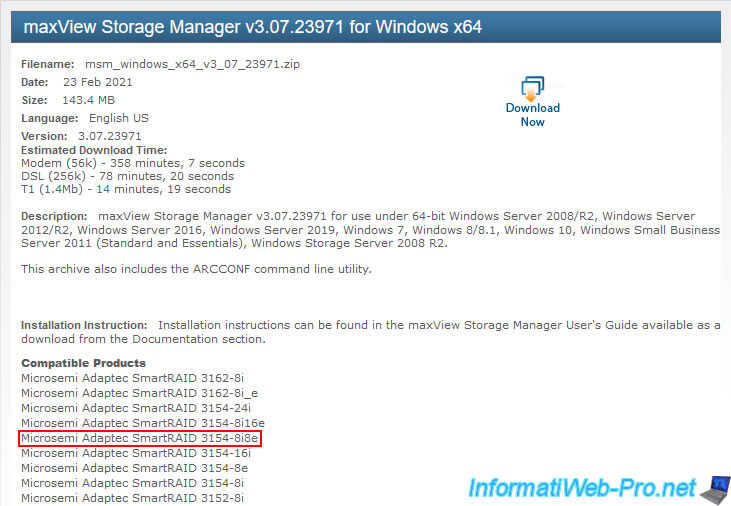
The same goes for version 4. But, version 4 requires at least Windows 10.
If you have an older version of Windows, then download an older version of maxView Storage Manager.
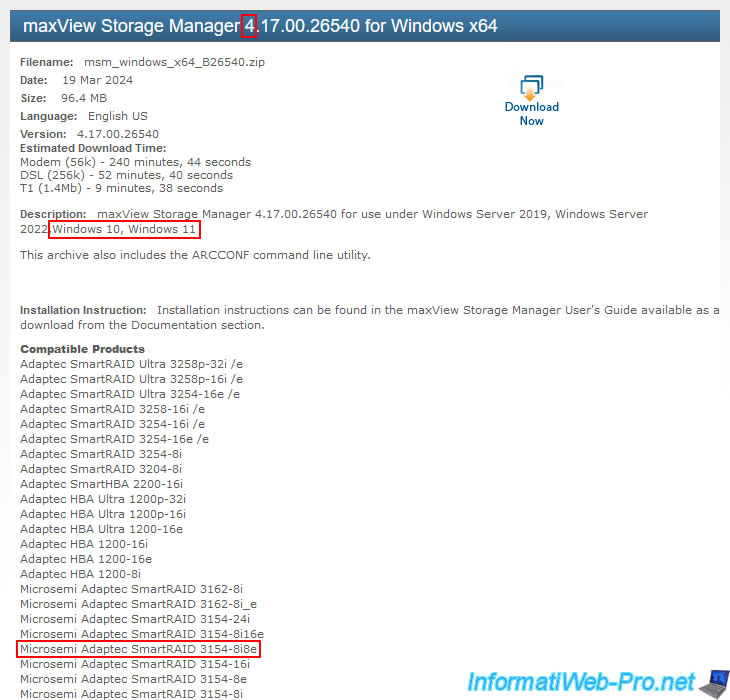
Once downloaded, you will have a compressed file like this : msm_windows_x64_v3_07_23971.zip.
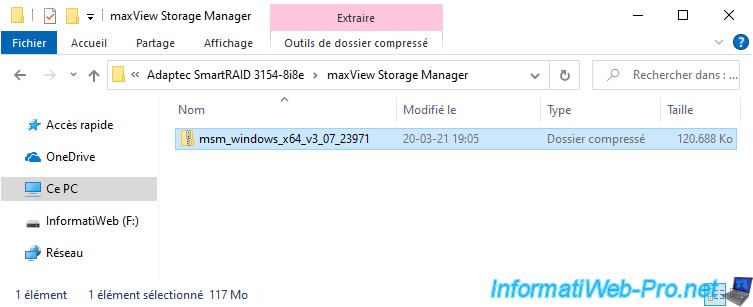
For version 4, the download name is "maxView Storage Manager 4.17.00.26540 for Windows x64" in our case, but the file name no longer contains the version of the downloaded software.
In our case, the downloaded file for version 4 is "msm_windows_x64_B26540.zip".
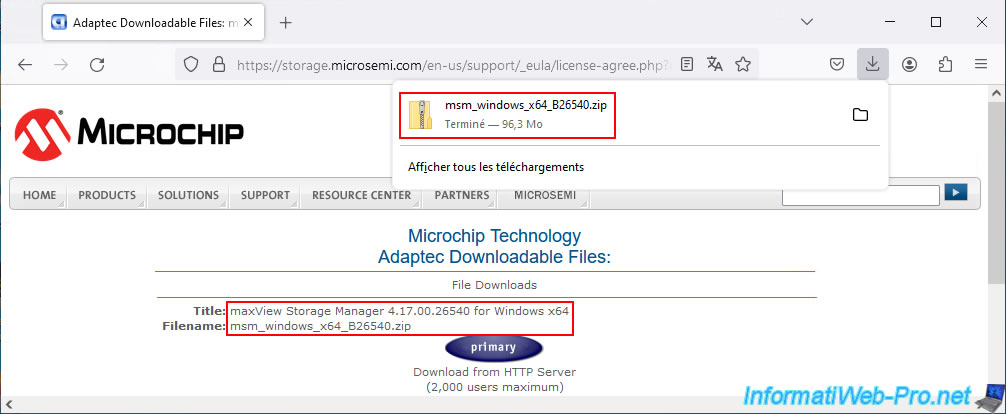
2. Install maxView Storage Manager 4 / 3
To install maxView Storage Manager 4 or 3, unzip the downloaded "msm_windows_x64_...zip" file.
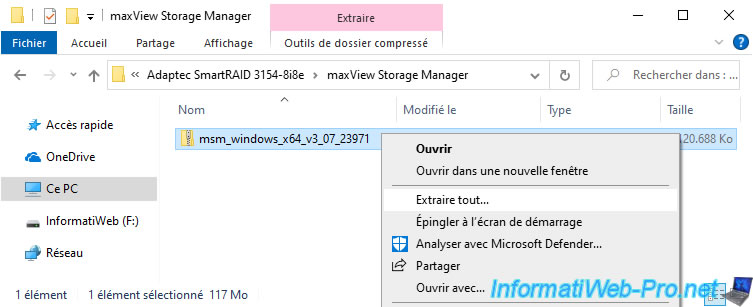
In the extracted folder, you will find 2 folders :
- cmdline : contains command line tools, including the ARCCONF program
- manager : contains the maxView Storage Manager 3 installation file
Note: since version 4, the maxView Storage Manager installation file "setup_asm_x64.exe" is located at the root of this folder "msm_windows_x64_...zip".
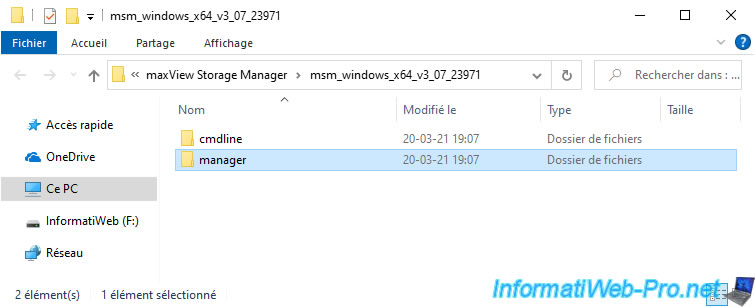
Open the "manager" folder and run the "setup_asm_x64.exe" file there.
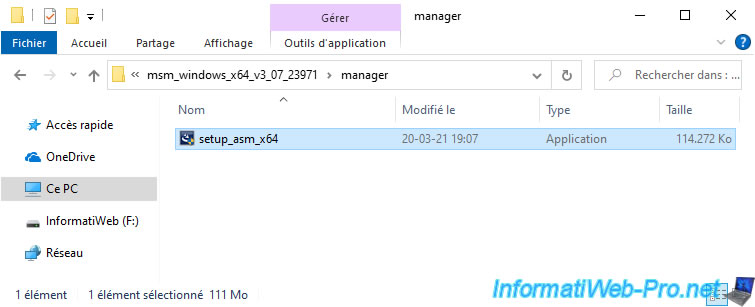
The Microsemi maxView Storage Manager logo appears.

And a "maxView Storage Manager - InstallShield Wizard" window appears.
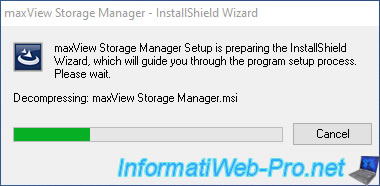
The maxView Storage Manager installation wizard appears.
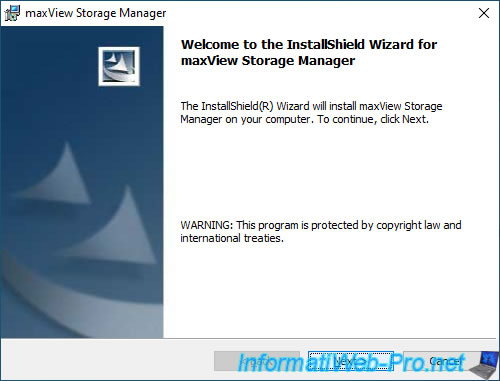
As you can see, the web interface will be available by default on port 8443.
For the "Standalone Mode" box, this corresponds to the "LocalHost Mode" box which was present on older versions of maxView Storage Manager and allows you to disable remote access to the maxView Storage Manager web interface.
It will therefore be accessible only on the local computer via the address "https://localhost:8443/" (therefore on the local IP address : 127.0.0.1).
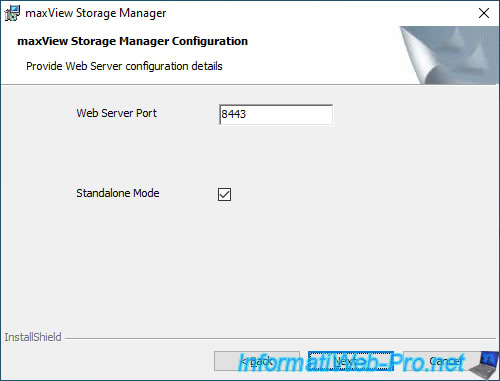
Since version 4, you will also see the options:
- Redfish Server Port: which is the server used to retrieve information from your SmartRAID controller, its arrays, ... and to which maxView Storage Manager connects.
The default port is : 8081. - Desktop Web Application: allows you to install maxView Storage Manager in desktop web application mode.
If you choose this mode, no services will be installed and remote access will be disabled. You will therefore not be able to see your Adaptec SmartRAID controller information from another computer on your network.
In addition, the "maxView Storage Manager" web interface will only be accessible with the "https://localhost:8443/" address when you launch the application using the shortcut that will be created on your desktop.
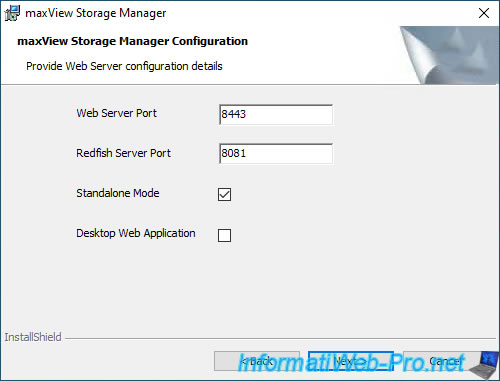
The web port is : 8443.
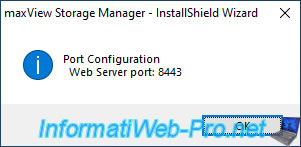
For version 3 of maxView Storage Manager, you will be able to install :
- GUI : the management graphical interface (maxView Storage Manager)
- CLI Tools : command line tools for creating and managing RAID volumes
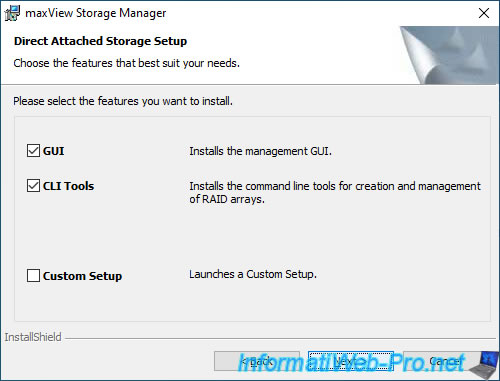
Again, for version 4, you will see the "Redfish Server" option appear.
Which will install the service of the same name.
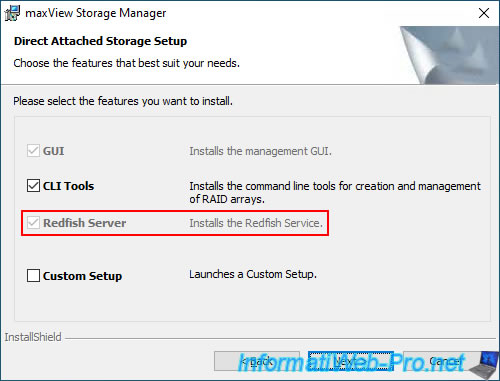
Click on : Install.
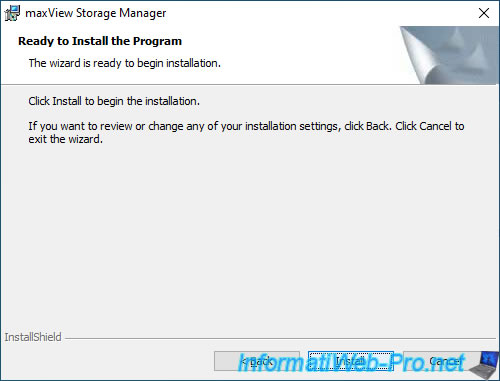
Wait while the maxView Storage Manager is installed.
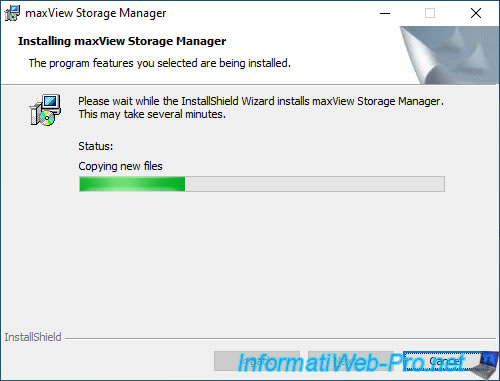
maxView Storage Manager is installed.
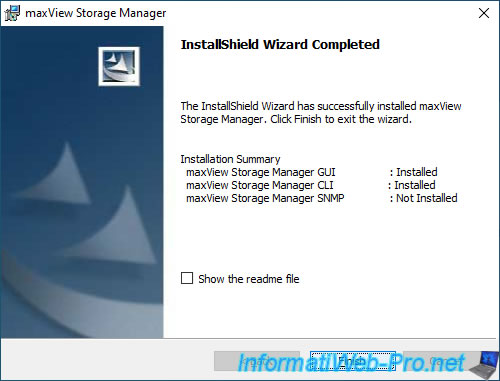
For version 4, the Redfish server will also have been installed.
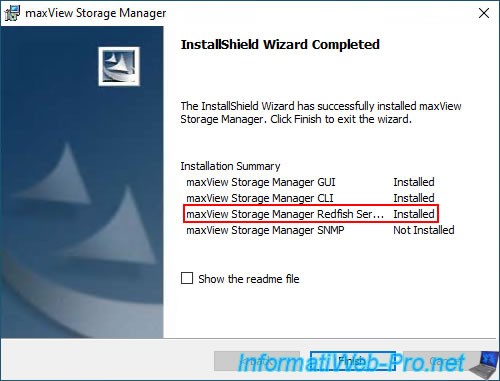
3. Web interface : maxView Storage Manager
3.1. Logging in to maxView Storage Manager
Once maxView Storage Manager is installed, you will find a "maxView Storage Manager" shortcut.
Double click on it.

Your web browser will open and connect to the "https://localhost:8443/maxview/manager/login.xhtml" address.
To secure the connection, maxView Storage Manager uses a SSL certificate, but this is self-signed because it's generated free of charge during its installation.
Hence the warning that your web browser displays.
With Mozilla Firefox, you can ignore this warning by clicking on : Advanced.
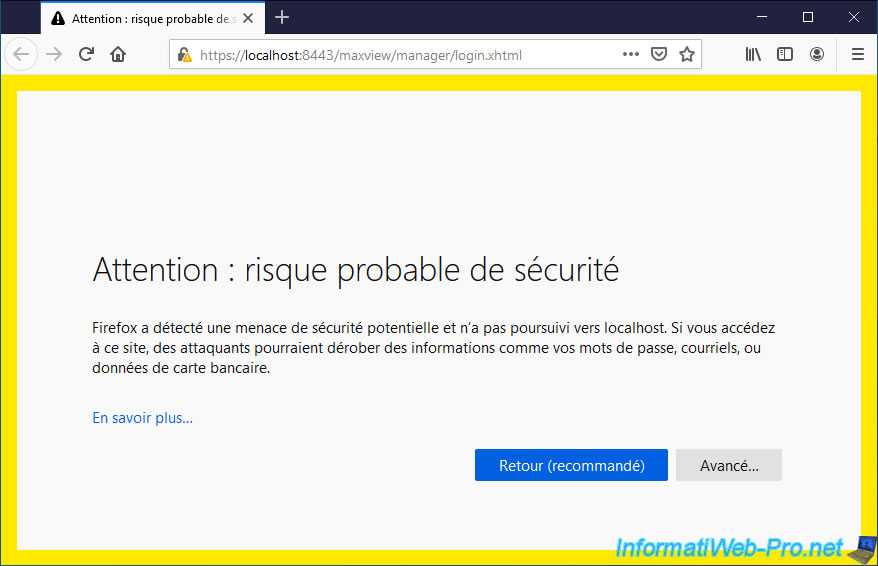
Then, click on : Accept the Risk and Continue.
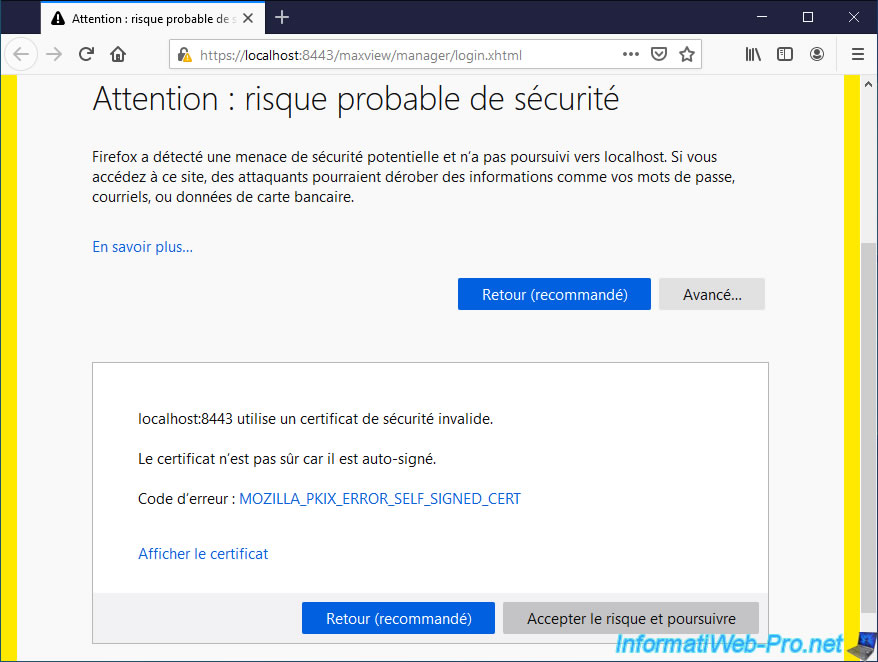
To log in to maxView Storage Manager, you will need to provide a username and password.
The identifiers to use are those of the Windows accounts present on the computer where maxView is installed.
Note that your Windows account must be password protected in order for you to log into maxView Storage Manager with this account.

3.2. Enterprise View
The root node of maxView Storage Manager is called "Enterprise View" and allows you to list all the computers / servers available on your network.
By default, you only have one.
At the bottom of the page, you will always find the latest events triggered by your Microsemi Adaptec SmartRAID controller.
In our case, you can see that parity initialization is in progress in the background on our Adaptec SmartRAID 3154-8i8e MSCC controller.
Note that if you checked the "Standalone Mode" box when installing maxView Storage Manager, your computer will appear as "localhost".
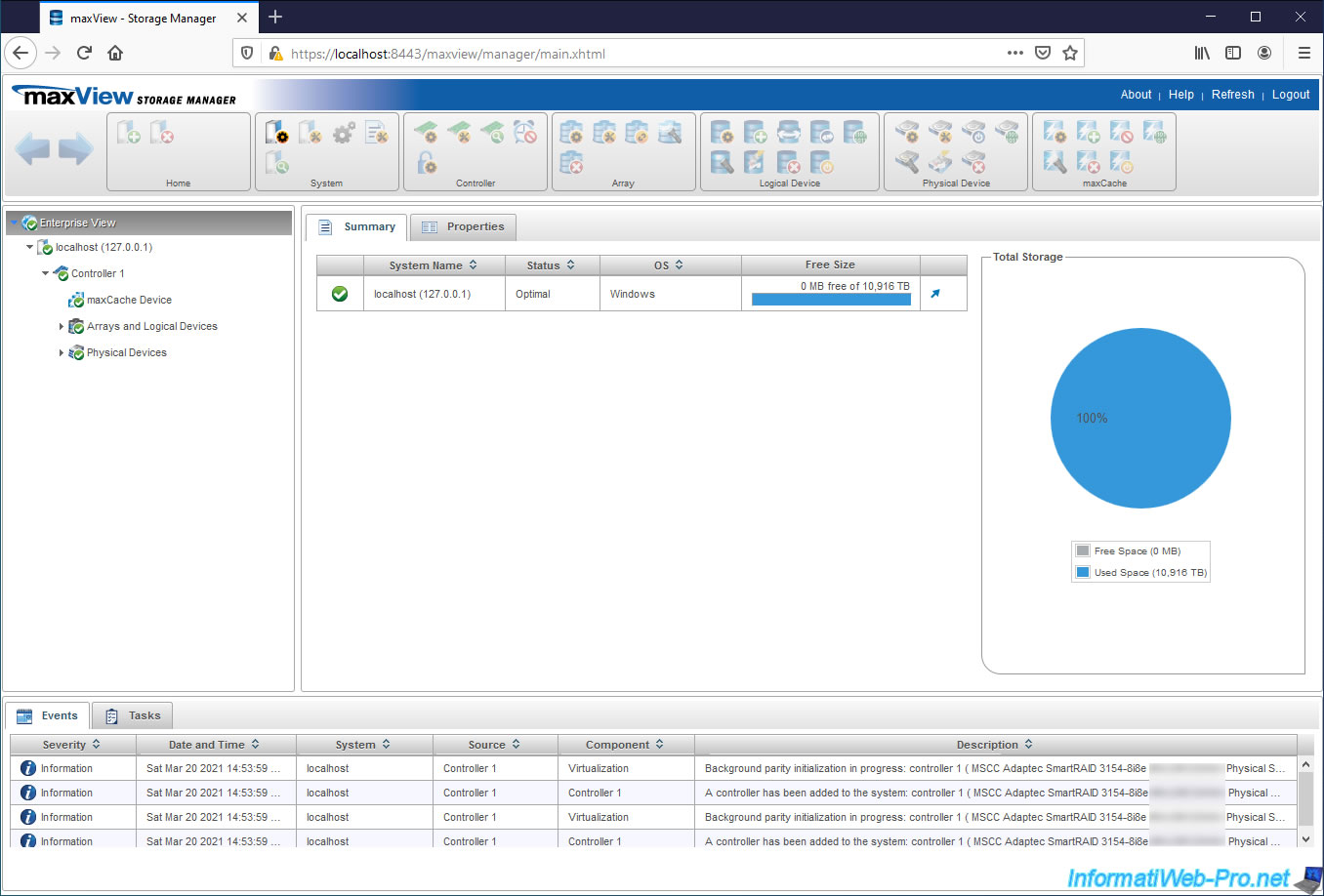
Regarding the global properties, you will find :
- system information about the type of event to be saved : errors, warnings and informations
- the status of the sound alarm
- the status of the Auto Discovery and its refresh interval
- SMTP settings to automatically send email notifications about the status of your Microsemi Adaptec SmartRAID controller
- the settings for the web server used by maxView : port used (8443 by default), if the https (Secure Protocol) is used and on which IP address the server is listening (127.0.0.1 if the Standalone mode was enabled during the installation of maxView)
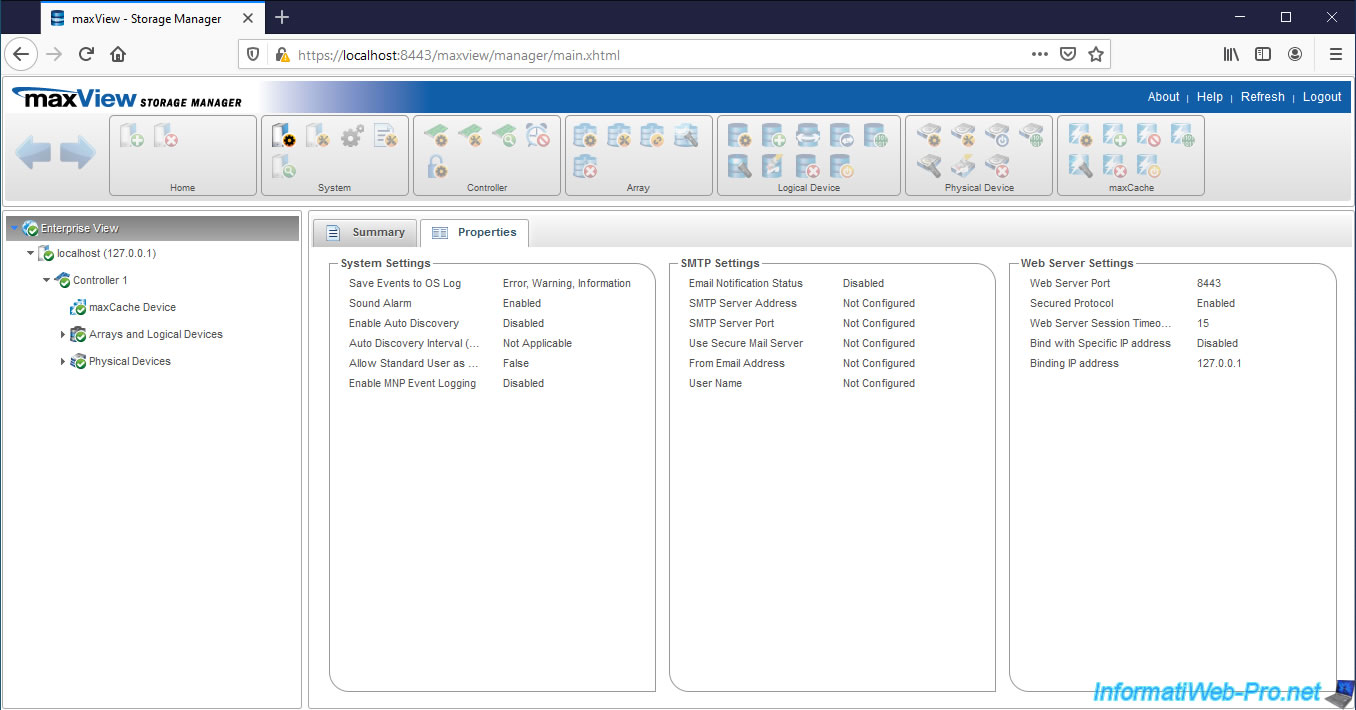
3.3. Information about the computer / server (localhost)
If you checked the "Standalone Mode" box when installing maxView Storage Manager, your computer / server will appear as "localhost (127.0.0.1)".
In the "Summary" tab, you will find a summary with the status of your different Microsemi controllers, the free space and the total space available on them.
In the "System Info" section, you can find out :
- Status : his status. Optimal = no problem detected.
- System Name : the name of the computer / server when you access maxView Storage Manager remotely or "localhost" if maxView Storage Manager has been installed in Standalone mode
- IP Address : the local IP address (LAN) of the computer / server where maxView Storage Manager is installed or "127.0.0.1" if maxView Storage Manager has been installed in Standalone mode
- OS Type : the type of operating system installed on this computer / server. Ex : Windows, Linux, ...
- Number of SAS Controller : the number of SAS controllers detected
- Management Protocol : the Redfish protocol corresponds to an instance of Nodejs and allows you to manage your controllers, monitor them and provide notifications about it to maxView Storage Manager
- Port : port used for the Redfish protocol shown above
- Redfish Server Version : the version of the Redfish server. In our case : 3.07.00 (23971)
- Standalone Mode : whether the standalone mode is enabled or not (Disabled)
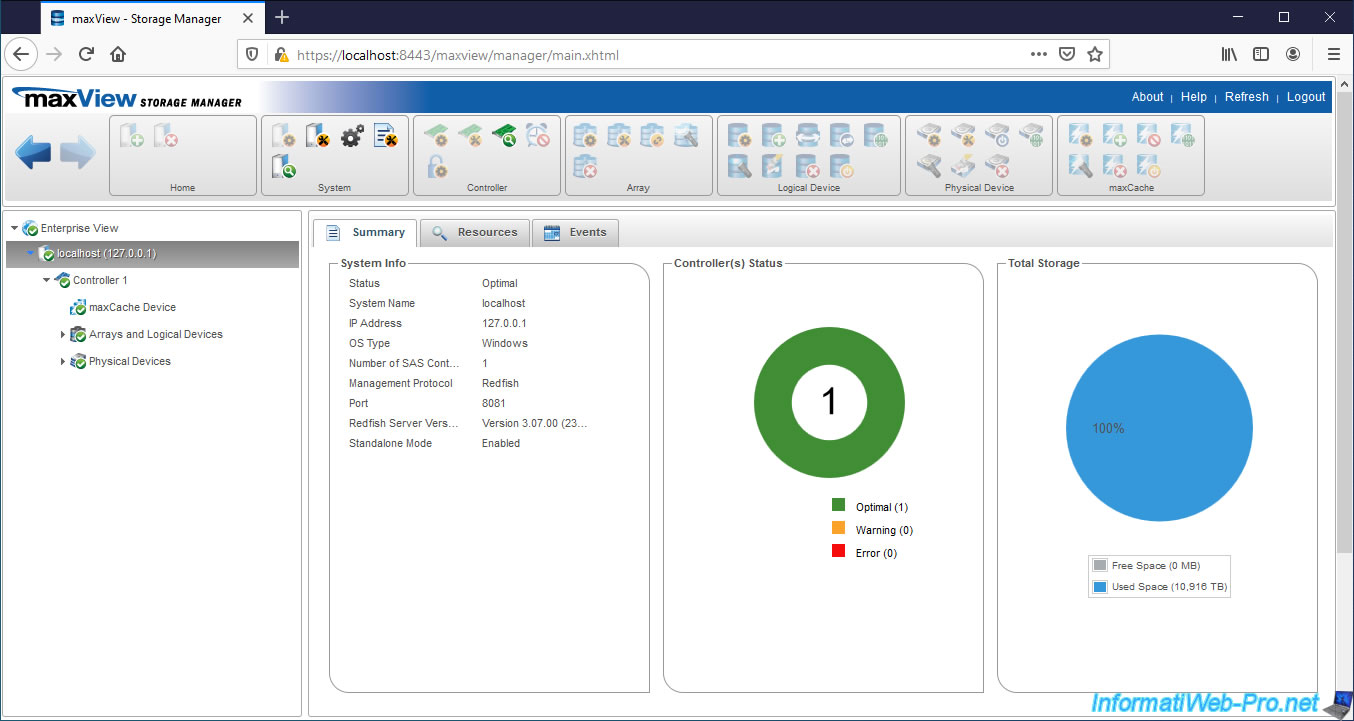
Dans l'onglet "Resources", vous trouverez la liste de vos contrôleurs Microsemi Adaptec.
Dans notre cas, nous avons 1 seul contrôleur "MSCC Adaptec SmartRAID 3154-8i8e", dont :
- the status is : Optimal
- the firmware version is : 1.60
- the version of the driver installed on Windows is : 106.270.0.1043 Build QA
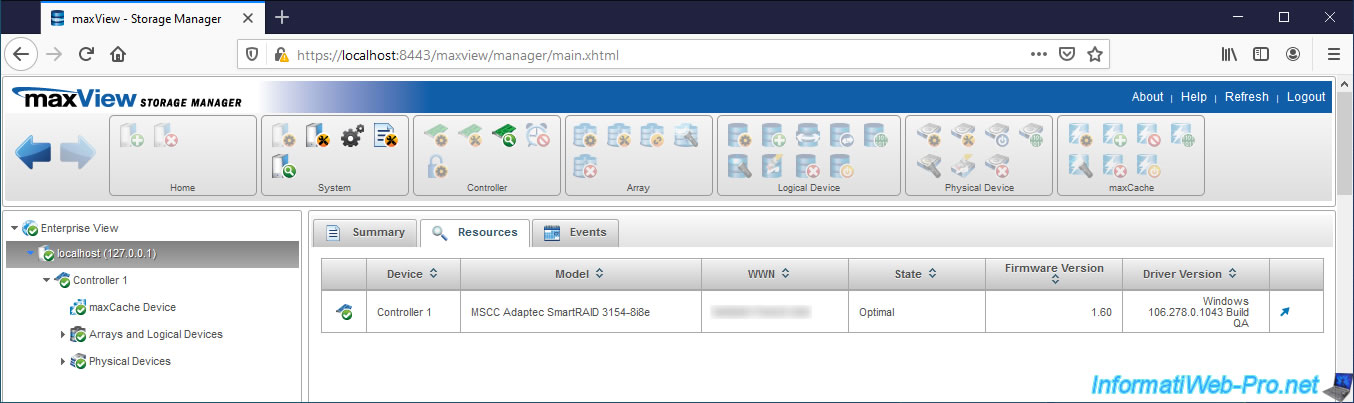
In the "Events" tab, you will find all the events that have occurred on the controllers present in your computer / server.
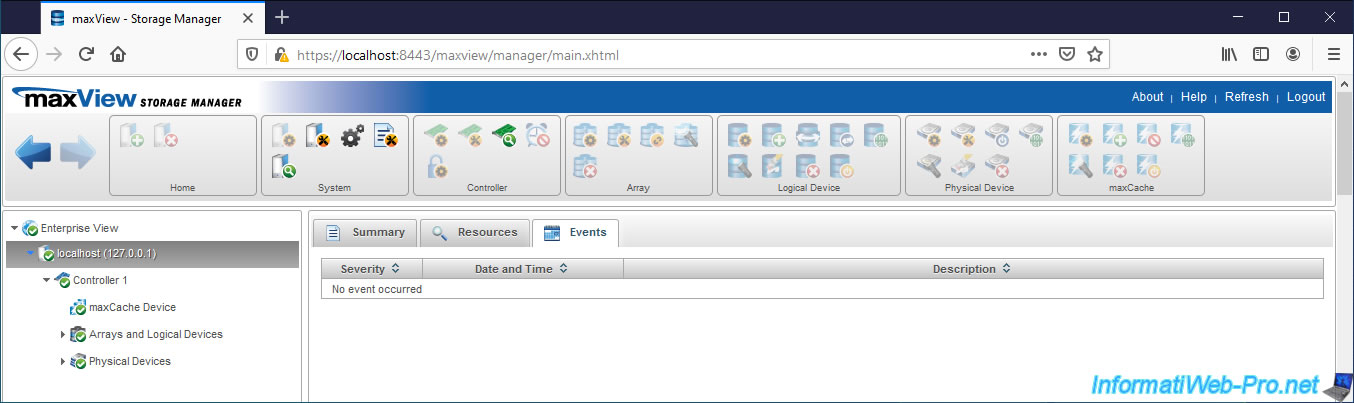
Share this tutorial
To see also
-

RAID 4/20/2022
Adaptec maxView Storage Manager v3 - Create a RAID volume
-

RAID 4/8/2022
Adaptec maxView Storage Manager v3 - Download and boot on USB version
-

RAID 4/13/2022
Adaptec maxView Storage Manager v3 - Installation on Linux
-

RAID 4/15/2022
Adaptec maxView Storage Manager v3 - Manage an Adaptec SmartRAID controller on VMware ESXi 6.7


You must be logged in to post a comment