- VMware
- 05 August 2022 at 10:59 UTC
-

To store your virtual machines, as well as other data (such as iso files, for example), you can create a datastore on a physical disk.
But, if the free space starts running out on the previously selected physical disk, you can solve the problem very easily by creating an extension to it.
In other words, you have the possibility of creating a datastore whose contents will be automatically distributed on several physical disks, and this in a completely transparent way.
For the example, we had created a datastore on a SAS hard drive and as you can see, it currently has a capacity of 3.64 TB (which corresponds to the capacity of the physical disk used for this one).
Select the datastore you want to expand (in our case : SAS Storage) and click on : Increase capacity.
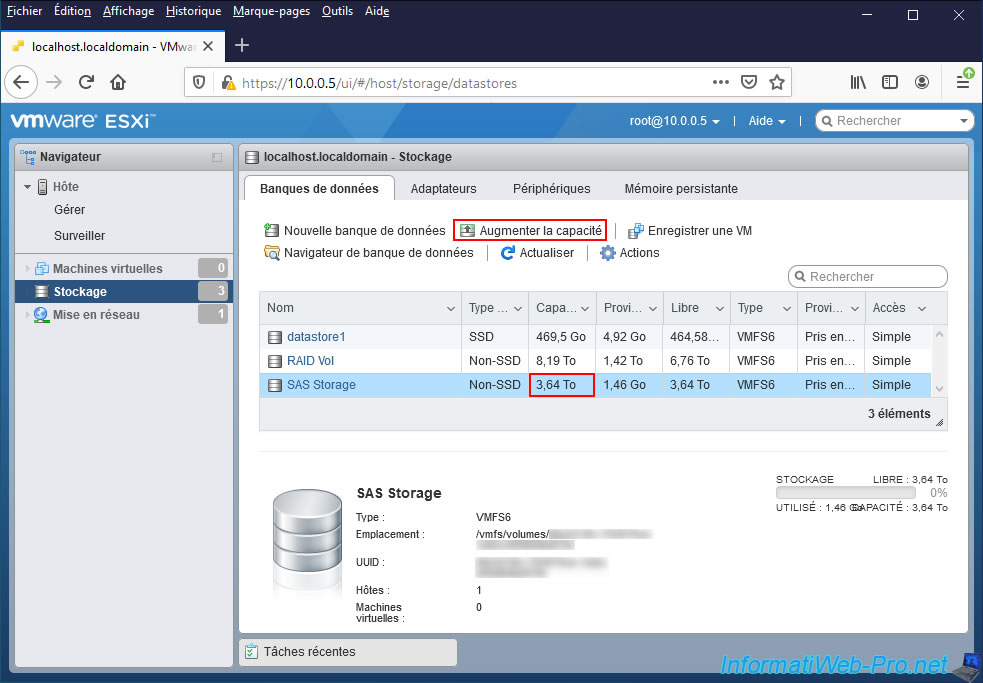
Select "Add an extent to existing VMFS datastore" and click Next.
As indicated by this wizard, adding an extension increases the size of an existing datastore by adding this extent on another disk.
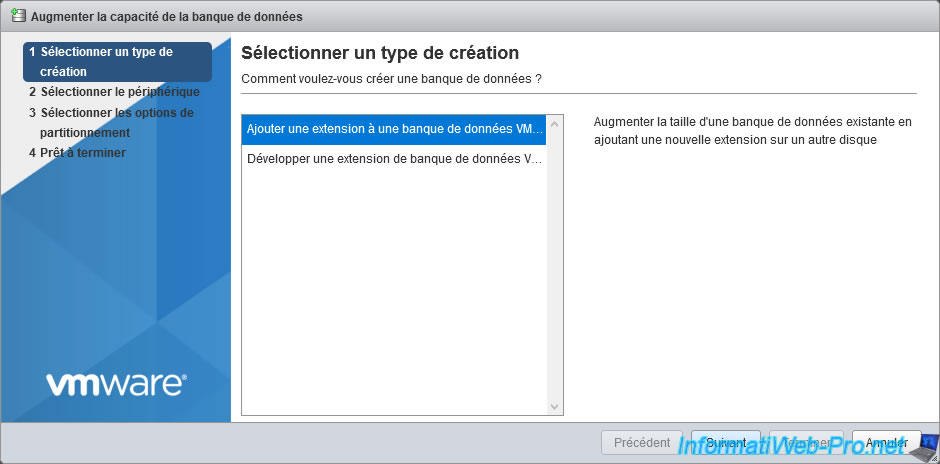
Select the additional device (physical disk) to use to increase the size of your datastore and click Next.
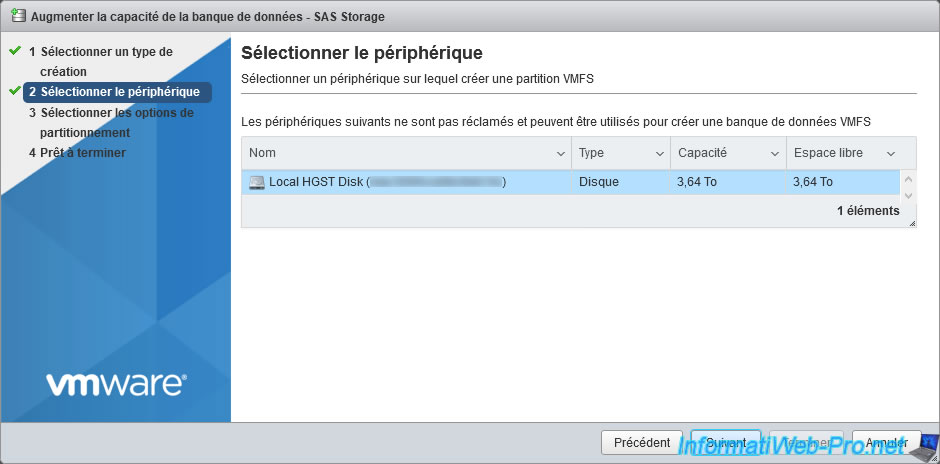
Select "Use full disk" and click Next.
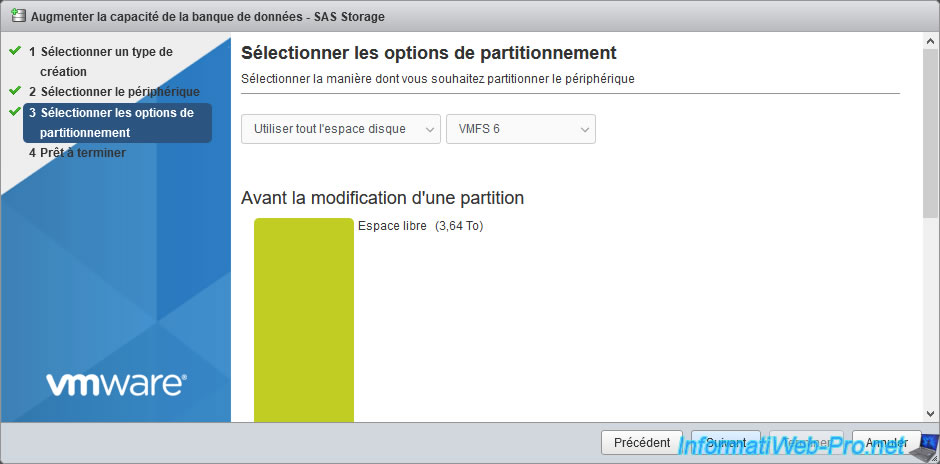
Then, click on Finish.
Warning : the addition of an extension is final and it's not possible to go back. Indeed, once the extension is added, it will not be possible to know which file is physically stored on which physical disk.
So, be sure what you are doing before you click Finish.

Confirm the erasure of the newly selected physical disk by clicking Yes.
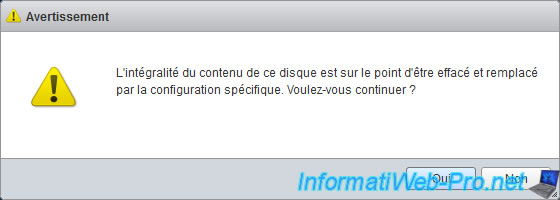
The wizard will disappear and the capacity will not have changed instantly.
Indeed, if you open the "Recent tasks" block, you will see that the expansion of your datastore is in progress.
Hence the presence of an "Extend Vmfs Datastore" task running for a few seconds.
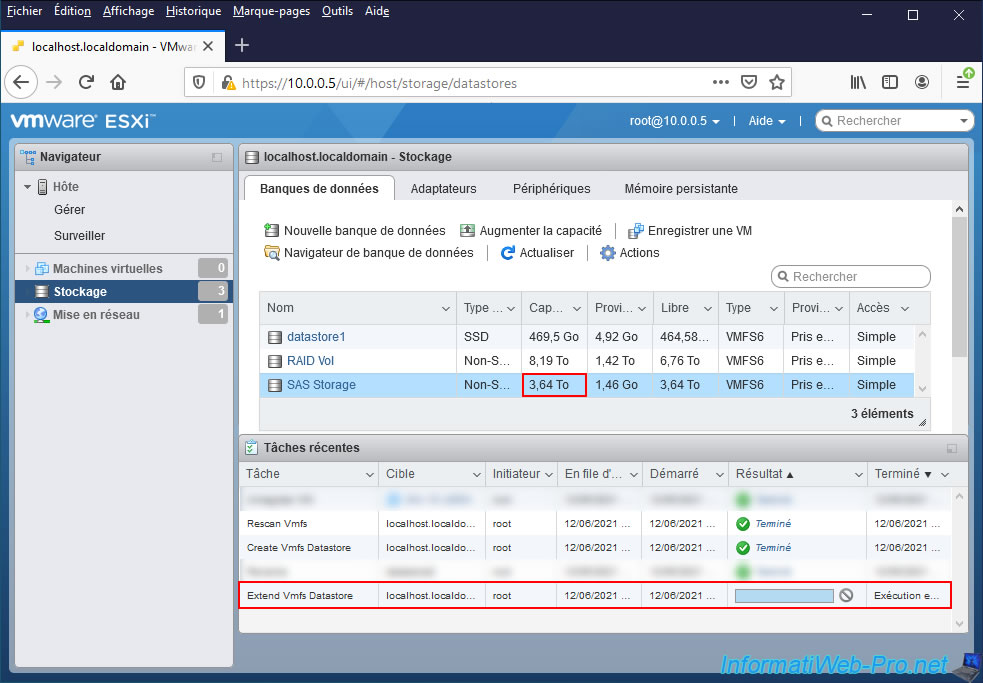
A few seconds later, this task will be completed, your datastore capacity will have increased, and the "VMFS datastore [datastore name] successfully extended" message will appear.
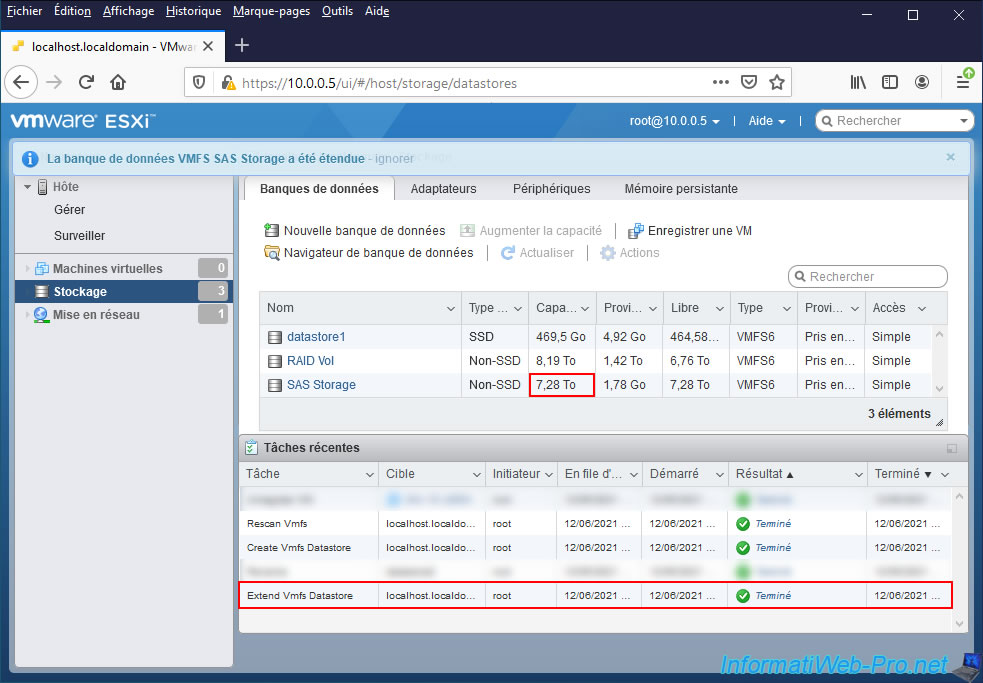
If you click on the name of your datastore, you will see that it has several extensions (physical disks that make up your datastore) and that its capacity has increased.
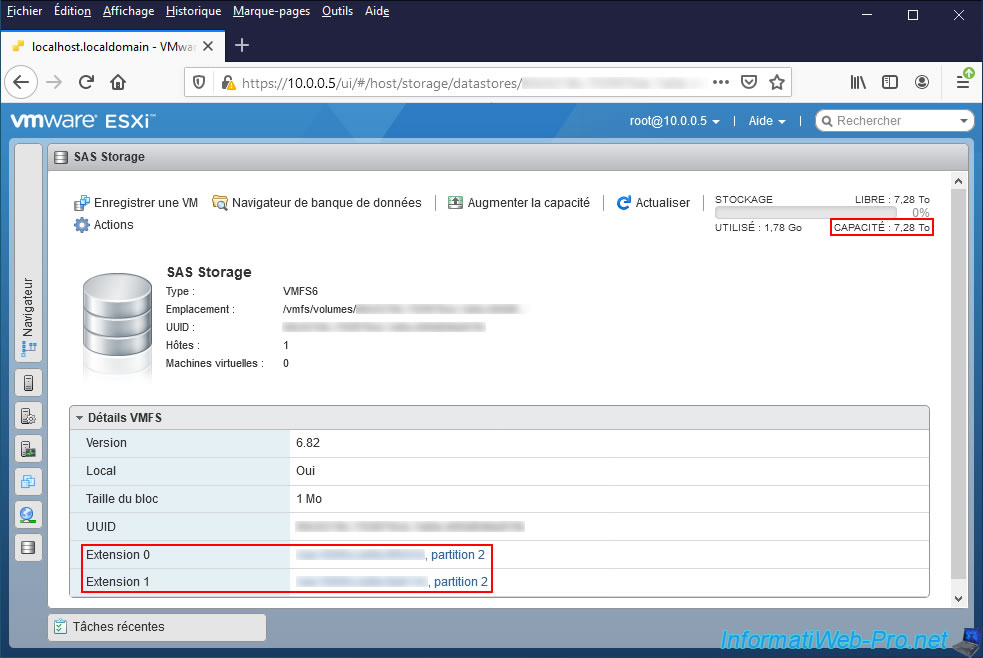
If you click on the name of an extension, you will be able to see the information of the affected physical disk, as well as the space used by the VMFS file system on it.
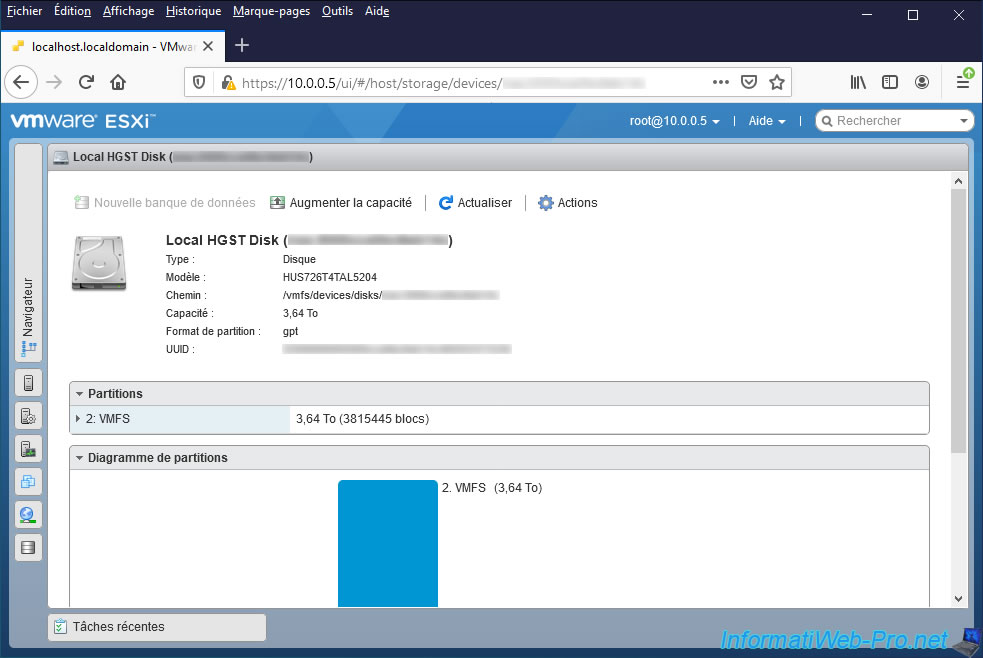
If you open the datastore browser and navigate back to it, you will see that all of its content will be stored virtually in one place.
Although the data will be distributed transparently on the various physical disks assigned to it.
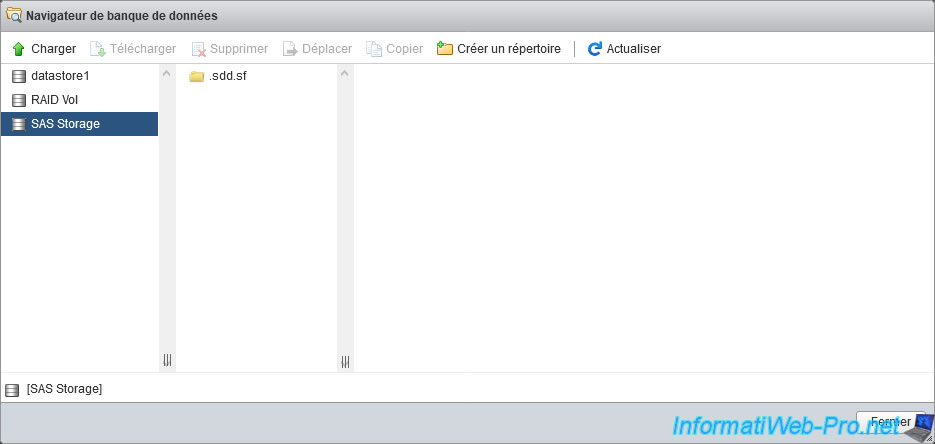
Share this tutorial
To see also
-

VMware 4/21/2023
VMware ESXi 6.7 - Change virtual disk provisioning
-

VMware 5/19/2023
VMware ESXi 6.7 - Create an iSCSI datastore
-

VMware 5/5/2023
VMware ESXi 6.7 - Direct Attached Storage (DAS)
-
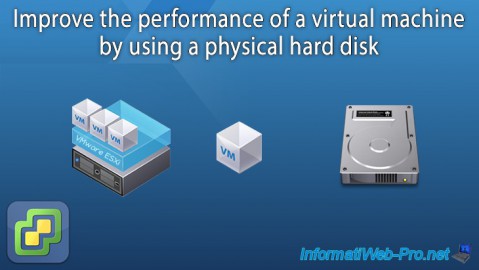
VMware 12/23/2022
VMware ESXi 6.7 - Improve the performance by using a physical HDD


You must be logged in to post a comment