- Windows Server
- WS2016
- 19 March 2025 at 08:30 UTC
-

- 1/5
Previously, we explained how to install Windows Server 2012 on the Intel NUC Skull Canyon (NUC6i7KYK).
In this new tutorial, we will explain how to install Windows Server 2016 on this same mini PC (Intel NUC Skull Canyon (NUC6i7KYK)) even though this is not officially supported.
For this, you will need drivers for Windows 10 x64 (since Windows Server 2016 is the server version of Windows 10), as well as a driver intended for Windows Server 2016 for this mini PC and some other manipulations to install the rest drivers required.
But, you will see all this in this tutorial.
Important : although this works, this configuration is not officially supported by Intel.
It is therefore possible that your server is not stable and you will not be able to get support from Intel in this case.
However, in the case of a test environment it works fine.
- Missing drivers after installing Windows Server 2016
- Download drivers for Intel NUC Skull Canyon (NUC6i7KYK) for Windows Server 2016
- Install drivers for the Intel NUC Skull Canyon (NUC6i7KYK) on Windows Server 2016
- Install Intel Chipset on Intel NUC6i7KYK on Windows Server 2016
- Install the Intel Rapid (RST) driver on the Intel NUC6i7KYK on Windows Server 2016
- Install the audio driver (High Definition Audio) on the Intel NUC6i7KYK on Windows Server 2016
- Install the LAN (wired network card) driver on the Intel NUC6i7KYK on Windows Server 2016
- Install the card reader driver on Intel NUC6i7KYK on Windows Server 2016
- Install Thunderbolt 3 driver on Intel NUC6i7KYK on Windows Server 2016
- Drivers incompatible with Windows Server 2016
- Install the Wi-Fi driver on Intel NUC6i7KYK on Windows Server 2016
- Install the Nuvoton SIO CIR driver on the Intel NUC6i7KYK on Windows Server 2016
- Install the Bluetooth driver on Intel NUC6i7KYK on Windows Server 2016
1. Missing drivers after installing Windows Server 2016
To begin with, you can see that Windows Server 2016 is installed on our "Intel NUC Skull Canyon (NUC6i7KYK)" mini PC, whose processor is an "Intel(R) Core(TM) i7-6770HQ".
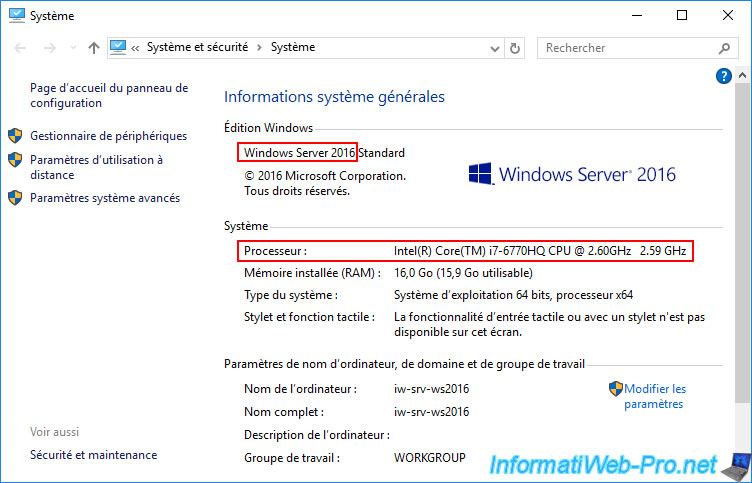
To see devices with missing drivers, you need to go to Device Manager.
To do this, on Windows Server 2016, open the server manager and go to: Tools -> Computer Management.
Note: on Windows Server, right-clicking "Manage" on "This PC" (in File Explorer) opens the Server Manager instead of the "Computer Management" console.
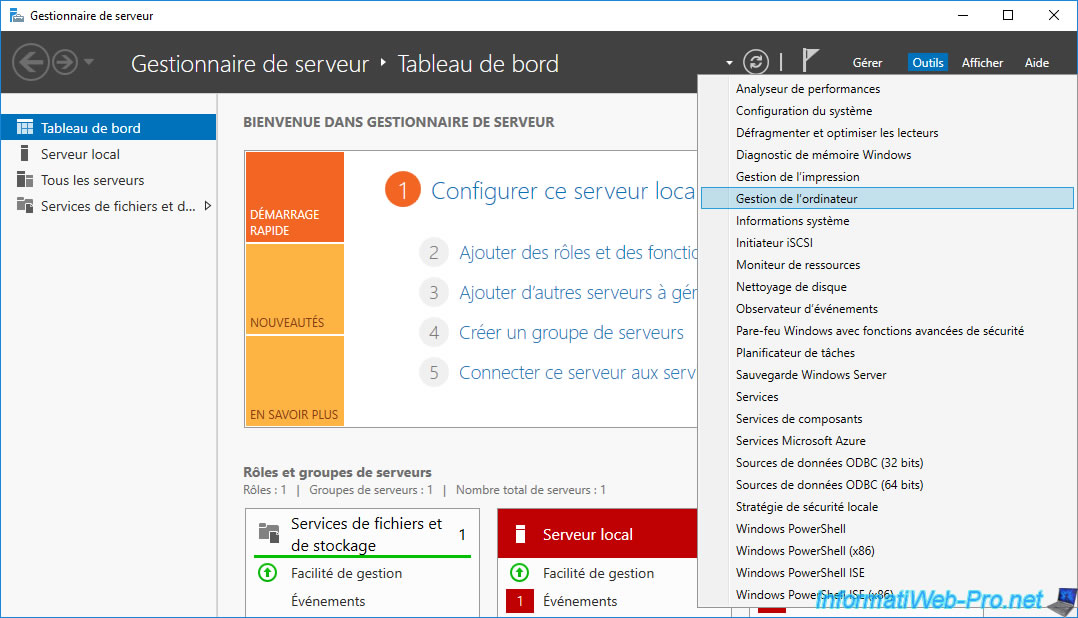
In the "Computer Management" console that appears, go to "Device Manager" (on the left).
If you quickly opened this console, you will see that drivers for many devices are missing.
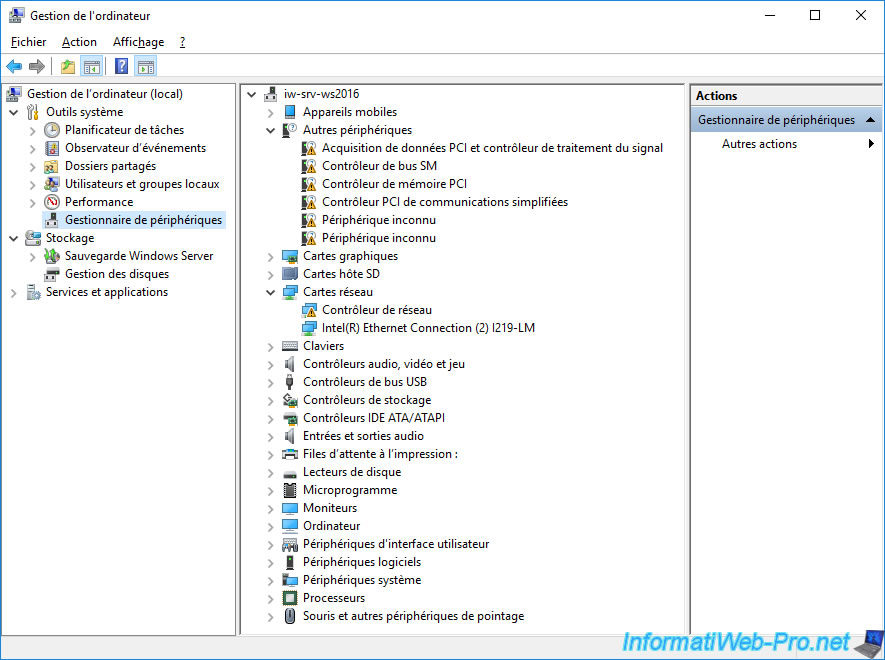
However, a few minutes later, as Windows Server 2016 attempts to automatically download the correct drivers for your hardware from Microsoft's servers, you will notice that most drivers will install automatically.
In our case, there are only 2 unknown devices and a warning for a "Network Controller" (which also corresponds to the Wifi network card and which requires a Windows Server feature which is not installed by default).
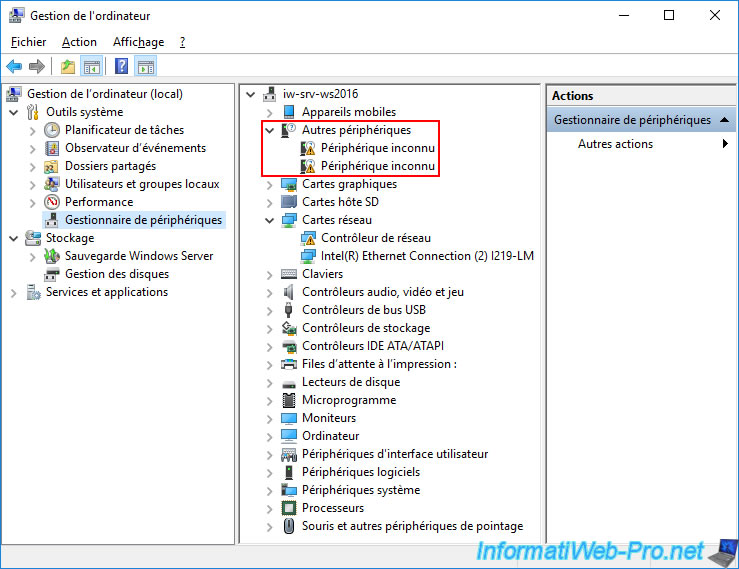
2. Download drivers for Intel NUC Skull Canyon (NUC6i7KYK) for Windows Server 2016
As said before, Windows Server 2016 is the server version of Windows 10. Additionally, Windows Server 2016 is only available in 64-bit (x64).
You can therefore use most of the drivers offered for the Intel NUC Skull Canyon (NUC6i7KYK) for Windows 10 x64.
To do this, go to the "Intel® NUC Kit NUC6i7KYK" download page and select "Windows 10, 64-bit*" for the Windows version.
On this page, download the drivers:
- WIFI : Intel® Wireless Technology-Based Driver for Windows® 10 64-bit & Windows 11* for Intel® NUC Kits - NUC8i7HN, NUC7BN, NUC7DN, NUC6KY & NUC6SY
- Chipset : Intel® Chipset Device Software for Windows® 10 64-bit for Intel® NUC Kit - NUC6i7KYK
- LAN : Intel® Ethernet (LAN) Driver for Intel® NUC6i7KYK when using Windows® 10
- Lecteur de cartes : BayHub Tech* Card Reader Driver for Windows® 10 64-bit for Intel® NUC
- Intel Rapid : Intel® Rapid Storage Technology (RAID) for NUC6i3SY, NUC6i5SY, NUC6i7KYK
- Audio : Realtek* High Definition Audio Driver for Legacy Intel® NUC
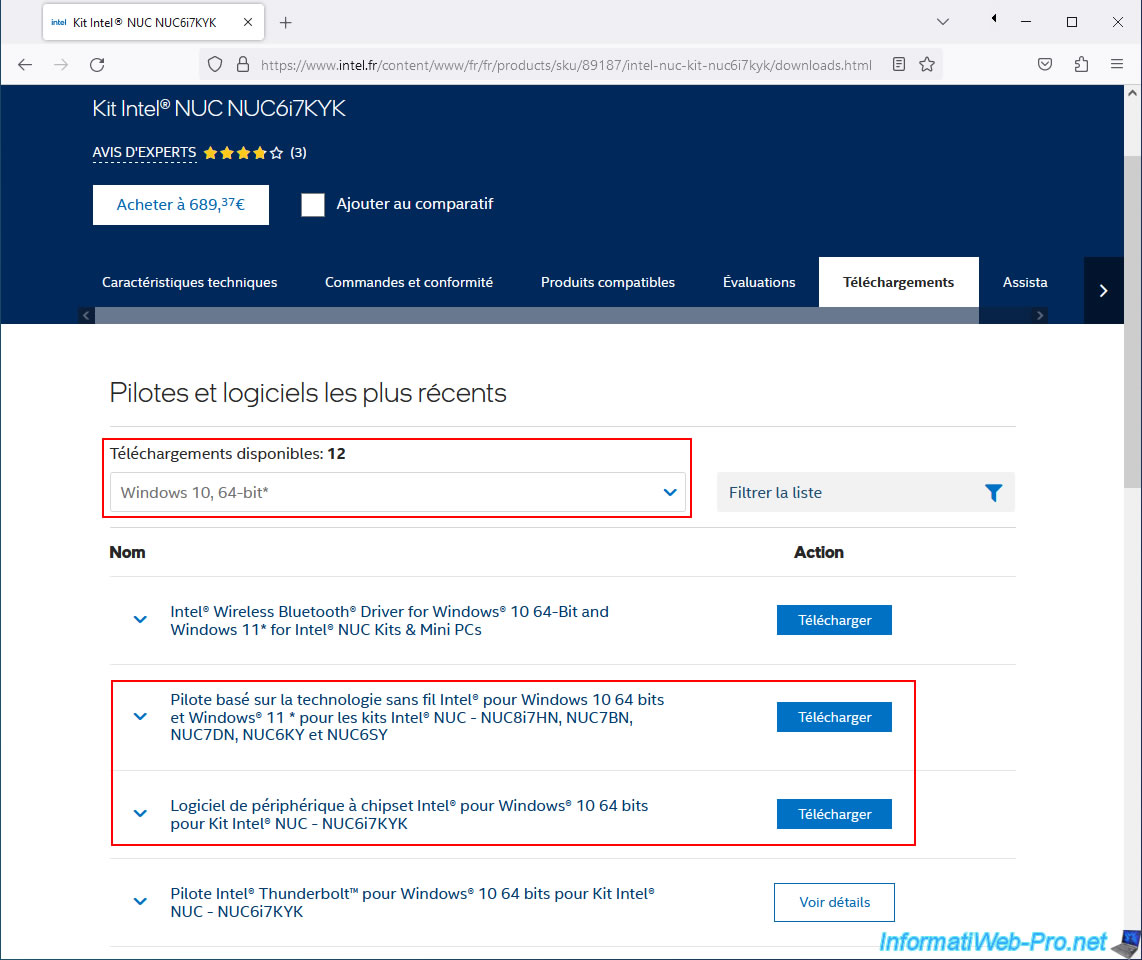
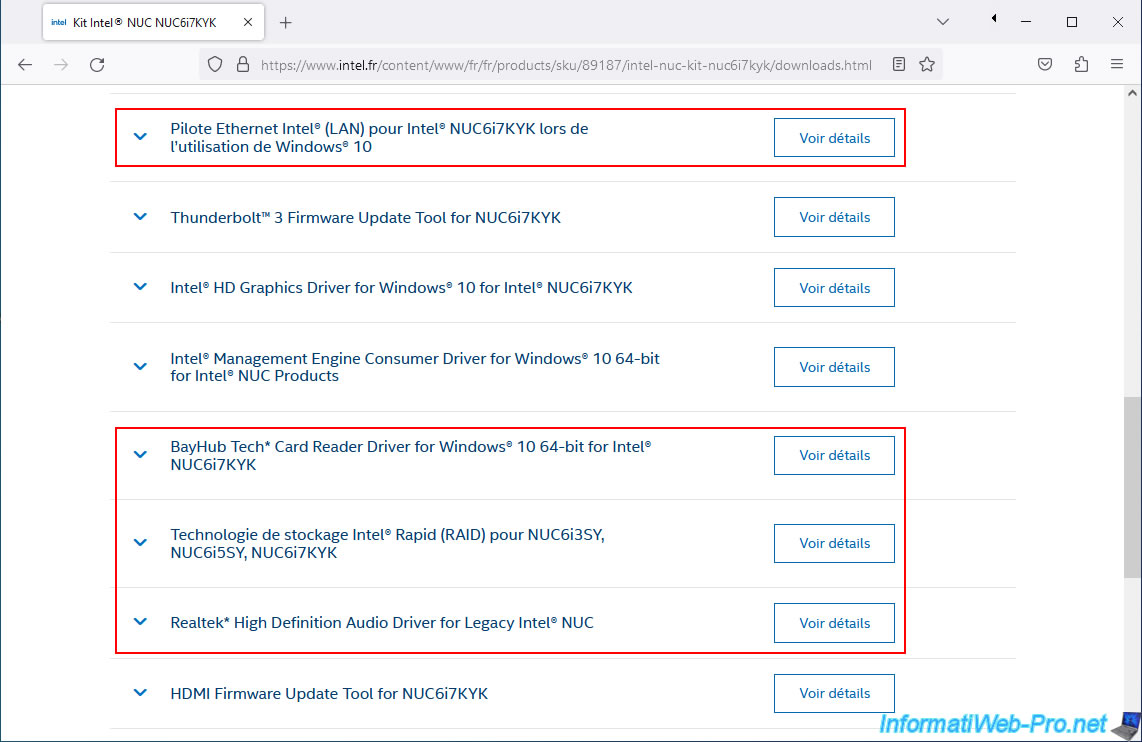
To download a driver from Intel, just click the blue "Download...zip" button each time.
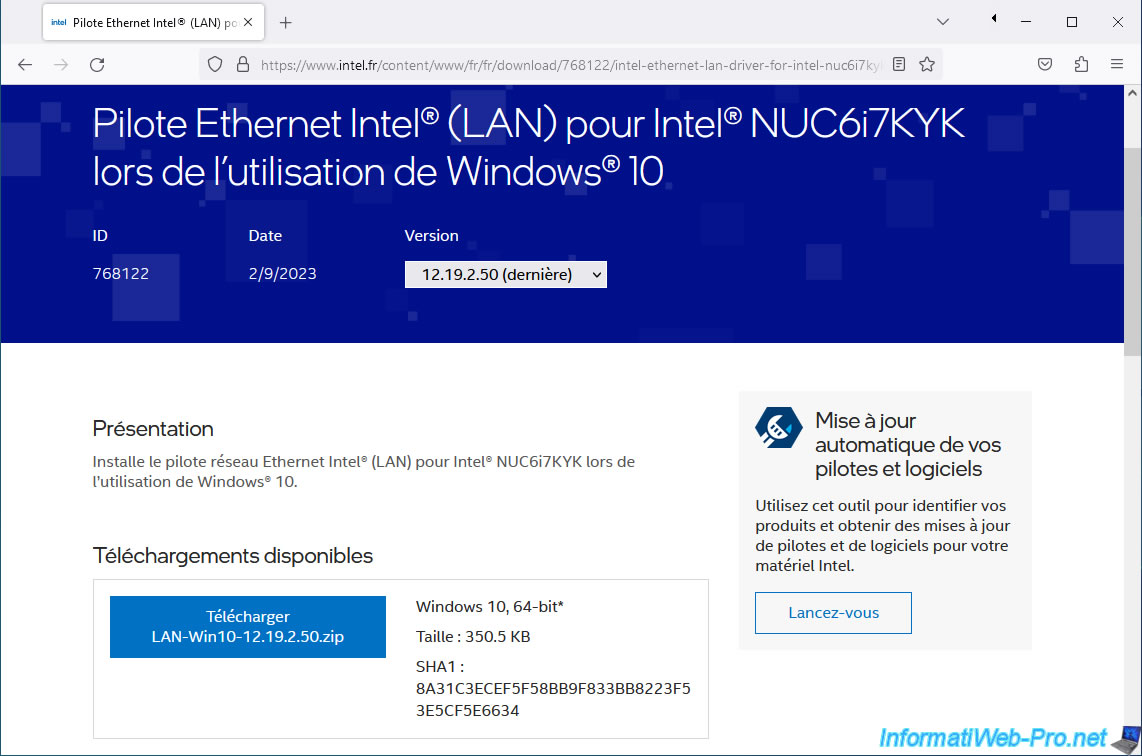
Accept Intel's license agreement (if it appears).
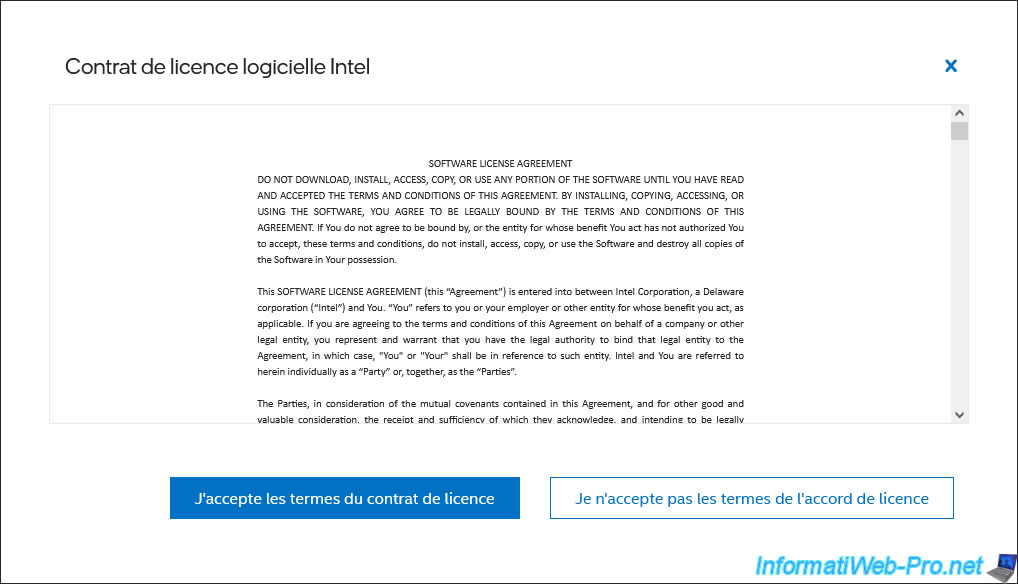
And the download of the desired driver will begin.

Warning : for the "Intel Rapid (RAID)" driver, download the "rst-win10-64-15.9.8.1050" file to be able to install the driver easily (via a classic installer).
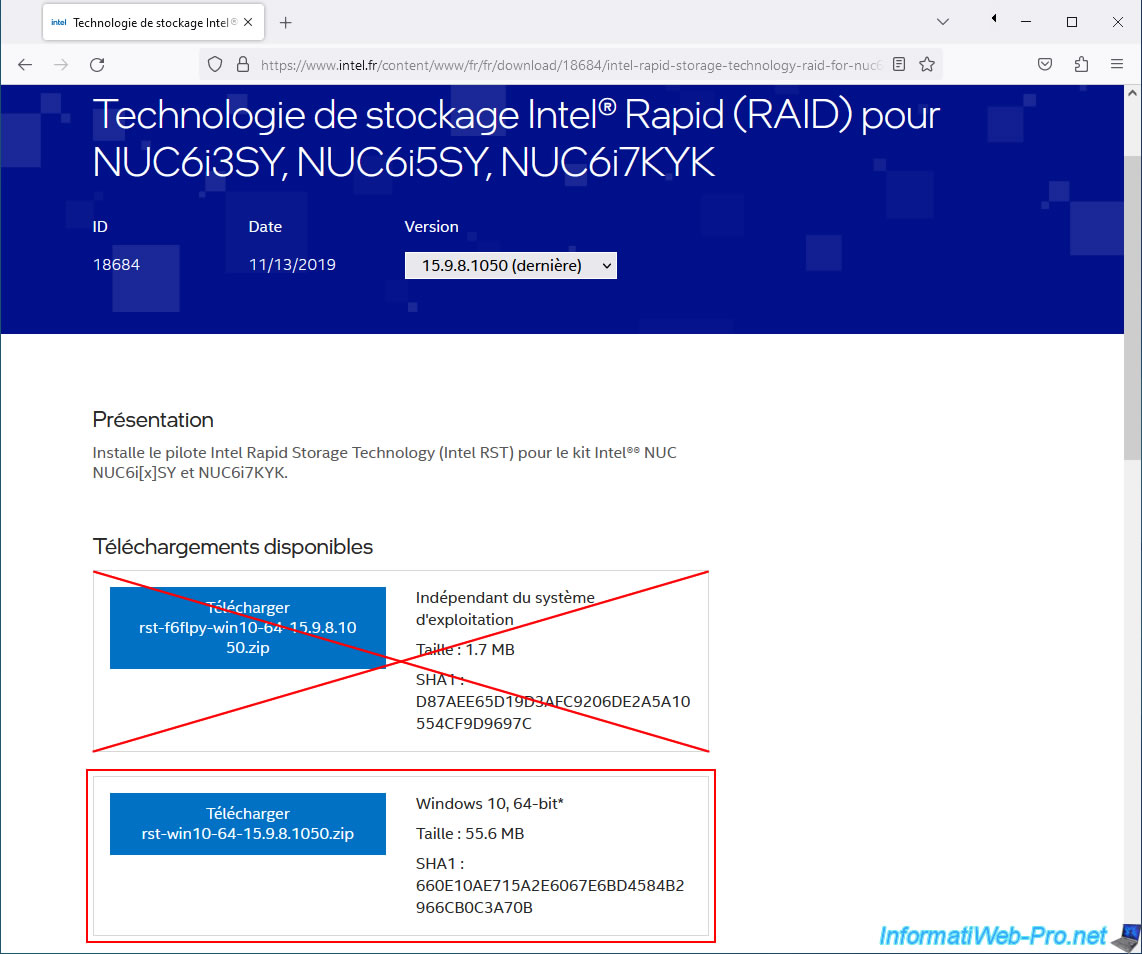
Download the Thunderbolt 3 driver offered for this mini PC and which is compatible with Windows Server 2016.
To do this, on the driver download page for your Intel NUC NUC6i7KYK kit, select "Windows Server 2016 family*", then click: Thunderbolt™ 3 Driver for Windows® Server 2016* for NUC6i7KYK, NUC8i7HNK, NUC8i7HVK.
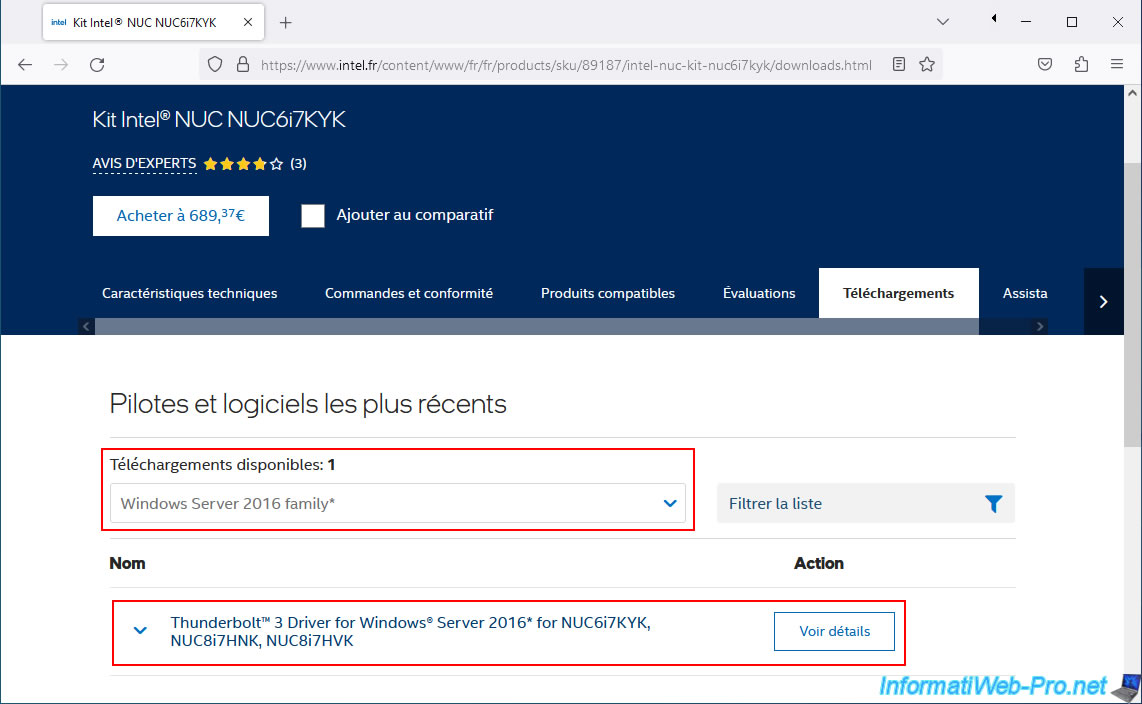
On the page that appears, click the blue button "Download tbt_winserver2016-16.3.61.276.zip".

Warning : after our tests, we noticed that Bluetooth could be installed on Windows Server 2016 with an old version of the Bluetooth driver for Windows 10.
Indeed, if you use the latest version of the Bluetooth driver offered by Intel, the installation will succeed, but no Bluetooth device will appear in the device manager.
Also, the unknown device will always be the same.
To resolve the problem, download the Bluetooth driver version 22.110.0.2 which is provided for this mini PC for Windows 10.
Since this driver is no longer available on the Intel website, download the version archived by archive.org (from the official Intel download link).
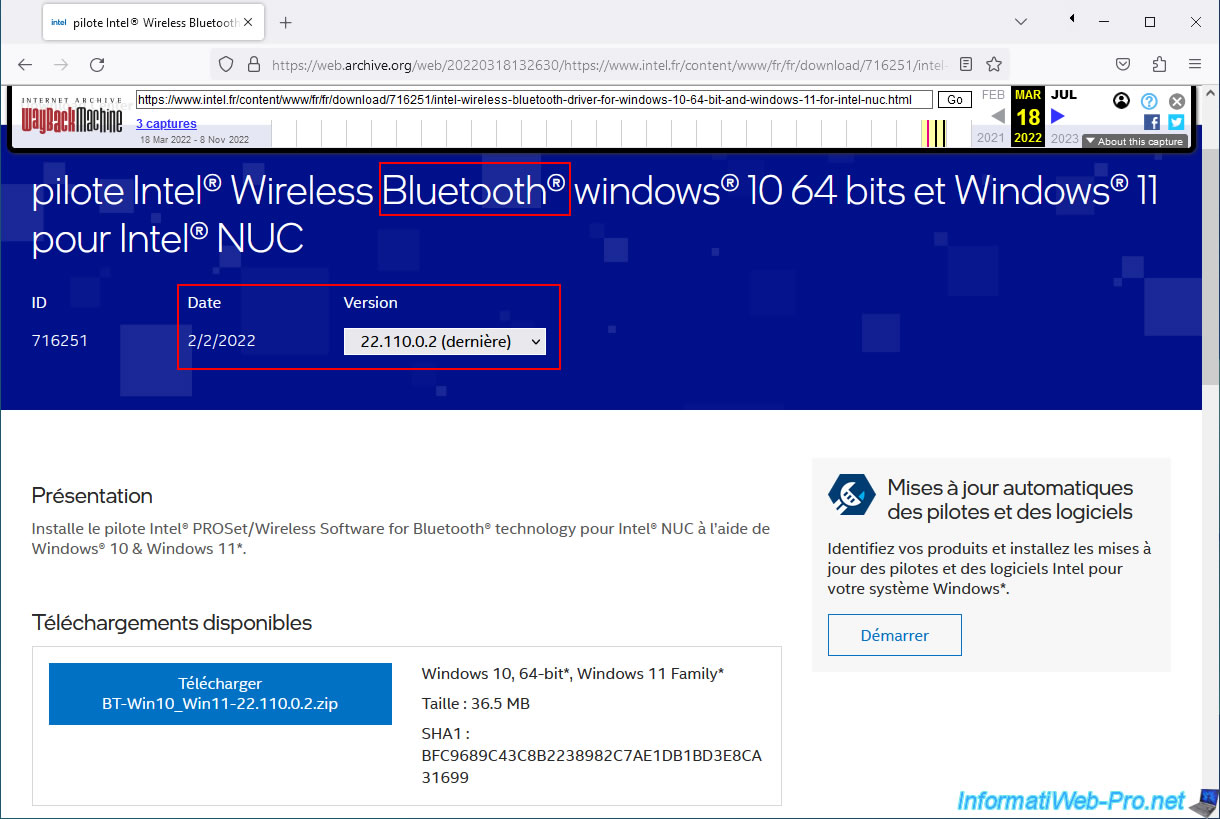
The linked "BT-Win10_Win11-22.110.0.2.zip" file is currently archived by archive.org.
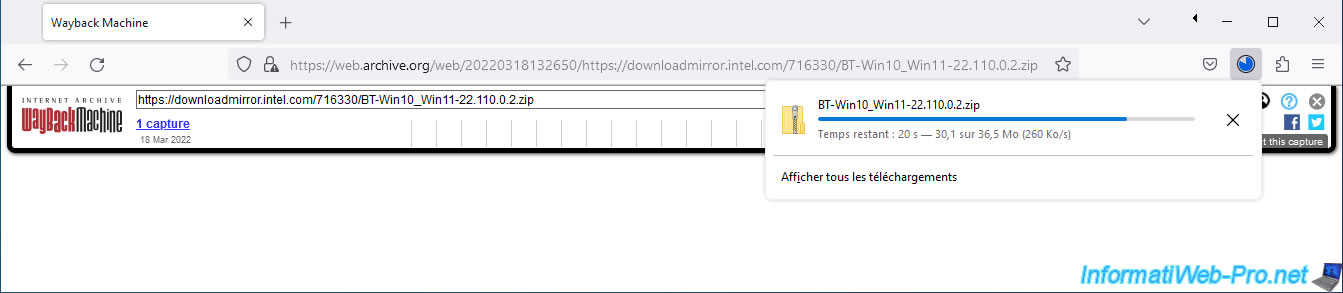
In the end, you should have these files:
- audio_win10_6.0.1.7982.zip
- BT-Win10_Win11-22.110.0.2.zip
- Chipset-Win10_Win11-10.1.19376.8374.zip
- LAN-Win10-12.19.2.50.zip
- rst-win10-64-15.9.8.1050.zip
- sdcard_win10_64_1.1.101.1035.zip
- tbt_winserver2016-16.3.61.276.zip
- WIFI-Win10_Win11-22.170.0.3.zip
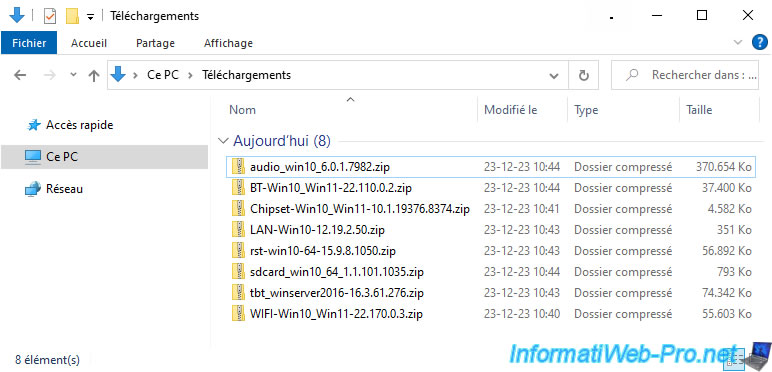
3. Install drivers for the Intel NUC Skull Canyon (NUC6i7KYK) on Windows Server 2016
3.1. Install Intel Chipset on Intel NUC6i7KYK on Windows Server 2016
To begin, install the Intel chipset by unzipping the "Chipset-Win10_Win11-10.1.19376.8374.zip" file, then launching the "SetupChipset.exe" file located there.
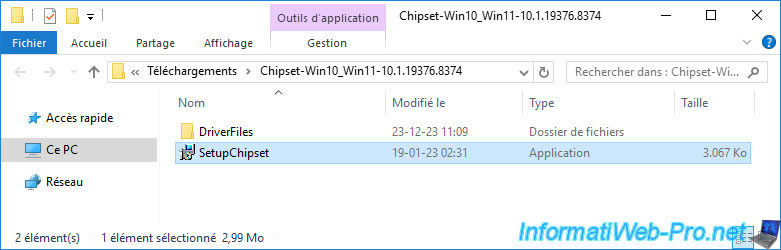
The "Intel Chipset Device Software" program appears.
Click Next and install it.

As you can see, the Intel chipset (designed for Windows 10) installs without problem on Windows Server 2016.
Click: Restart now.

3.2. Install the Intel Rapid (RST) driver on the Intel NUC6i7KYK on Windows Server 2016
Now, install the "Intel Rapid" driver also known as Intel Rapid Storage Technology (hence the abbreviation "RST" used in the file names of this driver.
Unzip the "rst-win10-64-15.9.8.1050.zip" file and run the "SetupRST.exe" file.
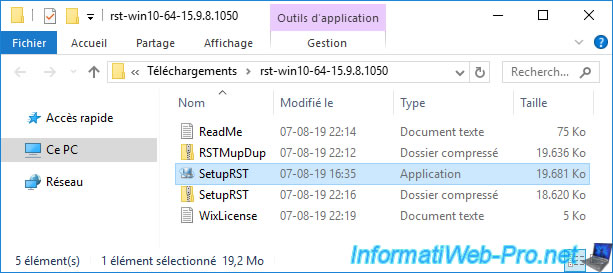
The "Intel® Rapid Storage Technology" program appears.
Just click Next.

Once this driver is installed, there is no need to restart directly.
So, select "No, I will restart my computer later" and click Finish.
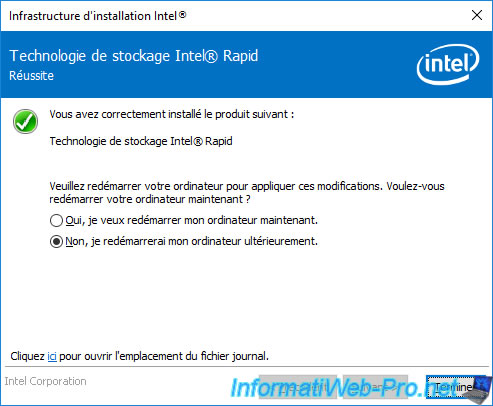
Share this tutorial
To see also
-

Windows Server 6/25/2021
WS 2016 - AD DS - Create a delegation of control
-
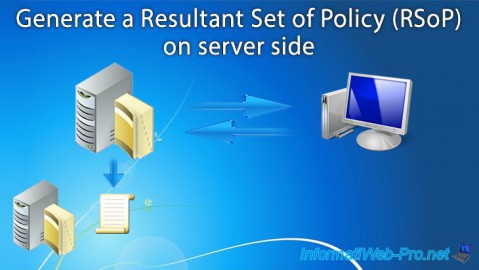
Windows Server 7/31/2021
WS 2016 - AD DS - Generate RSoP data (on server side)
-

Windows Server 10/15/2021
WS 2016 - AD DS - Manage administrative templates
-

Windows Server 2/2/2024
WS 2016 - Install an NFSv4 server and an NFSv4 client


You must be logged in to post a comment