- Windows Server
- 22 October 2021 at 17:09 UTC
-

You can do a lot of things with Group Policies, but when you follow a tutorial on the Internet, you might not find the location of the policy you want.
This same problem also happens when you install a server in your language (for example : in English) and the only IT websites that you find are in French.
Indeed, by default, there is no search engine to find a group policy from its name.
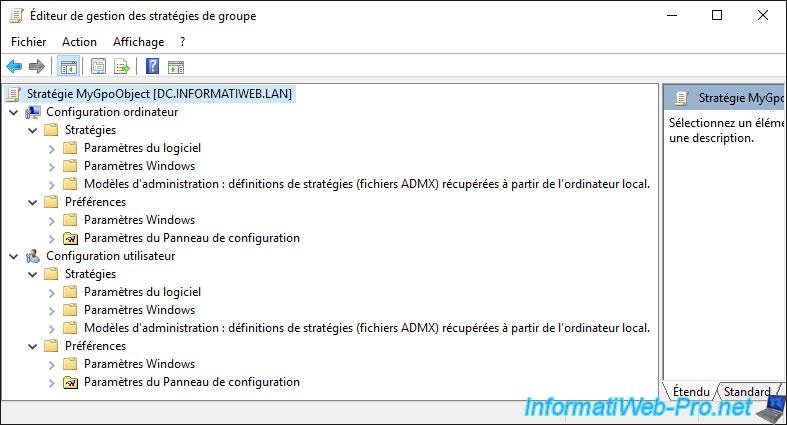
- GPO search engine available in several languages
- Informations about the desired group policy
- Activate the dark mode
- Use the Registry view
- Download the latest ADMX administration template available from Microsoft
- About Group Policy Search (GPS)
- Use the old Group Policy Search (GPS) interface
- Get the translation of a group policy
1. GPO search engine available in several languages
This is where the "Group Policy Search (GPS)" site gets interesting.
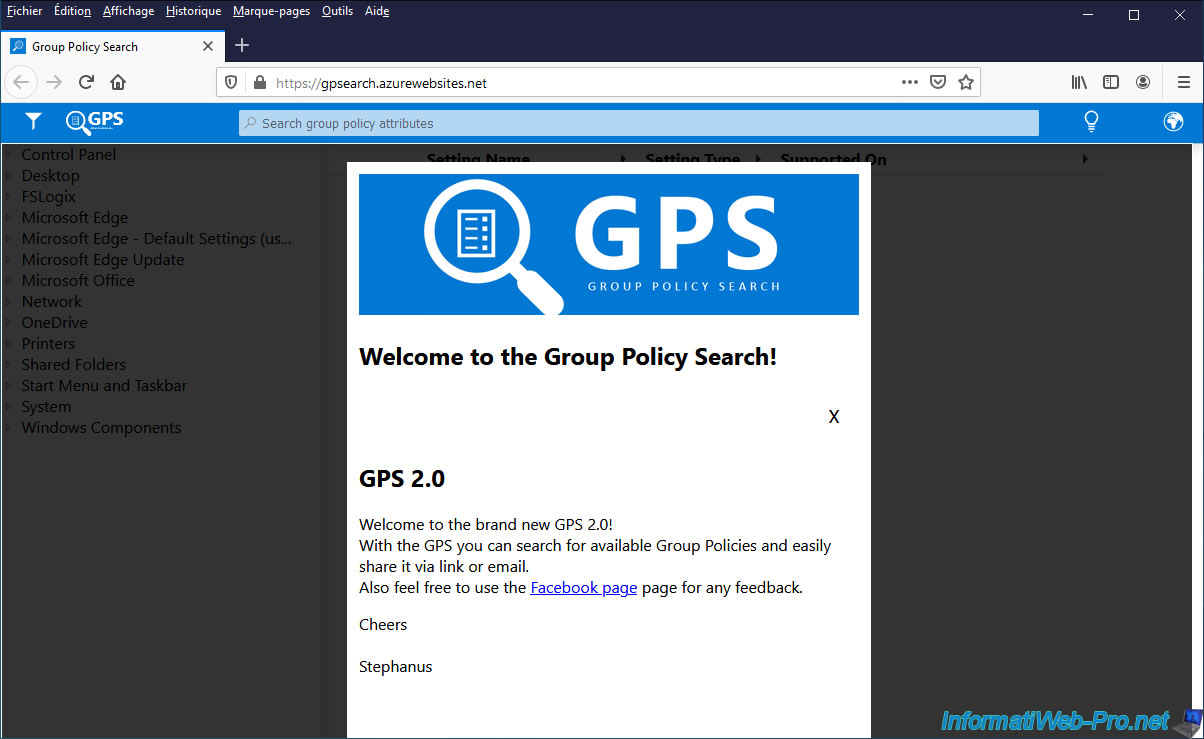
Thanks to this search engine, you can find group policies in different languages :
- english : English
- german : Deutsch
- french : Français
- italian : Italiano
- spanish : Español
- portuguese : Português
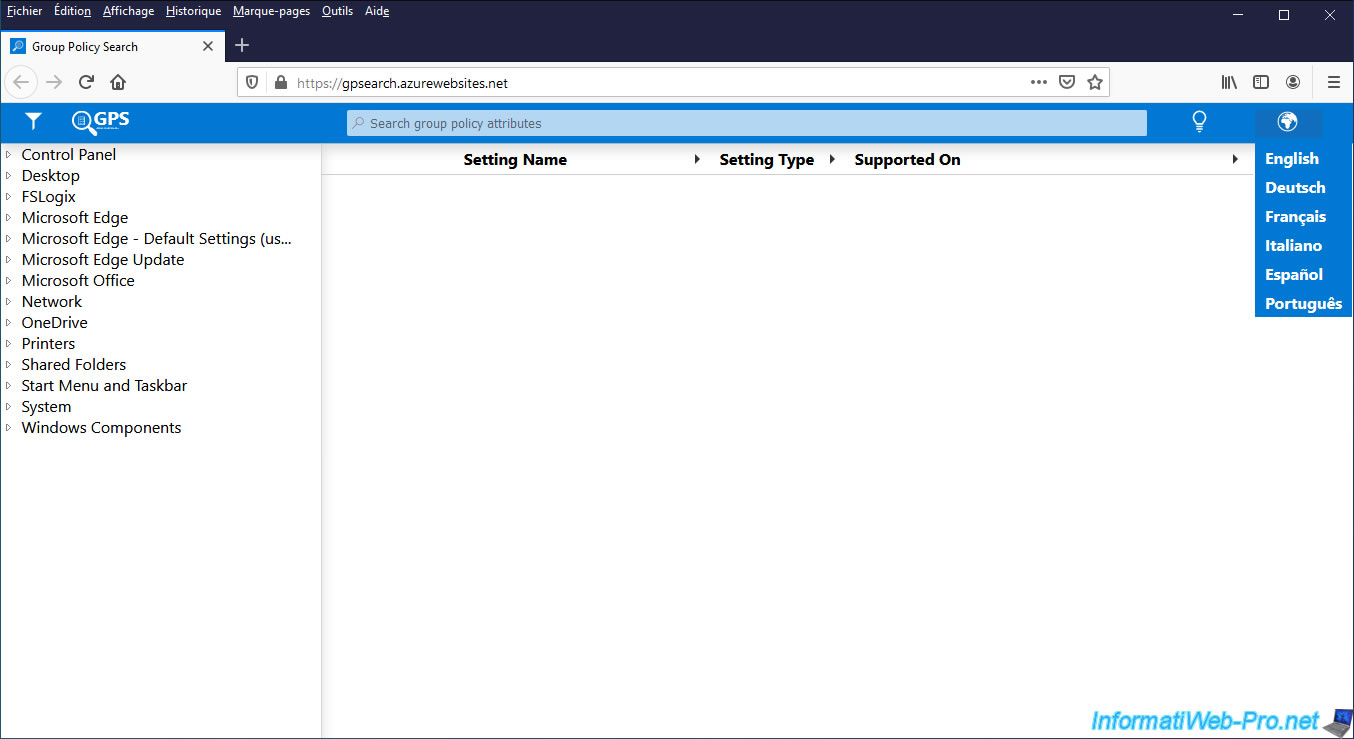
For example, by searching for "Windows Update features", we can quickly find the "Turn off access to all Windows Update features" policy.
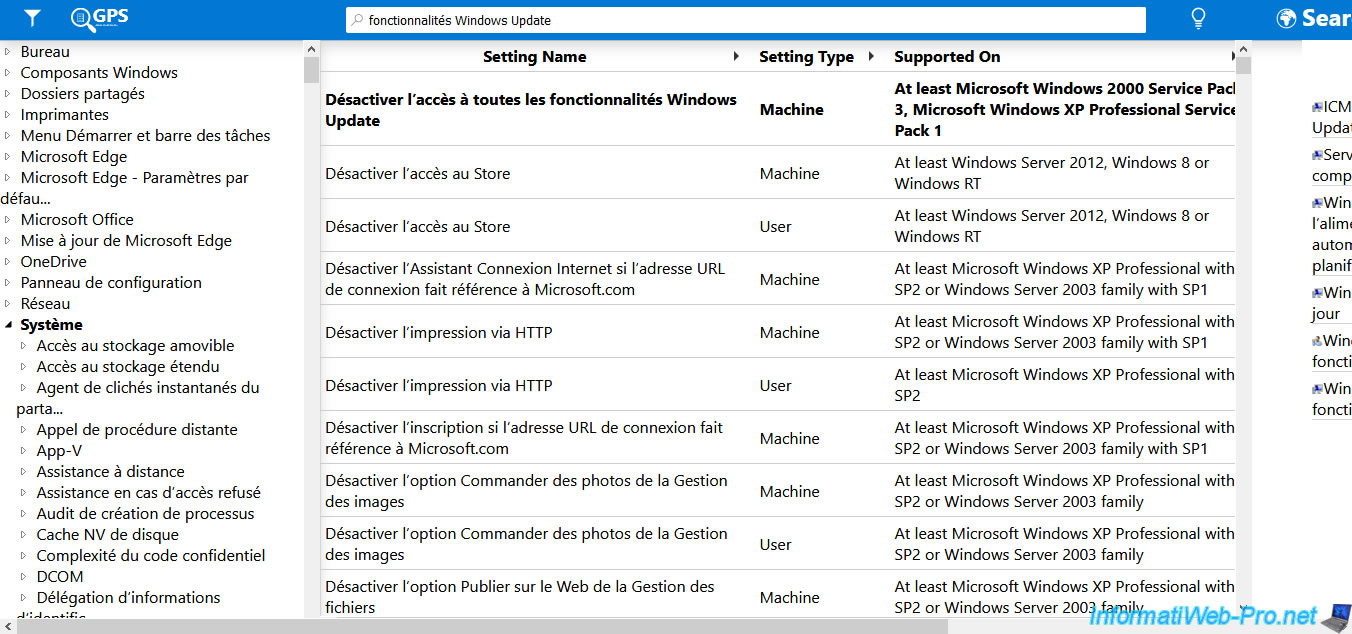
2. Informations about the desired group policy
By selecting this group policy from the displayed list, we can easily know :
- his location
- its description
- its possible values
- if it's a policy available in the "Computer configuration" (Machine) section or in the "User configuration" (User) section
- on which versions of Windows this group policy is supported
- the path of the registry key associated with this Group Policy
- its value in the registry
- the ".admx" file where this group policy is present
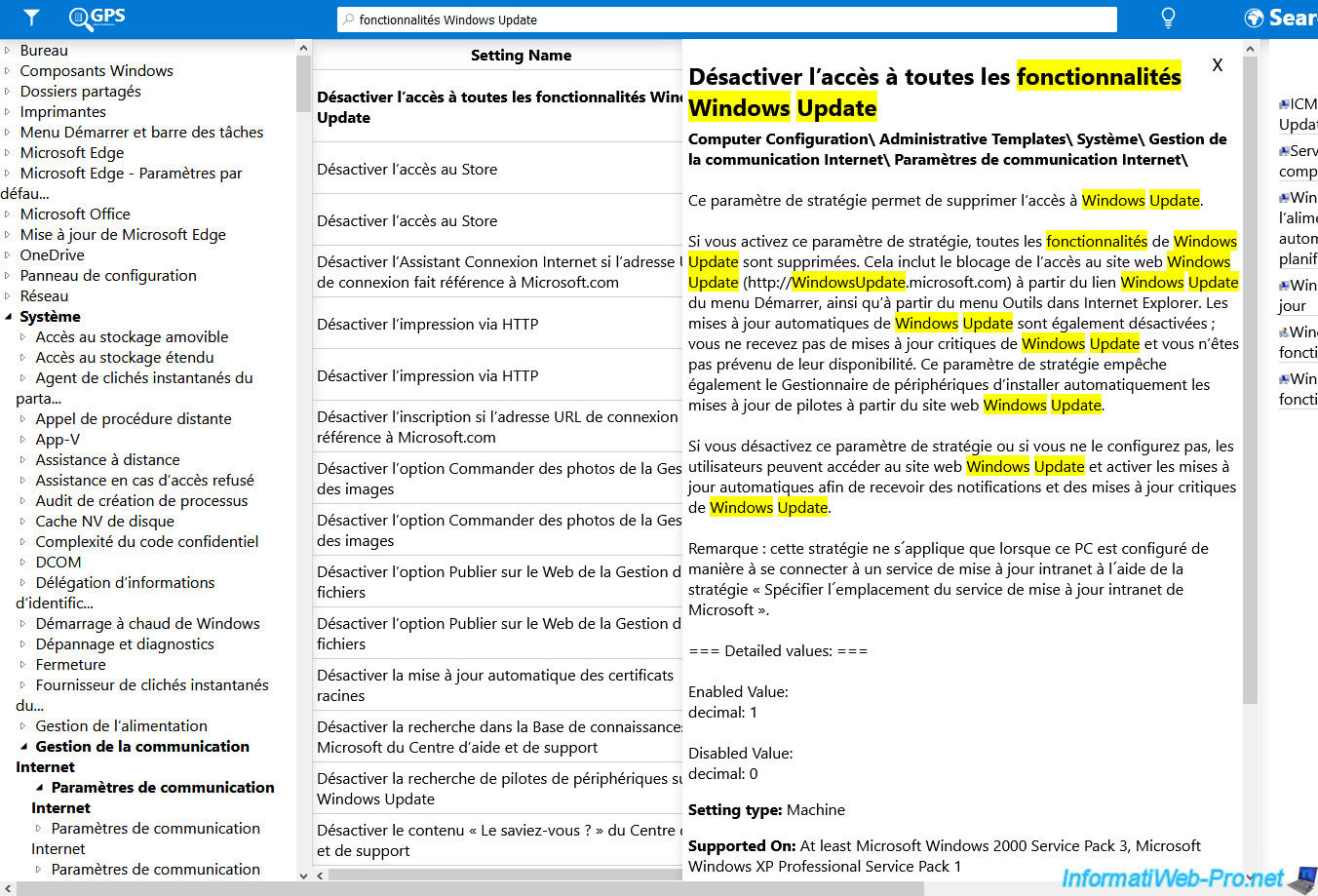
3. Activate the dark mode
To activate the dark mode of this "Group Policy Search (GPS)" search engine, click on the bulb at the top right of the site, then click on : Darkmode.
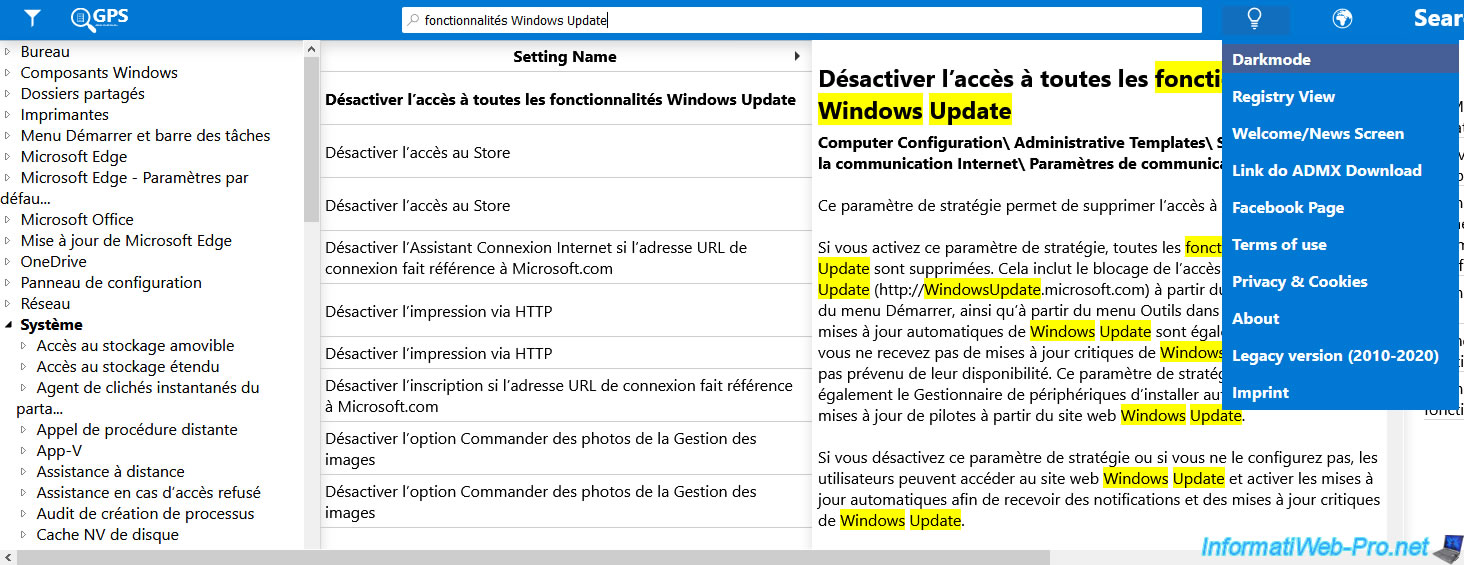
Now, the site appears with a black background instead of white.
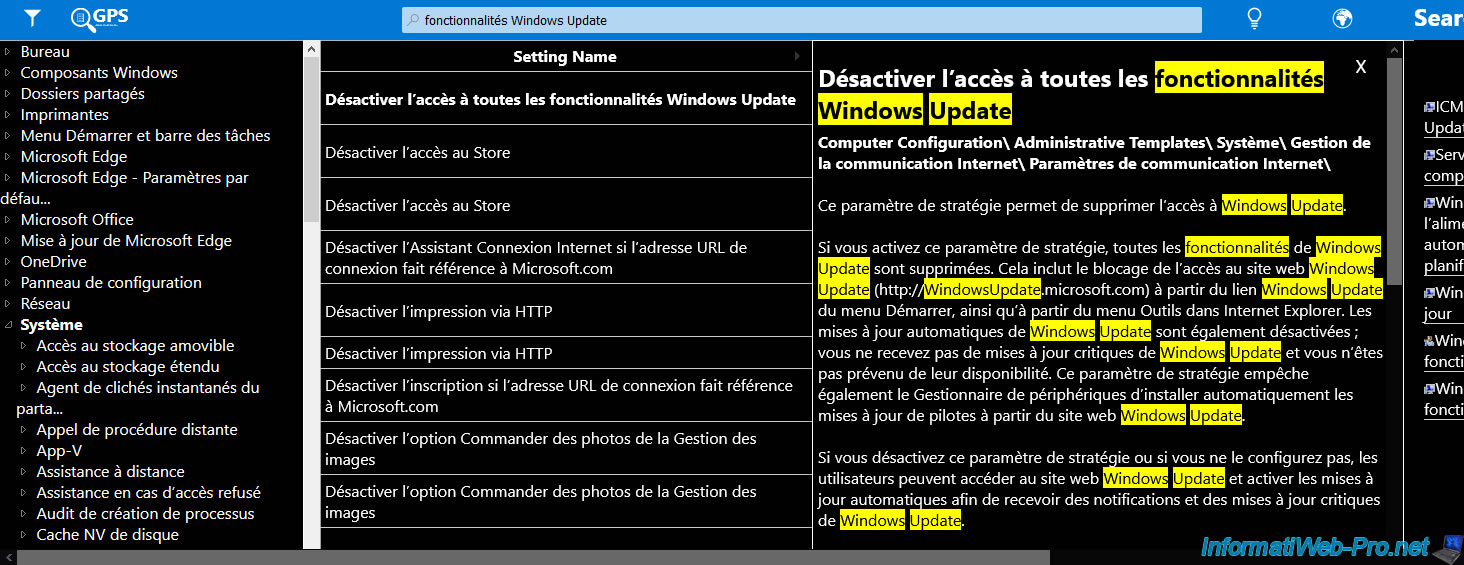
4. Use the Registry view
If you want to use the "Windows Registry" view instead of the classic view (similar to that of the Group Policy Management Console), click on the bulb, then click on : Registry View.
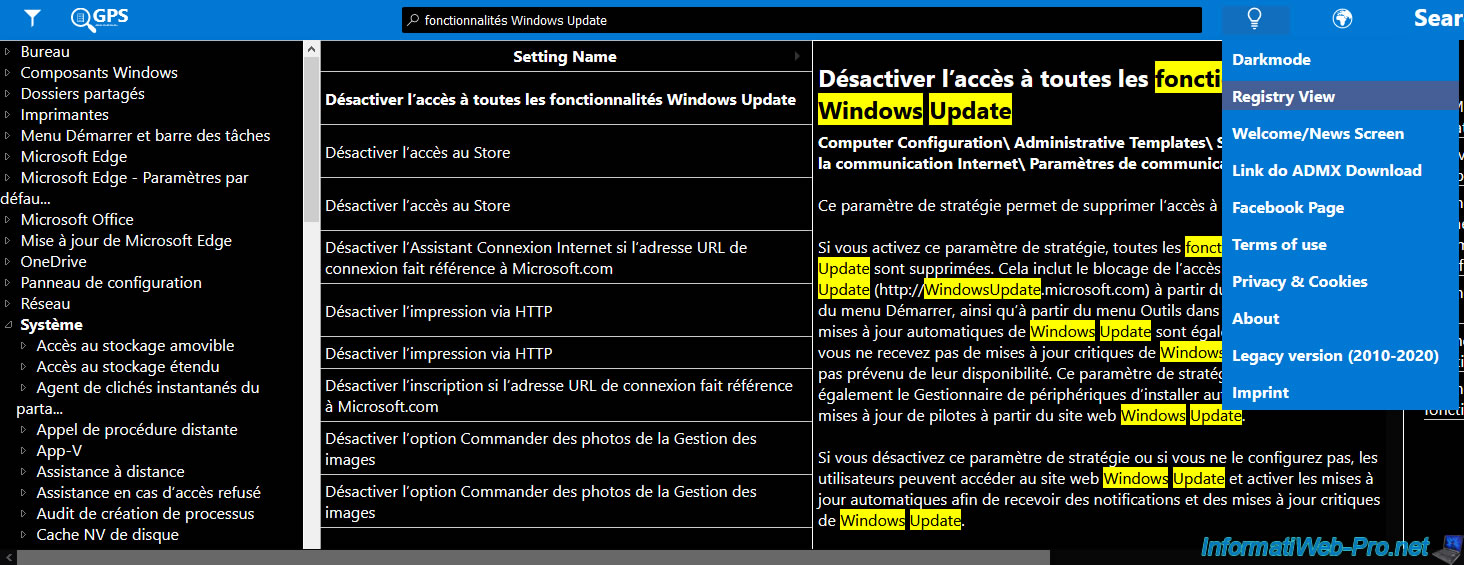
In the left column, you will therefore find the "HKEY_CURRENT_USER" and "HKEY_LOCAL_MACHINE" keys.
As well as the registry hierarchy of group policies in the left column.
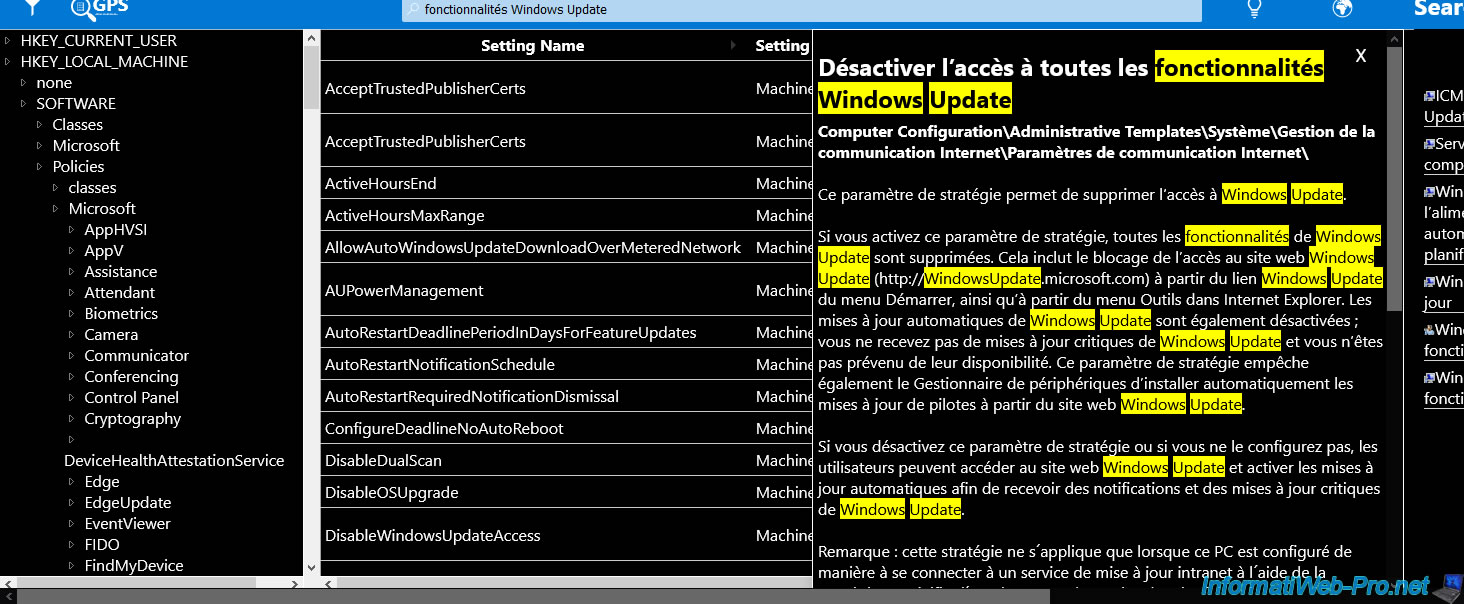
To find a Group Policy, you can use the search engine or the registry tree on the left.
Note that from now, group policies are listed with their registry name and not with the classic name you usually see in the Group Policy Management Console.
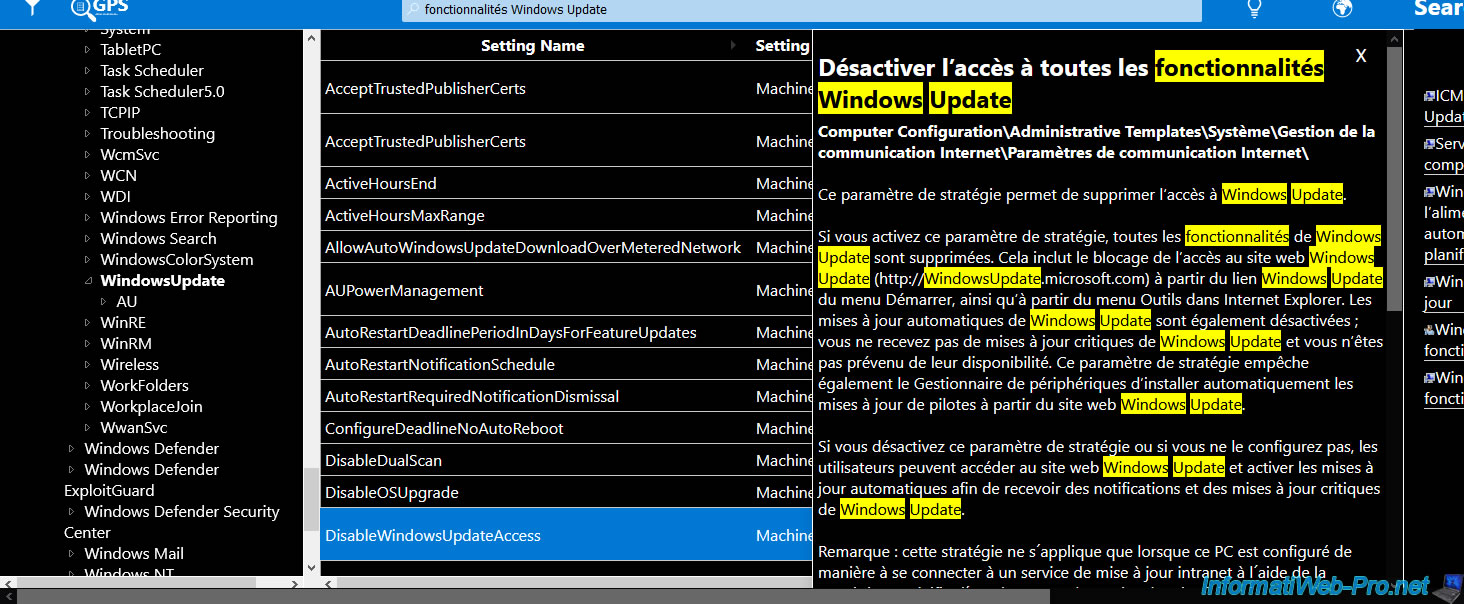
5. Download the latest ADMX administration template available from Microsoft
To download the latest ADMX administration template available from Microsoft, click on the bulb, then on : Link do ADMX Download.
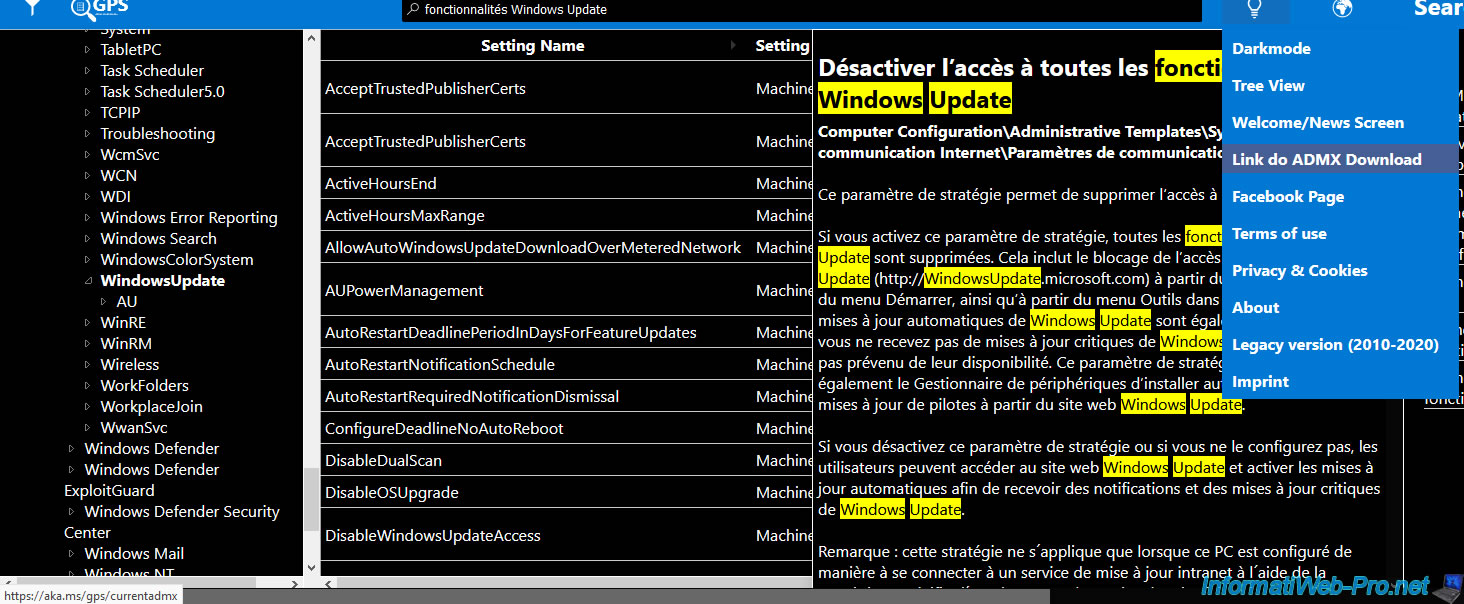
Currently, you will come to the "Administrative Templates (.admx) for Windows 10 May 2020 Update (2004)" page.
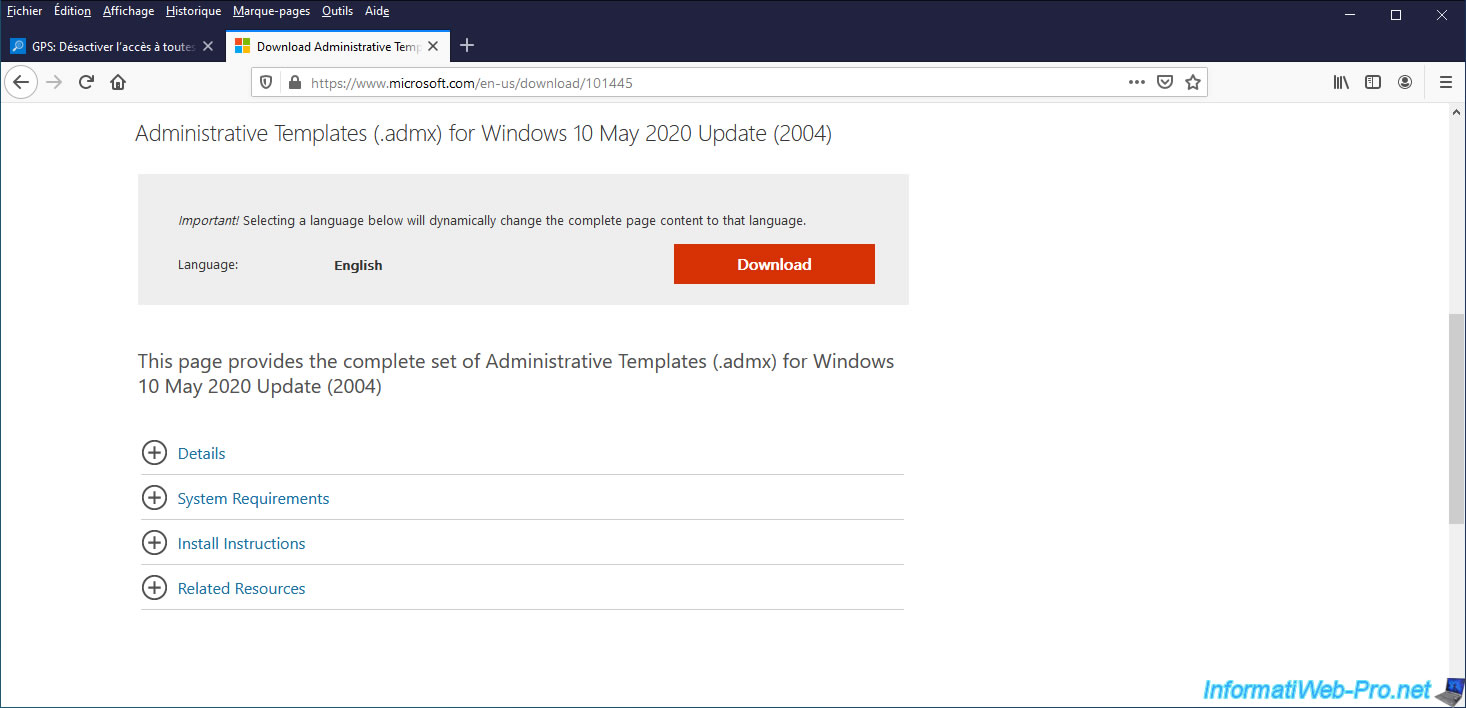
6. About Group Policy Search (GPS)
As you can see, this "Group Policy Search (GPS)" site was created by Stepagnus A. Schulte, who is an employee of Microsoft.
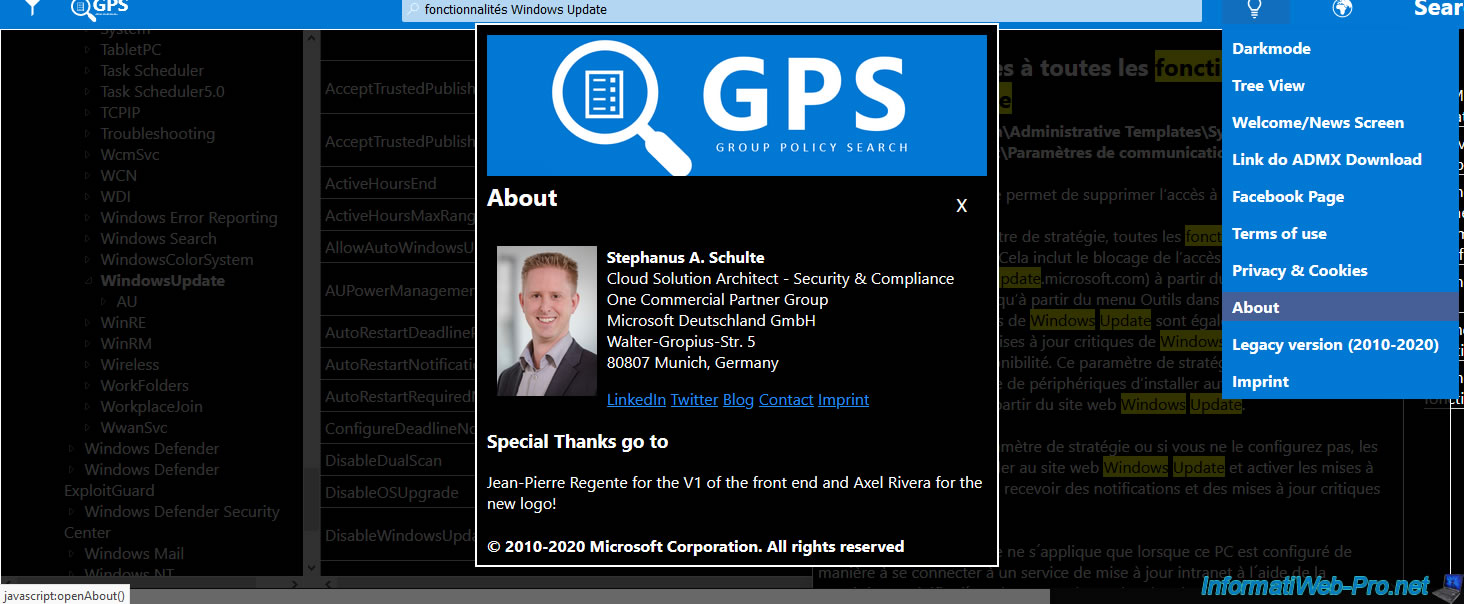
7. Use the old Group Policy Search (GPS) interface
If you don't like the current interface of the site, you can use the old interface by clicking on the bulb, then on : Legacy version (2010-2020).
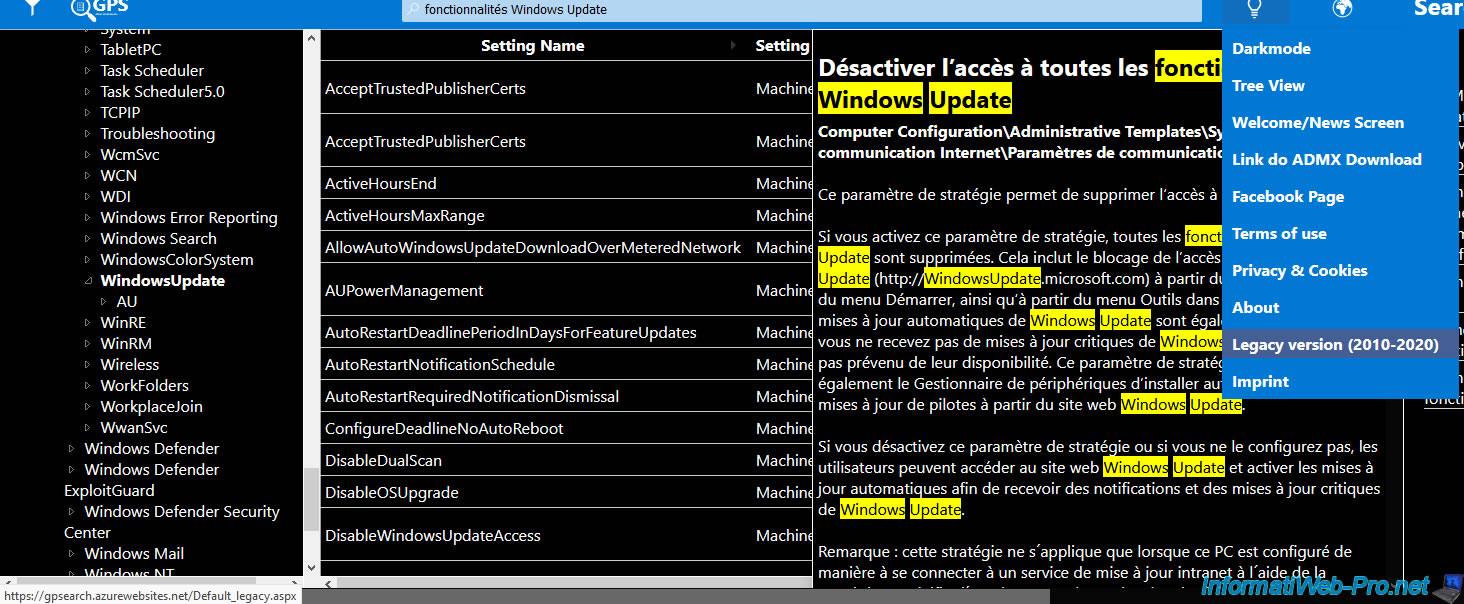
As you can see, you find the same features :
- the search engine at the top
- the choice of the language at the top right
- the group policies tree on the left
- informations about the group policy selected on the right side
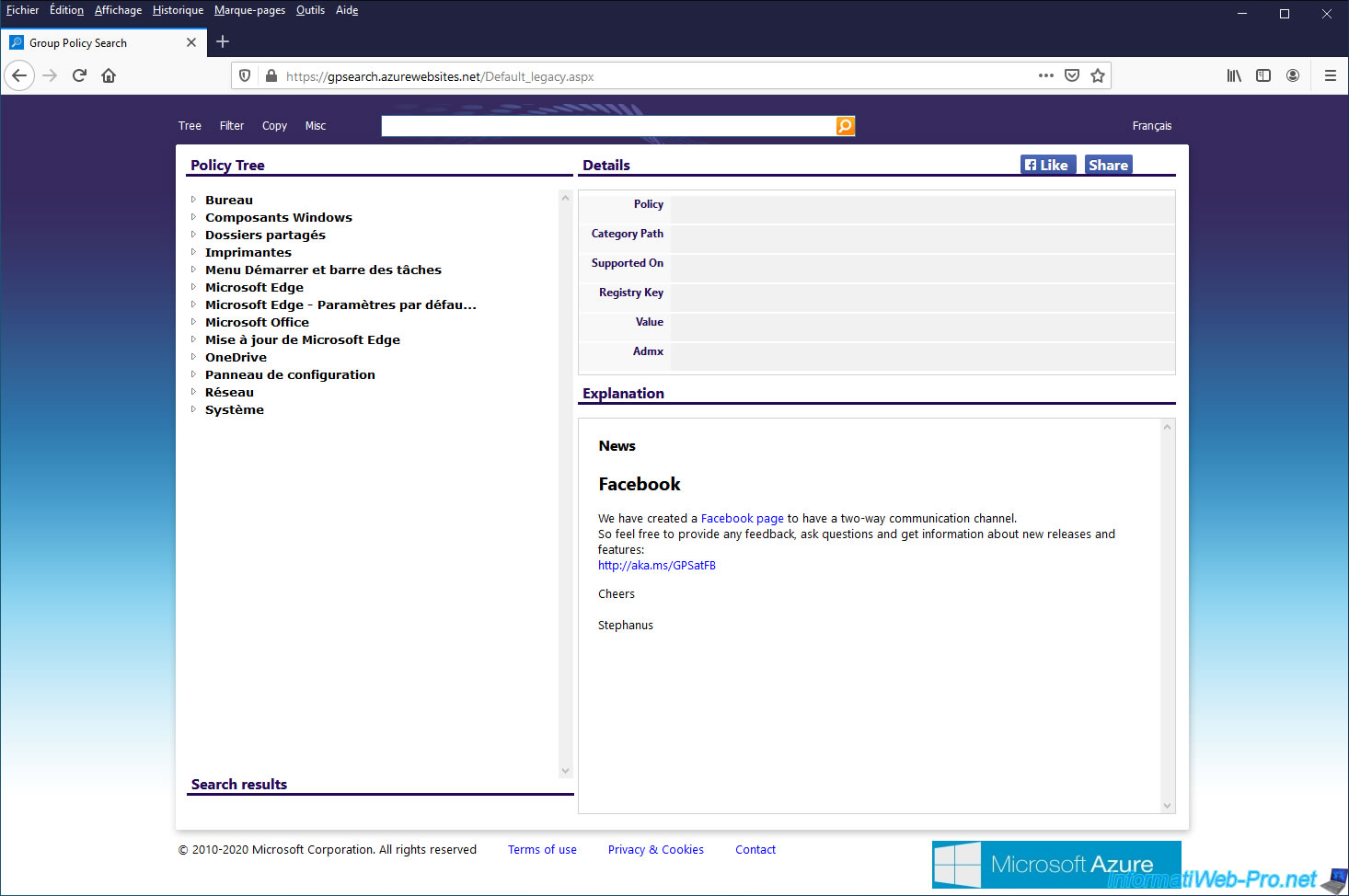
As before, you will find :
- the name of the group policy
- his location
- the admx file where it's located
- and more
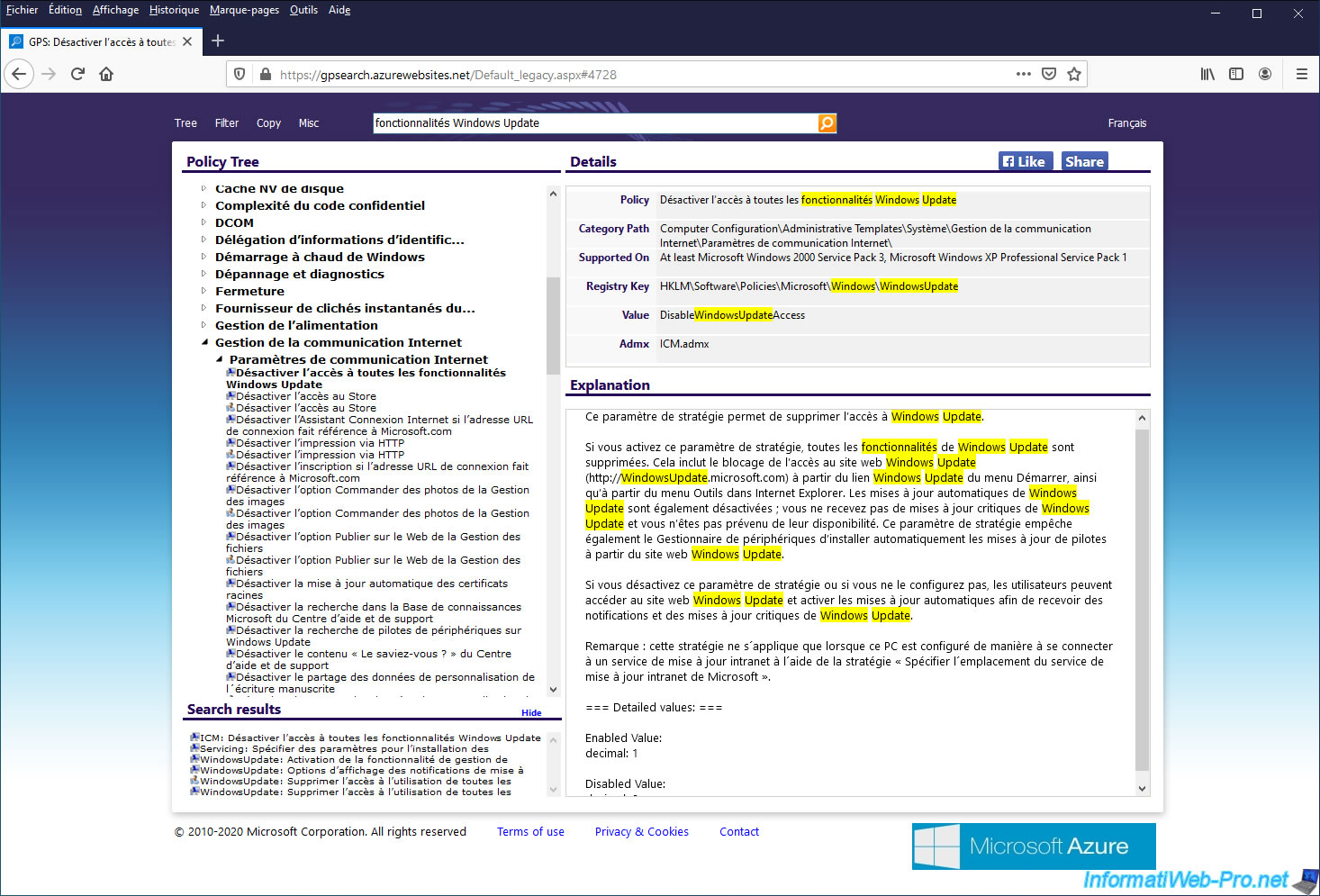
8. Get the translation of a group policy
When you find a tutorial on the internet that is not in the same language as your server, it's not always easy to guess the corresponding name in the other language.
Thanks to this "Group Policy Search" site, you will be able to search for the policy in the desired language, then change the language of this site to obtain the corresponding name in the other language.
In this case, we are looking for a policy in French, then we select "English" to obtain its name in English.
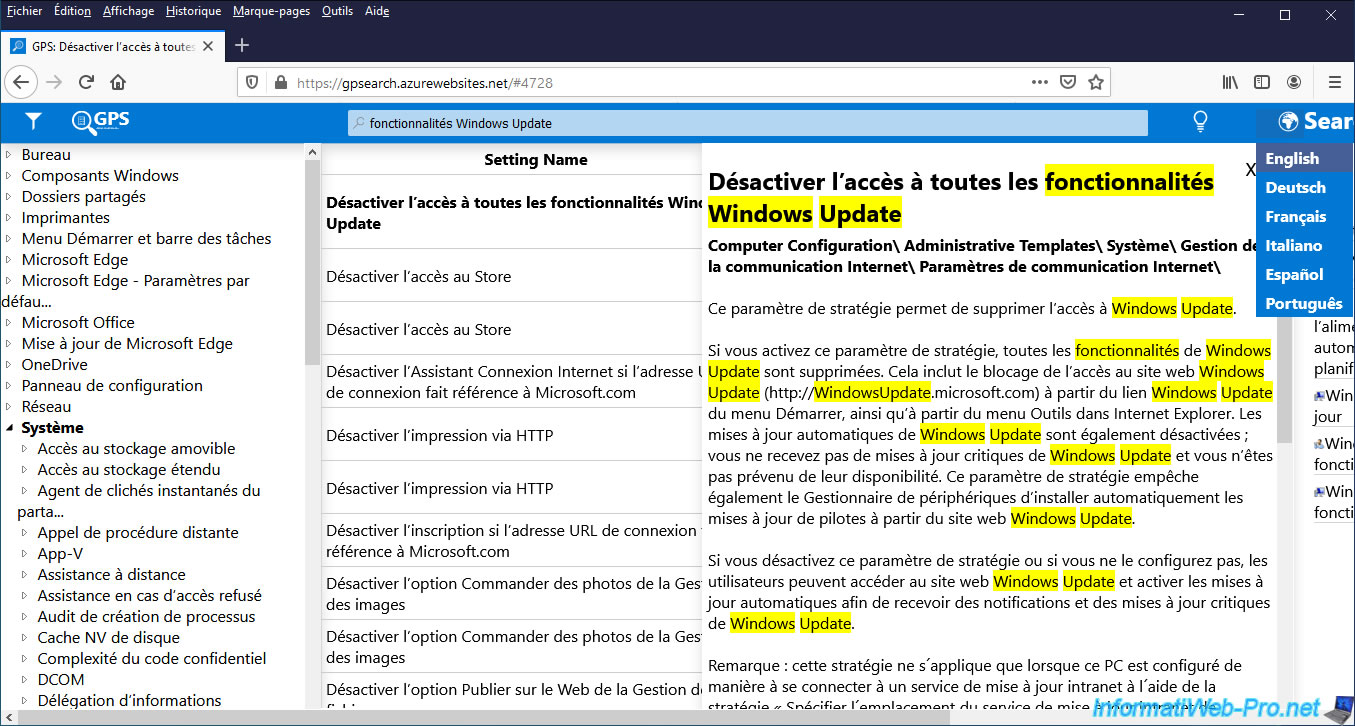
The site displays the translated version of this policy.
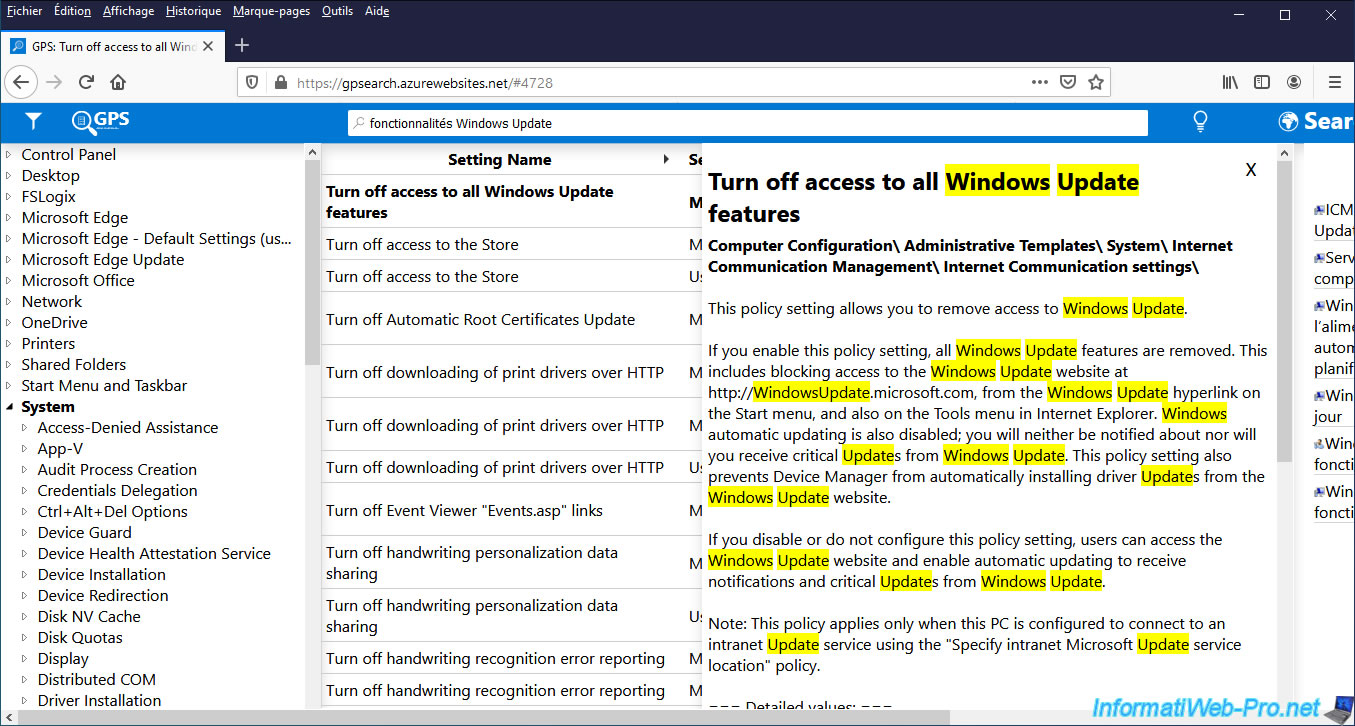
Share this tutorial
To see also
-

Windows Server 4/16/2021
Windows Server - AD DS - How Active Directory replication works
-

Windows Server 4/30/2021
Windows Server - AD DS - Overview of Active Directory functional levels
-
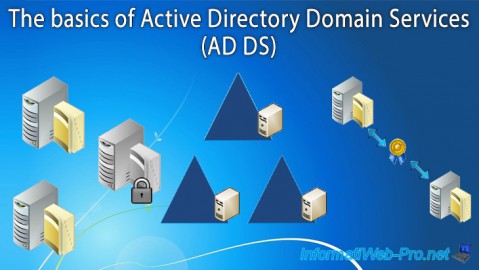
Windows Server 4/3/2021
Windows Server - AD DS - The basics of Active Directory
-
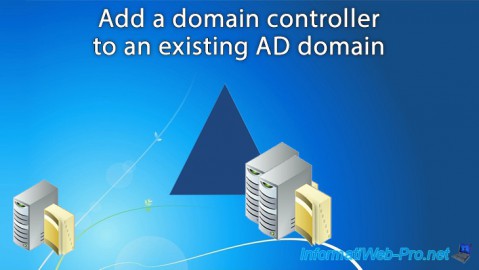
Windows Server 5/21/2021
WS 2016 - AD DS - Add a domain controller to an existing AD domain


You must be logged in to post a comment