Install Windows Server 2016 on the Intel NUC Skull Canyon (NUC6i7KYK)
- Windows Server
- WS2016
- 19 March 2025 at 08:30 UTC
-

- 3/5
5. Install the Wi-Fi driver on Intel NUC6i7KYK on Windows Server 2016
To install a Wi-Fi driver on Windows Server 2016, you must first add the feature to manage wireless networks on Windows Server.
Without this feature, the driver will not install.
To do this, open Server Manager and click: Add roles and features.
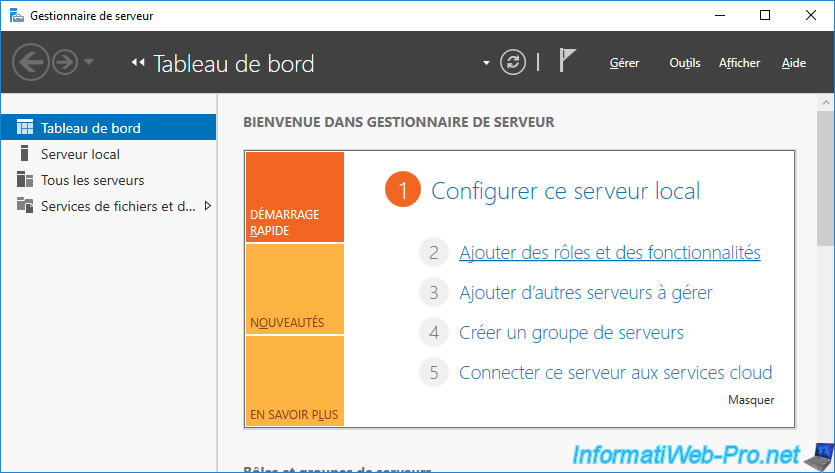
The “Add Roles and Features Wizard” appears.
Click Next.
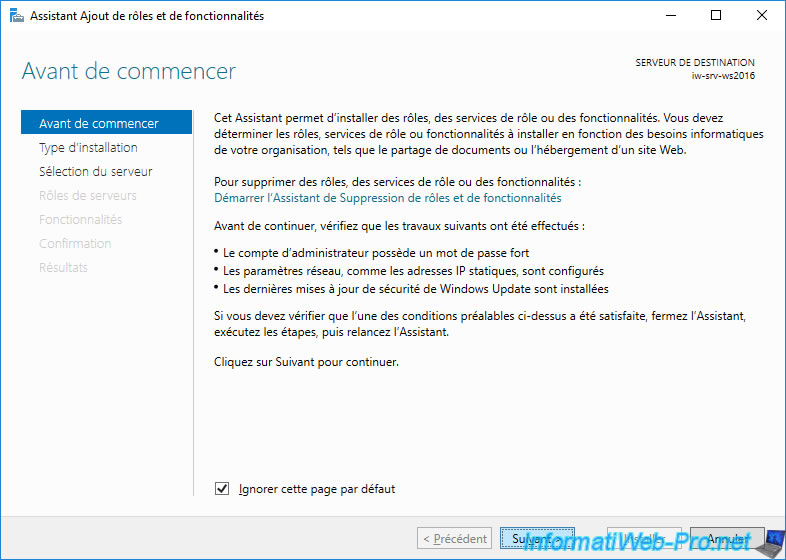
Select “Role-based or feature-based installation” and click Next.
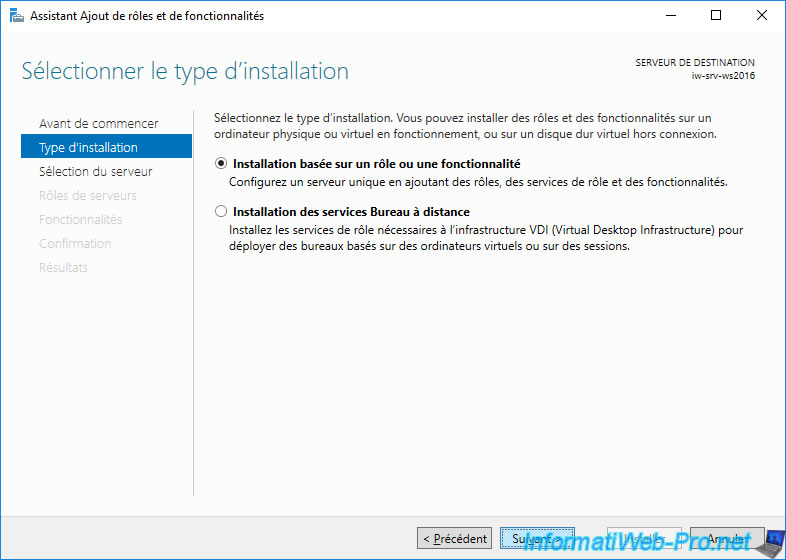
Skip the step about installing server roles.
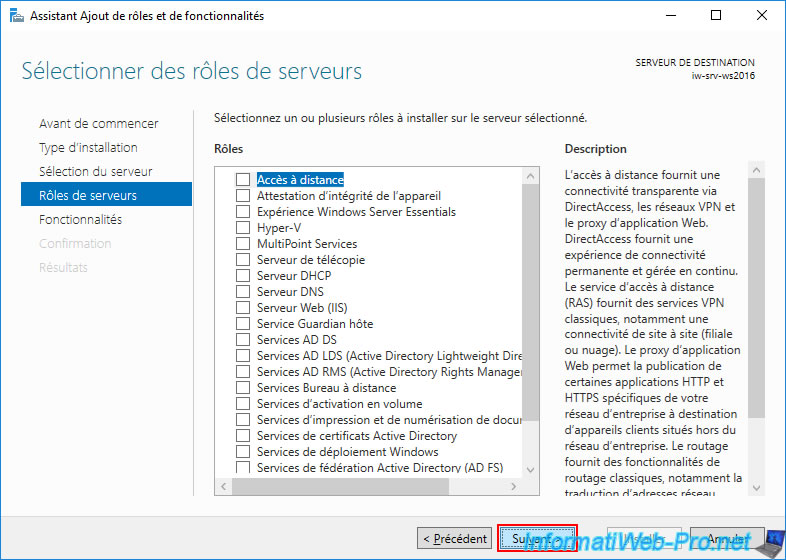
In the “Features” step, check the “Wireless LAN Service” box and click Next.
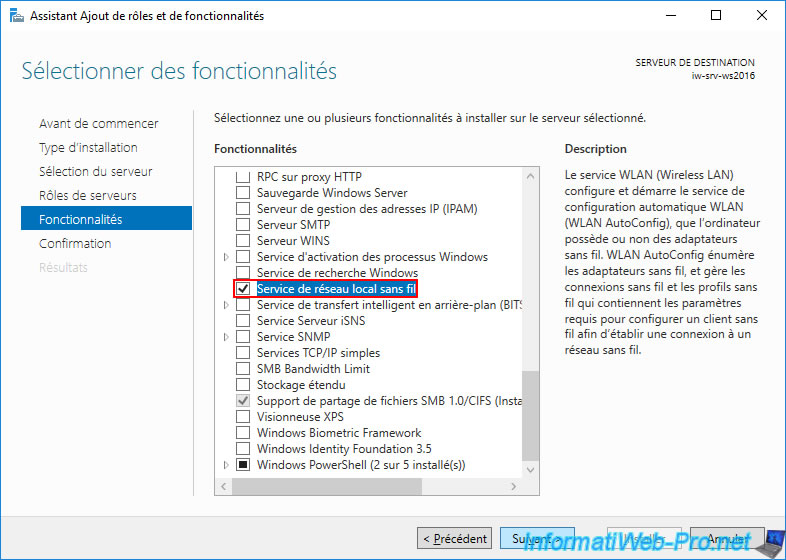
Note: this feature can also be installed by running the command below in a PowerShell command prompt.
PowerShell
Add-WindowsFeature -Name Wireless-Networking
Plain Text
Success Restart Needed Exit Code Feature Result
------- -------------- --------- --------------
True Yes SuccessRest... {Wireless LAN Service}
WARNING: You must restart this server to finish the installation process.
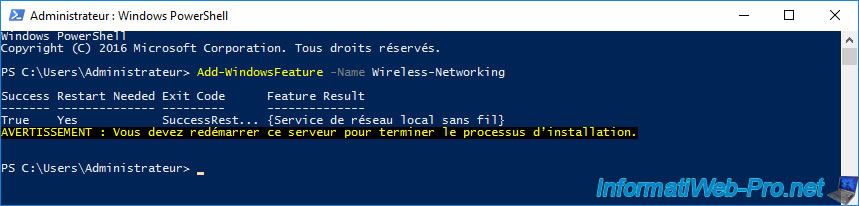
Check the "Restart the destination server automatically if required" box to restart automatically during the installation of this feature (since its installation requires a restart).
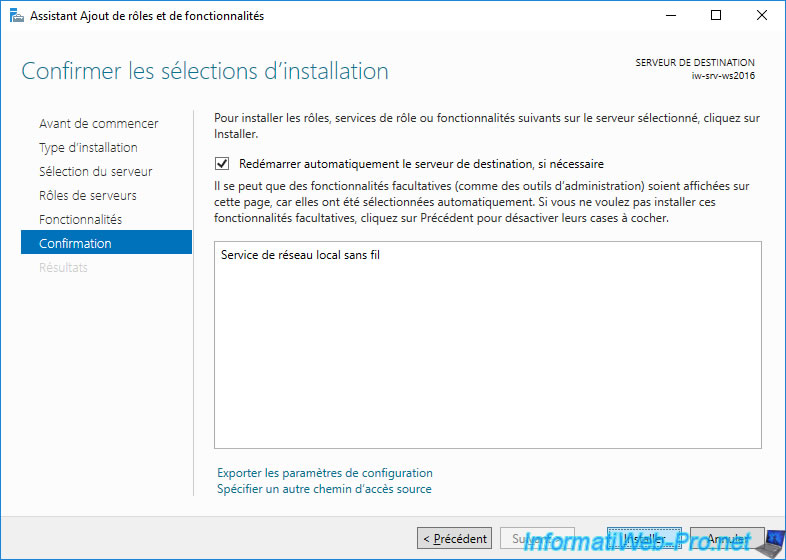
The installation of the “Wireless LAN Service” feature starts, and then your Intel NUC restarts during the installation.
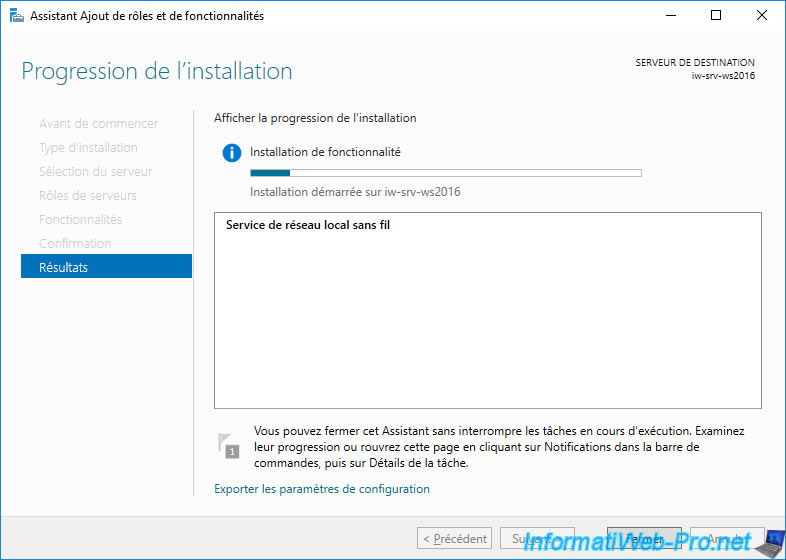
After rebooting, the Add Roles and Features Wizard will reappear and the installation will complete automatically.
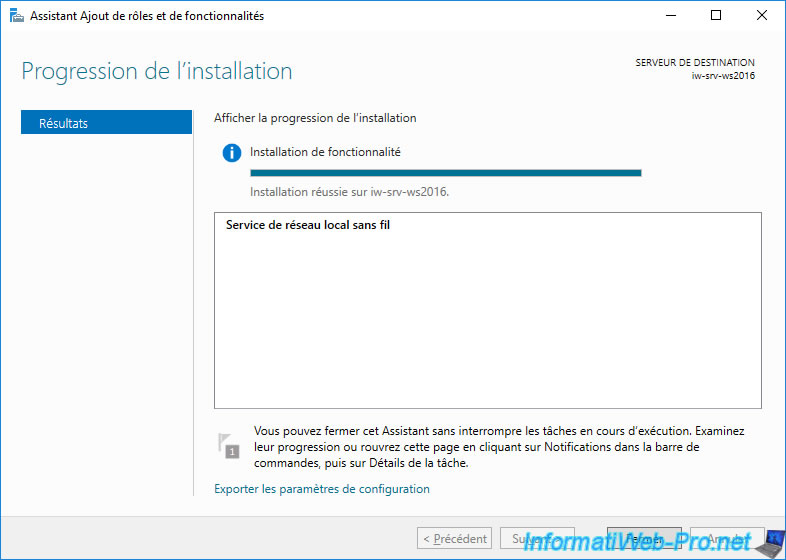
Once the “Wireless LAN Service” feature is installed, unzip the “WIFI-Win10_Win11-22.170.0.3.zip” file.
In the created folder, you will find an installer "WirelessSetup.exe".
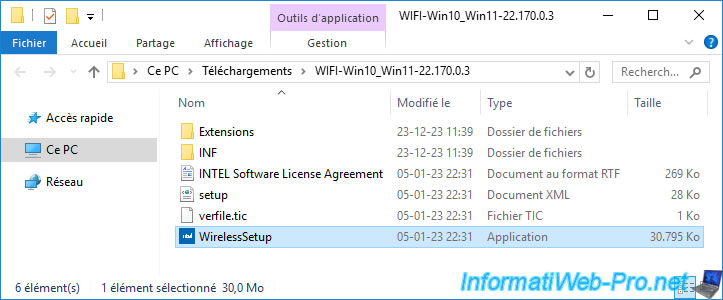
However, the Wi-Fi driver installer for Windows 10 will not work on Windows Server 2016 and this warning will appear.
Plain Text
This installation requires Windows 10.0.17763.0 or later.
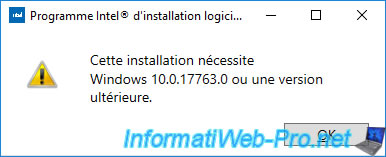
To install or update the driver of this Wi-Fi network card, simply right-click "Update Driver" on the "Intel(R) Dual Band Wireless-AC 8260" device present in the section "Network adapters" in Device Manager.
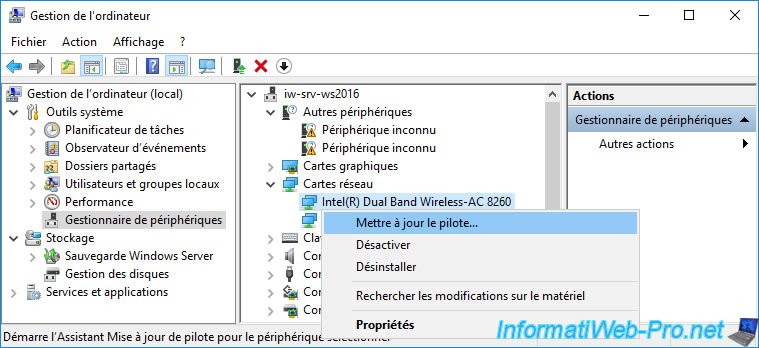
Click "Browse my computer for drivers".
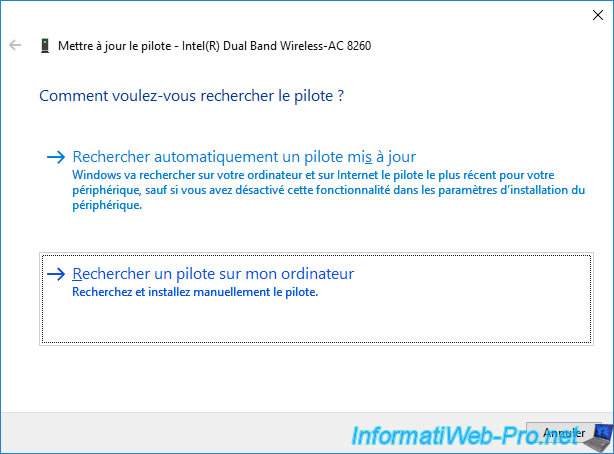
Click "Browse" to select the "WIFI-Win10_Win11-22.170.0.3" folder containing the driver for your wireless network adapter (Wi-Fi), then click Next.
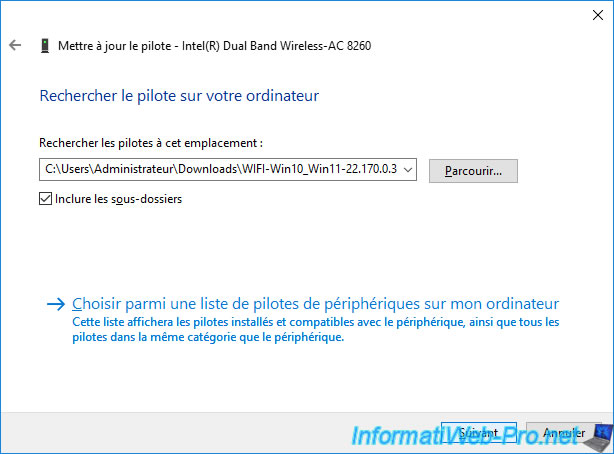
Wait while the driver for your "Intel(R) Dual Band Wireless-AC 8260" network adapter is installed.
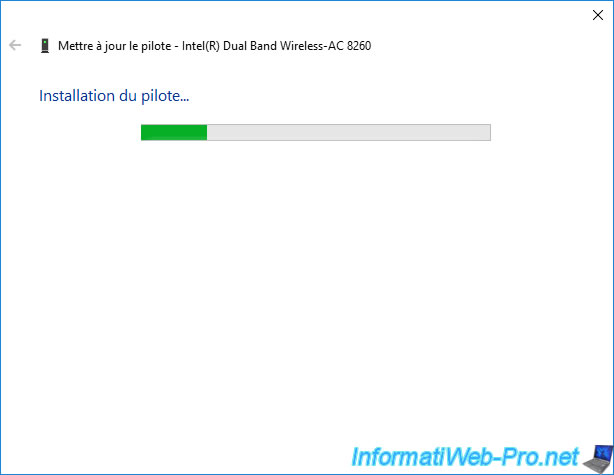
As expected, the driver was installed (despite the fact that the installer that came with the driver did not work on Windows Server 2016).

Share this tutorial
To see also
-

Windows Server 4/16/2021
Windows Server - AD DS - How Active Directory replication works
-

Windows Server 12/8/2023
WS 2016 - AD CS - Install and configure a root CA and a secondary CA
-

Windows Server 12/2/2023
WS 2016 - AD CS - Manage EFS certificates in enterprise
-

Windows Server 10/1/2021
WS 2016 - AD DS - Managing preferences (GPP) from GPOs

No comment