Identify your logical RAID disks created on an Adaptec SmartRAID controller using their unique identifier via ACU and maxView
- RAID
- 11 April 2025 at 10:59 UTC
-

- 2/2
4. Locate a RAID logical drive via the Windows installer
When you install Windows, the only information visible is the number of disks, their size and the free space on them.
The easiest way is to start your computer in a Windows To Go (WTG) environment to be able to obtain the necessary information via maxView Storage Manager and the Windows device manager.
So, all you have to do is create a partition with a unique name on the desired disk to see it reappear in the Windows installer.
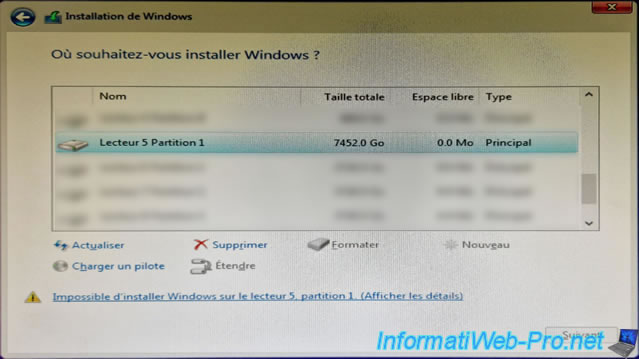
5. Locate a RAID logical drive via the VMware ESXi installer
When you try to install VMware ESXi, you only see the names of the disks detected by the operating system.
In the case of the VMware ESXi installer (regardless of the version), you will see all your RAID logical disks appear under the name "MSCC / LOCAL VOLUME (naa.[unique identifier of the RAID logical disk])".
It is therefore important to have located the unique identifier of your RAID logical drives via the maxView Storage Manager web interface to know which unique identifier corresponds to which RAID logical drive on your Microsemi Adaptec SmartRAID controller.
Note that there is a USB version of maxView Storage Manager that you can boot your computer to so you can quickly find this information.
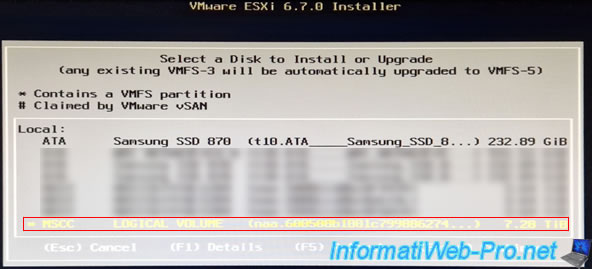
If you select a disk and press "F1" to get more information about it, you will only see this.
The only information allowing you to differentiate between your RAID logical disks is the name of the disk (Full Disk Name) which contains its unique identifier (eg: 600508b100...).
Note: in our case, you can see that a datastore is already present on this RAID logical drive.
Indeed, it's the datastore created in our tutorial "VMware ESXi 6.7 - Create a datastore".
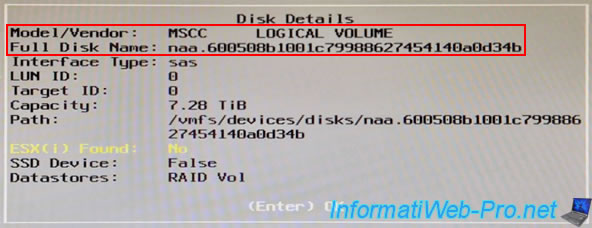
6. Locate a RAID logical drive in your VMware ESXi hypervisor storage
For example, on VMware ESXi, you will see your "MSCC SmartRAID" controller appear in the "Storage -> Adapters" section.
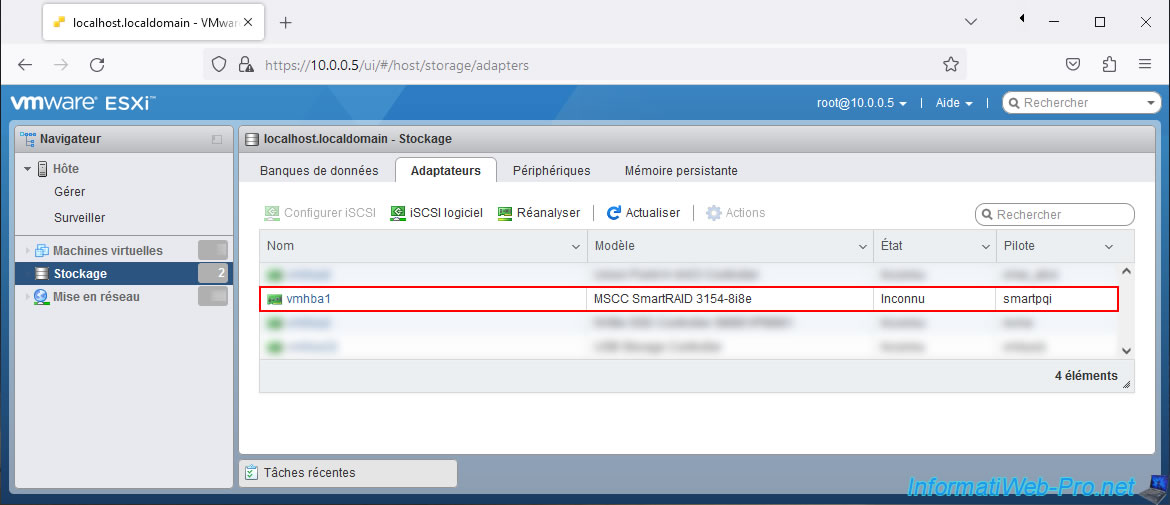
In the "Devices" tab, you will see:
- Local MSCC Disk (naa.[unique RAID logical disk identifier]): each disk is a RAID logical disk created on your Microsemi Adaptec SmartRAID controller).
- Local MSCC RAID Ctlr (mxp.vmhba1:C2:T1088:L0): corresponds to the Microsemi Adaptec SmartRAID controller itself.
So you cannot store data on this device.
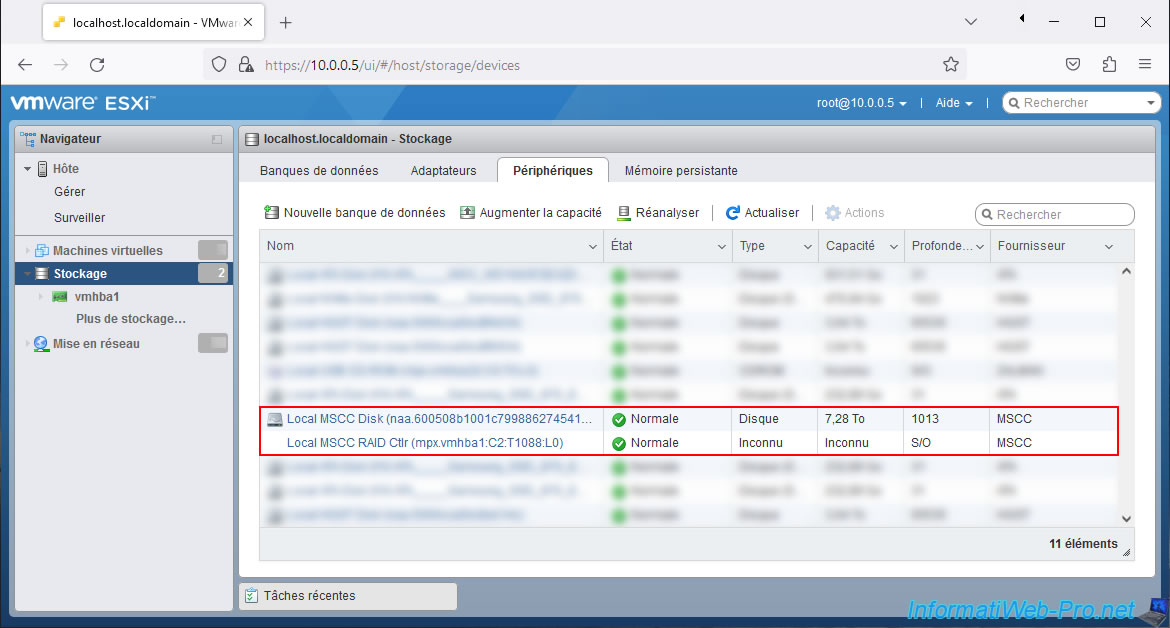
If you click on a device "Local MSCC Disk (naa.[unique RAID logical disk identifier])", you will be able to see the full unique identifier of the desired RAID logical disk in its name.
You will also be able to see the partition table, as well as the file system used (if recognized by VMware ESXi).
In our case, given that we had created a datastore on this logical RAID disk, the file system used is necessarily VMFS.
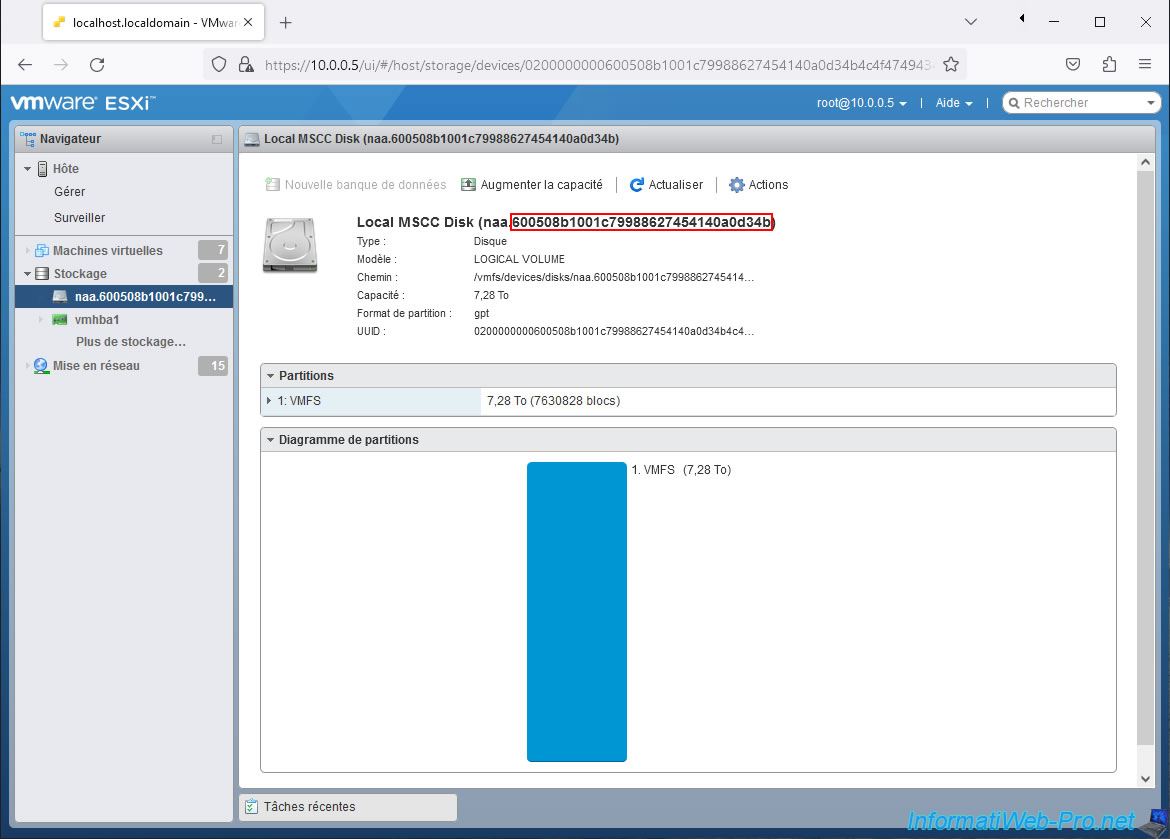
As said before, the "Local MSCC RAID Ctlr" device corresponds to the Microsemi Adaptec SmartRAID controller itself.
Moreover, the type displayed is "Storage Array Controller".
It is therefore normal that no information concerning the partitions appears here.
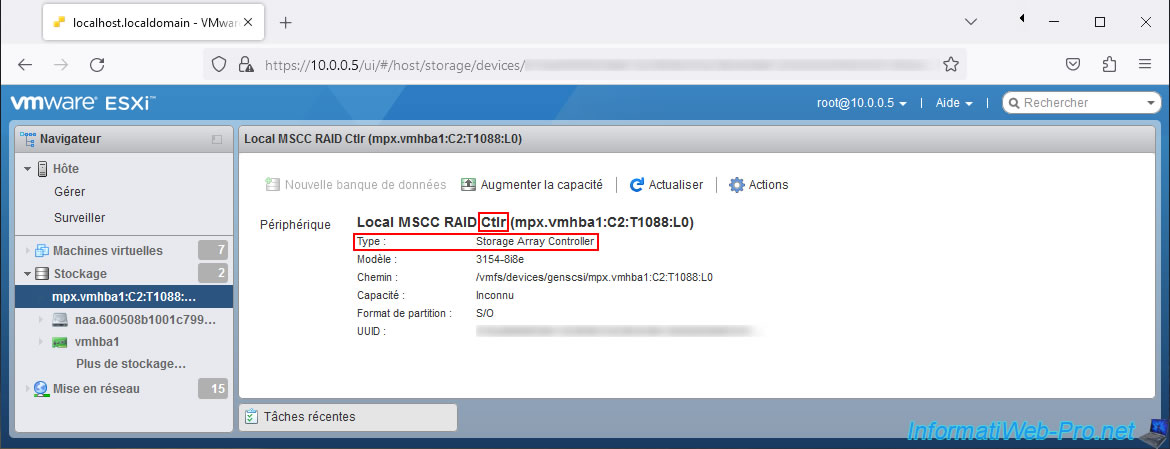
For the example, in our case, we had created a datastore on our RAID logical drive.
In the "Storage -> Datastores" section, click on the name of a datastore.

Then, click on the name of extension 0 which corresponds to the 1st disk used by this datastore.
Note: the identifier indicated for each extension corresponds to the identifier of the physical disk (in the case of a physical hard disk) or to the identifier of the logical RAID disk (in the case of a disk created on a RAID controller ).
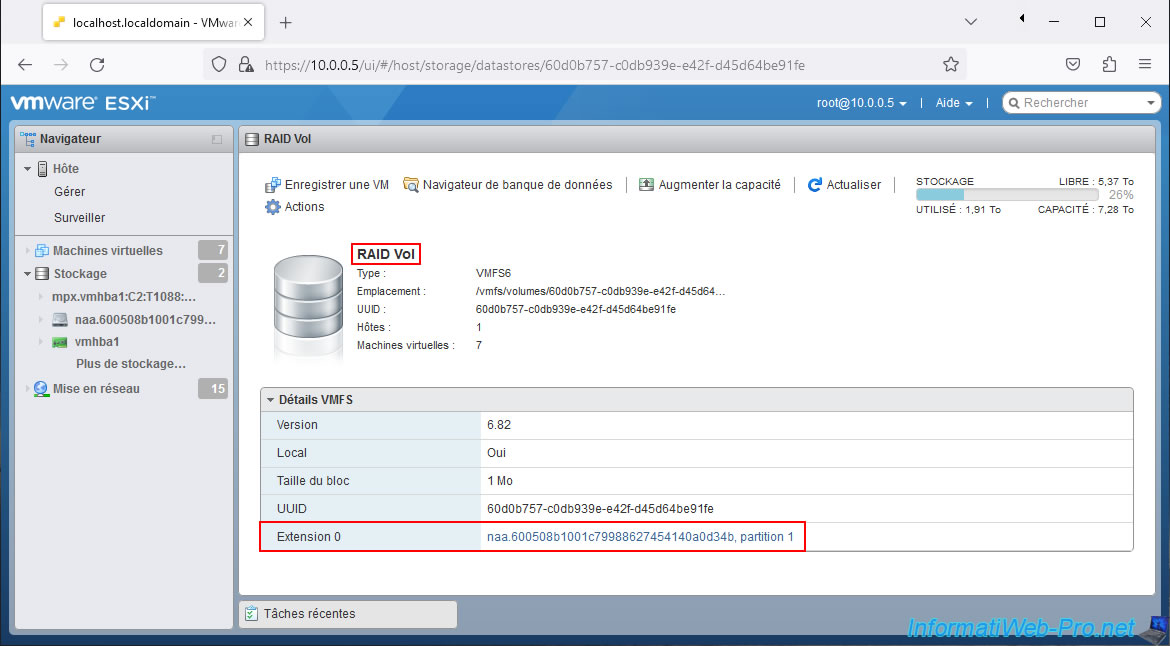
As expected, our RAID logical disk "Local MSCC Disk (naa.[RAID logical disk identifier])" appears.
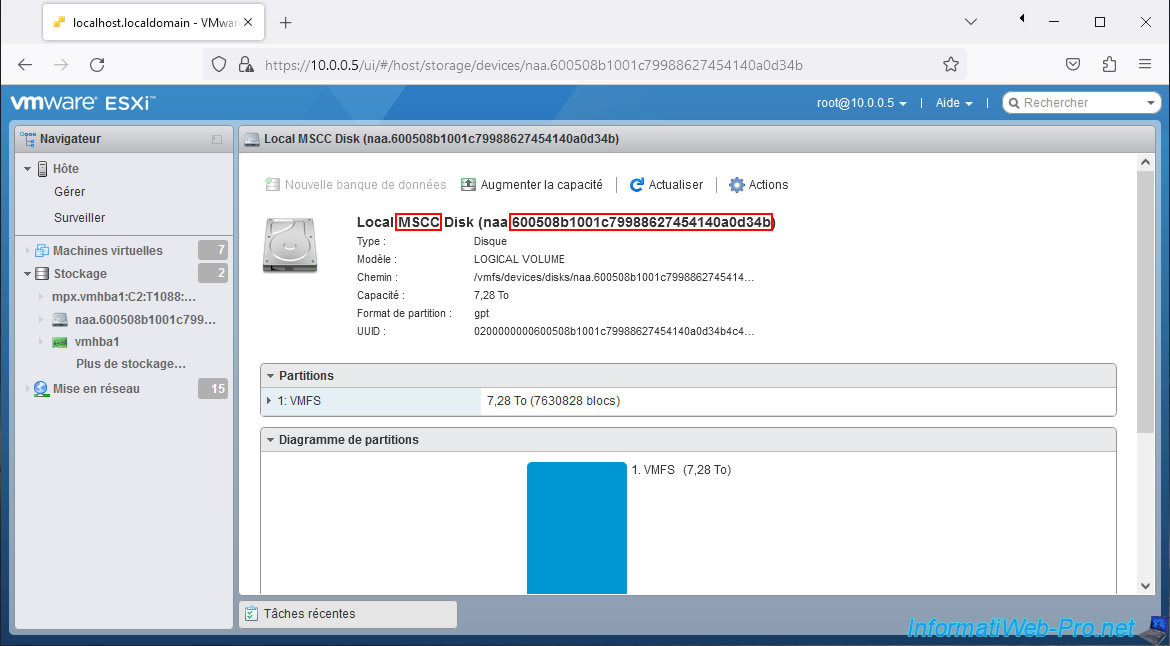
Share this tutorial
To see also
-

RAID 4/20/2022
Adaptec maxView Storage Manager v3 - Create a RAID volume
-

RAID 4/8/2022
Adaptec maxView Storage Manager v3 - Download and boot on USB version
-

RAID 4/13/2022
Adaptec maxView Storage Manager v3 - Installation on Linux
-

RAID 4/15/2022
Adaptec maxView Storage Manager v3 - Manage an Adaptec SmartRAID controller on VMware ESXi 6.7

No comment