- VMware
- 20 November 2020 at 10:16 UTC
-

If you are still on Windows 7 and Windows is not up to date, you have probably encountered a problem installing VMware Workstation 15.5.5 or 15.5.6.
Indeed, since version 15.5.5 of VMware Workstation, VMware signs its drivers with the SHA-2 algorithm.
But this algorithm is not supported by default on Windows 7.
Important : the version 15.5.6 is the latest version available for Windows 7. The "VMware-workstation-full-15.5.6-16341506.exe" installation file is still available on the official VMware server.
Indeed, VMware Workstation Pro 16 requires at least Windows 8.
- Encountered problem
- Install SHA-2 support on Windows 7
- Install VMware Workstation Pro 15.5.5 on Windows 7
1. Encountered problem
When you install the version 15.5.5 or 15.5.6 of VMware Workstation, a "Windows can't verify the publisher of this driver software" error is displayed in red.
If you click on "See details" you will also see this :
Plain Text
The driver software you're attempting to install does not have a valid digital signature that verifies who published it, and could potentially be malicious software. You should only install driver software from publishers you trust.
This error is due to the fact that the SHA-2 algorithm is not supported by default by Windows 7 and therefore Windows is not able to verify the digital signature of the drivers to be installed.
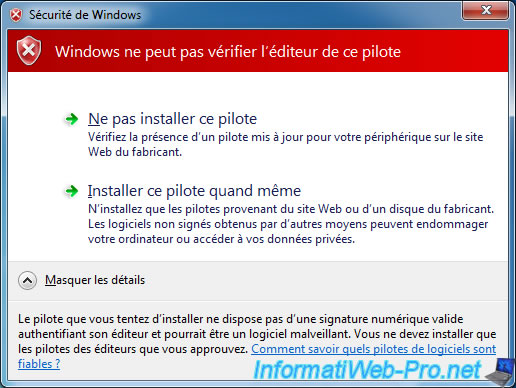
If you click on "Install this driver software anyway", the installation will continue, but the installation wizard will then revert the changes made.
VMware Workstation will therefore not be installed and this error will be displayed :
Plain Text
VMware Workstation Pro Setup Wizard ended prematurely because of an error. Your system has not been modified. To install this program at a later time, run Setup Wizard again. Click the Finish button to exit the Setup Wizard.
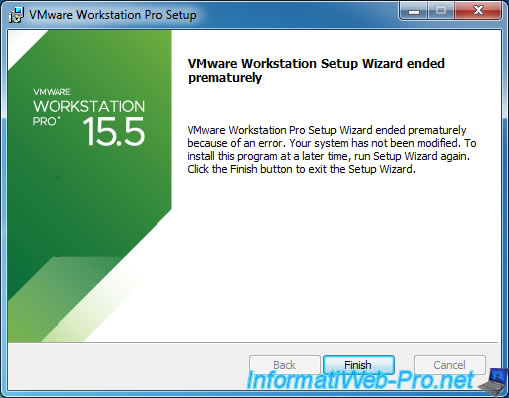
2. Install SHA-2 support on Windows 7
To solve this problem, it's very simple.
Just install the updates "KB4474419" and "KB4490628" for Windows 7 and install them on your computer.
These updates allow you to add support for SHA-2 on Windows 7 SP1.
Source : VMware Workstation 15.5.5 Pro Release Notes
Wait while the KB4474419 update is installed.

After the KB4474419 update is installed, click Close and start installing the KB4490628 update.

Once the KB4490628 update has been installed, click on the "Restart now" button.
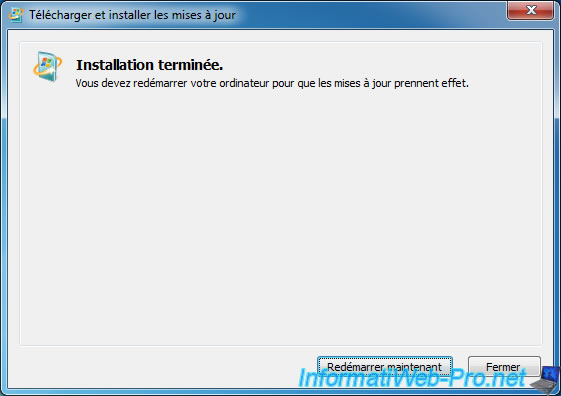
During the restart you will see this displayed for a few minutes :
Plain Text
Configuring Windows updates xx% complete Do not turn off your computer

3. Install VMware Workstation Pro 15.5.5 on Windows 7
Now that Windows 7 supports the SHA-2 algorithm, you can install VMware Workstation 15.5.5 or 15.5.6 without any problem.
Note that VMware Workstation version 16 is not affected as it requires Windows 8 at least.
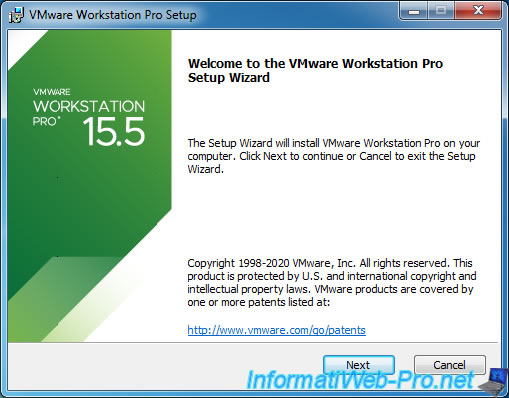
The installation goes smoothly.
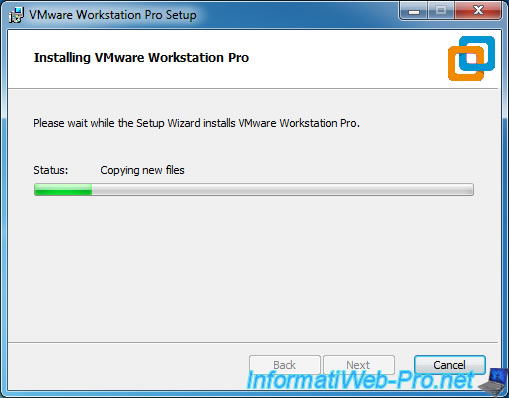
And no error appears at the end of the installation of VMware Workstation Pro 15.5.5 or 15.5.6.
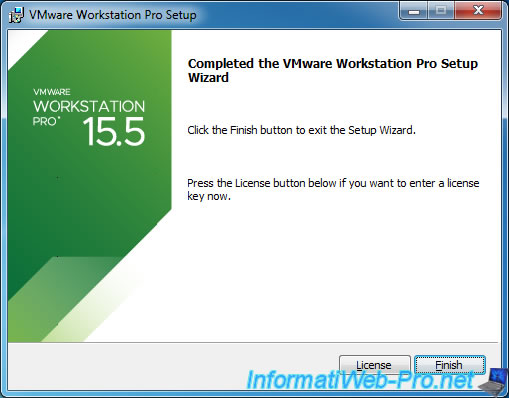
Share this tutorial
To see also
-

VMware 3/16/2013
VMware Workstation - Boot a VM on the BIOS / EFI firmware
-

VMware 2/7/2020
VMware Workstation 15 - Installation on Linux
-

VMware 12/24/2021
VMware Workstation 15 - Slice the virtual hard disk of a VM
-

VMware 12/10/2021
VMware Workstation 15.5 - Convert a Virtual PC virtual machine to a VMware VM


You must be logged in to post a comment