Virtualize VMware ESXi 7 with VMware Workstation 17.5.1
- VMware
- 12 November 2025 at 08:50 UTC
-

- 2/2
4. Disk space reserved by the new ESX-OSData partition of VMware ESXi 7
Type the address displayed by VMware ESXi into your web browser and log in as "root."
Note: the appearance of this web client has changed since VMware ESXi 7. Therefore, you may see the old look and feel if you're using the first version of VMware ESXi 7 (e.g., 7.0.0) instead of the latest version currently available (7.0.3n, as shown below).

As you can see, in our case, we're running VMware ESXi 7.0 Update 3 and our hypervisor's storage capacity is 131.75 GB (in our case).
However, we originally used a 260 GB virtual hard drive.
Again, you can see that VMware ESXi 7 is virtualized on VMware thanks to the hardware information shown below:
- Manufacturer: VMware, Inc.
- Model: VMware 20.1
Note: the version listed for the model sometimes varies depending on your version of VMware Workstation Pro.
But this doesn't really matter. VMware ESXi 7 may also work with some older versions of VMware Workstation Pro (e.g., 16.x, 17.x).

If you go to the "Storage -> Devices" section, you will see that the virtual hard disk (Local VMware, Disk ...) where VMware ESXi is installed has a capacity of 260 GB.

If you click on the name of this virtual hard disk, you'll see that the capacity is once again 260 GB.
However, you may have noticed the presence of an additional large partition of approximately 120 GB (119.9 GB in our case) whose file system is VMFSL (or "VMFS-L" in VMware's documentation, which is the same thing).
As explained at the beginning of this tutorial, this new VMFSL partition corresponds to the new "ESX-OSData volume" partition that appeared with VMware ESXi and whose size is generally around 120 GB (although it can also be as large as 138 GB according to VMware's documentation).
Note that VMware ESXi 7 simply reserves this space for its own use, but this disk space is not fully used at first.
This partition will therefore not take up 120 GB on your computer's physical hard drive at this time. In fact, it is almost empty at the moment.
The other large partition with a VMFS file system is the usual partition corresponding to the "datastore1" datastore created by default by VMware ESXi during its installation on the disk selected during installation.
To summarize, on the disk selected during VMware ESXi installation, you will have two large partitions:
- VMFSL: corresponds to the new "ESX-OSData volume" partition of VMware ESXi 7, which is often 120 GB in size.
But it can also be as large as 138 GB. - VMFS: the partition corresponding to the "datastore1" datastore already created by VMware ESXi during its installation.

If you go to "Storage -> Datastores," you'll see that the "datastore1" datastore actually has a capacity that matches the size of the "VMFS" partition.
In our case, we can therefore store approximately 132 GB of data (e.g., virtual machines, ISO files, ...).

If you click on the name of this datastore, you will see that its capacity is indeed 131.75 GB (in our case) despite using a 260 GB virtual hard drive created on the physical PC.

5. Create a nested virtual machine on your virtual VMware ESXi 7 hypervisor
To create a virtual machine on VMware ESXi 7, use the "Create/Register a VM" option on the home page.

Or, go to the "Virtual Machines" section and click "Create / Register VM".

For this new VMware ESXi 7 tutorial, we've chosen to create a virtual machine with Windows 8.1 x64 as the guest OS.
This allows you to create a virtual machine that doesn't require too much RAM and whose guest OS is easily supported by the version of the VMware Tools installer included with VMware ESXi 7.
If you need help creating the virtual machine, refer to our tutorial : VMware ESXi 7.0 / 6.7 - Install VMware ESXi and create your first VM.
Note: by default, if you virtualize Windows 7 SP 1 and do not install any other updates, the VMware Tools installer will not work.
Although it is possible to resolve the issue by installing the required Windows update before launching the VMware Tools installer.

Once the nested virtual machine is created, start it by simply clicking "Power On".

As you can see, it starts without any problems and the Windows installer appears.

Install Windows as you normally would.

Once the installation is complete, the usual Windows setup steps will appear.

Once Windows is installed in the virtual machine, don't forget to install VMware Tools.
As you can see, Windows runs smoothly in this virtual machine created on your virtual VMware ESXi 7 hypervisor.

Share this tutorial
To see also
-
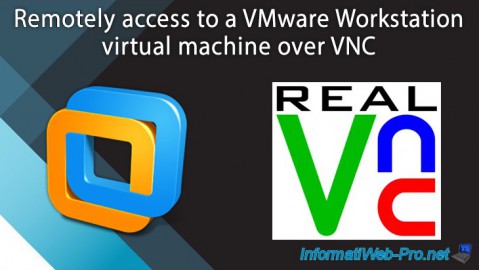
VMware 2/24/2016
VMware Workstation - Remotely access to a VM over VNC
-

VMware 3/25/2013
VMware Workstation / Player - Install Windows 95
-

VMware 1/31/2020
VMware Workstation 10 - Import Windows XP Mode of Microsoft
-

VMware 1/31/2020
VMware Workstation 11 / 10 - Virtualize Windows XP to make it fluid

No comment