- VMware
- 31 January 2020 at 09:39 UTC
-

If you have ever tried to reinstall Windows XP in a VMware Workstation virtual machine, you may have noticed that Windows XP has become extremely slow, or unusable, with recent versions of VMware Workstation.
To solve this problem, you will have 2 solutions :
- reinstall version 10.0.0 of VMware Workstation
- use "Workstation 10.0" compatibility hardware on VMware Workstation 11
Warning : using "Workstation 10.0" compatibility hardware with a newer version of VMware Workstation (12 and +) will not work.
Important : currently, Windows XP is vulnerable to hacker attacks (viruses, ...) since Microsoft no longer provides security updates for Windows XP since 2014.
To begin, open the wizard to create a new virtual machine.
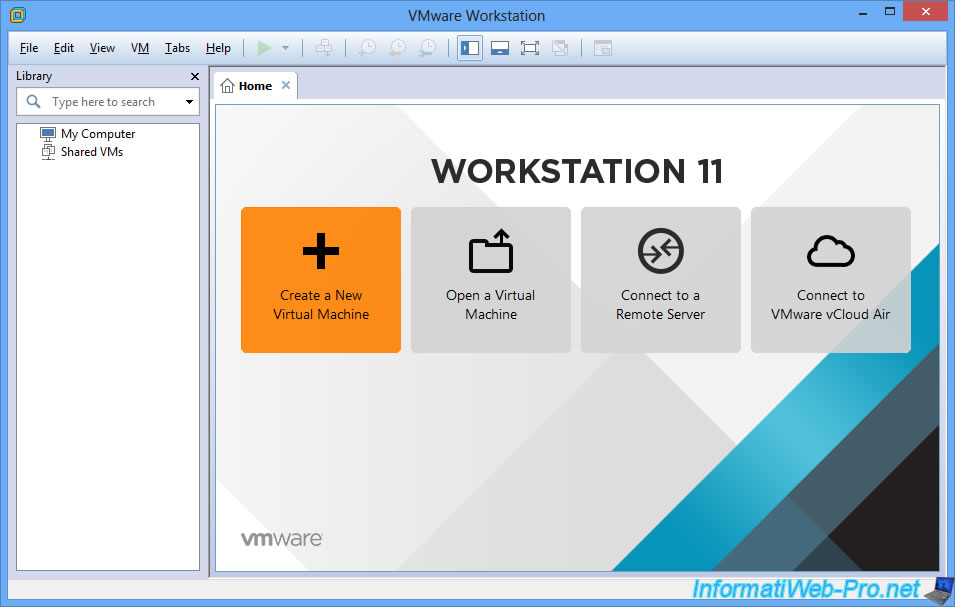
Select "Custom (advanced)".
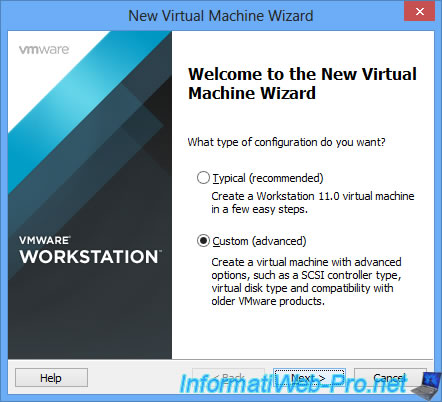
For the hardware compatibility level, select "Workstation 10.0" (even if you are using VMware Workstation version 11.0.0).
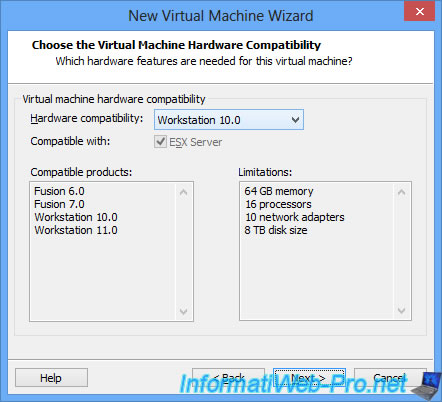
Select :
- Guest operating system : Microsoft Windows
- Version : Windows XP Home or Windows XP Professional (depending on which edition of Windows XP you want to virtualize)
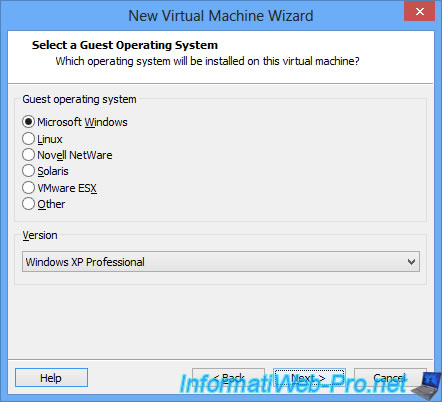
At the end of the wizard, click on "Customize Hardware".
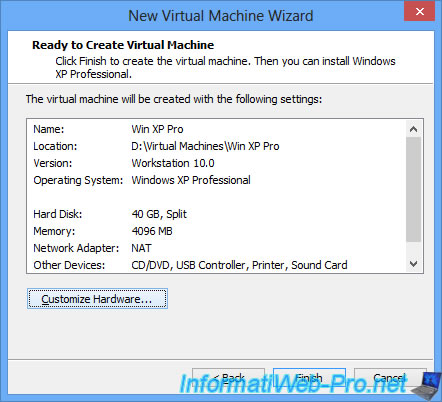
In the "Processors" section, select "Preferred mode: Binary translation" option.
This is the only virtualization mode that will allow you to use Windows XP properly (otherwise, Windows XP will remain extremely slow).
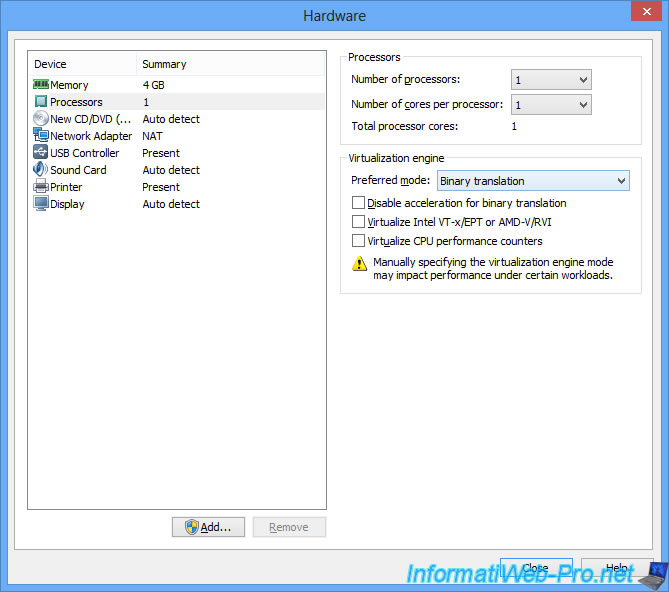
In the "New CD/DVD ..." section, select the Windows XP iso file.
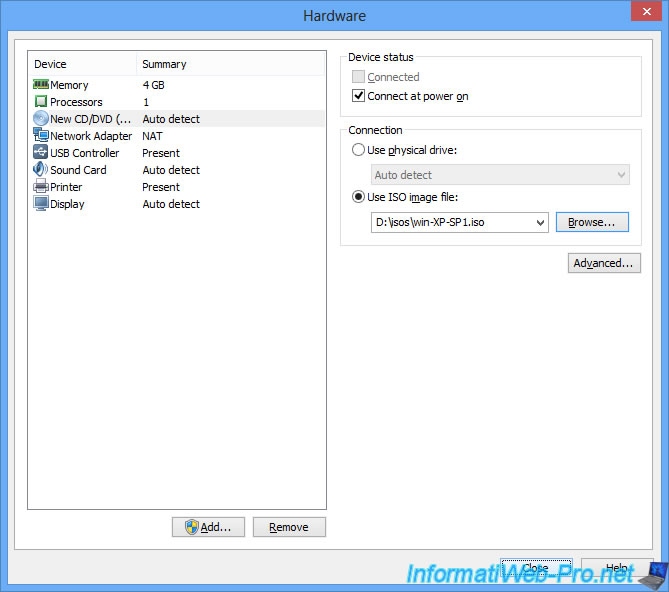
When you start the virtual machine, VMware Workstation will show you a warning :
Plain Text
Binary translation is incompatible with long mode on this platform. The virtualization engine will automatically switch to Intel VT-X if the guest enters long mode.
Check the "Do not show this hint again" box to stop seeing this warning every time this virtual machine starts, and then click OK.
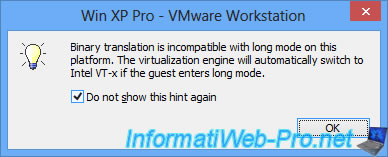
Now, you can install Windows XP normally.
Note : if necessary, refer to our tutorial : Windows XP - Formatting and reinstalling
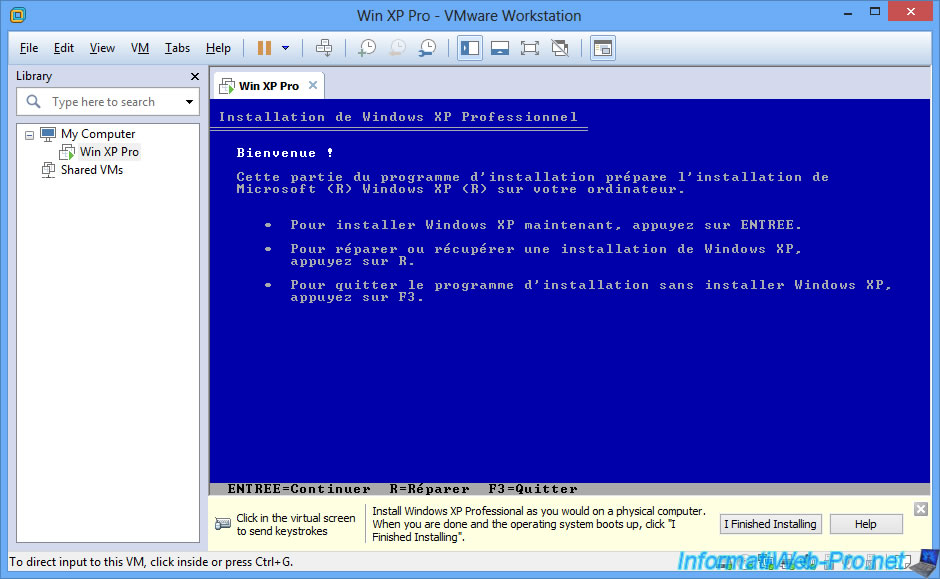
Once Windows XP is installed, don't forget to install also the drivers (VMware Tools).
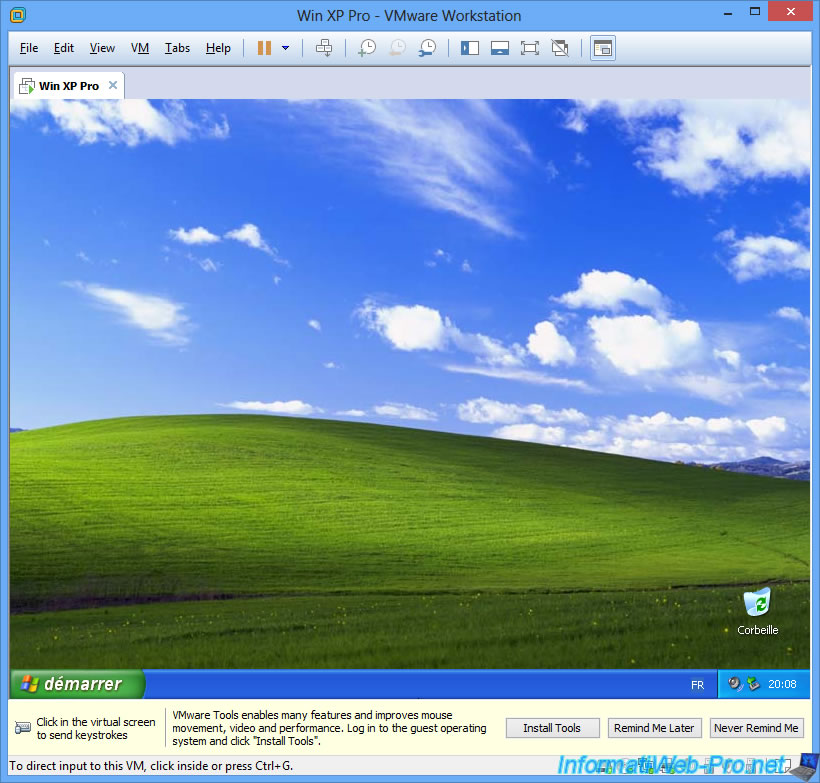
Once the VMware Tools are installed, you can use your virtual machine smoothly.
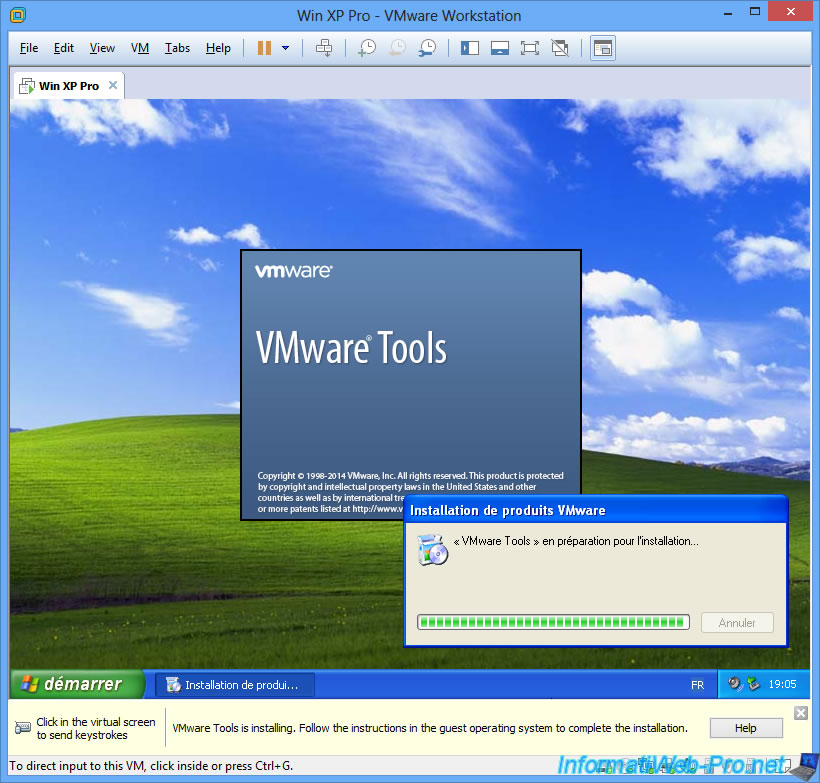
Share this tutorial
To see also
-
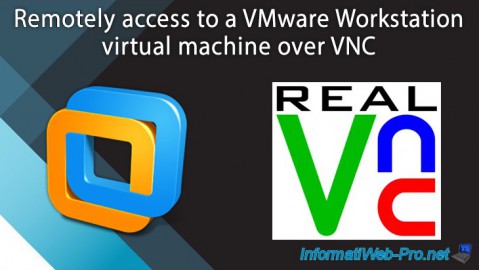
VMware 2/24/2016
VMware Workstation - Remotely access to a VM over VNC
-

VMware 3/25/2013
VMware Workstation / Player - Install Windows 95
-

VMware 1/31/2020
VMware Workstation 10 - Import Windows XP Mode of Microsoft
-

VMware 8/14/2020
VMware Workstation 12 / 11 / 10 - Virtualize Citrix XenServer 6.5.0


You must be logged in to post a comment