Virtualize a physical computer (P2V) with VMware vCenter Converter Standalone for VMware Workstation 17 or 16
- VMware
- 09 June 2023 at 12:33 UTC
-

- 4/4
7. Re-enable User Account Control (UAC)
Previously, you had disabled User Account Control (UAC) so that the physical PC could be virtualized without problems.
You can now re-enable this User Account Control.
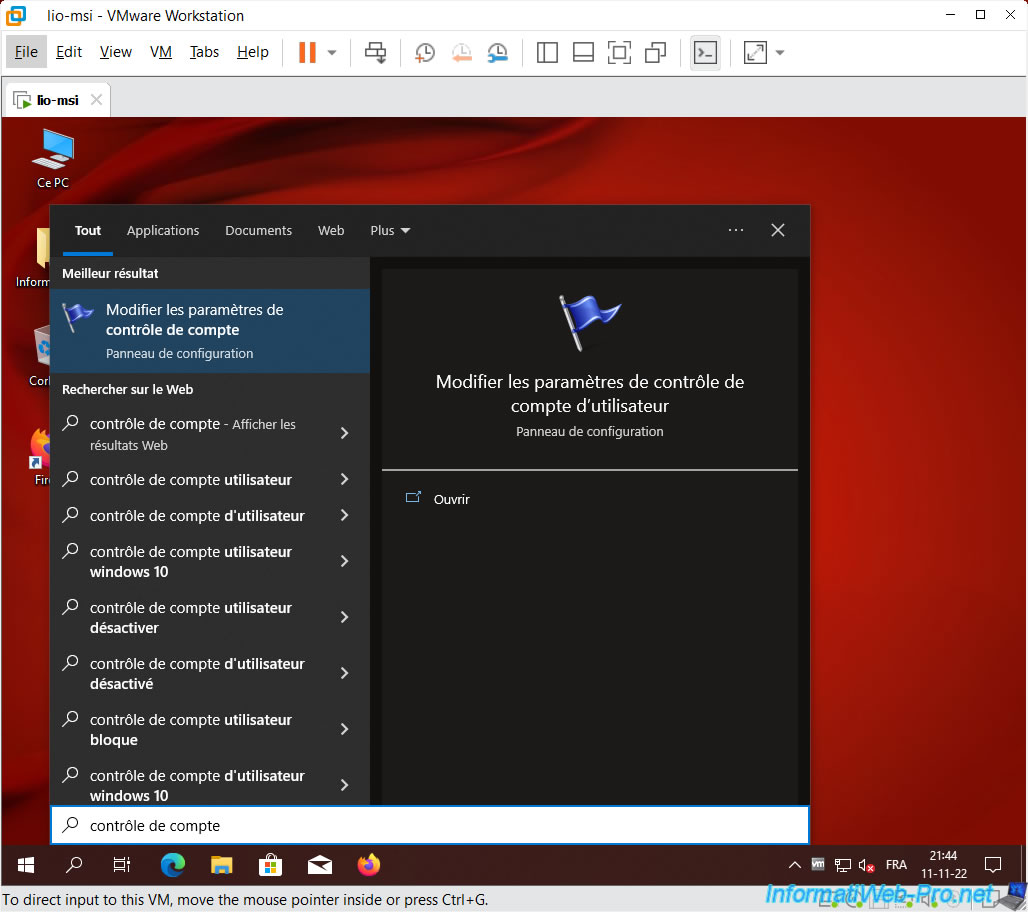
Position the cursor at the lines displayed in bold and click OK.
Then, restart your virtual machine.
Important : don't forget to re-enable this User Account Control on the physical computer as well.
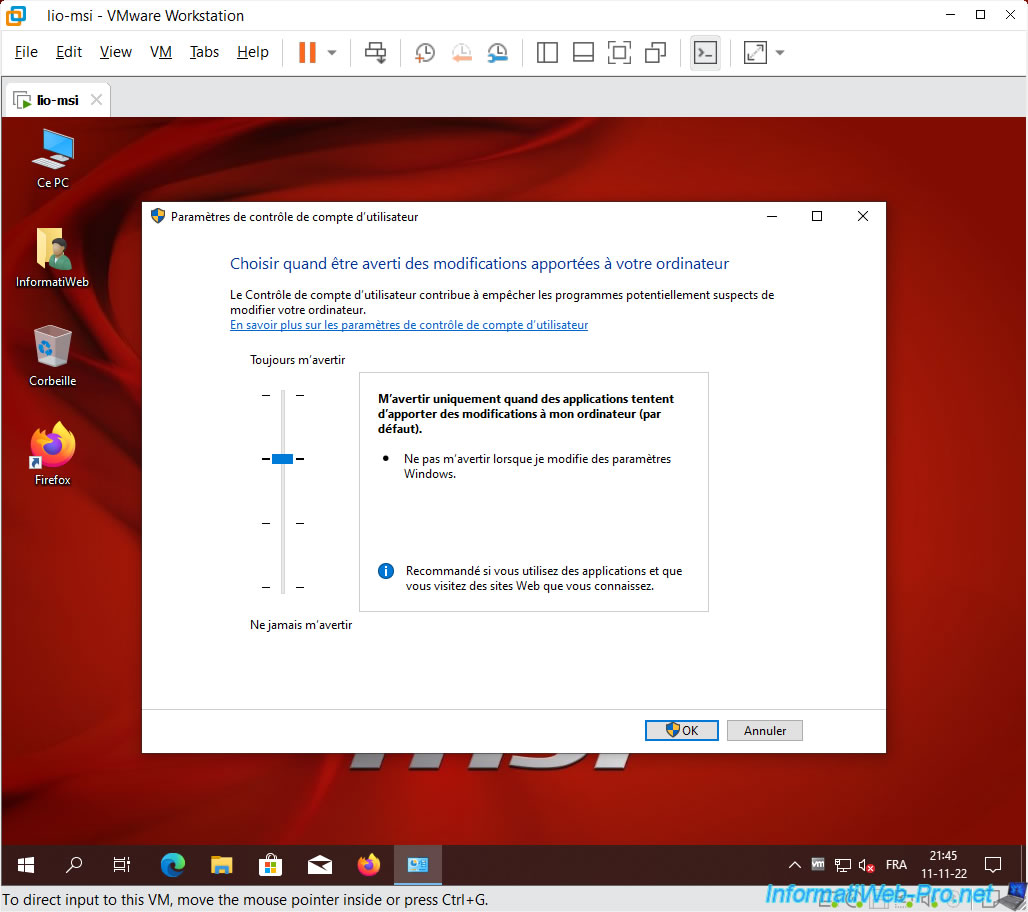
8. Virtual machine size
Go to your virtual machine settings.
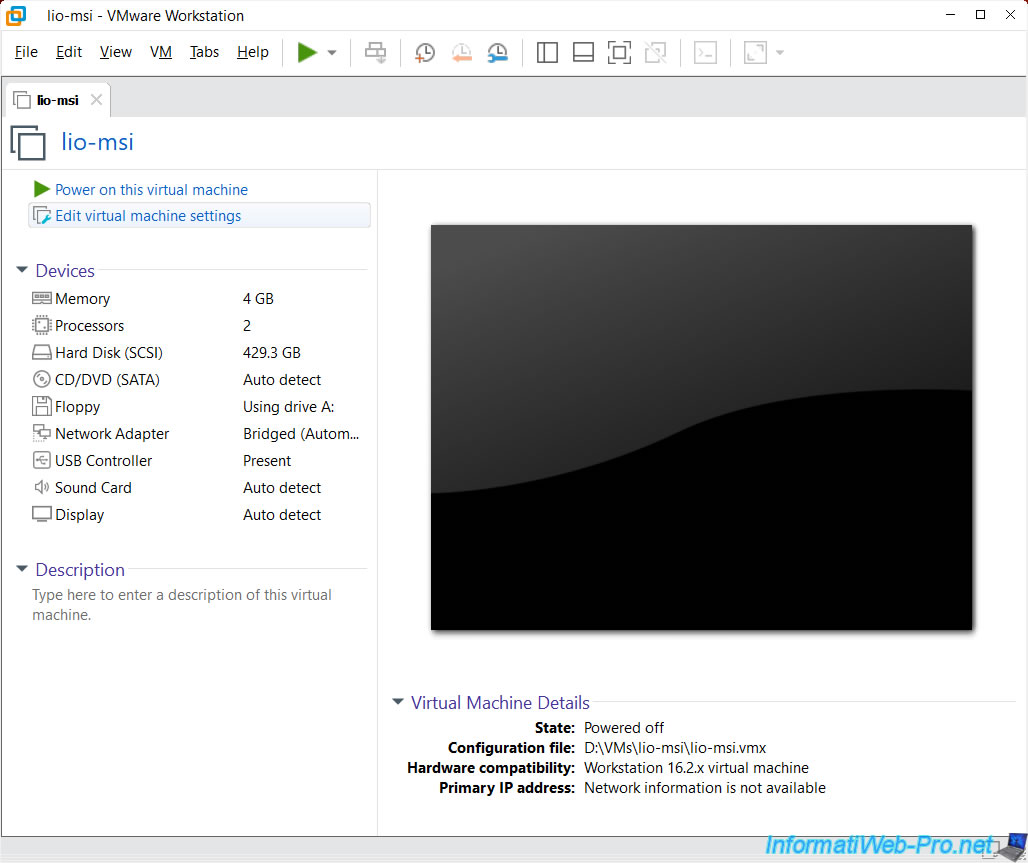
If you look at the size of the virtual hard disk, you will see that its maximum size corresponds to the size of the physical hard disk (UNLESS you have changed the size of the partitions via the options of the VMware converter).
You will also see that the disk space is not preallocated. This means that the ".vmdk" file of your virtual machine that corresponds to this virtual hard disk will only take up the space necessary for the data it contains and that it will grow as you add data to it.
The space being actually used on the physical hard disk being the "Current size".

You can also see the size of the virtual machine by right-clicking "Properties" on your virtual machine folder.
Warning : the virtual machine must be stopped and not currently open in VMware Workstation Pro so that the temporary files, including the large .vmem file, are not present.
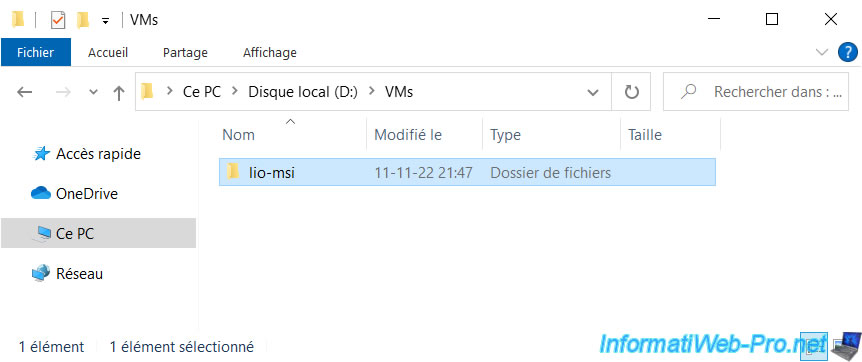
As you can see, in our case, our virtual machine weighs only 23.5 GB.
Indeed, for this tutorial, we only installed the bare minimum (including the OS and the physical PC drivers) to make it faster.
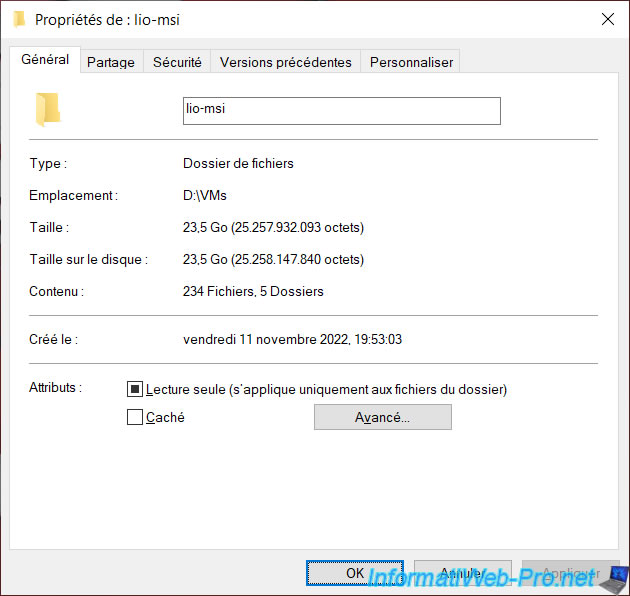
If you go to Windows Disk Management, you will see that the partitions have all been copied.
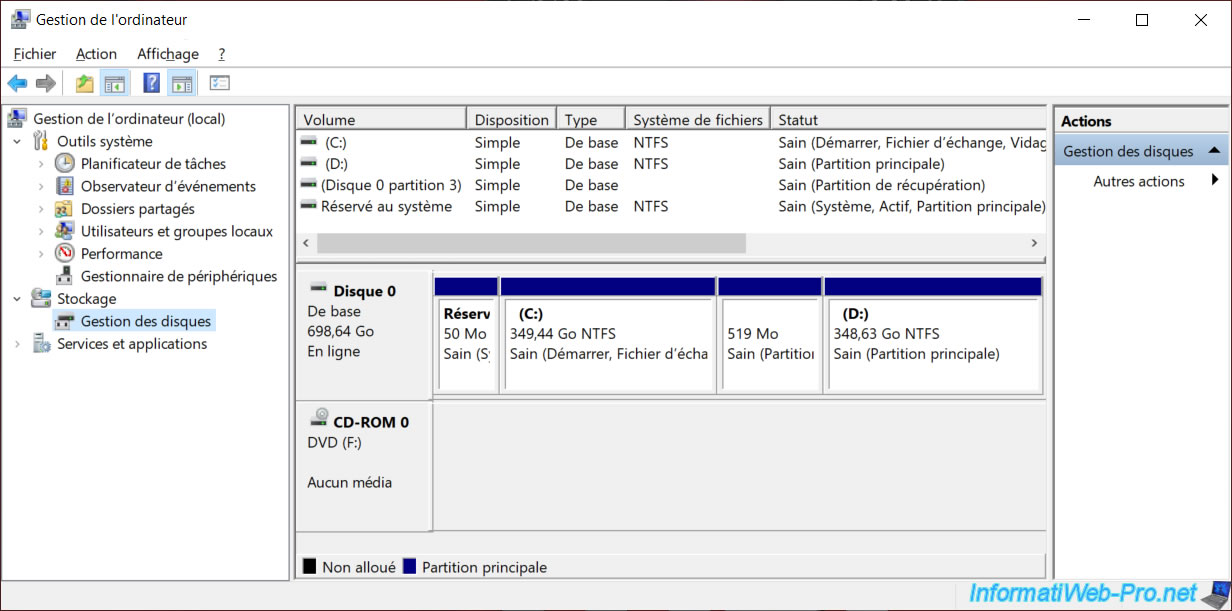
Note that VMware vCenter Converter Standalone will also have copied part of the machine being created and that this partial copy is therefore useless.
Don't hesitate to delete it in your virtual machine.
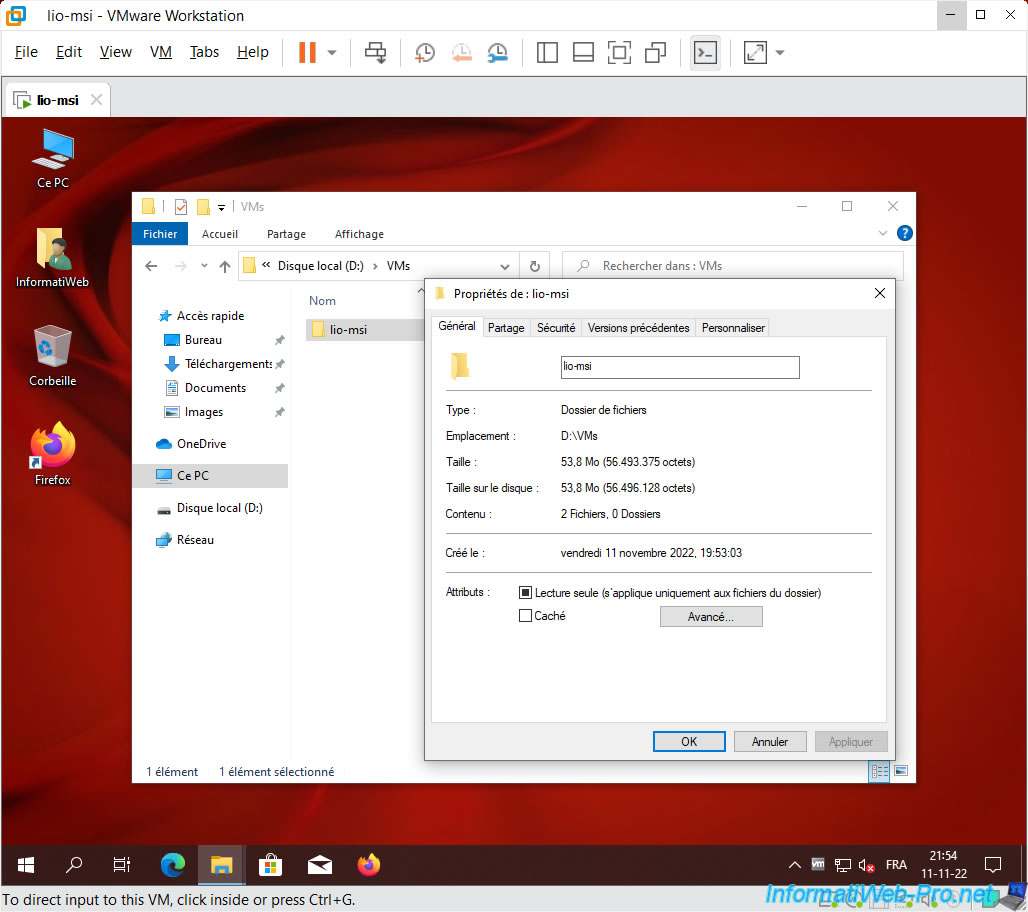
9. Copy the virtual machine to another computer
If you want to use this virtual machine on another computer, you just need to copy the virtual machine folder.
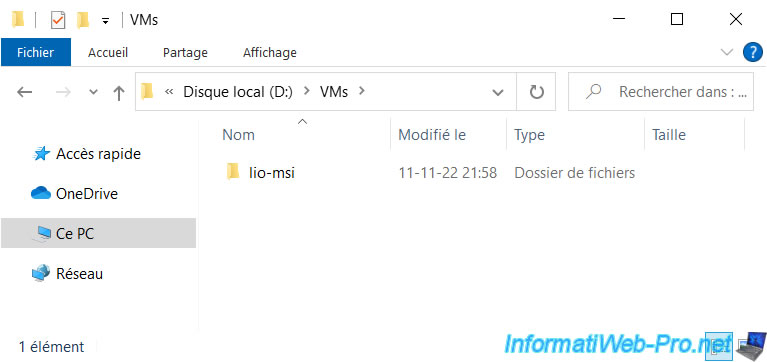
In our case, we copied this virtual machine to another computer and therefore to another folder (as you can see in the image below).
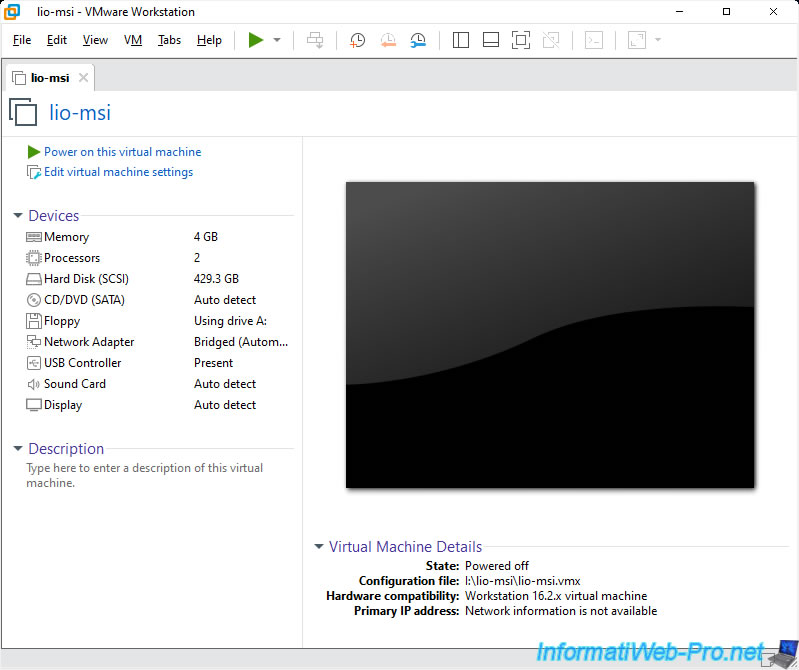
When starting your virtual machine, you will have to answer : I Copied It.
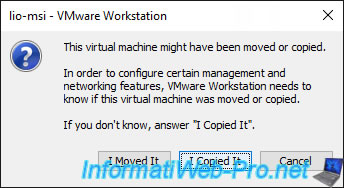
The virtual machine starts.
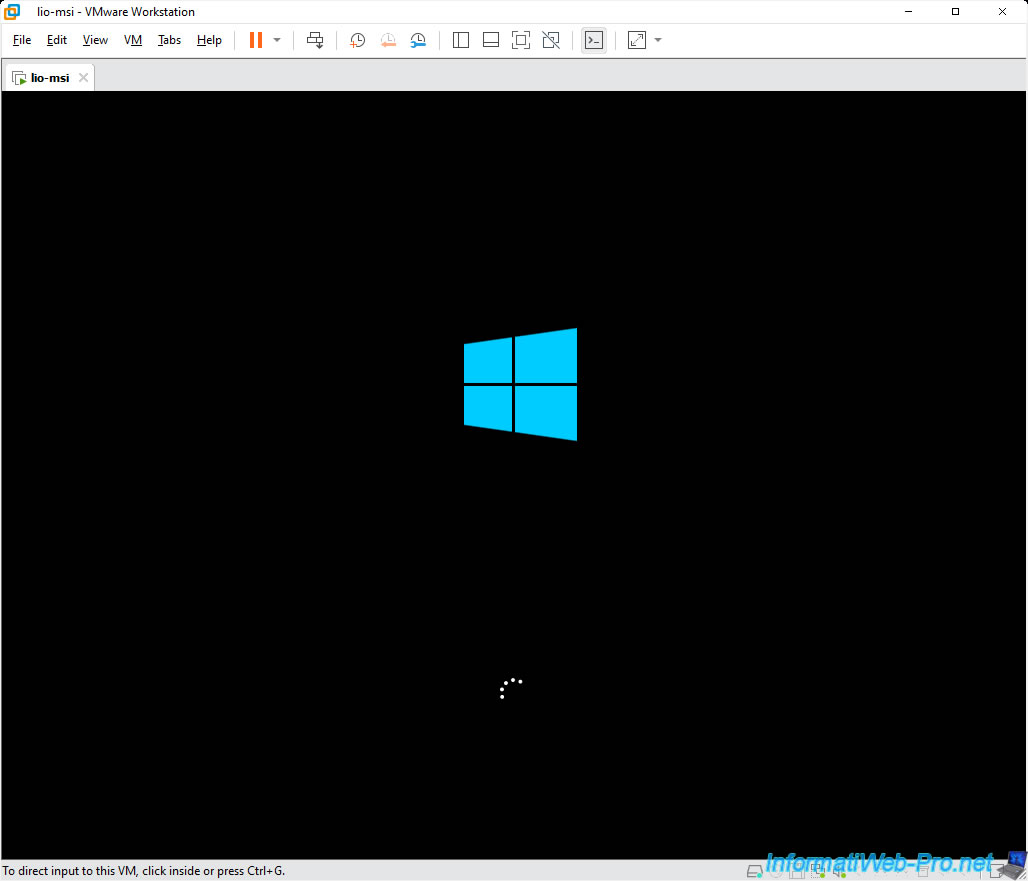
As expected, Windows works fine since your virtual machine is still using virtual hardware from VMware.
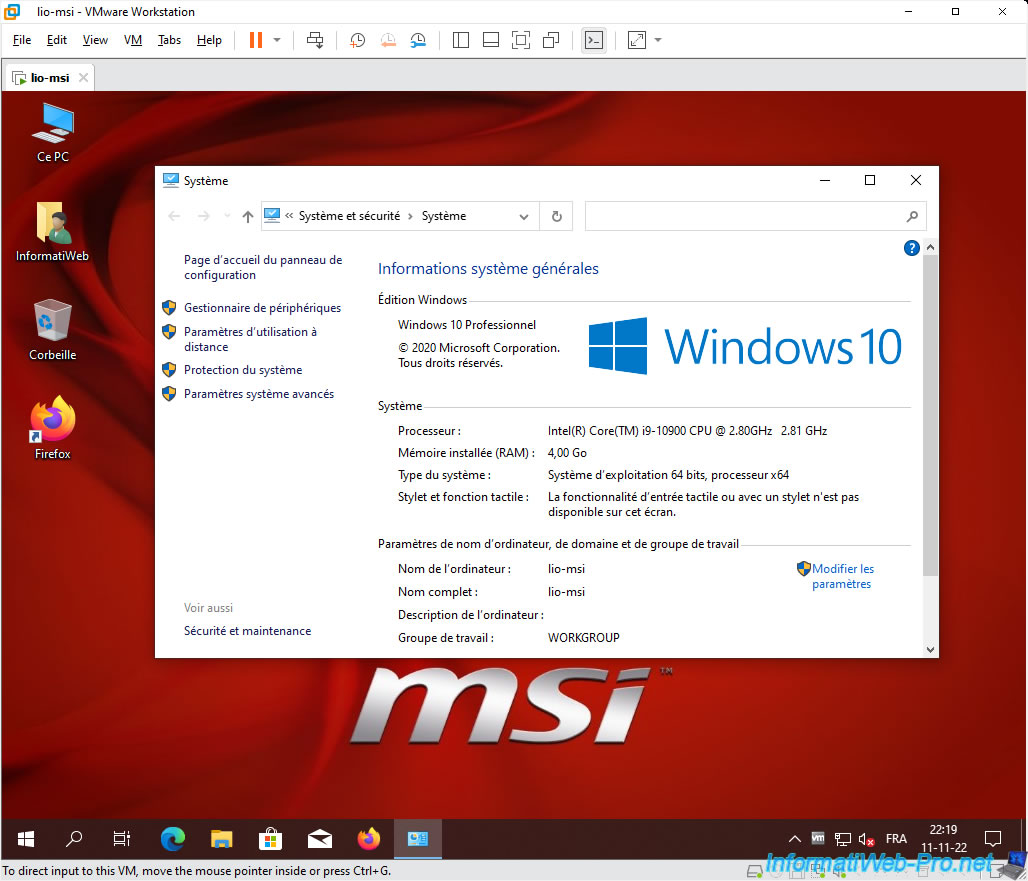
Share this tutorial
To see also
-

VMware 3/16/2013
VMware Workstation - Boot a VM on the BIOS / EFI firmware
-

VMware 2/7/2020
VMware Workstation 15 - Installation on Linux
-

VMware 12/24/2021
VMware Workstation 15 - Slice the virtual hard disk of a VM
-

VMware 12/10/2021
VMware Workstation 15.5 - Convert a Virtual PC virtual machine to a VMware VM

No comment