Export and import VMware Workstation 16 or 15 virtual machines in OVF (OVA) or VMX
- VMware
- 20 March 2020 at 15:18 UTC
-

- 2/2
2. Export and import in Open Virtual Machine Format (OVF)
To maximize compatibility with other virtualization solutions, the Open Virtual Machine Format (OVF) has been created and has been proposed since 2007 as a standard for virtual machine exchange.
It's theoretically possible to transfer a virtual machine from a virtualization solution (like VMware Workstation, VirtualBox, ...) to another without any problem.
Of course, after importing it, you must uninstall the drivers installed from the old virtualization solution and install the new drivers.
In addition, some virtualization solutions only support specific versions of the OVF format.
For example : VMware Workstation (version 15 for the moment) currently only supports the OVF format in version 1.x. Version 2.0 of the OVF format is not yet supported by VMware Workstation.
2.1. Export to OVF (Open Virtual Machine Format)
In short, to export a VMware virtual machine in OVF format, open it in VMware Workstation, then go to the "File" menu and click on : Export to OVF.
Note that you can't export encrypted VMware virtual machines in OVF format and the VM must be stopped before you can export it in OVF format.
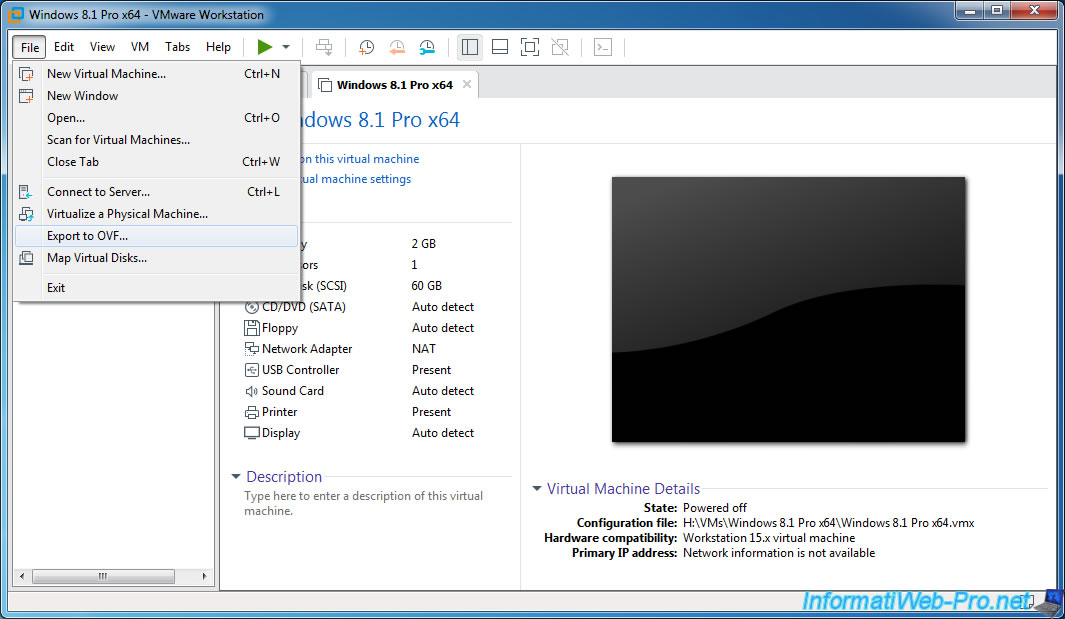
Provide a name for your virtual machine.
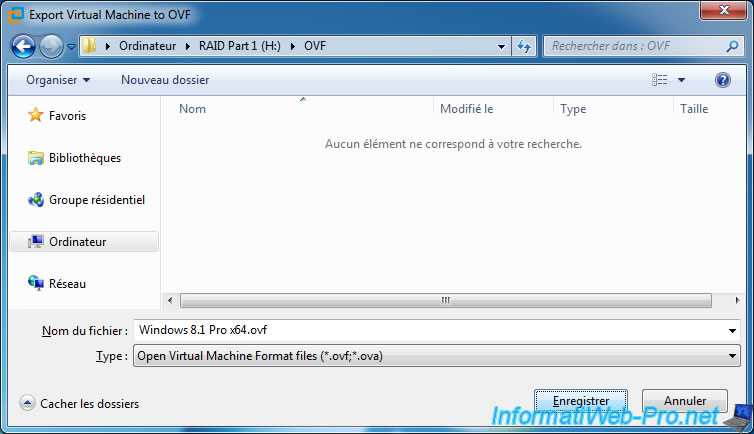
Wait while exporting the virtual machine.
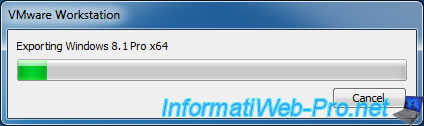
Once exported, you will find several files :
- a manifest file in ".mf" format
- the configuration of the virtual machine in ovf format
- the associated virtual hard disk(s) in vmdk format
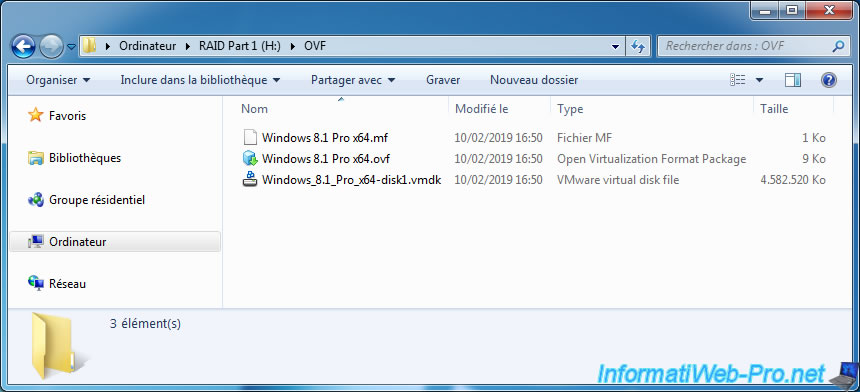
2.2. Import from OVF (Open Virtual Machine Format)
To import a virtual machine in OVF format into VMware Workstation, simply open it as you would with any VMware virtual machine.
To do this, go to the File menu and click Open.
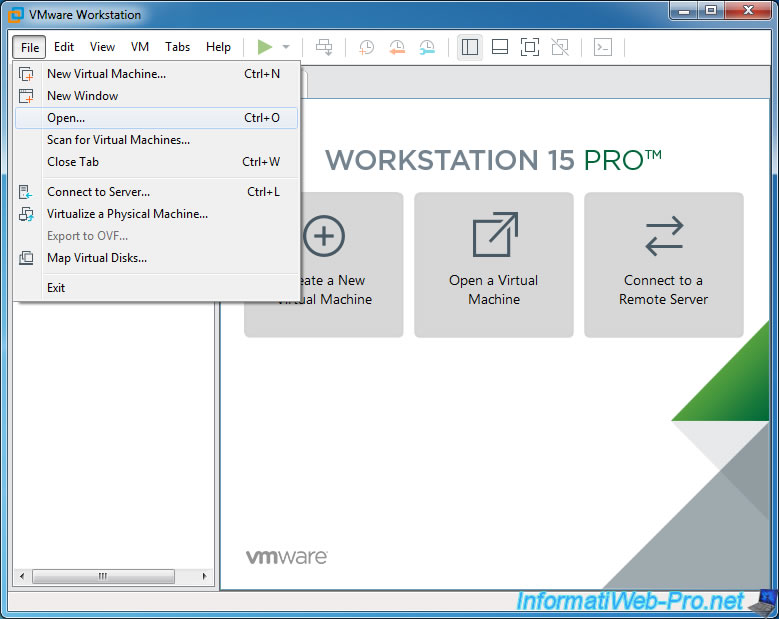
Select the ovf or ova file of the virtual machine to import.
Notes : in short, ova is an "archive" containing an ovf file, a vmdk hard disk, ...
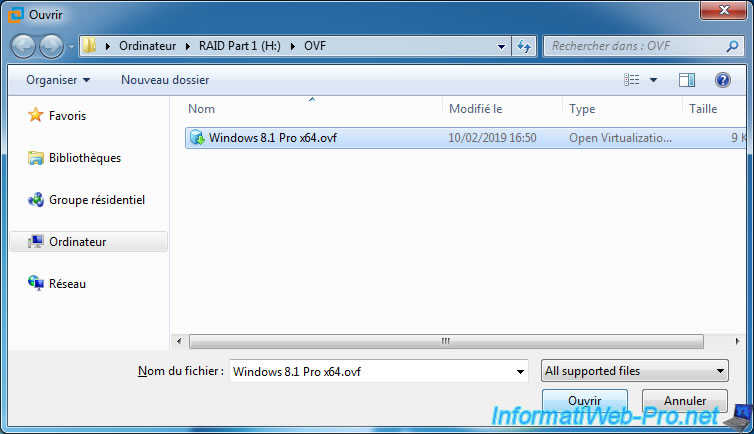
Since the selected virtual machine is in the ovf (or ova) format, VMware will need to convert it back to VMware format in order to use it.
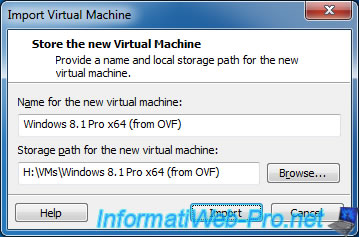
An "Importing [virtual machine name]" window will be displayed.
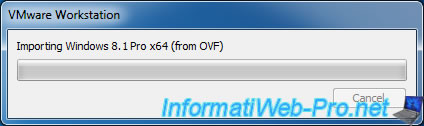
Ignore the warning that appears by clicking Retry.
Note that this warning will be displayed even when you export a virtual machine in OVF format from the same version of VMware Workstation (except since version 16, where this no longer happens).
Plain Text
The import failed because [virtual machine name].vmx did not pass OVF specification conformance or virtual hardware compliance checks. Click Retry to relax OVF specification and virtual hardware compliance checks and try the import again, or Click Cancel to cancel the import. If you retry the import, you might not be able to use the virtual machine in VMware Workstation.
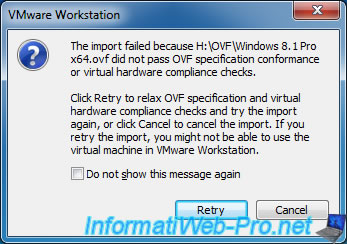
Wait while importing and converting your virtual machine.
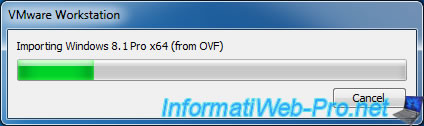
Once imported, you will see at the bottom right that this virtual machine is now using a configuration file in vmx format and hardware compatibility that would probably be lower than the version of VMware Workstation you are using.
However, you can upgrade the hardware of this virtual machine by clicking on "Upgrade this virtual machine" and installing the VMware Tools inside.
Important : if the machine was created from another virtualization solution, make sure that the drivers installed by the older virtualization solution are deleted (for example : VirtualBox Guest Additions).
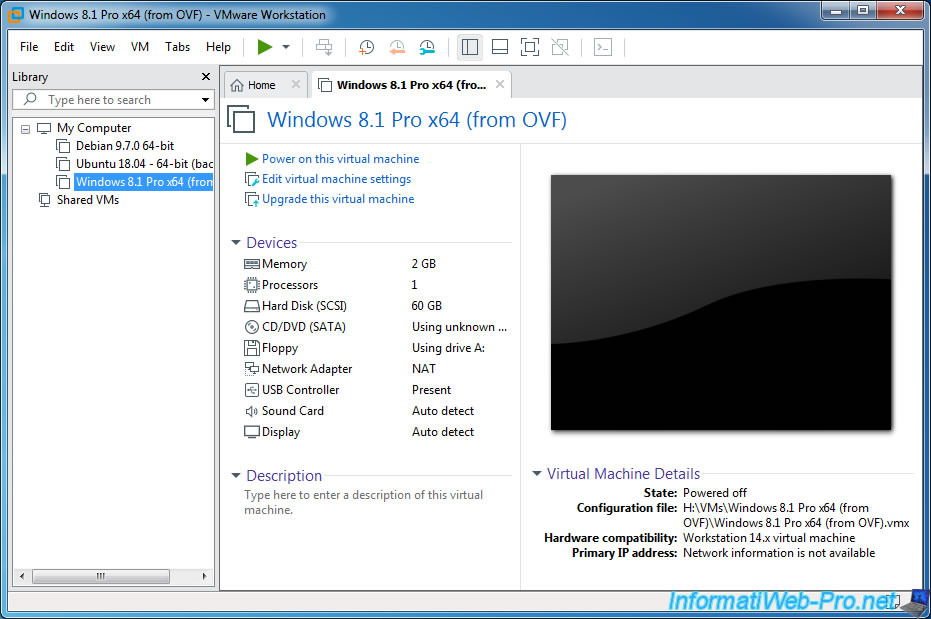
As you can see, our virtual machine now uses the VMware configuration files :
- a file for snapshots in vmsd format
- a configuration file for the virtual machine in vmx format
- an extended configuration file (recognized as a VMware Team Member file) in vmxf format
- the virtual hard disk associated with this virtual machine in vmdk format
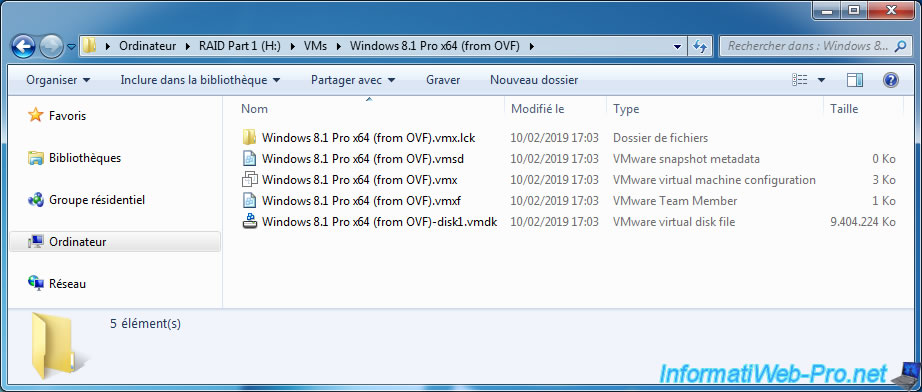
The advantage of the OVF format support is that you will also be able to use preinstalled virtual machines available on the Internet, including the VMware Marketplace (formerly VMware Solution Exchange) site of VMware.
You'll find, for example, the Citrix NetScaler VPX HTTPS gateway which allow you to securely access desktops published from Citrix XenDesktop and applications published from Citrix XenApp.
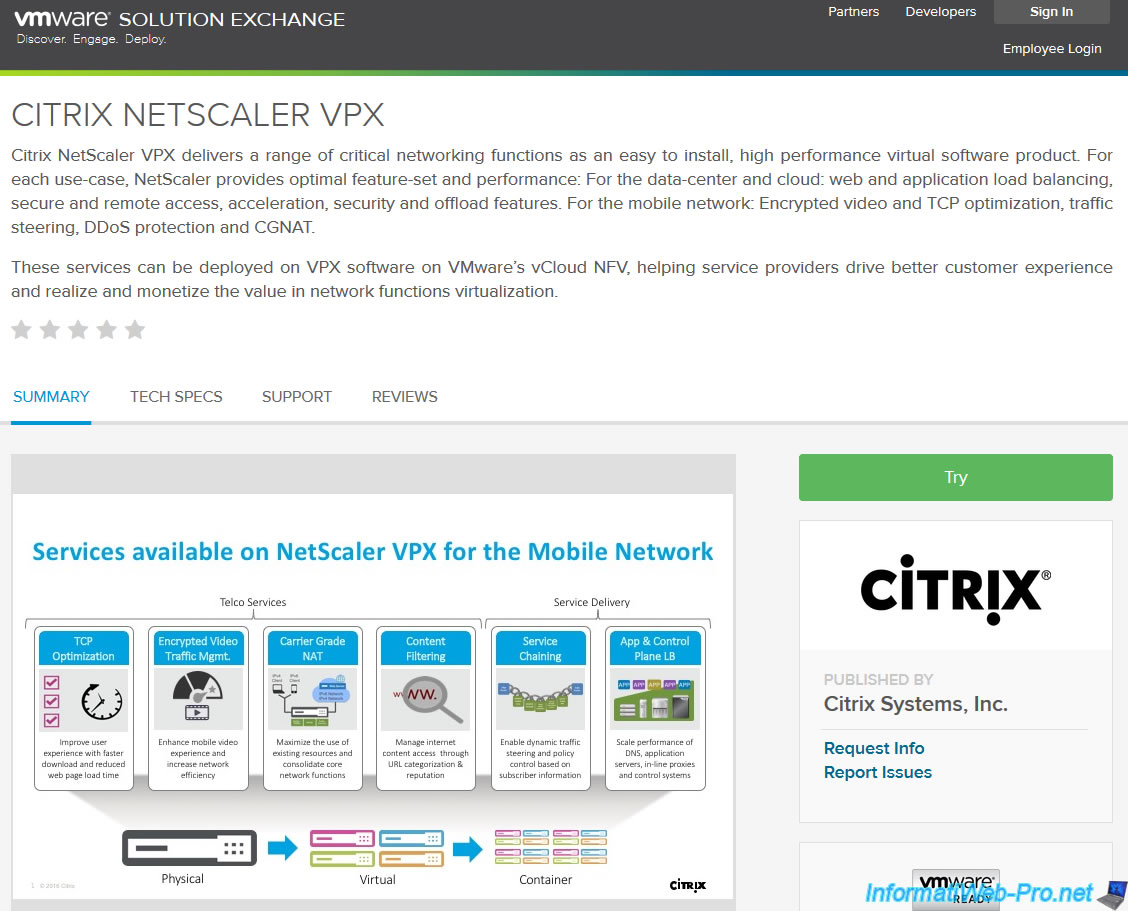
You will also find many virtual machines preconfigured with Windows or Linux on the Mes-vms.fr site.
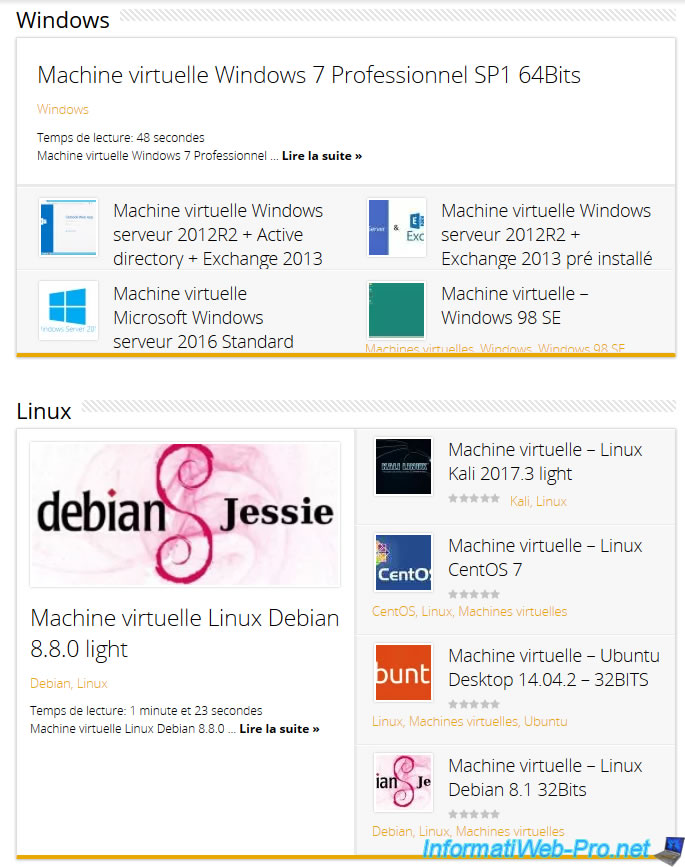
Share this tutorial
To see also
-

VMware 3/16/2013
VMware Workstation - Boot a VM on the BIOS / EFI firmware
-

VMware 2/7/2020
VMware Workstation 15 - Installation on Linux
-

VMware 12/24/2021
VMware Workstation 15 - Slice the virtual hard disk of a VM
-

VMware 12/10/2021
VMware Workstation 15.5 - Convert a Virtual PC virtual machine to a VMware VM

No comment