Take advantage of the power of SMB 3.0 for live migrations of Hyper-V virtual machines on WS 2012 R2 or WS 2016
- Microsoft
- 13 December 2019 at 15:35 UTC
-

- 2/4
4. Create a SMB share - Applications
To take advantage of the power of our cluster, we will of course have to create our SMB shares from the failover cluster manager and not from the server manager of our nodes.
However, for this to be possible, you will first need to convert one of your cluster disks to a cluster shared volume.
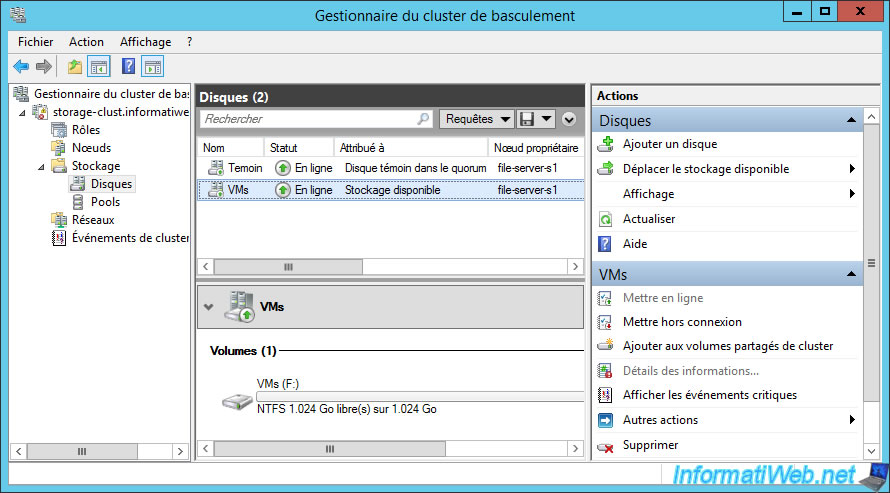
Now our "VMs" disk is assigned to : Cluster Shared Volume.
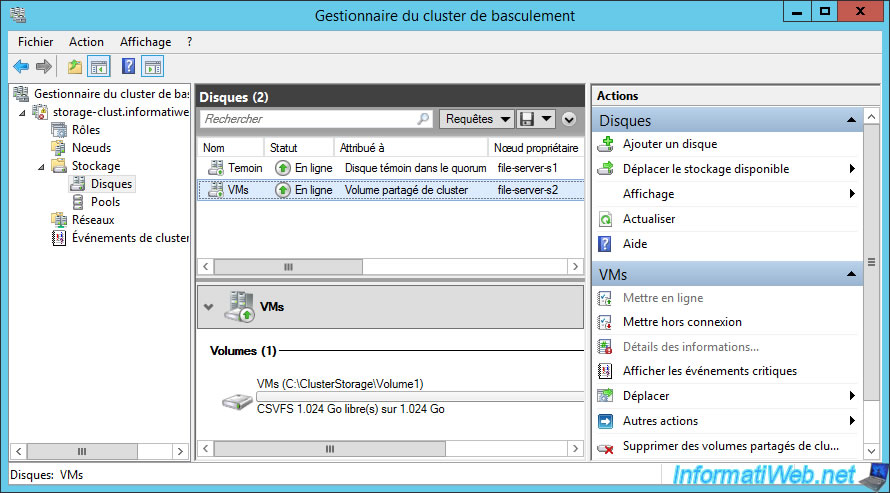
To add a file share on your cluster, go back to "Roles" and select your "File server ..." role.
Then, in the right column, click : Add File Share.
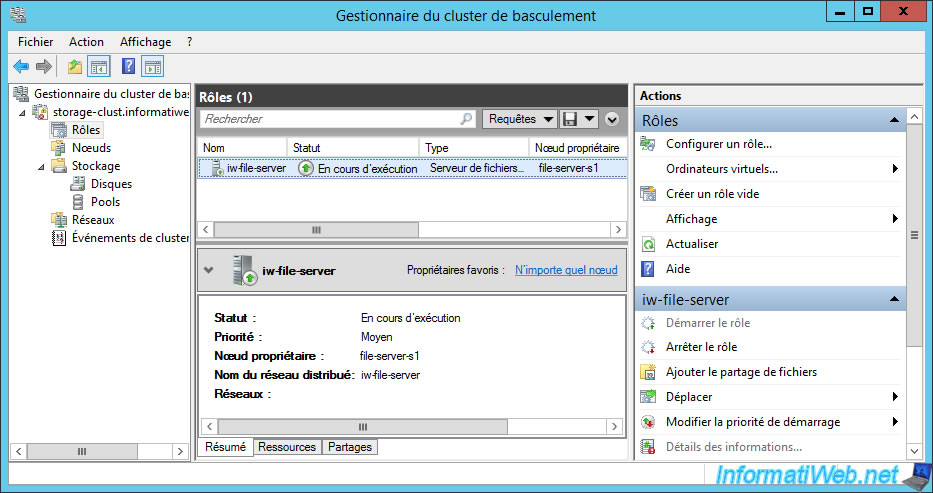
Wait while the wizard retrieves information about the different nodes in your cluster.
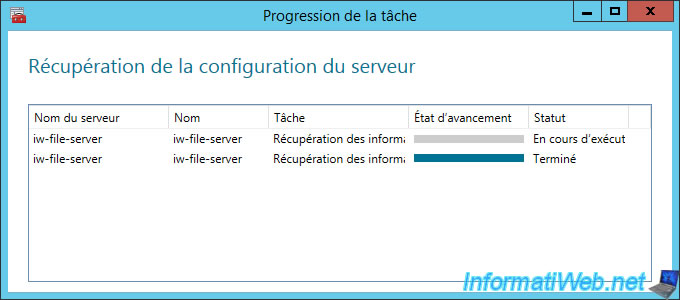
Select "SMB Share - Applications" which as indicated by the wizard is suitable for Hyper-V and other applications.
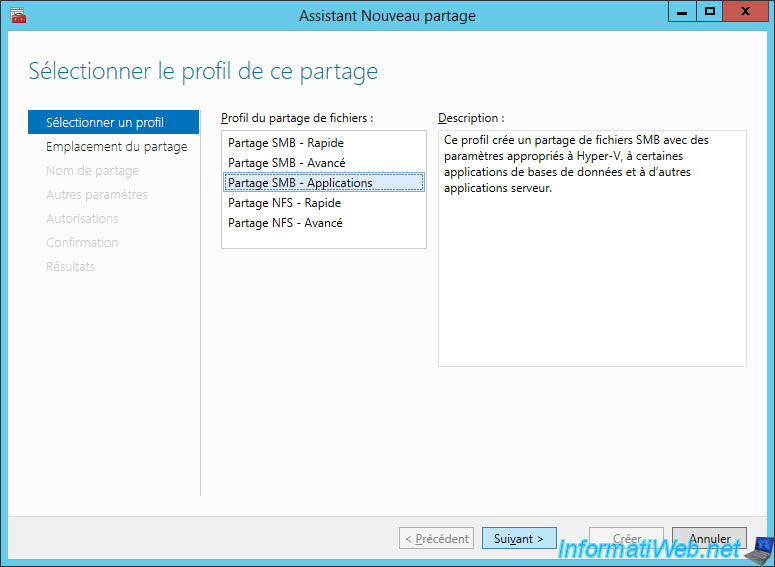
Since we converted a disk from our cluster to a cluster shared volume, we have the option to select it from the list : Select by volume.
If you didn't have a shared volume in your cluster, this list would be empty and sharing creation would be impossible.
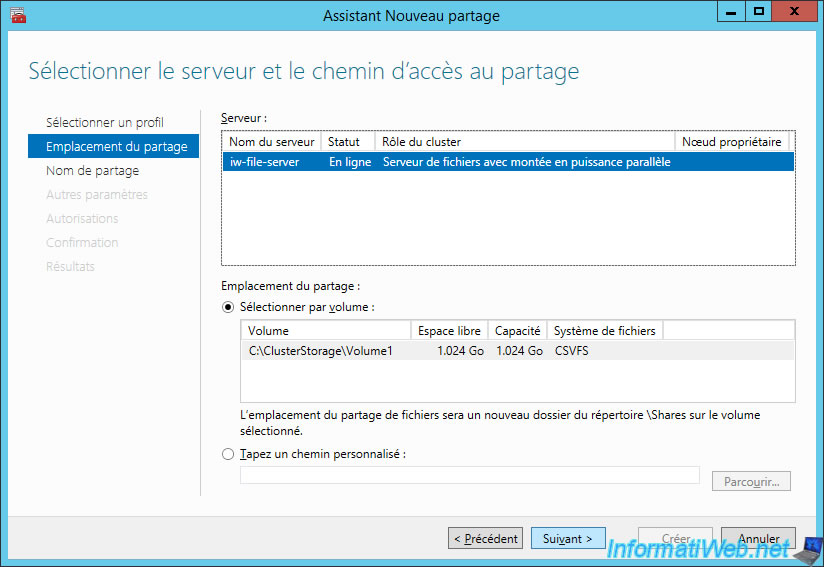
Enter a name for your share and you will see the paths for this share :
- the local path to the share : this is the path available on all nodes of your file server cluster
- the remote path to the share : this will allow you to store data in this share from a server that is not part of the cluster. Or use this share from another cluster.
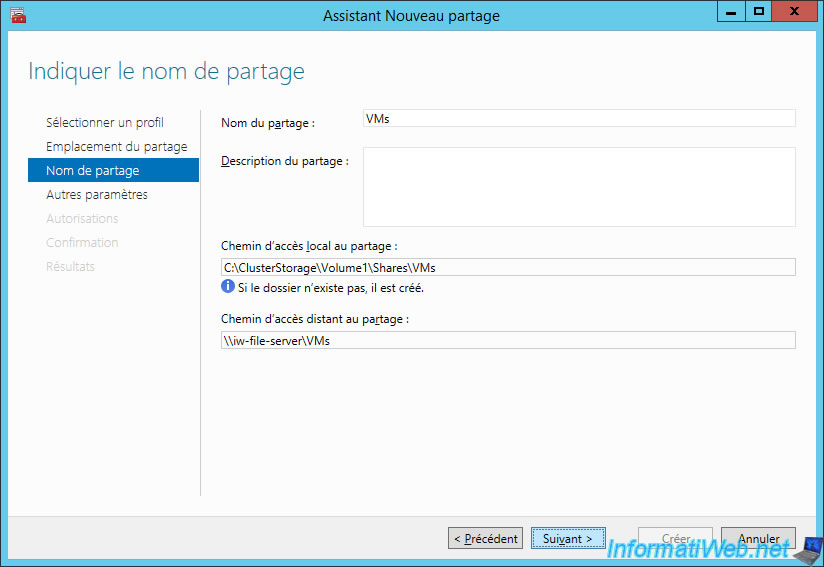
For share settings, only continuous availability is enabled by default and data encryption is possible.
However, to avoid decreasing the performance of our SMB share (which will be used to store our virtual machines), we will not activate it.
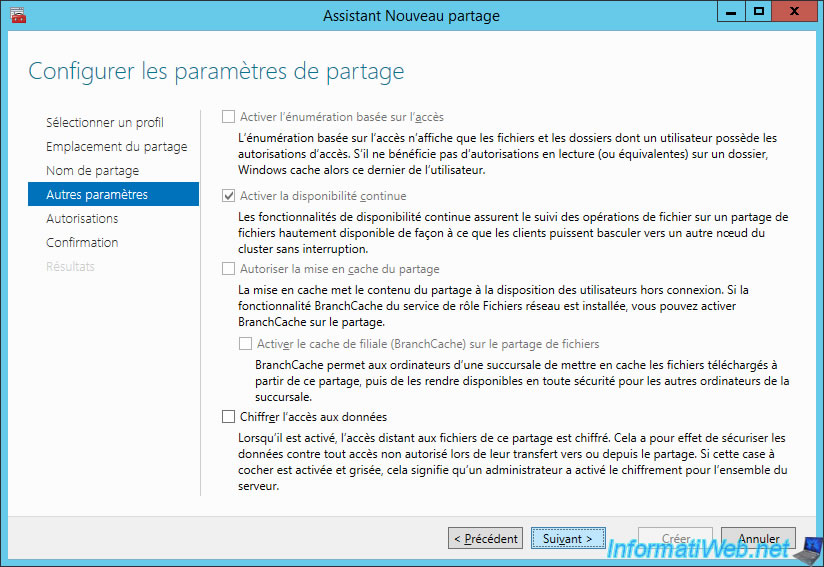
As indicated by the wizard, if you want to use this share with Hyper-V (which is our case), you may need to configure the constrained delegation (Kerberos).
For now, click : Customize permissions.
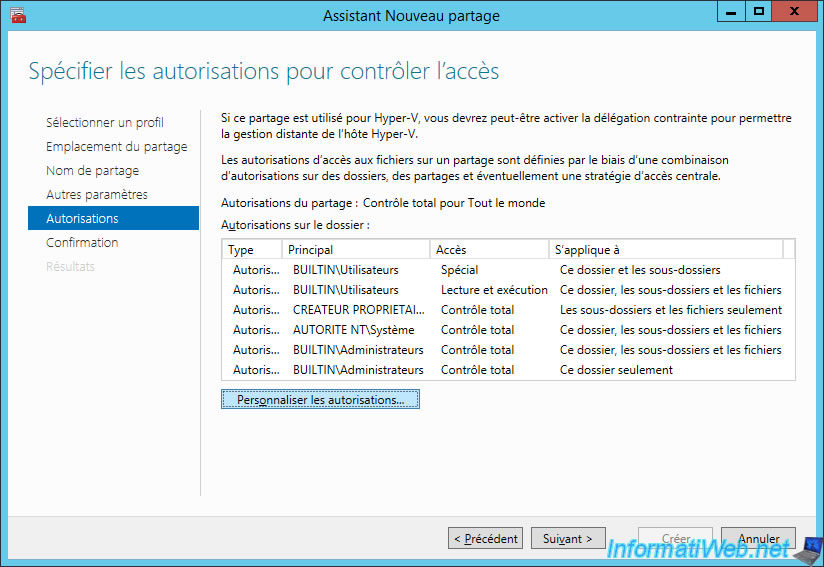
Click Add.
Note : the System account already has the necessary rights.
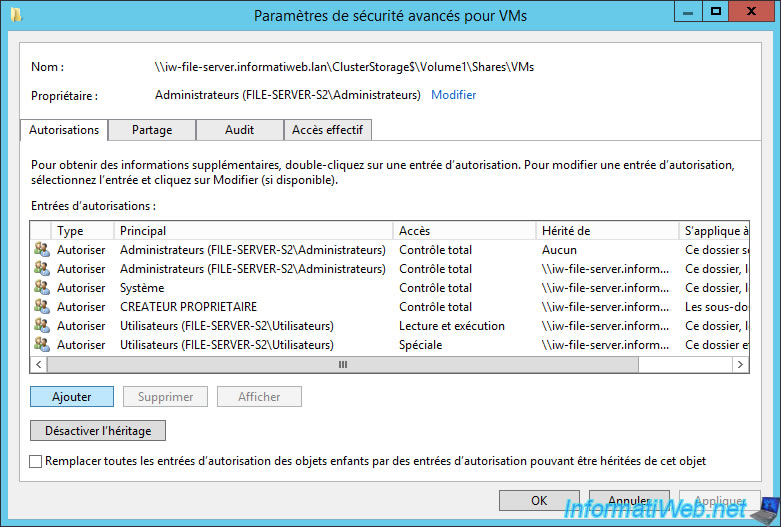
Click : Select a principal.
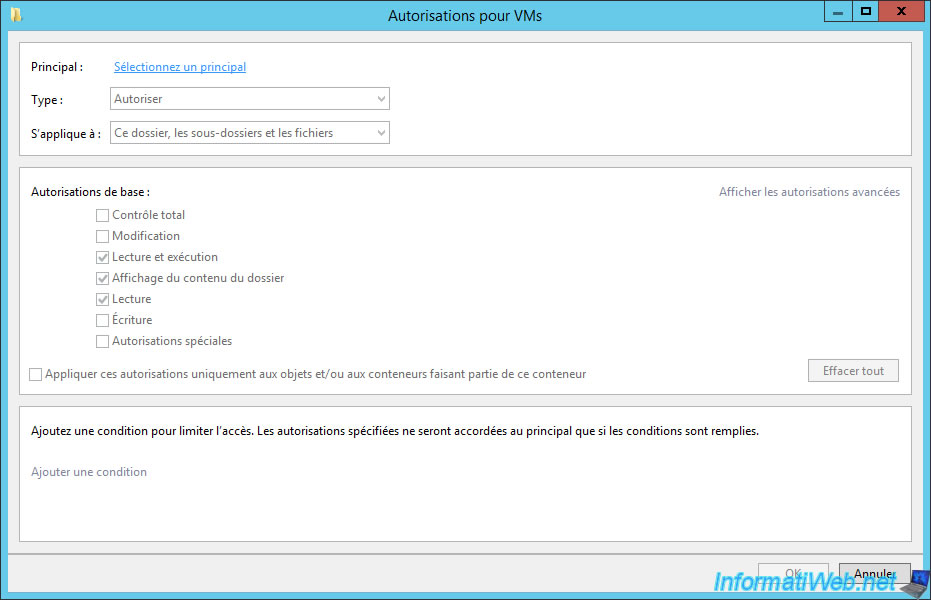
Select the domain administrator account (or who will manage the share).

Give him total control over this sharing.
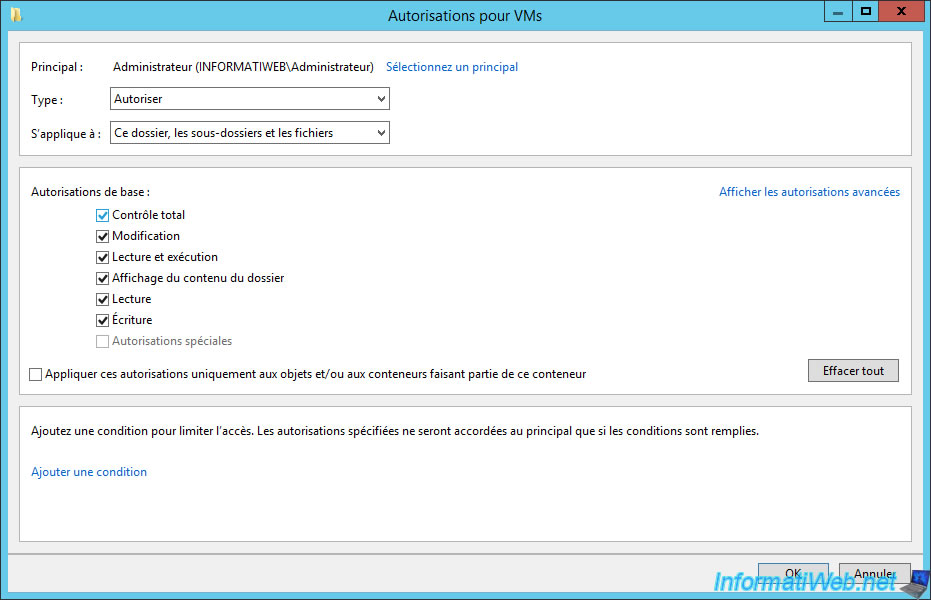
Click Add again.
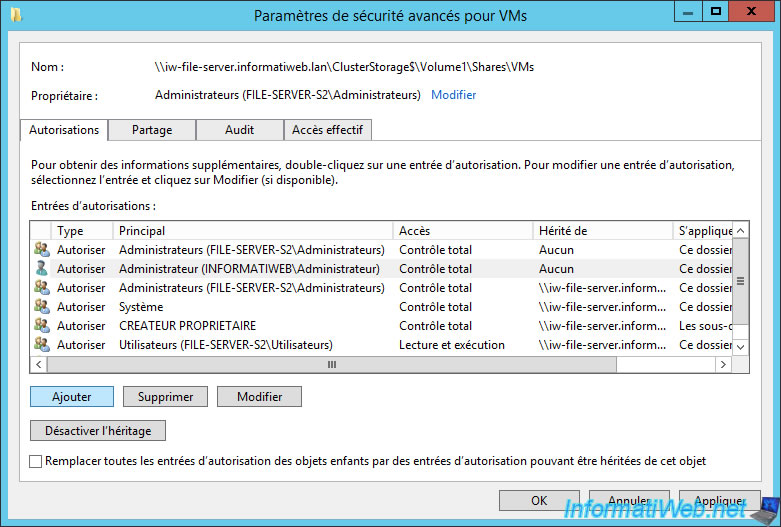
Click again on : Select a principal.

This time, click : Object Types.

Check the "computers".
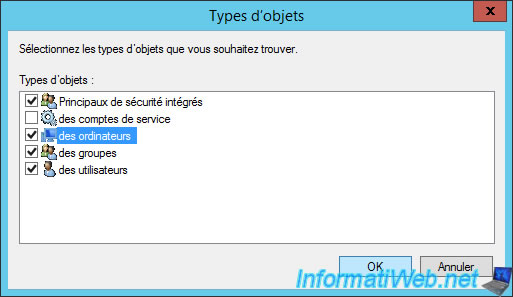
As previously mentioned, in our case, this share will be used by our Hyper-V servers (which are also clustered).

Grant "Full control" for all Hyper-V servers of your Hyper-V cluster.

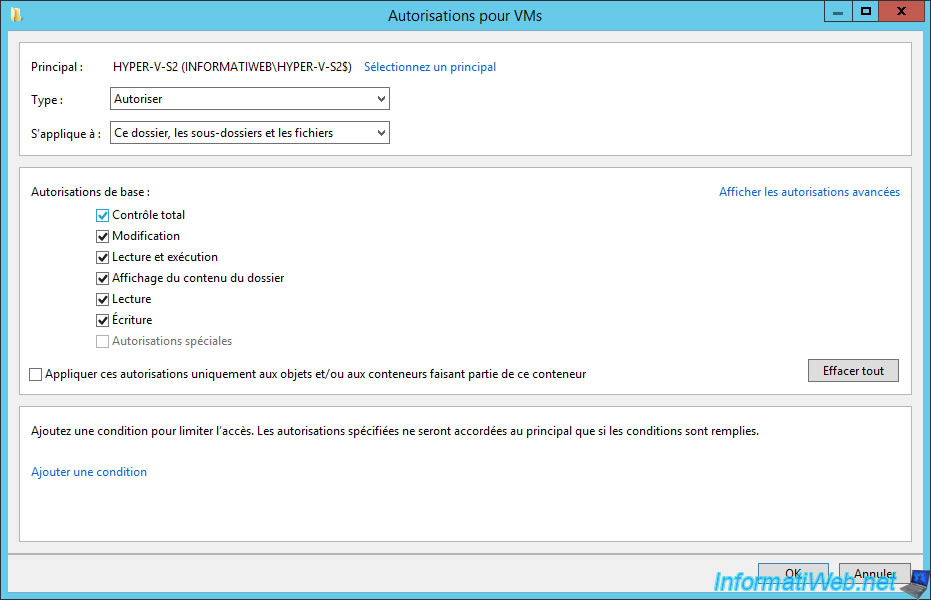
Also give "Full control" for the computer account of your Hyper-V cluster.
Share this tutorial
To see also
-

Microsoft 9/6/2019
Hyper-V (WS 2012 R2 / 2016) - Create a generation 2 VM
-

Microsoft 8/10/2019
Hyper-V (WS 2012 R2 / 2016) - Install Hyper-V and create your first VM
-

Microsoft 11/8/2019
Hyper-V (WS 2012 R2 / WS 2016) - Automatically replicate virtual machines
-

Microsoft 11/15/2019
Hyper-V (WS 2012 R2 / WS 2016) - Automatically replicate virtual machines (securely)

No comment