- Windows Server
- 17 January 2018 at 11:12 UTC
-

- 1/7
Windows Multipoint Server 2012 is a special version of Windows Server 2012 that enables schools and universities to create a lower-cost computing room while providing a complete Windows experience for each user.
The advantage of this solution lies in the fact that everything happens on the server. Which means that you need "only" a powerful server to implement this solution in a classroom.
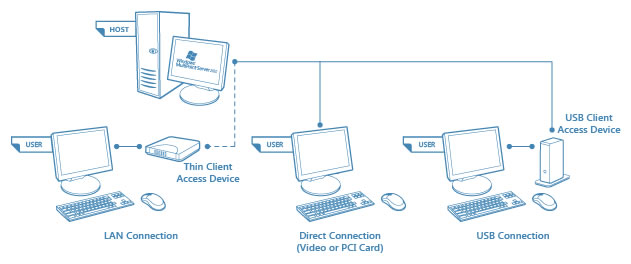
Here is a short presentation video of this solution by Microsoft with different types of client stations :
- Advantages and disadvantages of this solution
- Presentation of the different types of client stations
- Required configuration
- Configuration used
- Install Windows Multipoint Server 2012
- Programs available on Windows Multipoint Server 2012
- Downloading and installing drivers for our Dell Wyse 1010 zero-client
- Create users on the server
- Assign clients to the server
- Testing user sessions
- Identify the stations
- Split station
- Configure the station for automatic login of a user
- MultiPoint Dashboard presentation
- Bonus : assign a different IP address to each user station
1. Advantages and disadvantages of this solution
1.1. Advantages
With Windows Multipoint Server 2012, every student :
- has its own session and can use it from any client station (since all user accounts and all data are on the server).
- can enjoy a Windows experience independent of other users, even though everything is physically managed by the server
- can store documents in a private folder (its documents) or in a public folder (notably thanks to the libraries available under Windows 8).
With Windows Multipoint Server 2012, the teacher :
- can monitor his students through the "Multipoint Dashboard" application installed with Windows Multipoint Server 2012.
- interact privately with each of them
- block a user's session if needed
- take the remote control of a user station. (In this case, the user will be automatically notified of this remote control by Windows.)
- can project his screen on the screens of all his students to better explain something to them.
- and more.
Source : Getting Started with MultiPoint Services | Microsoft Docs
Other advantages :
- all user accounts and all data are in the same place (on the server).
- everyone has access to the programs and data stored on the server as if they were on their computer.
In fact, all user sessions running on the server using the desktop remote services Microsoft (TSE / Remote Desktop Services).
Source : Common MultiPoint Services Usage Scenarios | Microsoft Docs
1.2. Disadvantages
This solution requires the purchase :
- of additional graphics cards and USB hubs.
- or thin clients
- or zero-clients (which can be a bit confusing at first). In summary, it's a USB hub where you can also connect a screen.
In addition, this type of client has no hard disk or operating system (unlike thin clients that have a minimal operating system that can be proprietary).
Since this solution is based on Microsoft Remote Desktop Services (TSE), you will also need to purchase CAL keys for each user station (including the user station used by the teacher) and use VL (Volume Licensing) versions for the programs that will be installed on the server.
For example : Microsoft Office must also be installed in VL version and not in retail version (box version) if you want to install it on this type of server.
Source : Manage Client Access Licenses | Microsoft Docs
Then, be aware that Microsoft limits the number of stations connected consecutively to 20 for the Premium Edition and 10 for the Standard Edition.
2. Presentation of the different types of client stations
For client stations, you will have different possibilities :
- connect client stations directly to the server : screen, keyboard and mouse.
- use zero-clients : these are small boxes without OS (operating system) that you have to connect in USB or RJ45 (via the network).
- use desktop PCs or thin cilents for your students : USB or RJ45 (via the network).
Note that it's obviously possible to mix these different possibilities.
Source : MultiPoint Stations | Microsoft Docs
Except if the manufacturer of thin clients or zero-clients that you would like to use indicates that this is not possible for its thin clients or zero-clients.
For example : Dell states that you can not mix Dell Wyse E00, E01, and E02 USB and Ethernet zero-clients. These clients will have to be connected either by USB or Ethernet.
Source : Dell - Guide d'information rapide - wyse-1010_setup guide_en-us.pdf
Thin clients and zero-clients are proposed by Atrust, Dell Wyse, HP, Ncomputing, ...
2.1. Connect client stations directly to the server
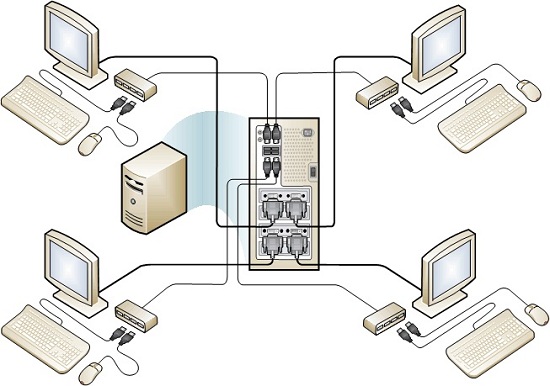
If you want to connect the client stations directly to the server, you will need :
- to install enough graphics cards (with 1 or more ports) in the server. Note that graphics cards with multiple ports (VGA, DVI, HDMI, ...) can cost more to buy, but lower the total cost of your installation. Indeed, they will allow you to create several user stations by graphics card.
- purchase USB hubs (1 per student) to allow Windows Multipoint Server 2012 to assign a USB hub (with 1 keyboard and 1 mouse) per user view.
As you can see in the diagram above, each user will have a screen, a keyboard, a mouse and an USB hub (to connect a USB key, for example). But, these users will not have a computer as such as everything is managed by the server.
Advantages
- this facilitates the maintenance of the computer room since there is only one server to manage. There are no client machines.
- better performance, because everything is connected directly to the server.
Disadvantages
- this requires a sufficient number of graphics cards, but especially a sufficient number of PCI-E ports on the motherboard of the server to connect these graphics cards.
- it also requires a sufficient number of USB ports and the purchase of USB hubs.
For the primary station (used by the teacher), Microsoft recommends using this type of connection, because this will allow the teacher to see any error messages that would appear when starting the server or starting Windows.
This will also allow the teacher to access the computer BIOS, if necessary.
2.2. Use zero-clients
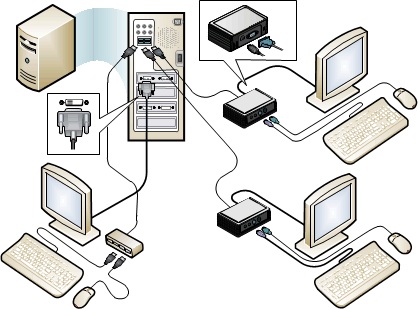
Zero-clients are small boxes that have been created to connect many clients to a Windows Multipoint Server.
Thanks to these boxes, all user devices will be connected to a single box that will itself be plugged into USB or RJ45.
Tip : prefer USB zero-clients for better performance and for better responsiveness (especially for moving the mouse).
Advantages
- no need to buy additional graphics cards or USB hubs.
- ability to easily add user stations without having to open the server box.
- Ability to add an "unlimited" number of client computers (if the server have sufficient performance and you have the necessary CAL licenses for your users stations).
Disadvantages
- RJ45 zero-clients (which you can connect to the network) can have a certain latency, unlike USB zero-clients that will not have it (if the server is a minimum powerful).
- since the display of the RJ45 zero-clients is received over the network, this may require an additional switch to avoid slowing down your network if you connect a large number of zero-clients in RJ45.
Si vous souhaitez acheter des zero-clients pour créer vos stations utilisateurs, voici une liste non exhaustive de fabricants qui en proposent :.
If you want to buy zero-clients to create your user stations, here is a non-exhaustive list of thin clients manufacturers : Dell Wyse, Ncomputing, Atrust and HP.
For more information on thin clients and zero-clients, see our full article : Informations about thin clients, zero clients, and used protocols
Note : dans notre cas, nous avons testé cette solution Windows Multipoint Server avec un zero-client de type RJ45 : Dell Wyse 1010 zero client
Note : in our case, we tested this Windows Multipoint Server solution with a RJ45 zero-client : Dell Wyse 1010 zero client
2.3. Use desktops PCs or thin clients for your students
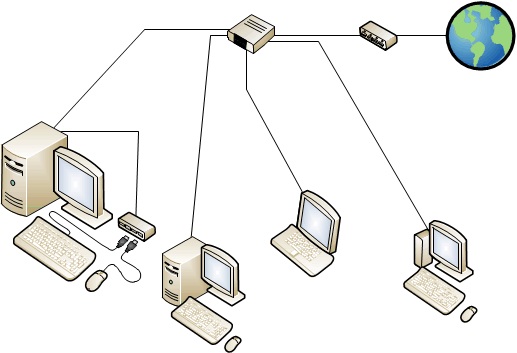
Since this solution works through Remote Desktop Services (TSE), it's quite possible to connect thin clients or fixed PCs to the server using the RDP protocol.
However, this will require additional configuration of these clients to automatically connect to the Windows Multipoint Server (WMS) when the client system starts (Windows or other proprietary OS).
Advantages
- if you have old desktop PCs in your school, you can recycle them for use as a WMS user station.
- this will also prevent you from buying unnecessary zero-clients, graphics cards, as well as USB hubs.
Disadvantages
- thin clients will first need to be configured so that they automatically connect to the WMS server and thus offer a virtually identical user experience to other students.
- desktop PCs will need to be configured (for example, through group policies) to prevent a user from using the physical computer instead of the WMS session they should be using. You will need to consider blocking Internet access from the desktop PC to force the user to access the Internet from their WMS session. Thus, the teacher can always monitor what the student does on his client PC.
- client computers may crash one day or another (because of a hardware problem, for example). However, this type of problem will be rare for thin clients and zero-clients.
- client computers will need an antivirus and must be configured by the system administrator so that the user does not have too much rights in the host operating system.
- you will need to install the MultiPoint Connector on the client PCs to be able to manage them from the "MultiPoint Dashboard" application.
- the split-screen feature will not be available for these user stations.
Tips : if you need graphics performance on endpoints, prefer thin clients that support RemoteFX technology.
As you can see in the video below, this technology allows used thin clients to get very good graphics performance:
For more information about these types of user stations, visit Microsoft : MultiPoint Stations | Microsoft Docs
Share this tutorial
To see also
-

Windows Server 2/12/2018
WMS 2012 - Enable the Disk Protection
-

Windows Server 3/24/2018
WMS 2012 - Join virtual desktops to an AD
-

Windows Server 2/21/2018
WMS 2012 - Joining an AD and use roaming profiles
-

Windows Server 2/3/2018
WMS 2012 - Manage desktop computers with the MultiPoint Connector


You must be logged in to post a comment