- Windows Server
- 12 February 2018 at 08:56 UTC
-

If you want to protect your server against viruses and unauthorized changes, Microsoft allows you to protect the system disk (where Windows MultiPoint Server is installed) in writing.
Once you enable this protection, changes made to the system disk will be canceled when the server is restarted. This also implies that the data saved by the users will disappear at restart. Except if they save their data on another partition or on their USB key.
To enable this protection, launch the MultiPoint Manager program and click Enable disk protection.
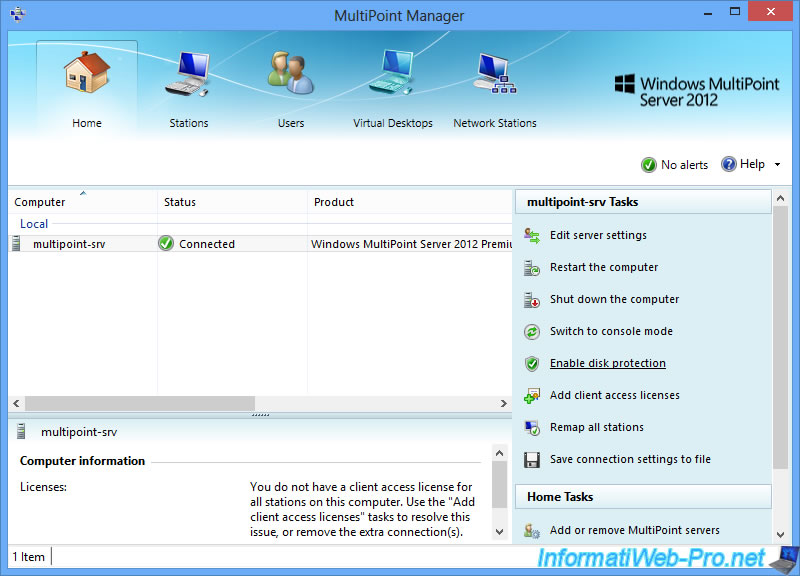
Click Yes.
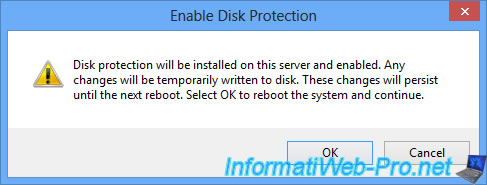
The server restarts.

At each logon, Windows will display a notification to warn you that disk protection is enabled.
This means that changing the Windows settings and the files created on the C partition will be lost when you restart the server.
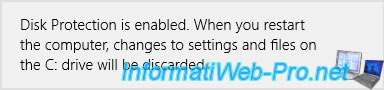
Now that the protection is enabled, you will see 3 new options :
- Disable disk protection : allows you to temporarily disable disk protection. To install a new program for example.
- Schedule software updates : allows you to schedule the installation of Windows updates, as well as the execution of a custom script to run at a specific time. With this feature, you can install updates permanently while automatically re-enabling disk protection after you install these updates.
- Uninstall disk protection : allows you to uninstall this protection.
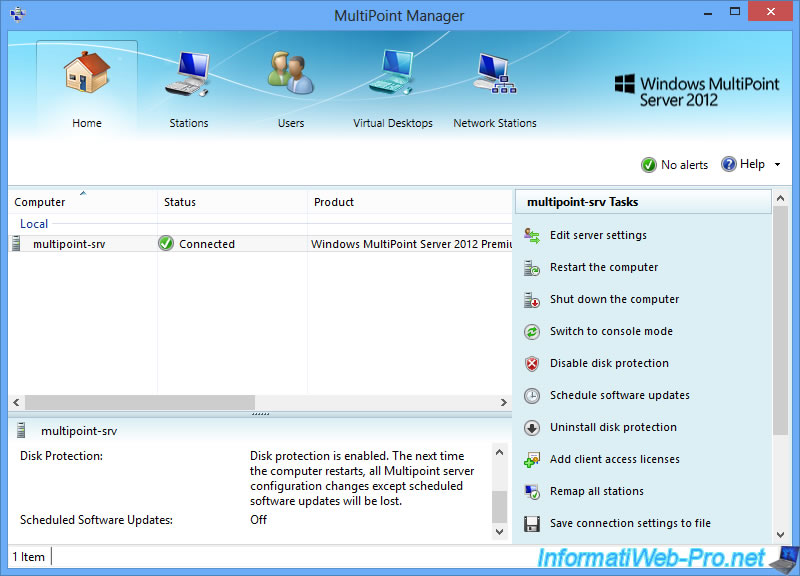
When you enable disk protection, Windows creates a new partition : DpReserved.
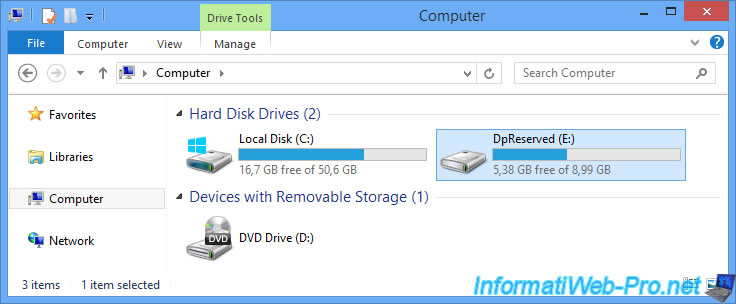
On this partition, Windows stores the event logs related to Windows and applications installed on the server.
Thus, in case of problem, your IT manager will always be able to detect where is the failure.
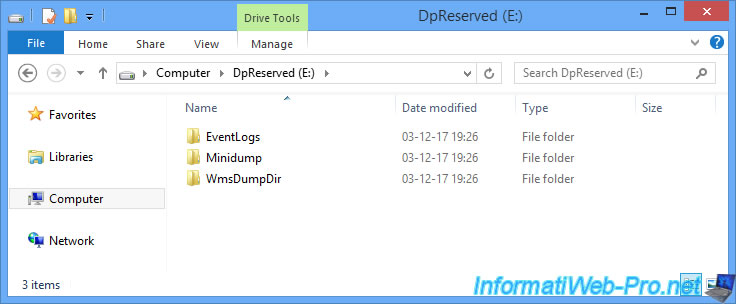
In the EventLogs folder, you will find 4 logs :
- Application
- Security
- System
- WmsTrace
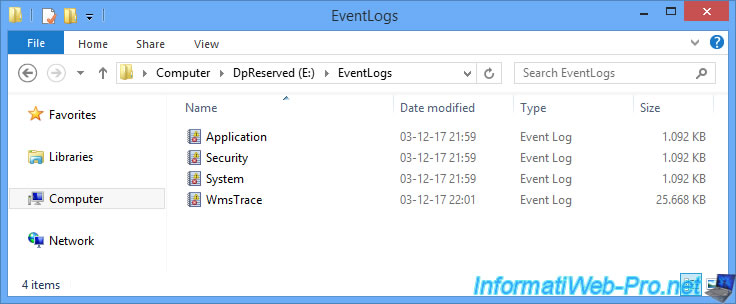
To schedule the installation of Windows updates, as well as the execution of your custom script, click : Schedule software updates.
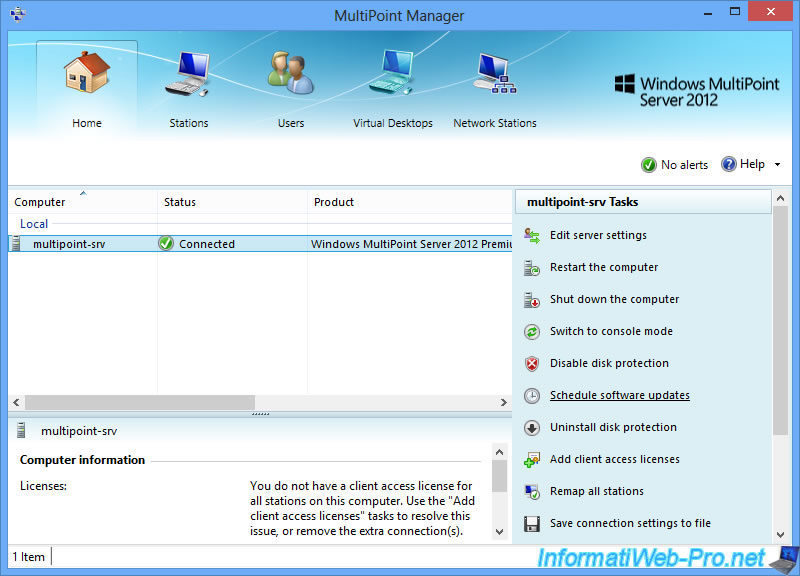
Select the "Update at" option and check the "Run Windows Update" box.
Then, click OK.
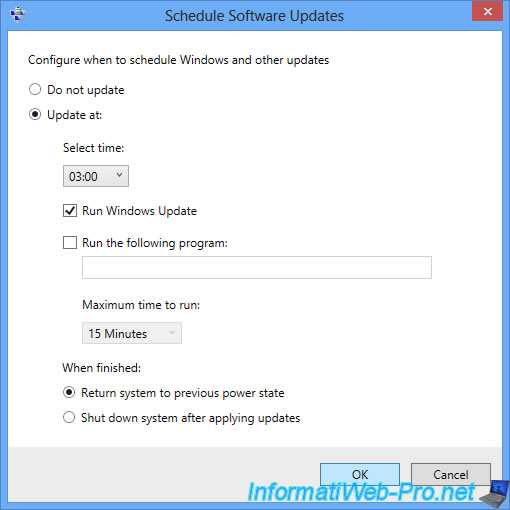
At the specified time, the server will reboot automatically.
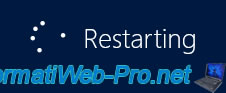
When restarting, Windows will perform the desired updates.
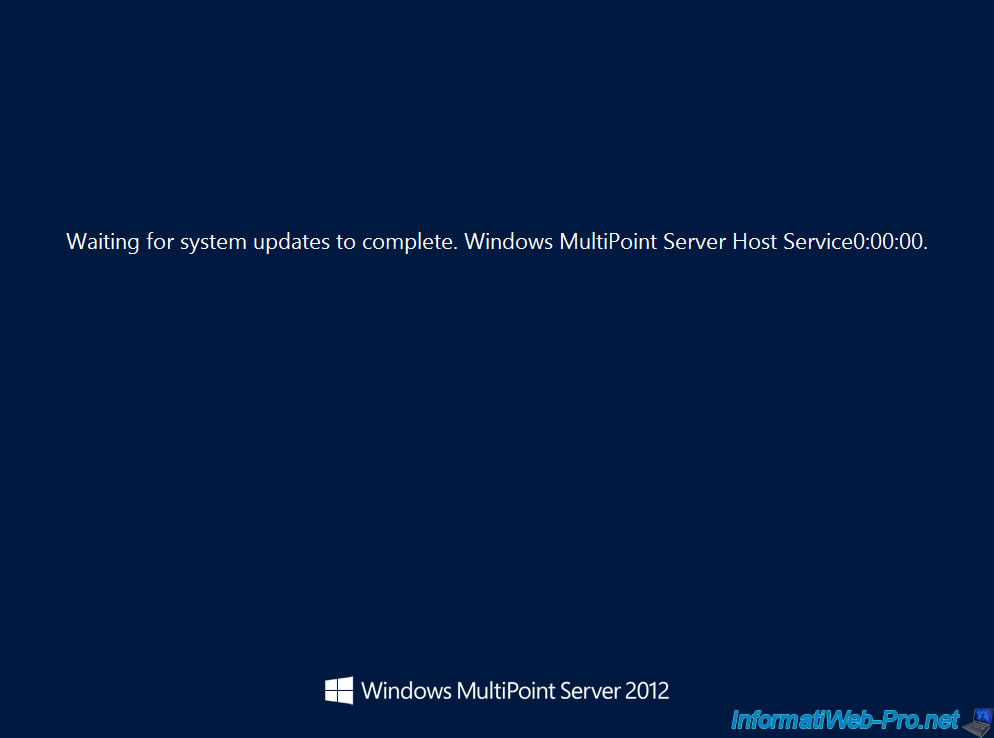
Once the updates are complete, Windows will reboot a second time by re-enabling disk protection.
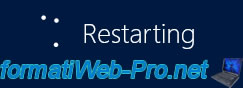
You can now reuse your server safely.
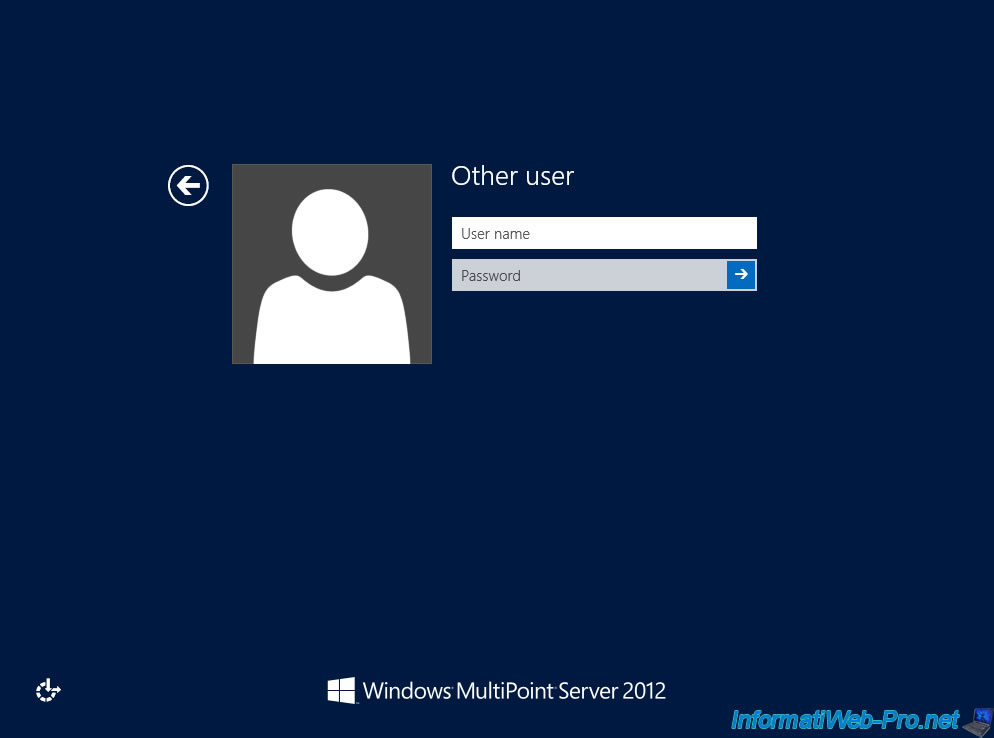
Share this tutorial
To see also
-

Windows Server 1/17/2018
WMS 2012 - Install, configure and how works MultiPoint 2012
-

Windows Server 3/24/2018
WMS 2012 - Join virtual desktops to an AD
-

Windows Server 2/21/2018
WMS 2012 - Joining an AD and use roaming profiles
-

Windows Server 2/3/2018
WMS 2012 - Manage desktop computers with the MultiPoint Connector


You must be logged in to post a comment