How works, benefits, installation and configuration of Windows MultiPoint Server 2012
- Windows Server
- 17 January 2018 at 11:12 UTC
-

- 2/7
3. Required configuration
To find out more about the server requirements (processor, RAM, ...), refer to the "Selecting Hardware for Your MultiPoint Server System" page of the Microsoft TechNet, as well as the "Hardware Requirements and Performance Recommendations" page from Microsoft Docs.
4. Configuration used
For this tutorial, we used :
- a server on which we will install Windows Multipoint Server 2012 and which will have a fixed IPv4 address : 10.0.0.101
- a Dell Wyse 1010 zero-client that is compatible with Windows Multipoint Server 2011 and 2012.
Note : if you want to know more about this zero-client, see our article : Unboxing of Dell Wyse 1010 Zero Client.
5. Install Windows Multipoint Server 2012
To install Windows Multipoint Server 2012, download the trial version (available only in English) which was available on the Microsoft site.
In the meantime, the download page for this trial version has been removed from Microsoft's site. However, you can still download it from the "archive.org" site via this link.
Then, start your server on this iso file and select the language of your keyboard.
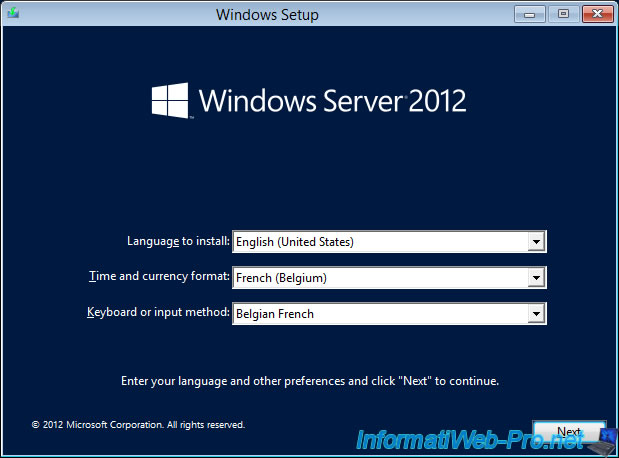
Click "Install now".
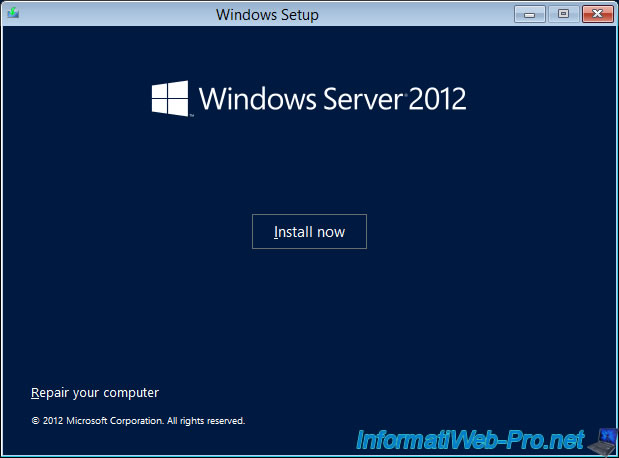
Although this is a trial version, the wizard will ask you for a serial number.
Nevertheless, you will find the serial number "YNPVP-2H2HY-HP227-C2KRB-VQTCJ" in the "Install Instructions" section of the download page mentioned above.

Accept the license agreement.
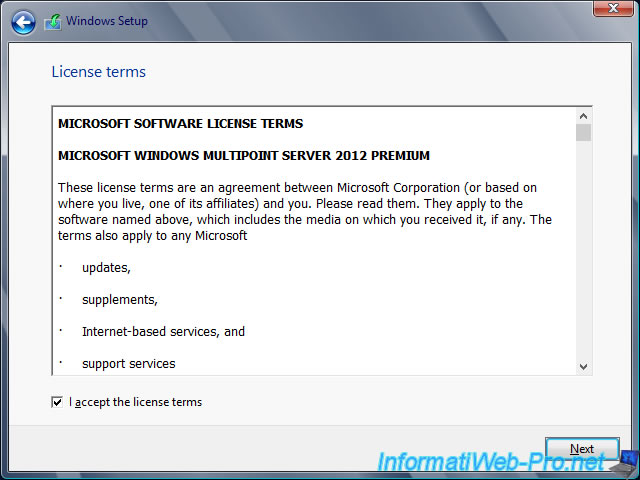
Click "Custom: Install Windows only (advanced)".
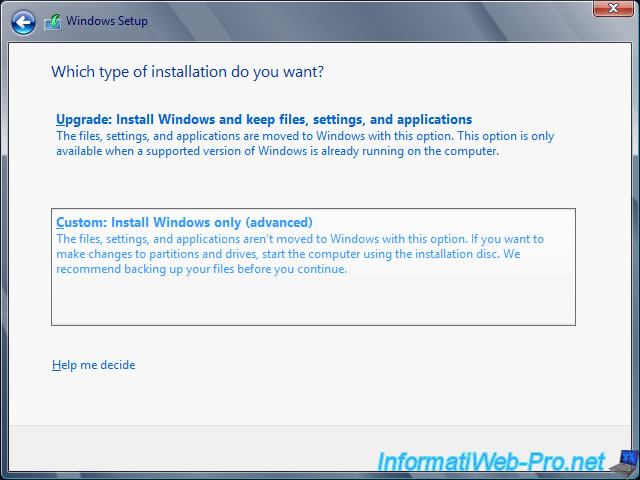
Partition the hard disk as desired, and then click Next.
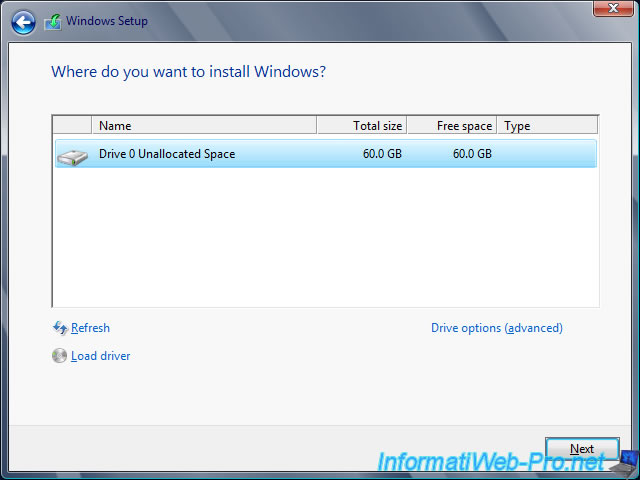
The installation starts.
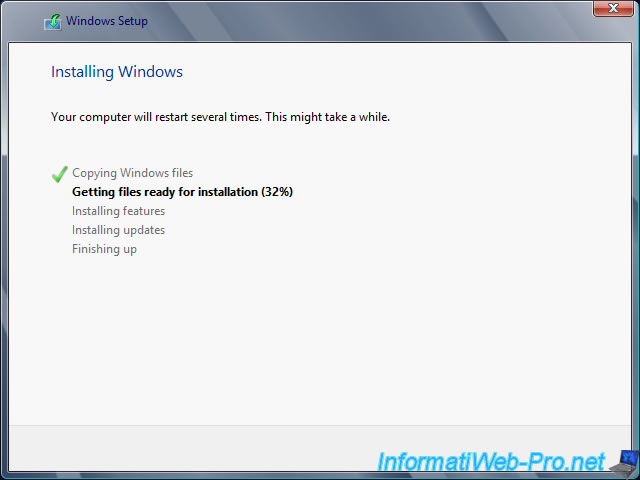
The server restarts during installation.
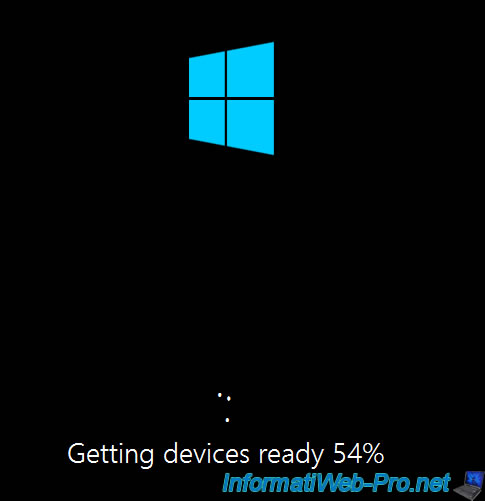
Enter a NETBIOS name for your server.
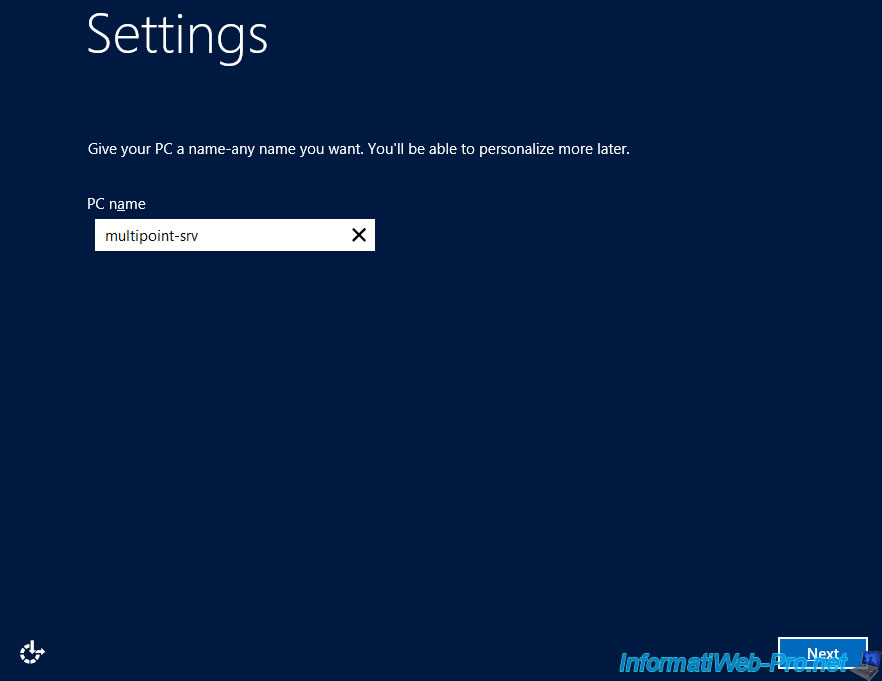
Enable automatic updates.
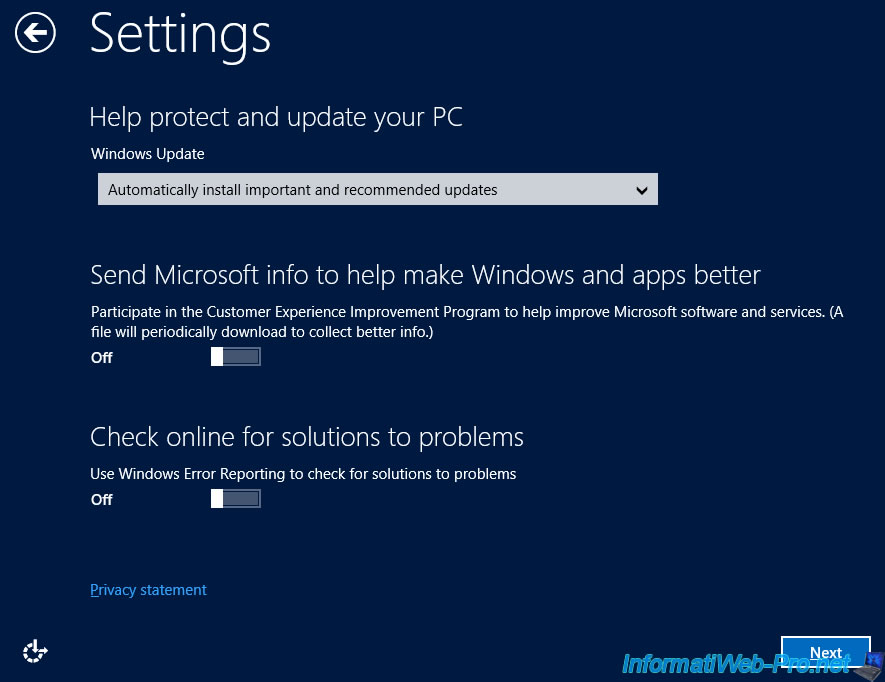
Specify a password for the Administrator account (which will have access to the MultiPoint Manager and MultiPoint Dashboard programs).
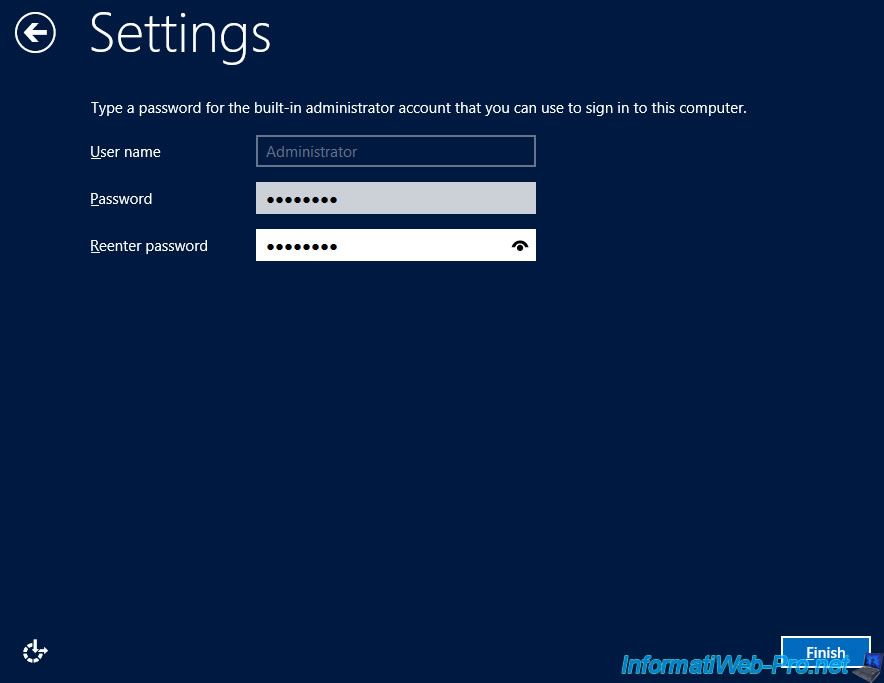
Windows completes the system configuration.


The first time the server starts, this warning may be displayed.
Nevertheless, it will be enough to install the graphic driver of your graphics card(s) to solve this problem.
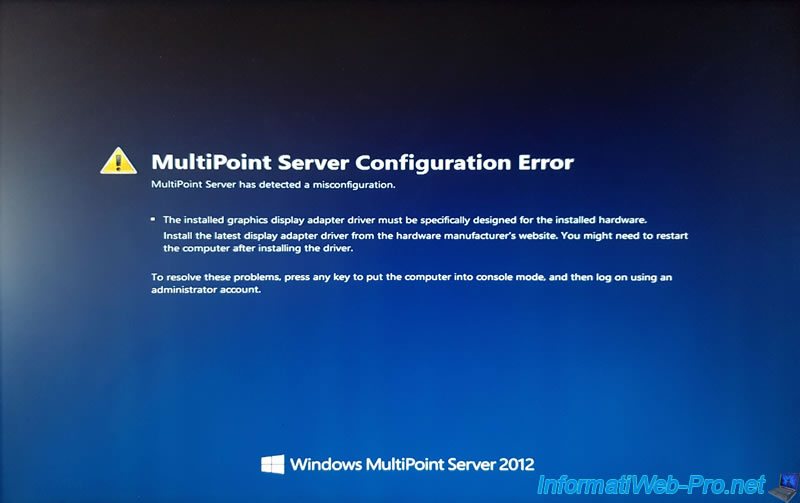
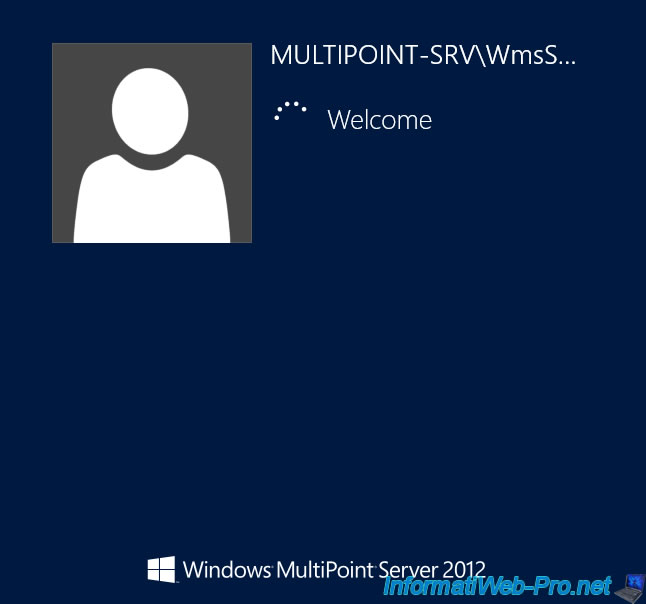
Windows will ask you to press the letter B to associate this screen with your keyboard (the one the teacher will use).
This will create the primary (primary) station.
Note that the letter displayed by Windows will change from one screen to another. Indeed, it's thanks to this difference that Windows Multipoint Server will know which screen it will have to associate with which USB hub (where the keyboard is connected).

Finally, Windows will ask you to connect.
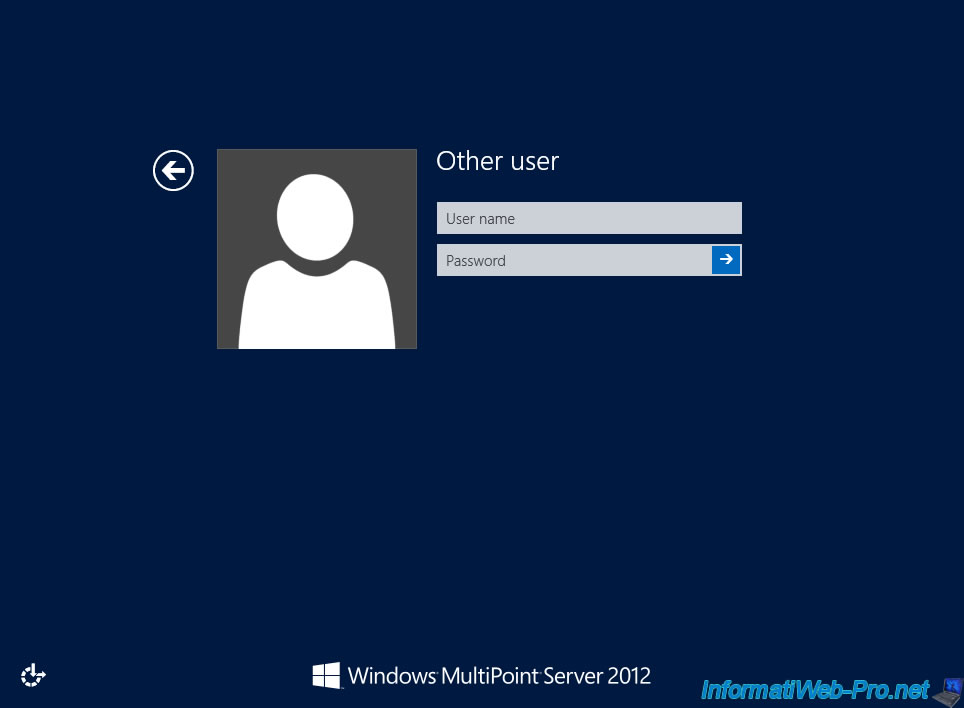
Share this tutorial
To see also
-

Windows Server 2/12/2018
WMS 2012 - Enable the Disk Protection
-

Windows Server 3/24/2018
WMS 2012 - Join virtual desktops to an AD
-

Windows Server 2/21/2018
WMS 2012 - Joining an AD and use roaming profiles
-

Windows Server 2/3/2018
WMS 2012 - Manage desktop computers with the MultiPoint Connector

No comment