Create and configure a RAID 0, 1, 5, ... with an Adaptec RAID 6405 controller
- RAID
- 18 October 2015 at 11:53 UTC
-

- 3/3
6. Disable the boot option on the RAID controller
Most of the time, you will use a RAID controller to improve performance for storing data (or virtual machines, for example).
Nevertheless, as indicated previously (at step "3. Install Windows on the RAID volume" of this tutorial), it's also possible to boot on this one.
If you don't want to boot on this one (while keeping access to the RAID volume), here's how.
Start your computer and return to the configuration utility of your controller by pressing CTRL + A (on a QWERTY keyboard).

Wait for the "Adaptec RAID Configuration Utility" to appear and go to : SerialSelect Utility.
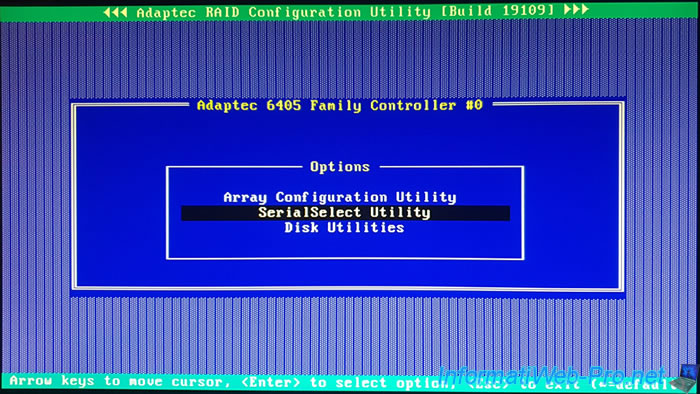
Then, in : Controller Configuration.
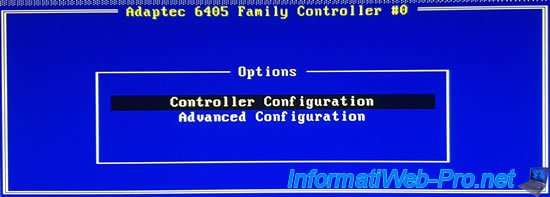
In this "Controller Configuration" section, you will find the "Runtime BIOS" option which is enabled by default.
Select it and press Enter.
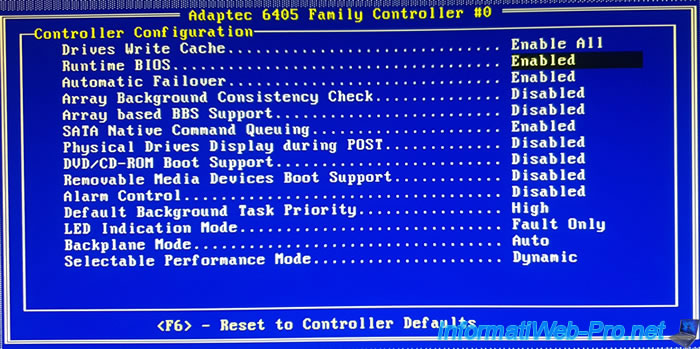
Select "Disabled" and press Enter.

Now, the "Runtime BIOS" is disabled.
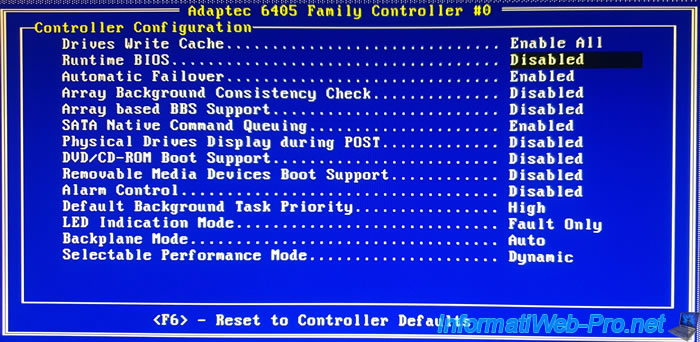
Press "Esc" (or "Escape") and select "Yes" when the "Save Changes Made?" question will appear.

Press Esc again (several times).
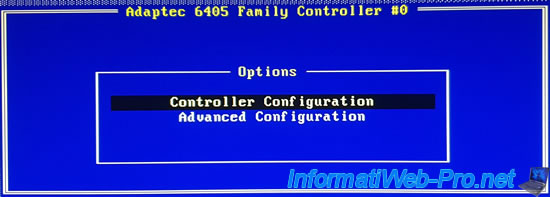
Select "Yes" to the "Exit Utility?" question.

The message "Rebooting the system, Please Wait ..." appears.

Your computer restarts.
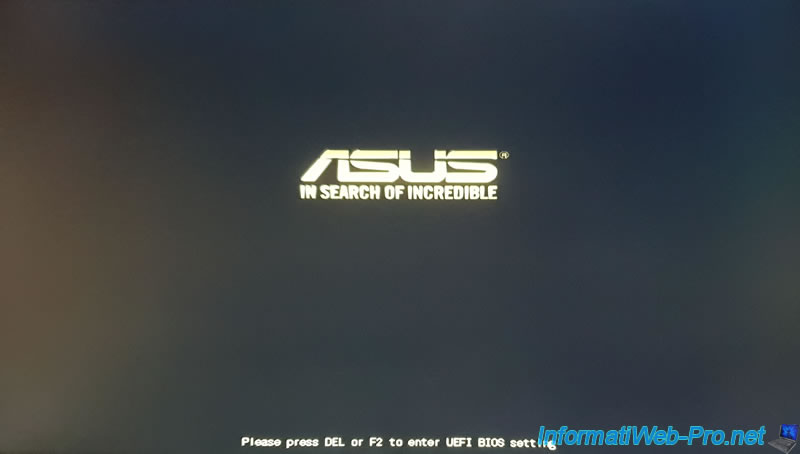
As previously explained, the RAID volume will still be accessible.
The step of loading the kernel of your RAID controller will therefore always appear.

However, you will see the "BIOS is Disabled" and "BIOS not installed!" statuses.
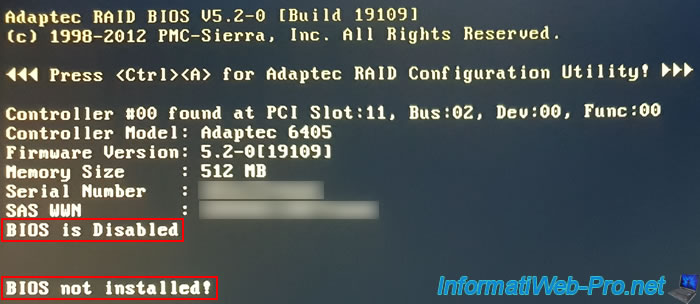
If you enter into your BIOS, you will see that your RAID controller "ASR-6405 RAID Ctlr #0" will be gone.
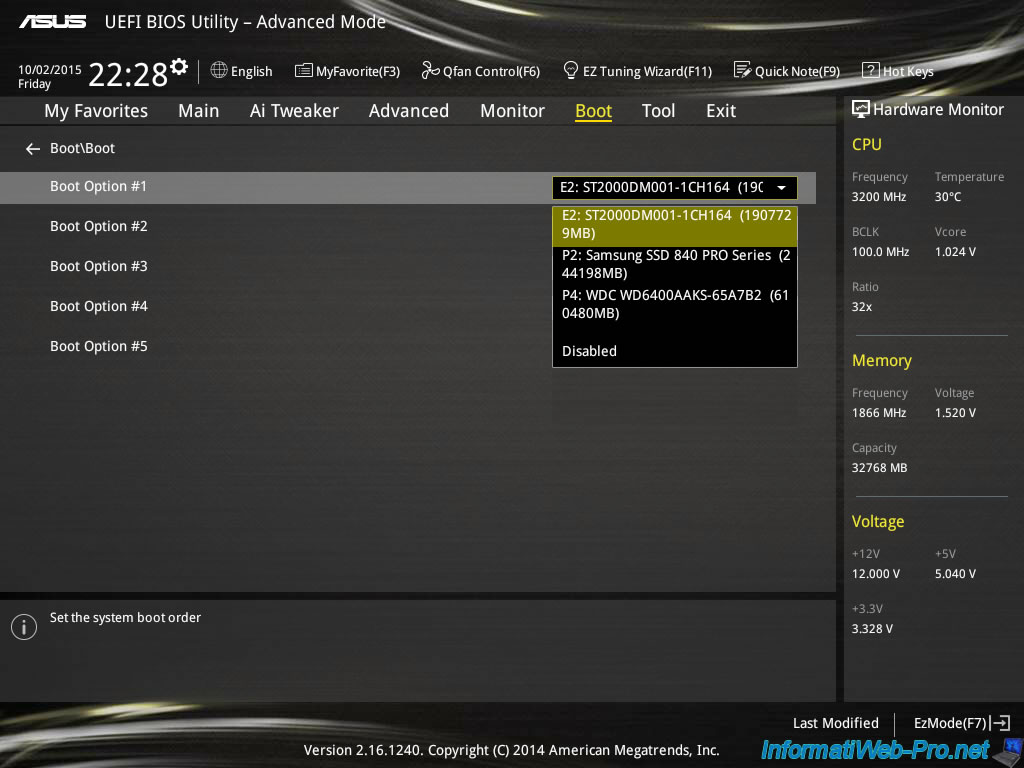
But, the RAID volume will still be accessible without any problem.
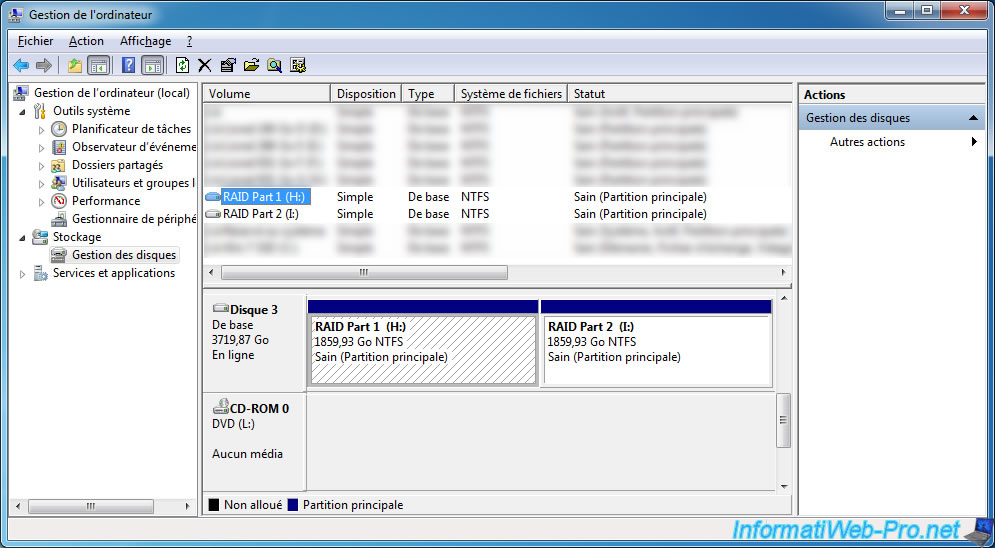
Share this tutorial
To see also
-

RAID 11/16/2015
Adaptec maxView Storage Manager v1 - Presentation
-

RAID 3/21/2025
Adaptec RAID 6405 - Adaptec Configuration Utility (ACU)
-
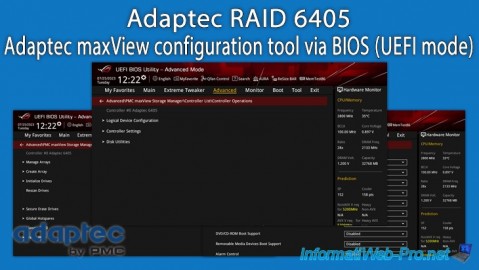
RAID 3/26/2025
Adaptec RAID 6405 - Adaptec maxView configuration tool via BIOS (UEFI mode)
-

RAID 1/14/2022
Adaptec RAID 6405 - Add Adaptec AFM-600 (ZMM) battery

No comment