- RAID
- 16 November 2015 at 15:13 UTC
-

- 1/2
Adaptec maxView Storage Manager is a web interface that lets you manage :
- your Adaptec controllers (settings, notifications, events, ...)
- your RAID volumes (create, delete, repair, addition of spares, ...)
- your hard drives (information, SMART information, temperature (if supported), ...)
- Etc
Note : If you install the Adaptec maxView Storage Manager agent on another computer that has an Adaptec cotnroller, you can manage the remote PC from the same web interface. The web interface is very convenient for business as it will also allow you to manage multiple servers with Adaptec controllers.
Important : PMC-Sierra who owned the Adaptec brand was acquired by Microsemi Corporation.
Links present on this article have therefore been updated accordingly.
1. Installation
Now, to manage your RAID controller and your RAID volumes, you can use :
- the RAID controller BIOS (using the CTRL + A or CTRL + Q keys on the computer boot)
- the web interface "Adaptec maxView Storage Manager".
On the installation DVD, you will find the "Adaptec maxView Storage Manager" program that will allow you to manage :
- your Adaptec controllers
- your RAID volumes
- hard drives connected to your RAID controller
- Etc.
However, the version provided on this DVD is 1.0. After having installed it on a computer running Windows 7 64 Bit, we realized that the web interface was inaccessible because of SSL errors.
To solve this problem, simply download the latest version of "Adaptec maxView Storage Manager" on the Adaptec website and install it. Then, you will be able to ignore the security exception displayed by your favorite web browser.
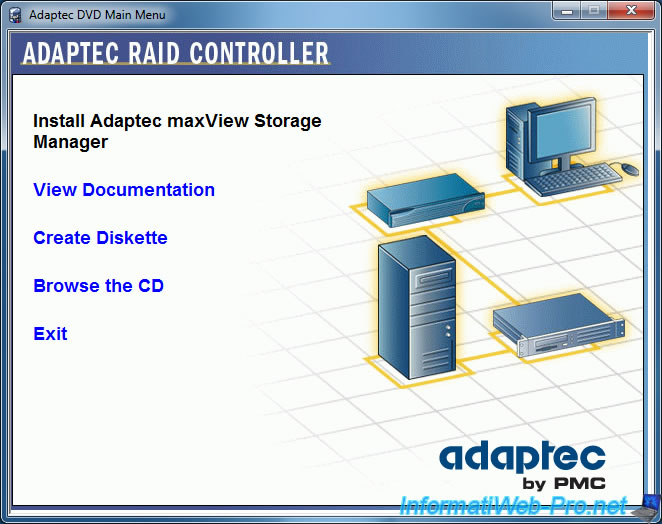
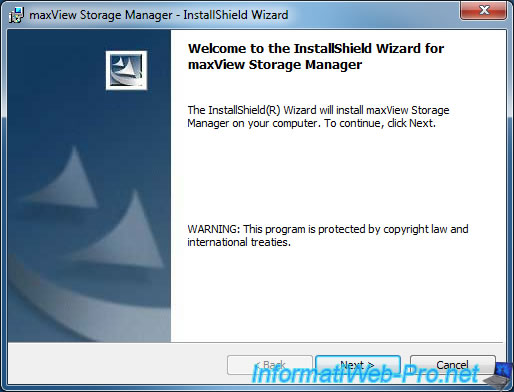
By default, MaxView uses :
- the 5988 port for the CIM server
- the 8443 port for the web server
- the Administrator account of the computer (on Windows 7, this account is disabled by default)
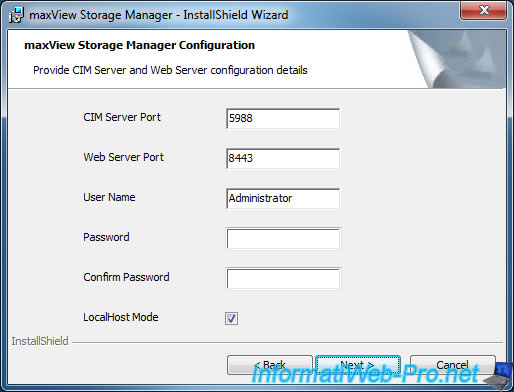
Because the Administrator account is disabled by default in Windows Vista, Windows 7, and later, we used another account that has administrator rights. (in short : not a limited account)
If you want to block access to "MaxView Storage Manager" from the outside (LAN and Internet), you must enable the "LocalHost Mode". Thus, the servers will listen on the IP address 127.0.0.1. Allowing you to access the web interface only if you are on the same PC as the server.
If you are the company's system administrator and you need to access the controller settings from another computer network (or even from the Internet if the router is properly configured for this use), you should uncheck this box.
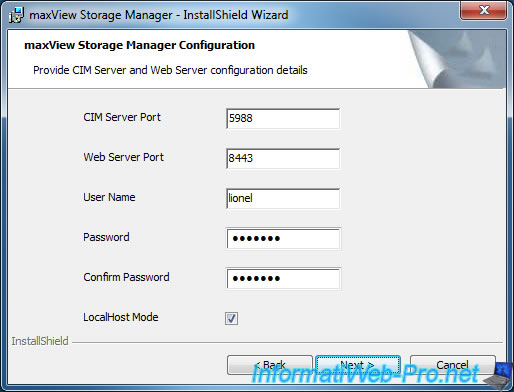
The installer checks credentials specified.
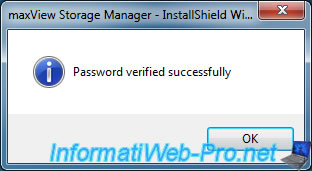
The installer show you ports that will be used for the CIM server and the web server.
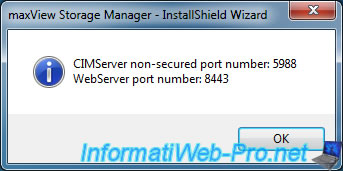
The installer allows you to install :
- GUI : graphical user interface (web interface)
- Agent : the program running in the background and manages events for the controller, problems occured, ...
- CLI Tools : command line tools to manage your RAID controller, ...
The agent also allows you to manage the remote controller (eg through the web interface).
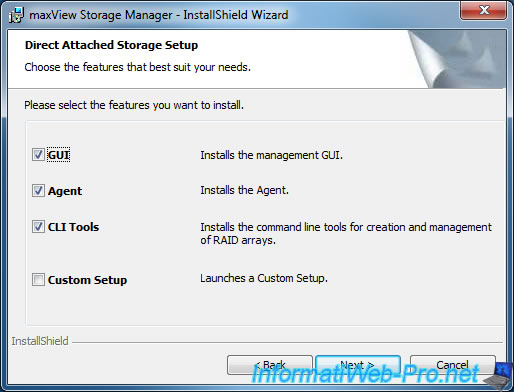
Click Install.
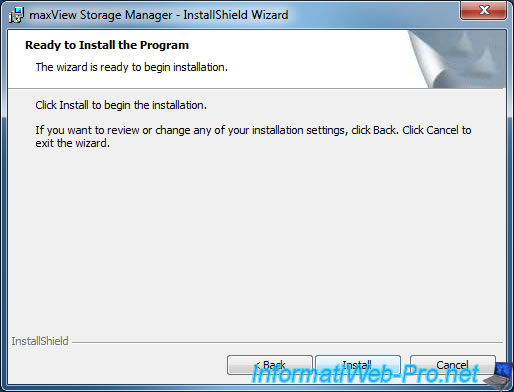
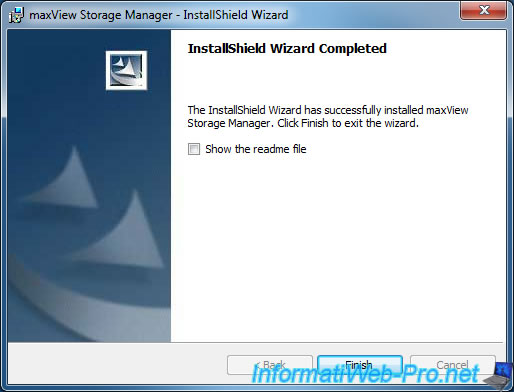
Finally, run the program with the icon displayed on the desktop.
![]()
2. Presentation
To start Adaptec maxView Storage Manager, just use the shortcut displayed on your desktop. This shortcut will redirect you to the address : https://localhost:8443/maxview/manager/login.xhtml
Ignore this warning and add an exception for this site (depending on your browser).
Note : If necessary, replace "localhost" by the IP address : 127.0.0.1
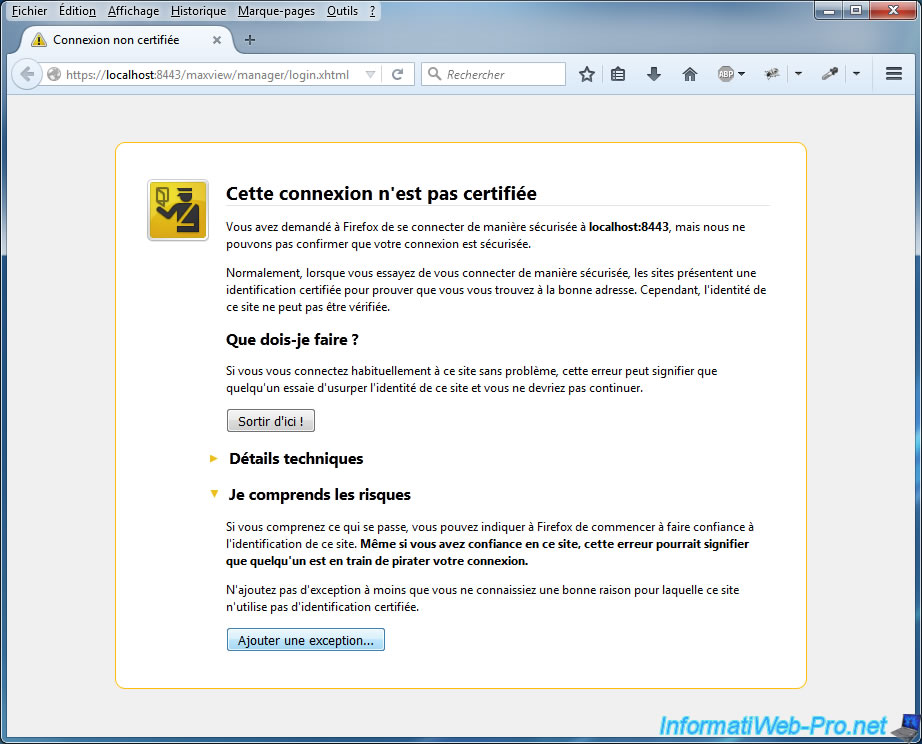
And login with credentials used to install maxView Storage Manager.
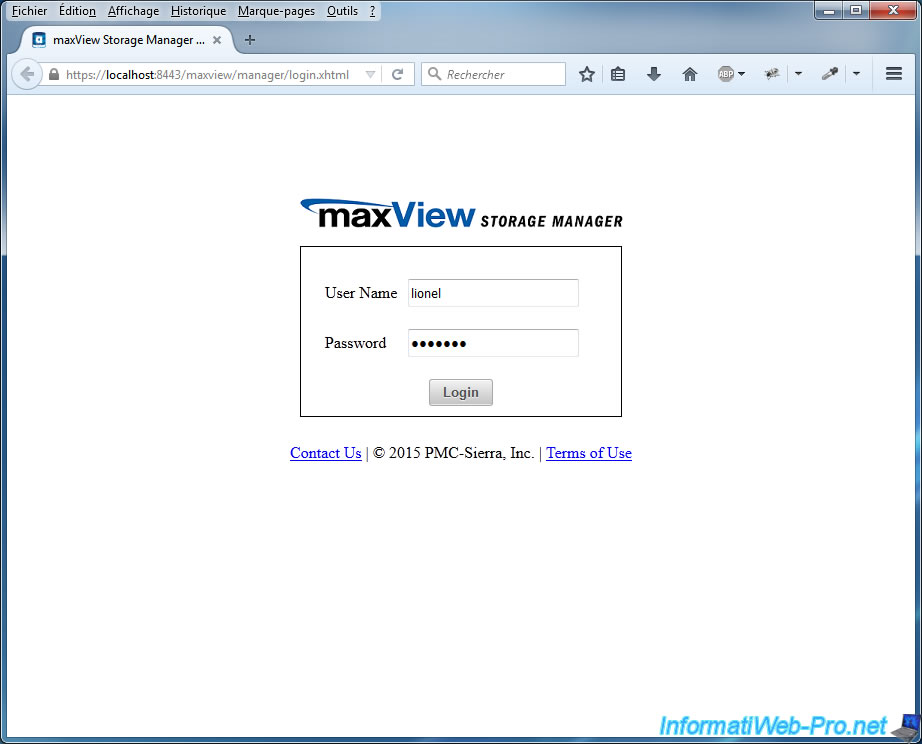
As you can see, this interface will allow you to :
- manage your computers and / or servers that have Adaptec controllers
- manage your Adaptec controllers
- manage your RAID volumes (Logical Devices)
- manage your hard drives connected to your controller (Physical Devices)
At the top of the page, you can :
- Home : connect or disconnect from a remote server (the agent must be installed on the remote PC and the localhost mode should not be enabled for allow you to add it) to manage its Adaptec controllers, RAID volumes, ...
- System : edit agent settings (sound alarm, email notification, web server configuration, ...)
- Controller : edit parameters of a controller (performance mode, statistics, data protection, power management, backup and restoration of the configuration, ...)
- Logical Device : edit parameters of a RAID volume (name of the volume, enable / disable read and write cache, power management, ...)
- Physical Device : Physical Device: edit parameters of a hard drive connected to an Adaptec controller (managing spares, initialize a hard drive, check a hard drive, ...)
- maxCache : create, configure and modify settings of a SSD used as cache to speed up the performance of your RAID controller.
At the bottom of the page you will see :
- Events : events triggered by these controllers at the beginning or the end of a job, the connection history, ...
- Tasks : current tasks on your controllers. Example : building a RAID volume, ...
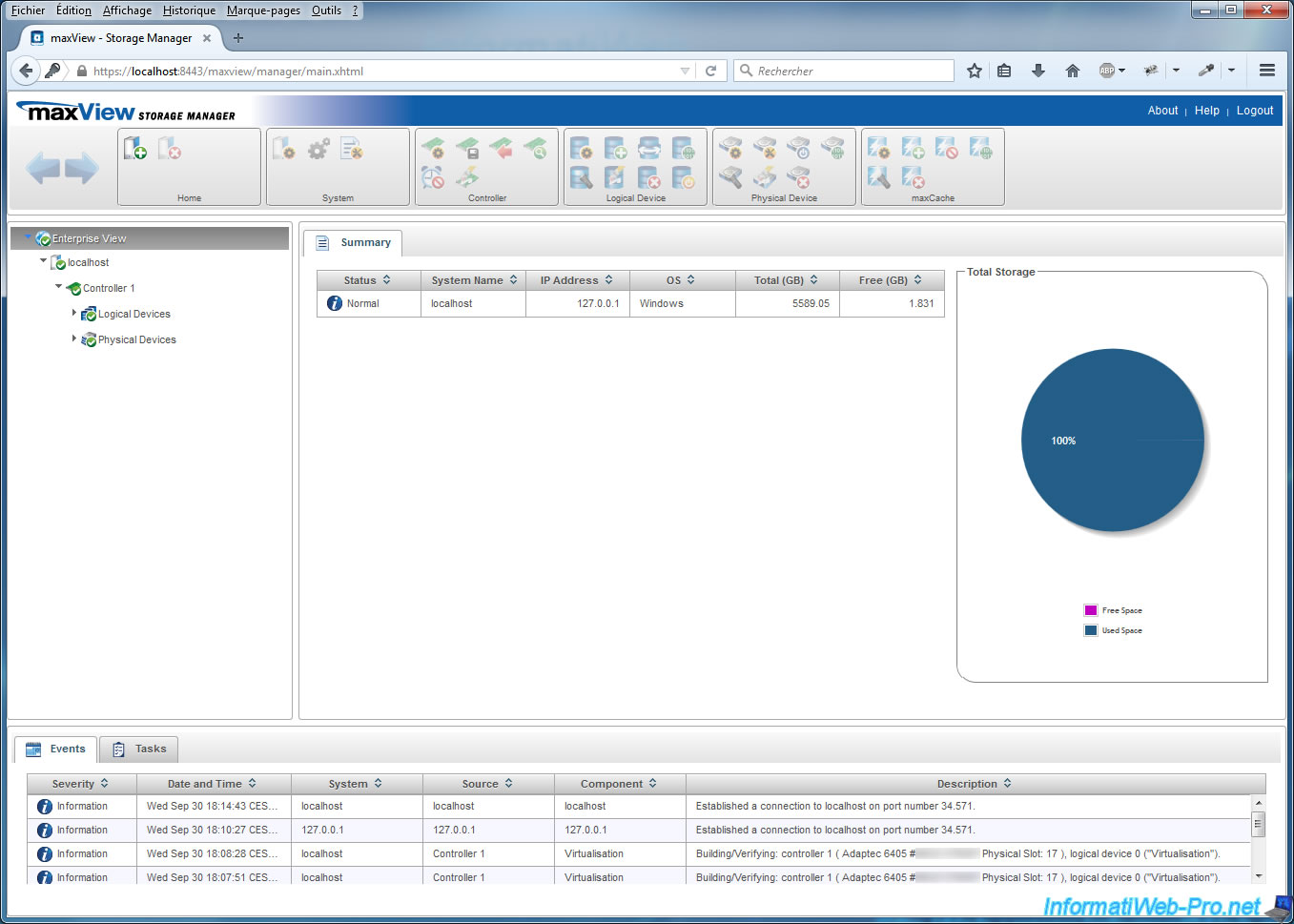
2.1. Manage one or more servers with Adaptec controllers
For a computer or a server, you will find :
- the domain name and the IP address of the machine
- the type of the operating system installed (ex : Windows, Linux, VMware ESXi, ...)
- the number of installed controllers
- the maxView version
- the alarm status
- information on each of its controllers (model, driver, firmware and BIOS versions of the controller)
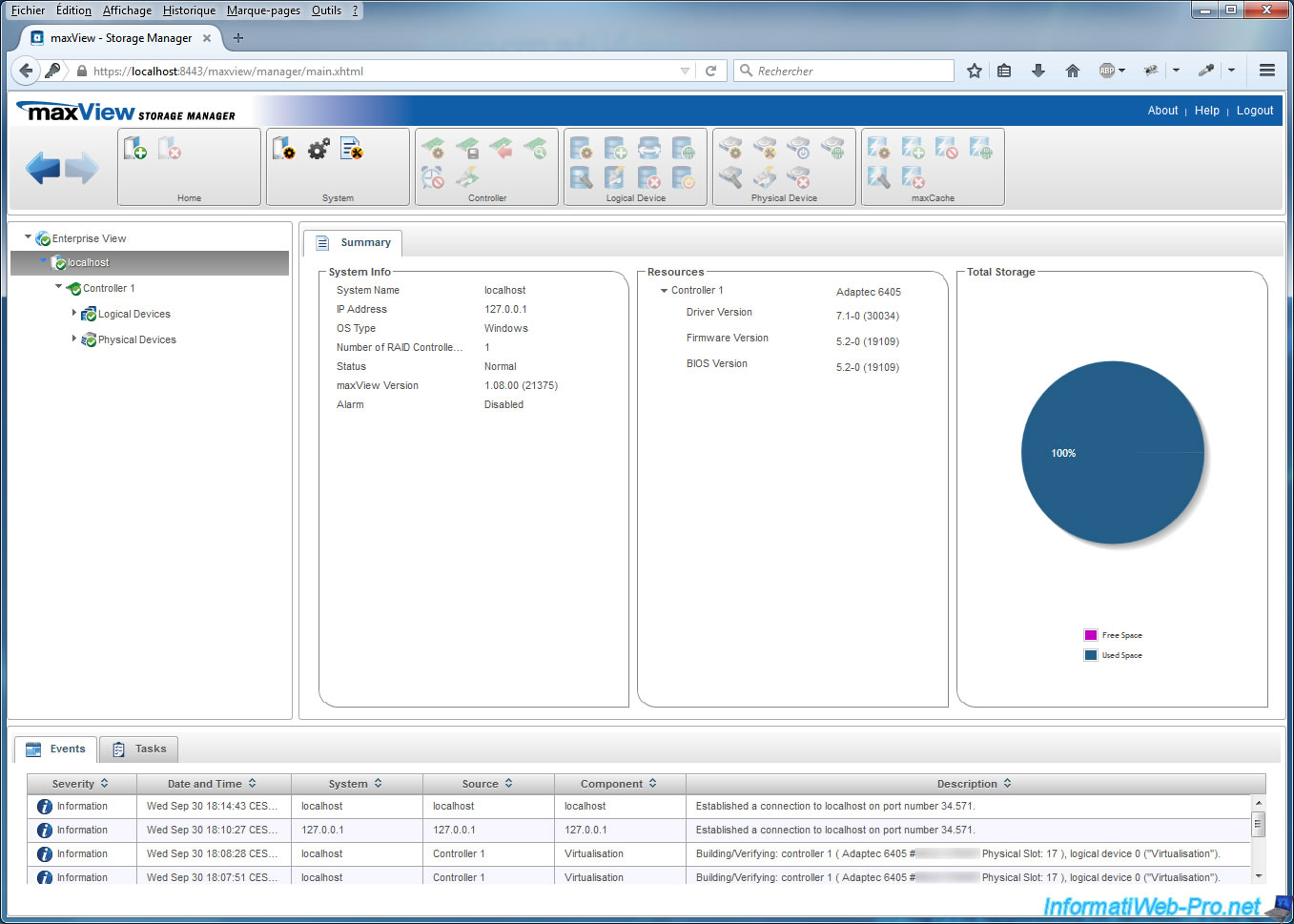
2.2. Information about Adaptec controllers
For each controller, you can know :
- its model
- its serial number
- its manufacturer
- its firmware version
- amount of memory installed on that controller
- its status
- its temperature (warning : the temperature displayed by MaxView is measured at different locations depending on the serie of your controller)
- its power management type
- if a "ZMM" battery is installed or not on this controller (this allows to use the write cache on a RAID volume without losing data in case of power failure)
- the status of hard disks connected to this controller (Optimal = operational, Impacted = lowest performance due to reconstruction or verification of the hard drive, Failed = failed hard drive, ...)
- the number of hard drives and SSD connected to the controller
- the number of defective hard disks, defined as spares, ...
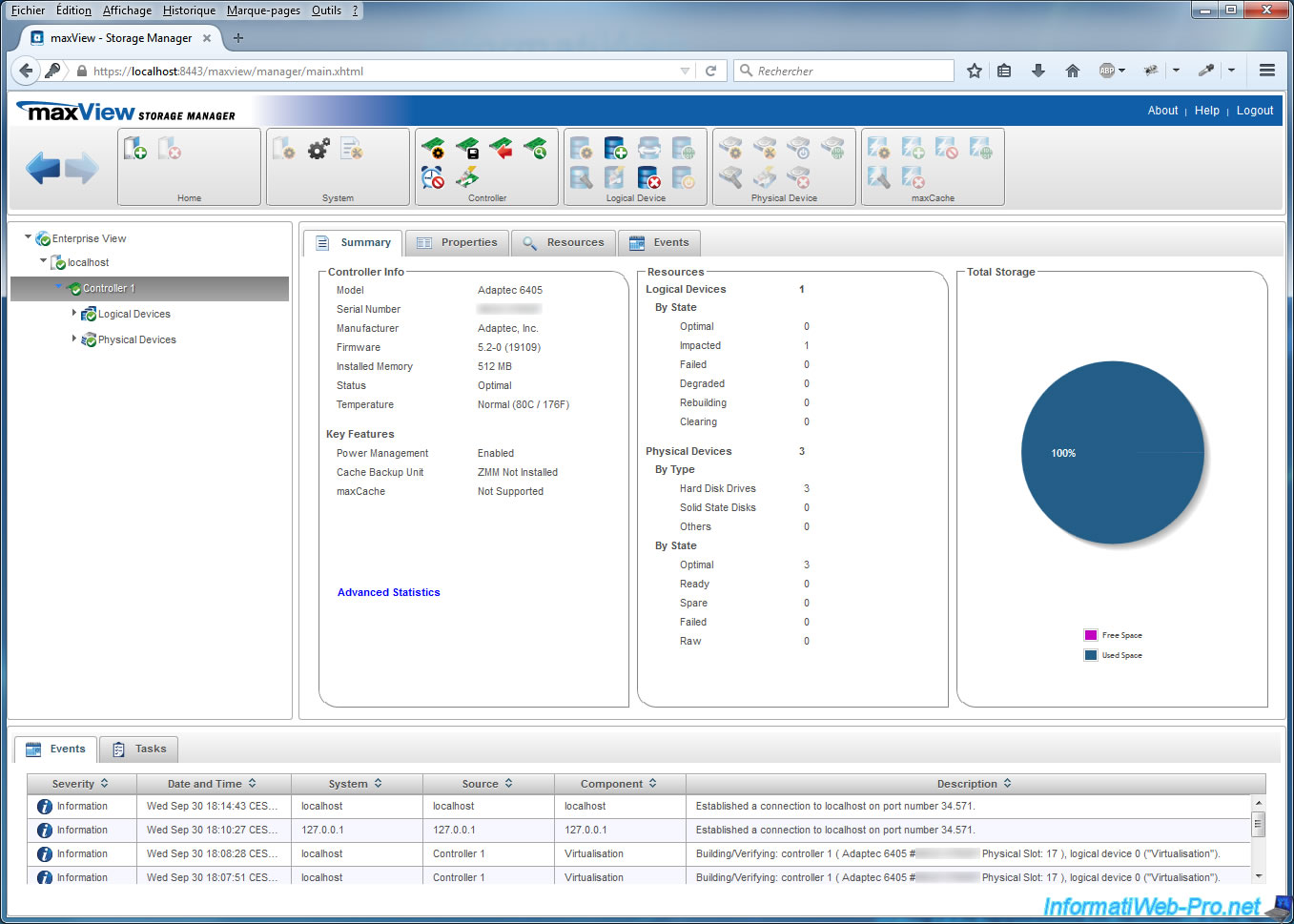
By clicking on the link "Advanced Statistics", you can find these data.
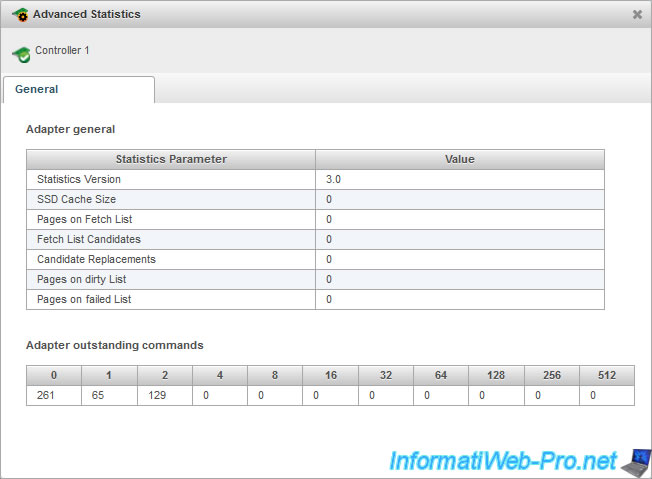
In the controller properties, you will find :
- information on the controller : the BIOS and the driver version, the type, the speed and the size of the bus (eg : PCIe 8x 5000 MHz).
- parameters like : Automatic Failover, Consistency Check, Copy Back, Task Priority, Performance Mode, NCQ, ...
- limitations applied to the rotation speed of hard drives connected to the controller
- the status of the ZMM battery
- the status of the maxCache and the Preserve Cache
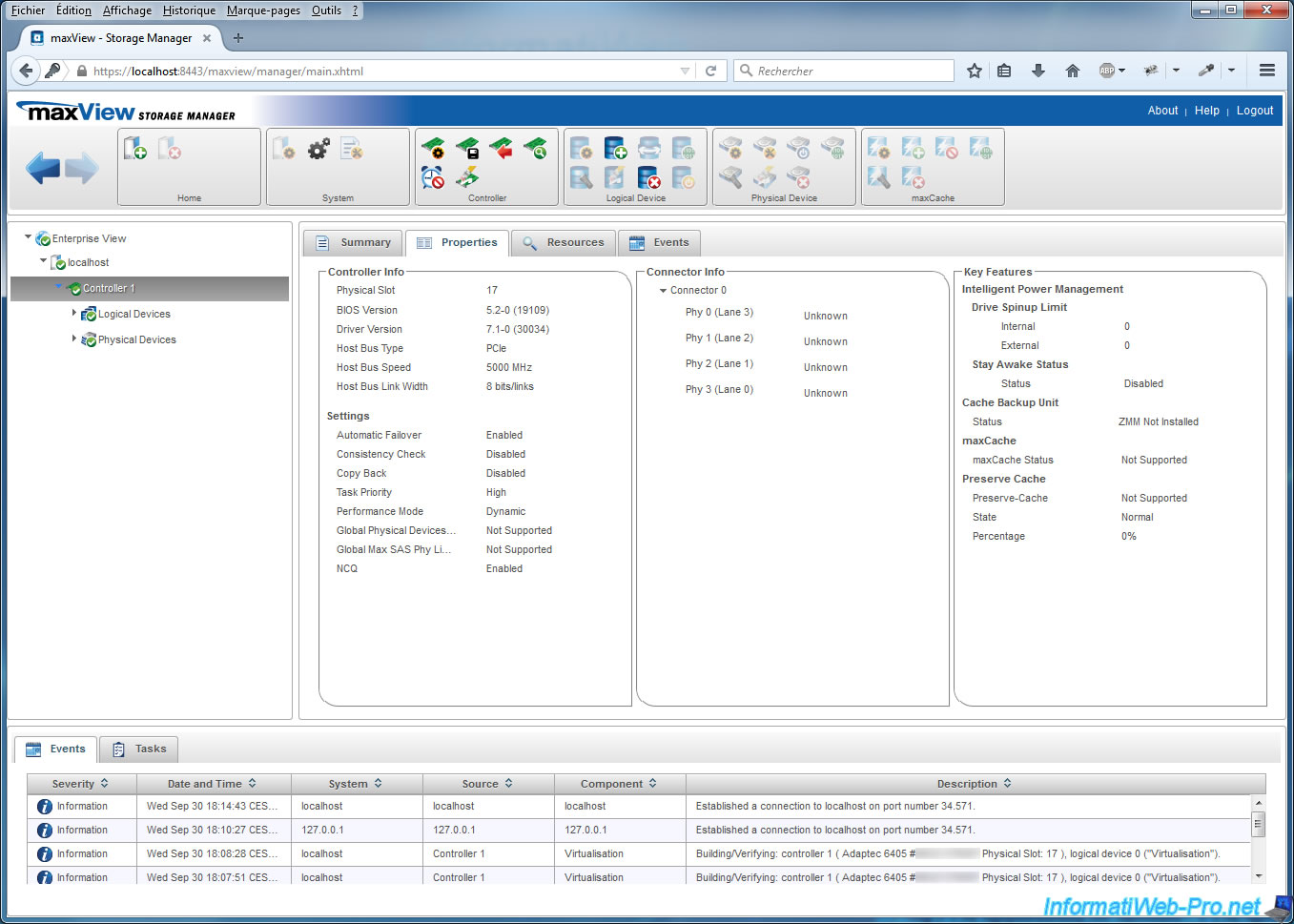
In the controller's resources, you will find :
- Physical Devices : hard drives connected to the controller (connection type, status, total size and free space)
- Logical Devices : RAID volumes that you have created with this controller (volume name, status, types / RAID level and size)
- maxCache Device : SSDs used as cache to improve performance of your RAID controller (disk name, status, types / RAID level and size)
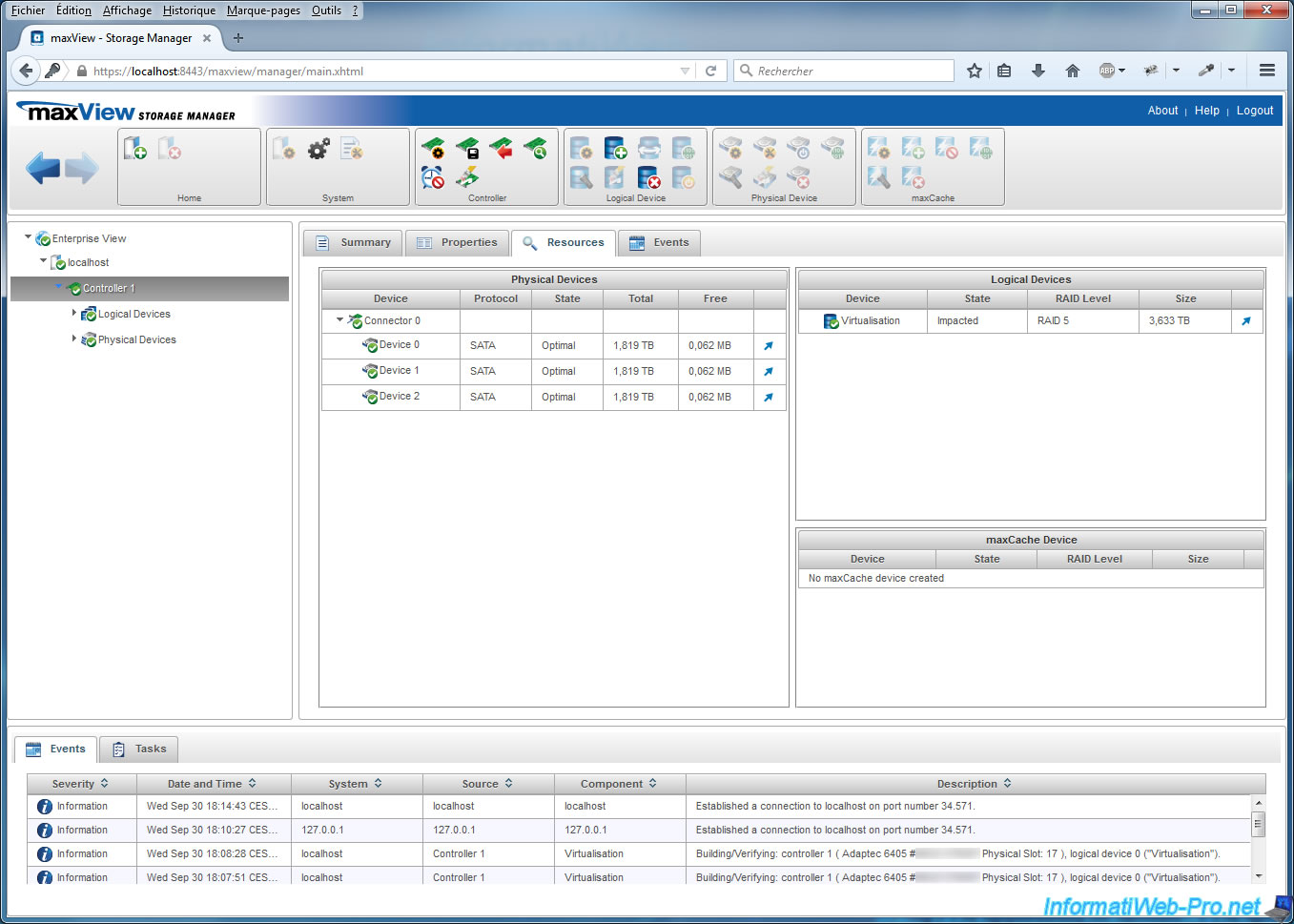
In the "Events" tab, you will find events for the selected controller :
- Creating a RAID volume
- RAID volume created
- the parameter of the modified controller
- Etc.
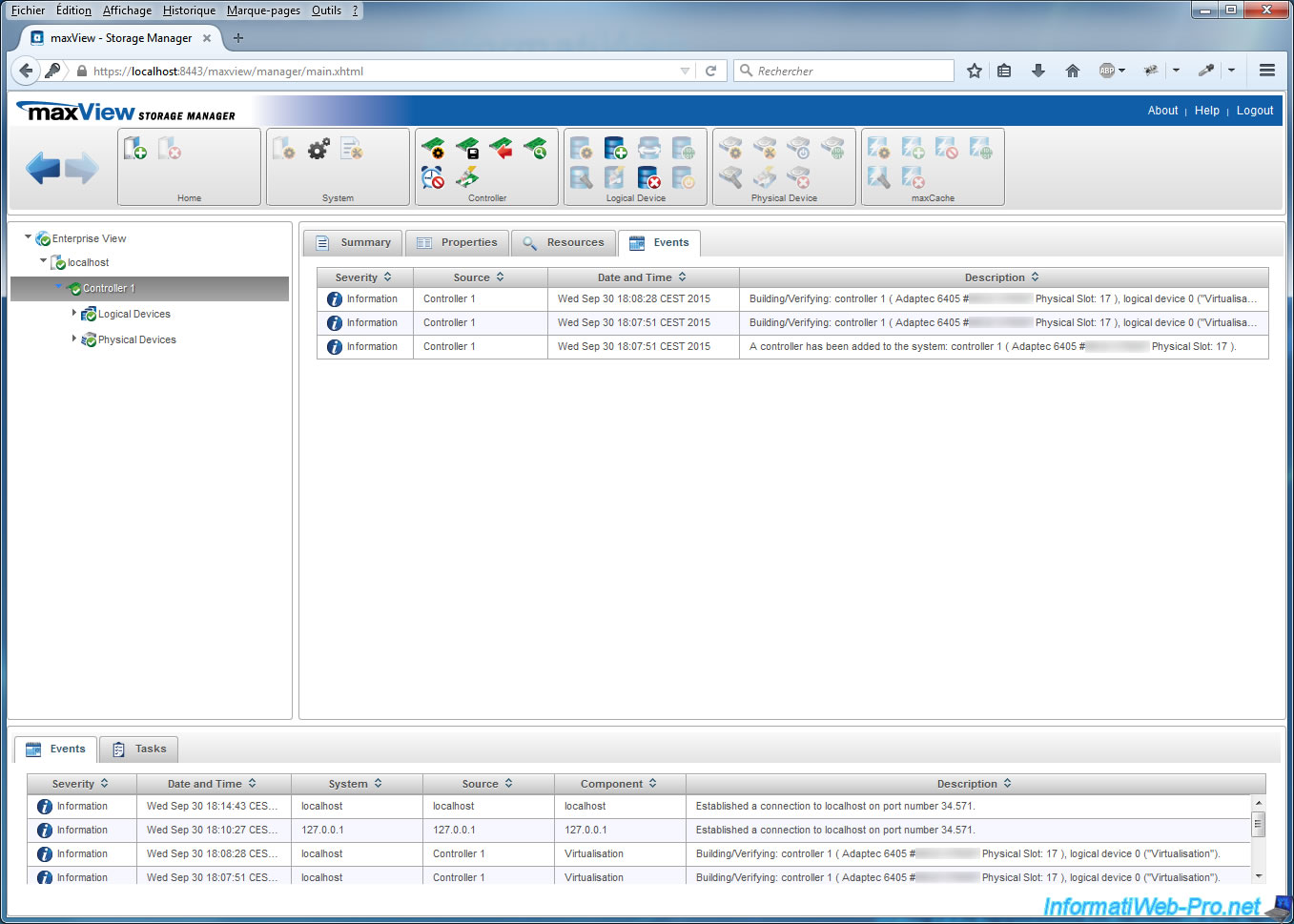
Share this tutorial
To see also
-

RAID 3/21/2025
Adaptec RAID 6405 - Adaptec Configuration Utility (ACU)
-
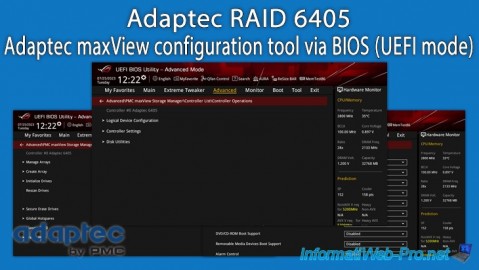
RAID 3/26/2025
Adaptec RAID 6405 - Adaptec maxView configuration tool via BIOS (UEFI mode)
-

RAID 1/14/2022
Adaptec RAID 6405 - Add Adaptec AFM-600 (ZMM) battery
-

RAID 3/28/2025
Adaptec RAID 6405 - Create a RAID volume via BIOS (UEFI mode)


You must be logged in to post a comment