Create and configure a RAID 0, 1, 5, ... with an Adaptec RAID 6405 controller
- RAID
- 18 October 2015 at 11:53 UTC
-

- 2/3
3. Optional : Install Windows on the RAID volume
If you want to install Windows on your RAID volume, you must first configure the BIOS boot order of your motherboard.
To do this, locate the "Boot" or "Boot Priorities" menu and select "ASR-6405 RAID Ctlr #0 (...MB)" as the first boot device.
Notes :
- If you want to install Windows on a RAID volume larger than 2 TB (2048 GB), you should use the GPT partition system. Which will require you to start your computer with the EFI system.
Néanmoins, tous les contrôleurs d'Adaptec ne sont pas compatibles avec le système EFI.
- If you want to install Windows on a RAID volume smaller than 2 TB (2048 GB), you can enable or disable the EFI system of your motherboard. If your Adaptec controller is not compatible with the EFI system, simply disable the EFI system to start your computer in LEGACY mode.
- The list of Adaptec controllers compatible with UEFI is available on the "Adaptec controllers and UEFI motherboards" page of Adaptec.
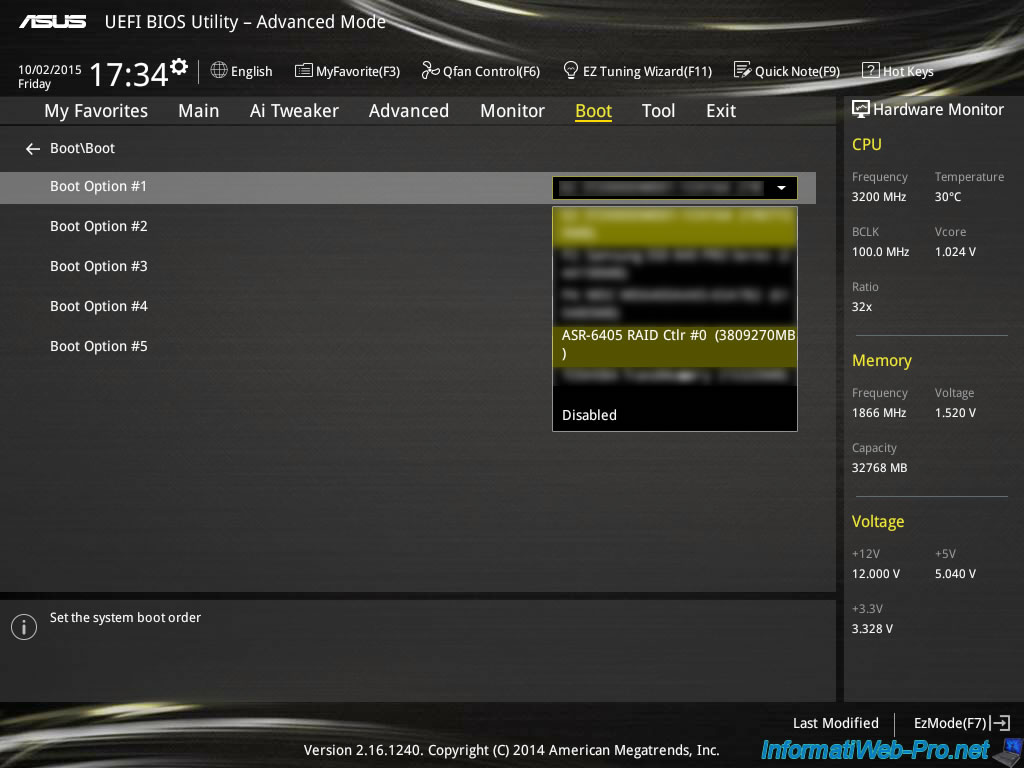
Then, you need to load the RAID controller driver when installing Windows.
To do this, boot on the installation DVD of Windows Vista, 7, 8 or later and continue until the list of partitions.
In this list, you will not find your RAID volume. To see it, click on the "Load Driver" link.
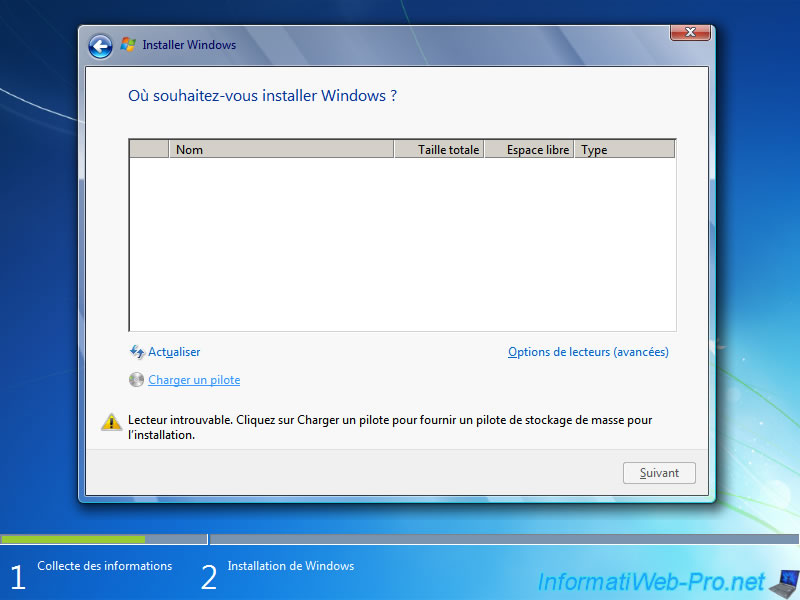
Insert the RAID Controller installation DVD or an USB key where you copied the RAID controller driver.
Then, click "Browse".
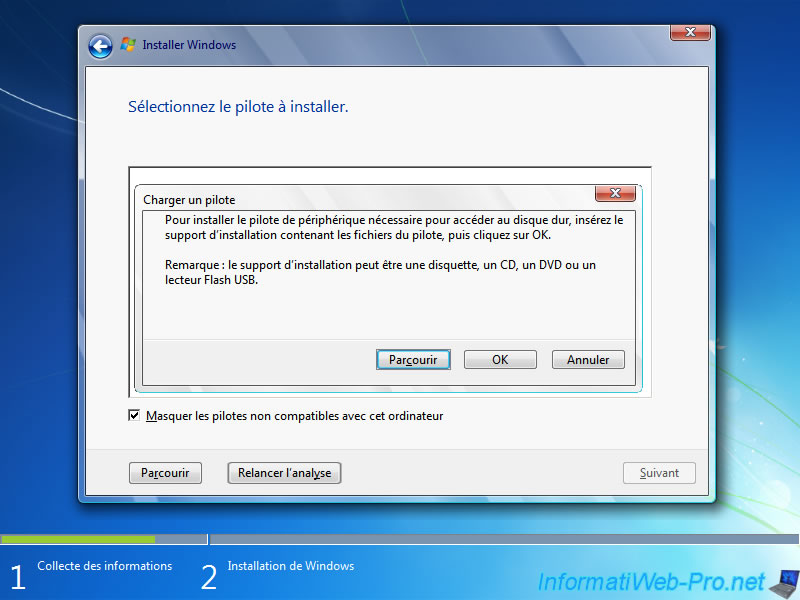
Select the folder corresponding to your operating system :
"windows-vista-ws-03-ws08\driver" for Windows Vista / 7 / Server 2003 / Server 2008 in 32 Bits. Or the subfolder "amd64" for 64 bits versions.
"windows8" for Windows 8 32 Bits or the subfolder "amd64"for the 64 bits version.
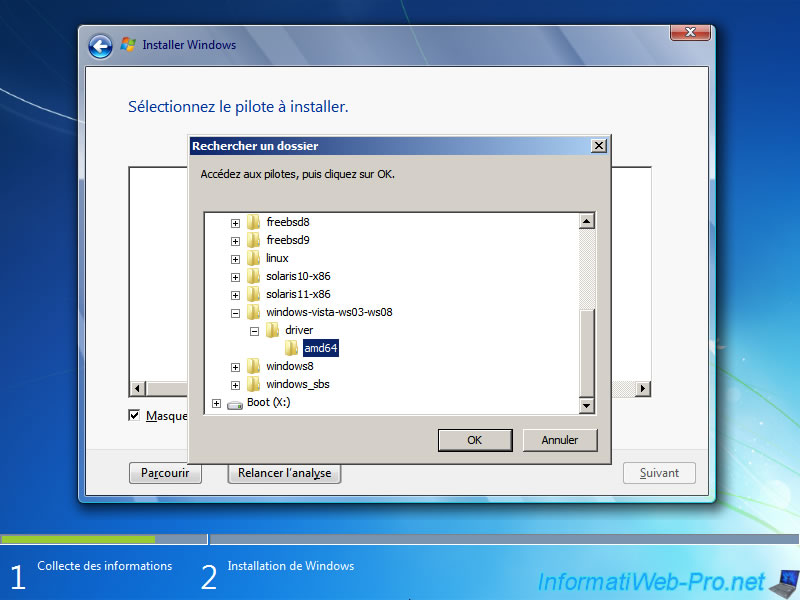
If the wizard finds a driver compatible with your hardware, required drivers will be displayed.
Select all drivers displayed and click "Next".
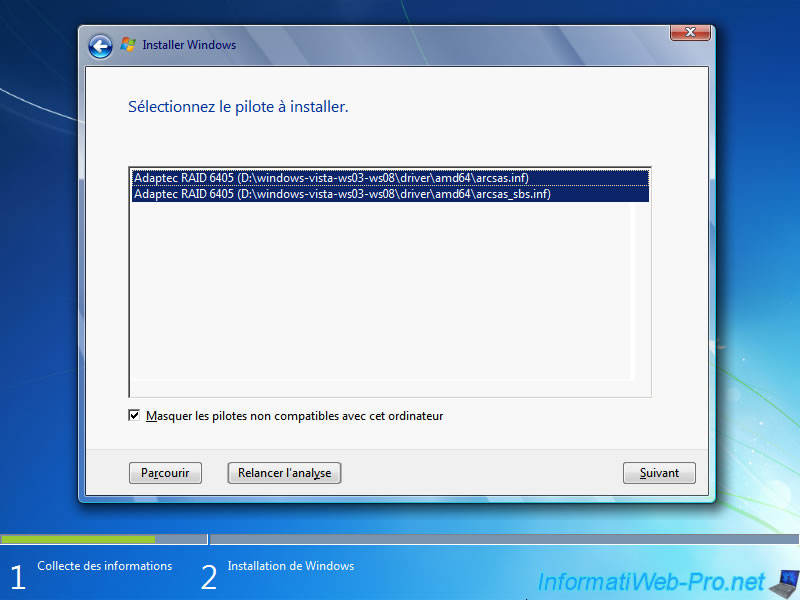
Then, your RAID volume appears.
It remains only to install Windows on it.
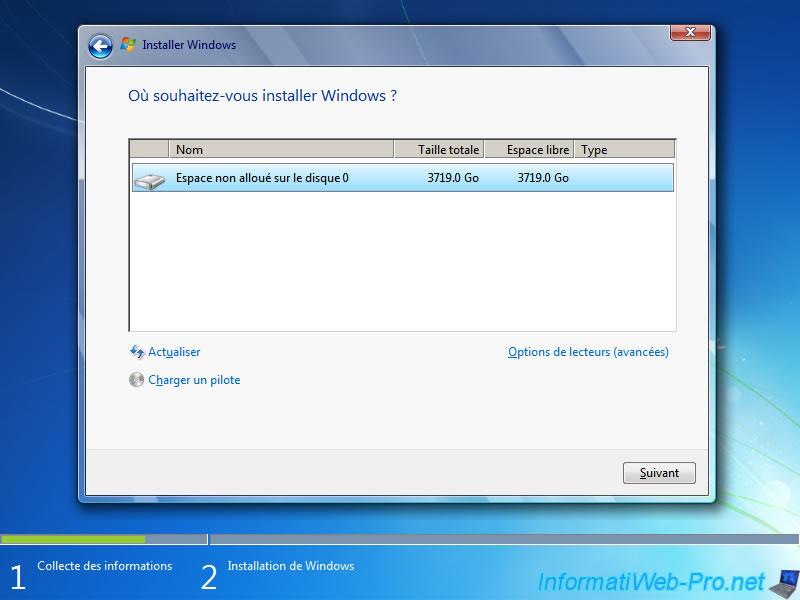
4. Install the RAID controller driver
If Windows is already installed, you must install the RAID controller driver to allow Windows to use your RAID controller.
To do this, launch the Device Manager.
As you can see, Windows reports a problem with your RAID controller (in fact, missing the driver for this device).
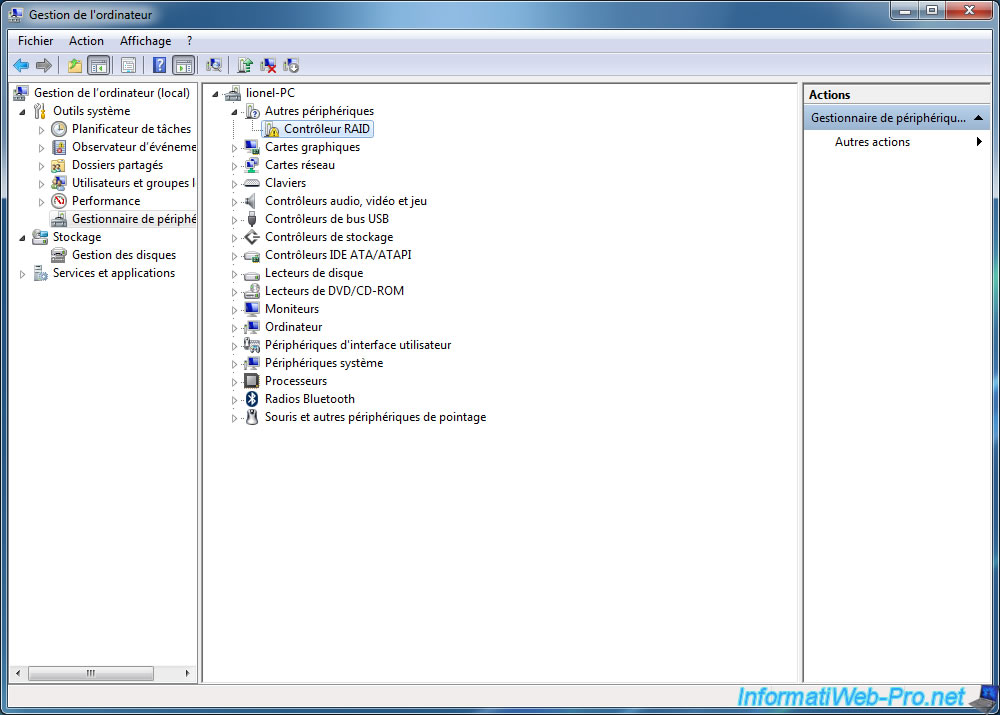
To install the driver, simply right-click on "RAID Controller" and click on "Update Driver".
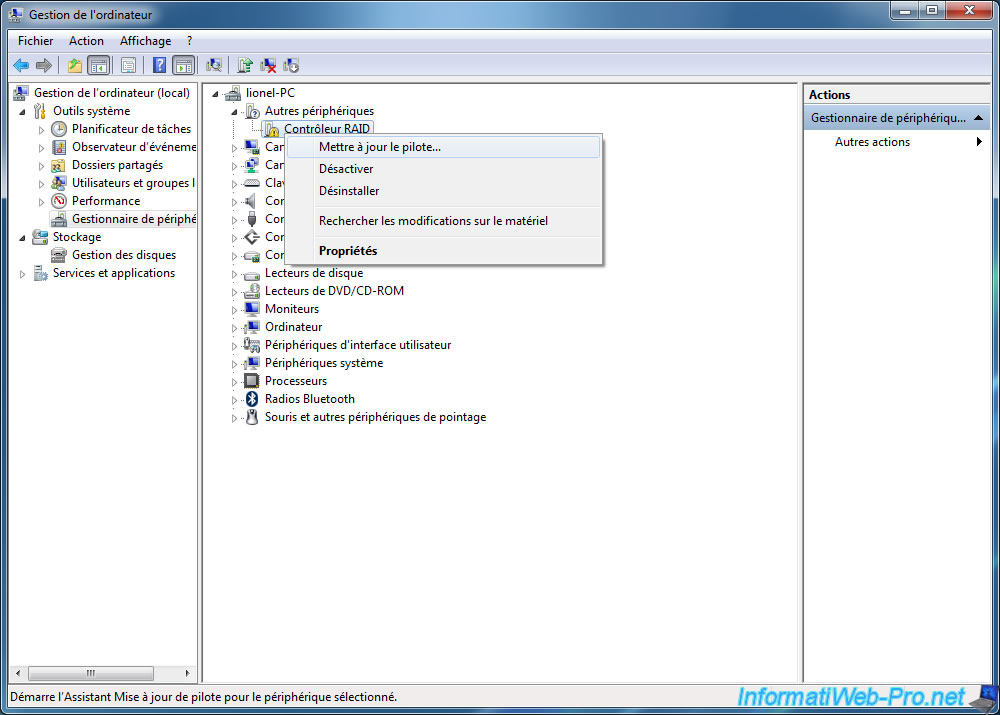
Select "Browse my computer for driver".
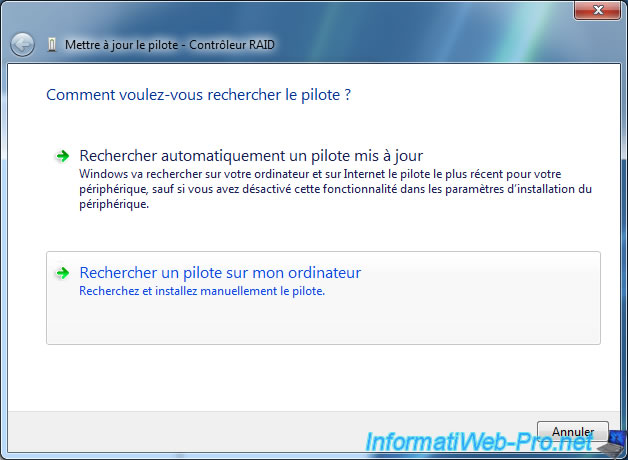
Select the DVD drive or the folder that contains the RAID controller driver.
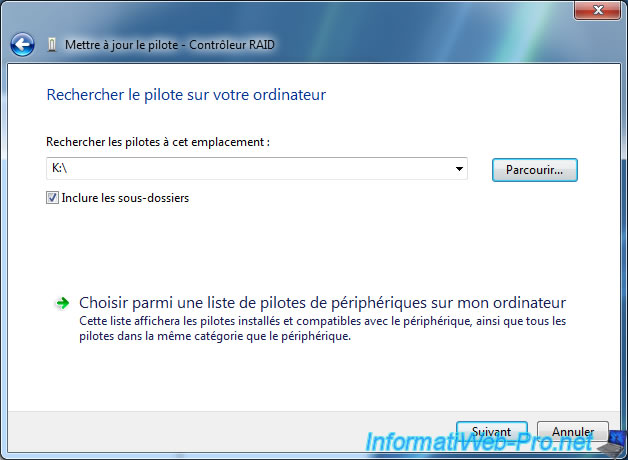
Check the "Always trust software from « PMC - Sierra US, Inc »" box and click "Install".
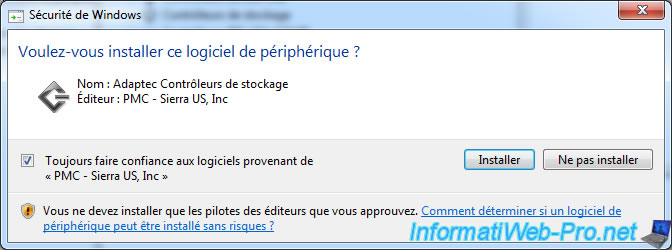
Windows installs the driver.

The "Adaptec RAID 6405" driver has been installed.
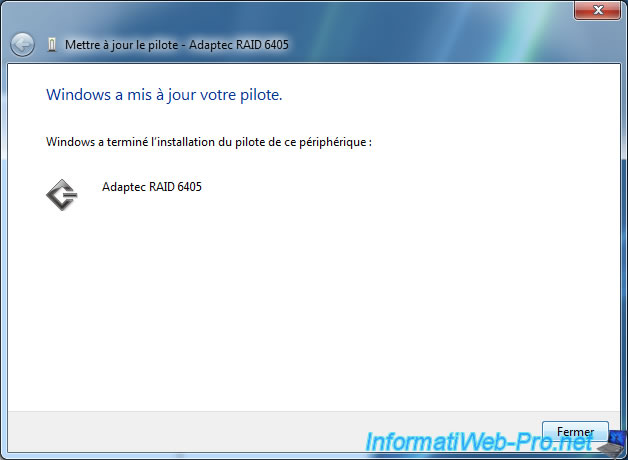
As you can see, the controller "Adaptec RAID 6405" appears in storage controllers.
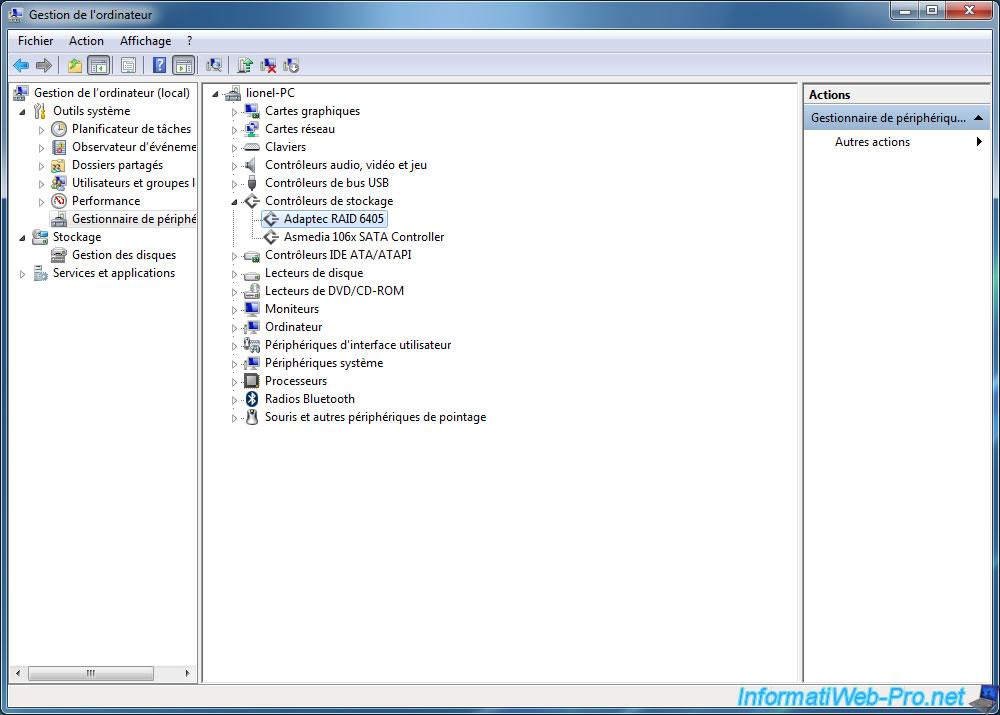
If you look in the hardware of your computer (right click on a partition -> Properties), you will find an Adaptec Array SCSI Disk Device "hard drive".
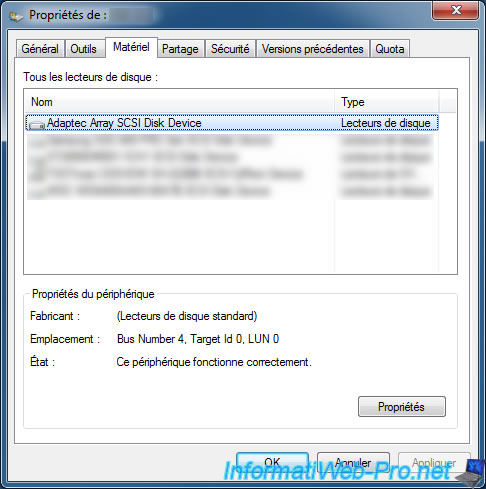
5. Initialization of the "hard disk" and partitioning
As you may have noticed, the RAID volume doesn't appear yet in the workstation (or computer).
Makes sense because the "hard drive" is not yet initialized nor partitioned.
To initialize and partition your "hard drive", go to the start menu, right-click on Computer and click on "Manage".
Then, select "Disk Management" and wait until this window appears.
In this small window, you must choose the partition type :
- if your "hard drive" (RAID volume) has a size smaller than 2 TB (2048 GB), you can choose "master boot sector" to get a MBR or "GPT Partition" for a GPT partition system.
- if your "hard drive" (RAID volume) has a size larger than 2 TB (2048 GB), you should choose "GPT partition". Otherwise, you can only use a maximum of 2 TB.

For now, the "hard drive" (RAID volume) is not partitioned. To create partitions, you only have to right click -> Create Volume.
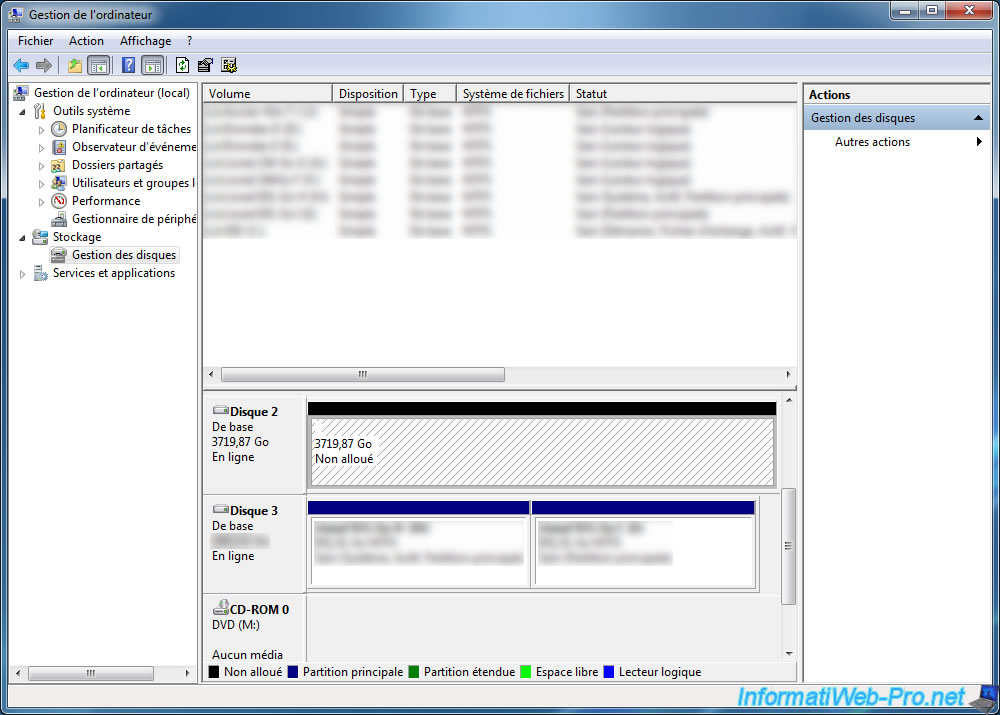
In our case, we created two partitions on your "hard drive".
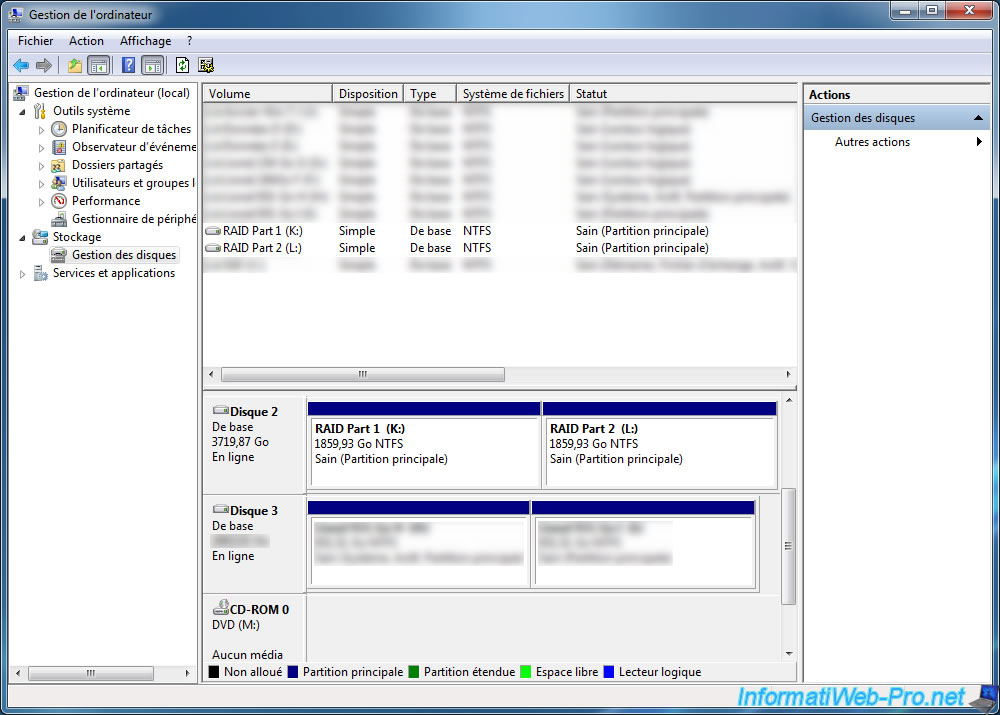
Now that it is partitioned, partitions are displayed in the workstation.
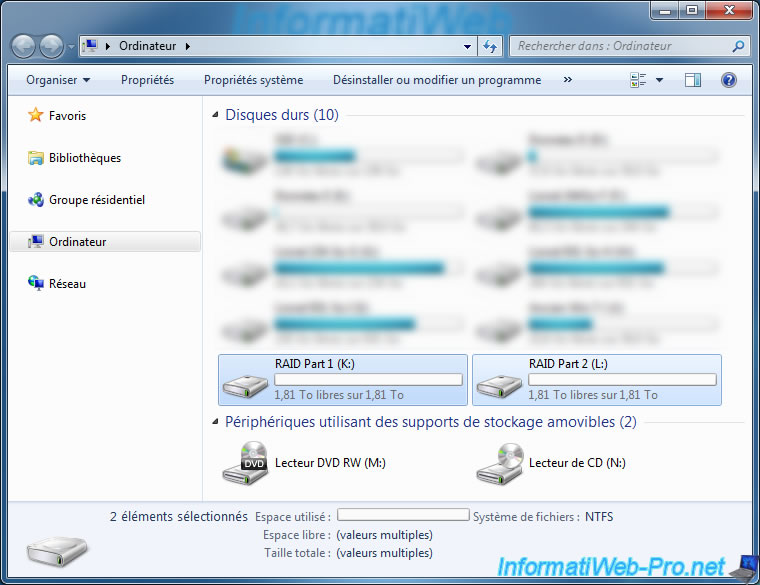
That is, your RAID volume is configured and ready for use.
Note : Procedure based on the Adaptec QuickStart (english version at page 2).
Share this tutorial
To see also
-

RAID 11/16/2015
Adaptec maxView Storage Manager v1 - Presentation
-

RAID 3/21/2025
Adaptec RAID 6405 - Adaptec Configuration Utility (ACU)
-
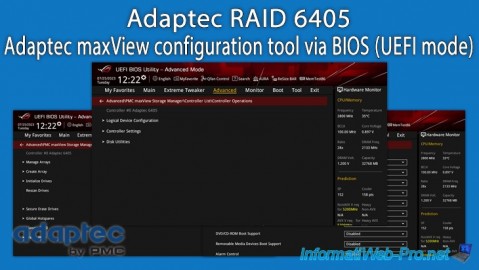
RAID 3/26/2025
Adaptec RAID 6405 - Adaptec maxView configuration tool via BIOS (UEFI mode)
-

RAID 1/14/2022
Adaptec RAID 6405 - Add Adaptec AFM-600 (ZMM) battery

No comment