- RAID
- 07 May 2025 at 13:50 UTC
-

- 1/3
When you create several virtual disks (also called "RAID logical disks") on your Broadcom MegaRAID controller, it's useful to know the identifiers of them.
Thus, you can know the correspondence between a virtual disk displayed in the Broadcom configuration tool (via the BIOS of your motherboard) or in the "LSA" web interface and the identifiers visible on the different operating systems (Windows / Linux).
- Find the ID of a virtual disk (RAID logical disk) using the Broadcom Configuration Utility
- Find the ID of a virtual disk (RAID logical disk) via the web interface (LSA)
- Locate a virtual disk (RAID logical disk) created on a Broadcom MegaRAID controller on Windows
- Locate a virtual disk (RAID logical disk) via the Windows installer
- Find the ID of a virtual disk (RAID logical disk) via the command line tool (StorCLI) on Windows
- Find the ID of a virtual disk (RAID logical disk) via the command line tool (StorCLI) on Linux (Ubuntu)
- Locate a virtual disk (RAID logical disk) via the VMware ESXi installer
- Locate a virtual disk (RAID logical disk) in your VMware ESXi hypervisor storage
1. Find the ID of a virtual disk (RAID logical disk) using the Broadcom Configuration Utility
As explained in our "Broadcom MegaRAID 9560-8i - Create a virtual disk (from BIOS)" tutorial, to access the configuration tool of your Broadcom MegaRAID controller (MegaRAID 9460 or newer), you are required to start your computer in mode UEFI to be able to access it.
If your computer booted in UEFI mode, you will find an option "BROADCOM <[model of your Broadcom MegaRAID controller]> Configuration Utility..." appear at the bottom of the list.
Note: this option may not appear on the screen by default and you may need to scroll further down to find it.
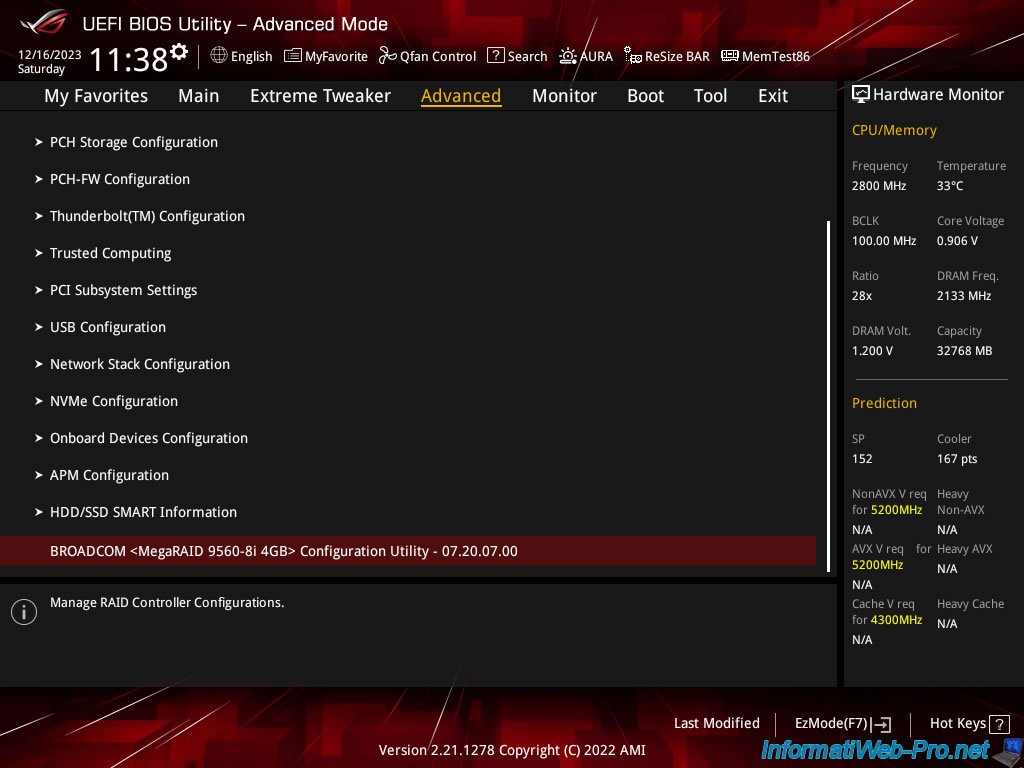
In this Broadcom configuration tool, you will see the number of virtual disks (or RAID logical disks) created on your Broadcom MegaRAID controller.
In our case: 4.
Click on: Main Menu.
Plain Text
Virtual Drives : 4.
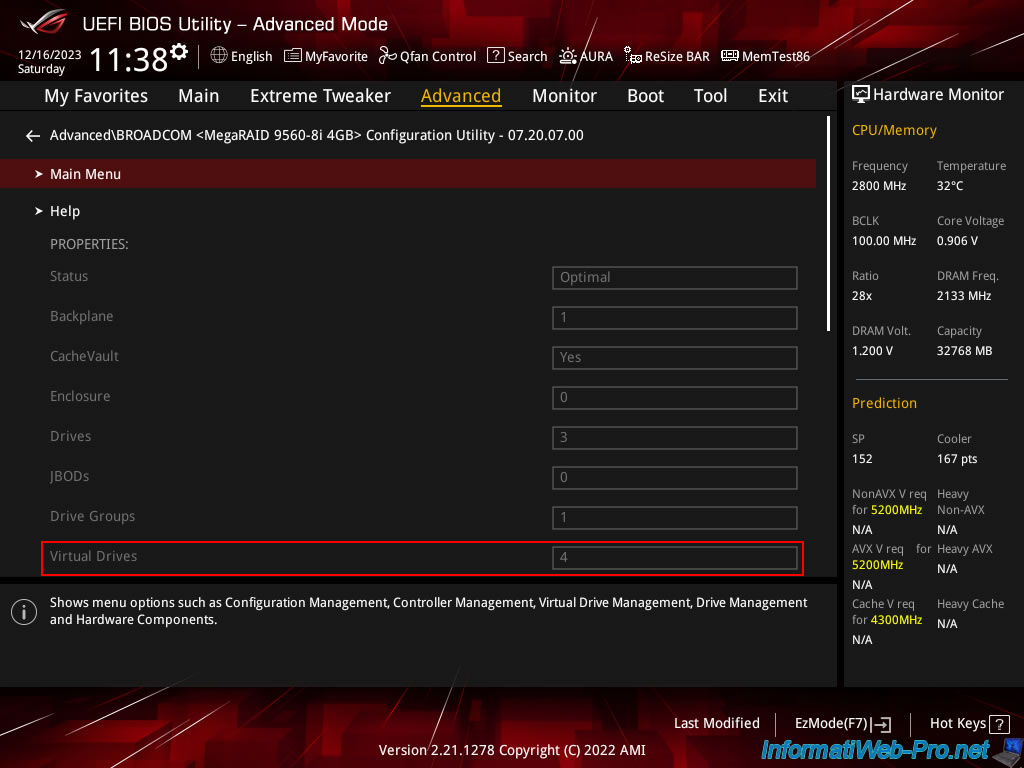
Then, go to: Virtual Drive Management.
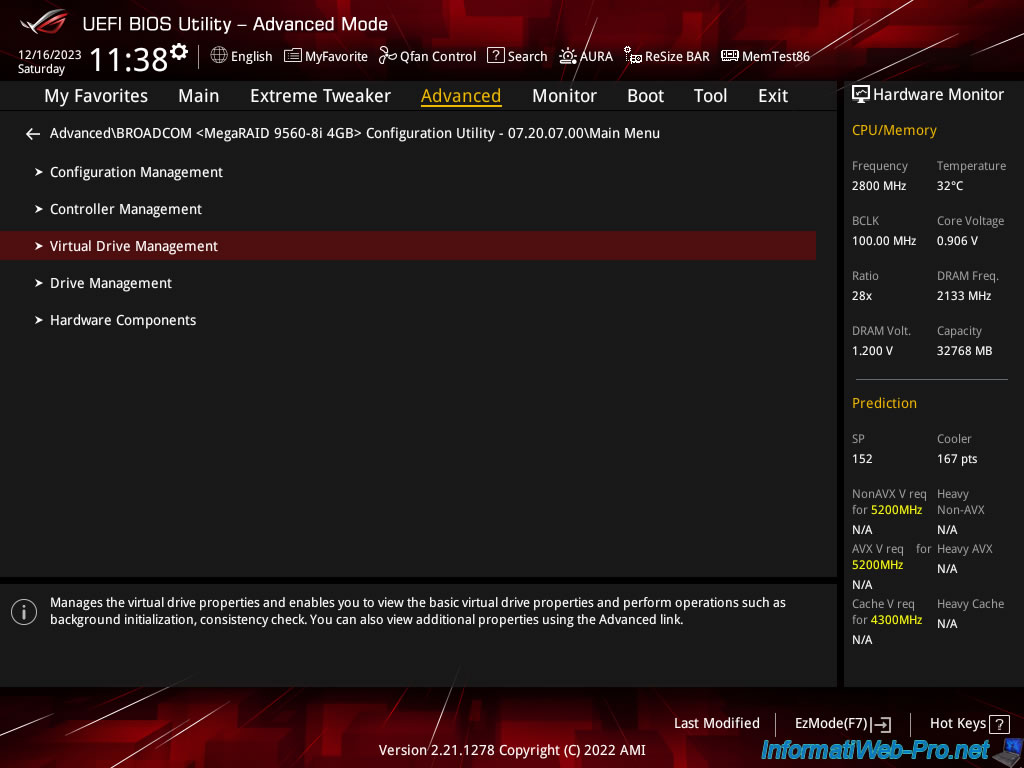
In this configuration tool, you will find the ID and name of each of your virtual disks.
In our case :
- Virtual Drive 232: VDName_03.
- Virtual Drive 233: VDName_02.
- Virtual Drive 234: VDName_01.
- Virtual Drive 235: VDName_00.
However, these IDs (eg: 232, 233, ...) are only useful on Windows where you can find the same values via the device manager.
On the other hand, you will never find these IDs on Linux (unless you use the Broadcom utility on Linux).
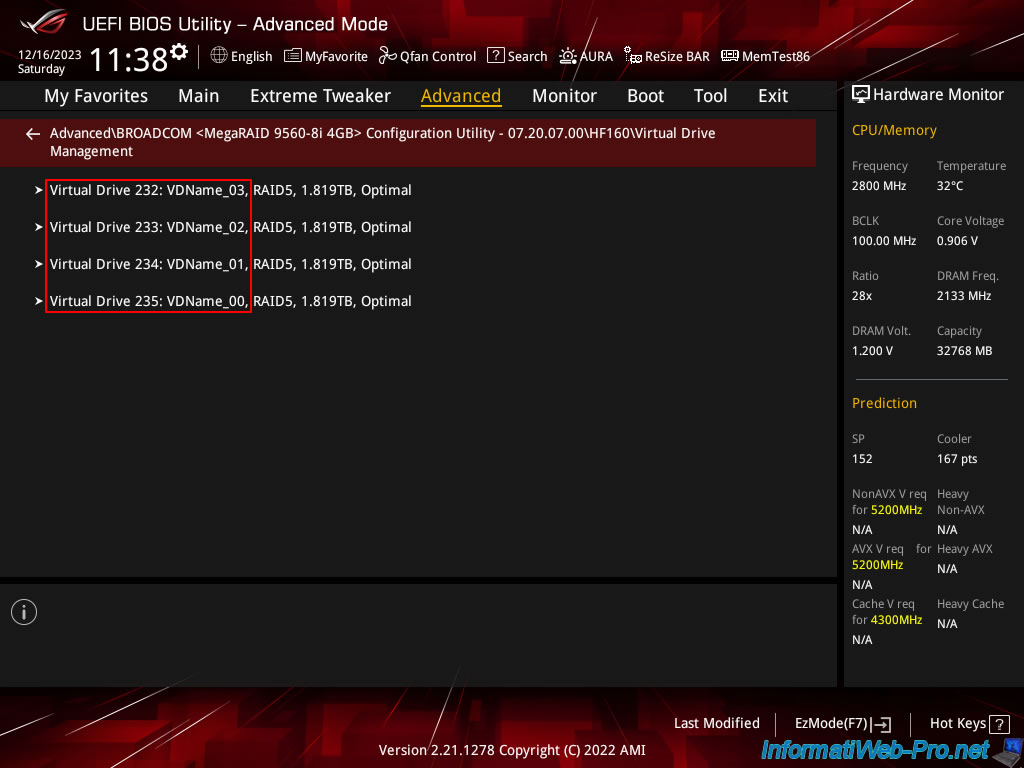
2. Find the ID of a virtual disk (RAID logical disk) via the web interface (LSA)
At Broadcom, you can install a web interface called "LSA" (LSI Storage Authority).
Once authenticated with your Windows account on this "LSA" web interface, click on the name of your MegaRAID controller.
In our case, a MegaRAID 9560-8i controller.
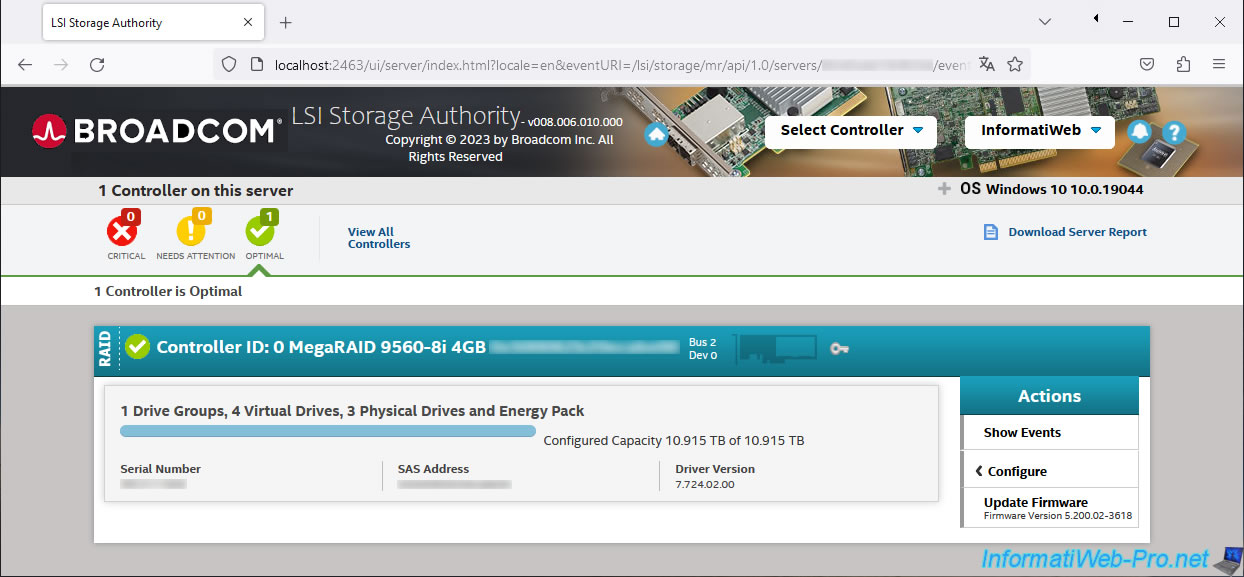
Go to the "x Drive Groups" tab and click on the "+" located to the left of the already created virtual disk group.
Then, go to the "x Virtual Drives" sub-tab and you will find the same information as via the Broadcom configuration tool presented previously.
Once again, you will find the identifiers of your virtual disks (eg: 232, 233, ...), as well as their names (visible only in Broadcom tools).
Note: as previously stated, these identifiers can be found via the Windows device manager, but not on Linux (or other Linux-based operating systems).
To find the identifiers visible also on Linux, you will have to use the command line tool "StorCLI" as explained in step 6 of this tutorial.
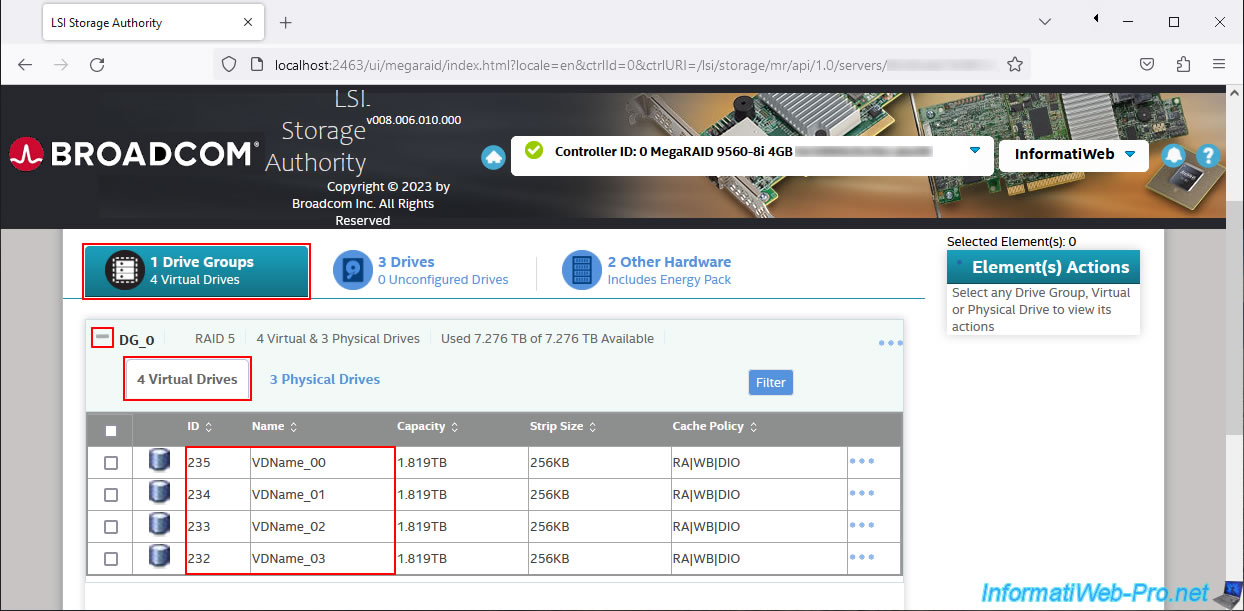
3. Locate a virtual disk (RAID logical disk) created on a Broadcom MegaRAID controller on Windows
To locate a virtual disk created on a Broadcom MegaRAID controller on Windows, open File Explorer and right-click "Manage" on "This PC".
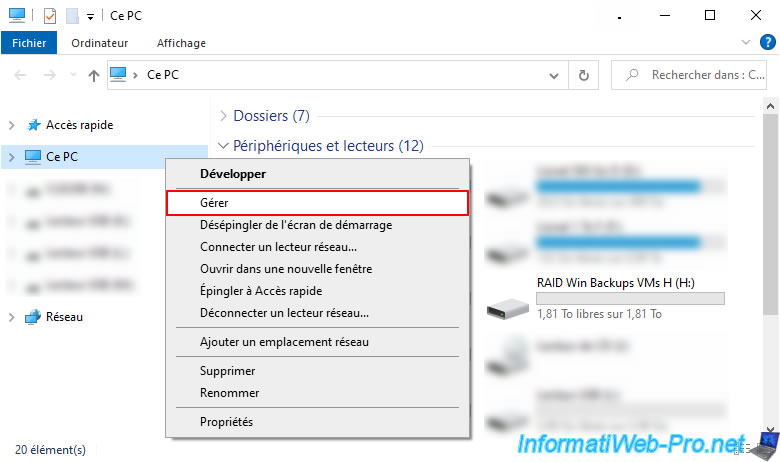
In the "Computer Management" console that appears, go to "Device Manager".
In the "Disk Drives" section, you will find all your virtual disks under the same name: BROADCOM MR9560-8i SCSI Disk Device.
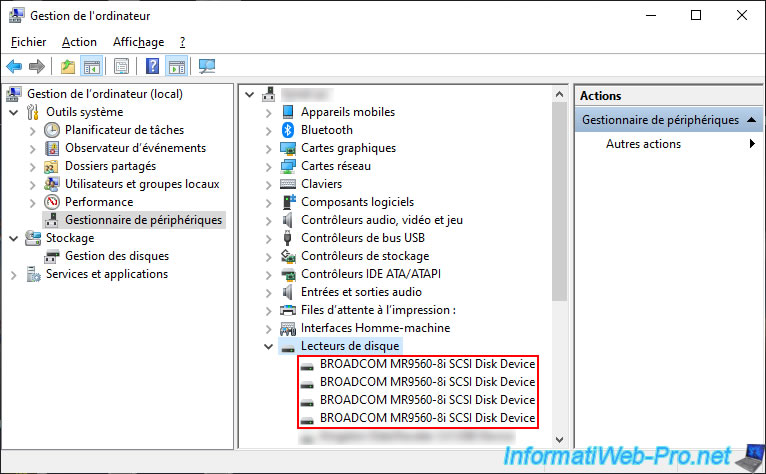
Double-click on one of your BROADCOM virtual disks and locate the Target ID.
This ID (visible on Windows) is the one visible in the Broadcom configuration tool, as well as in the "LSA" web interface.
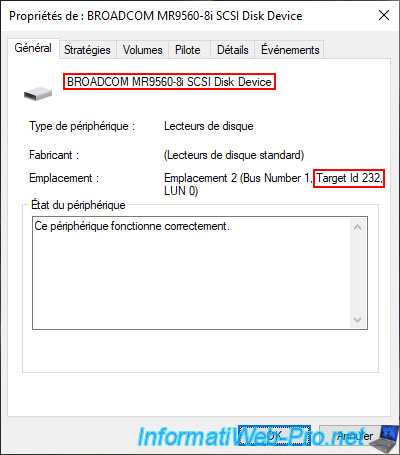
In the "Volumes" tab, you will see the current name of the disk (eg: Disk 2), as well as the list of partitions (volumes) by clicking on the "Populate" button.
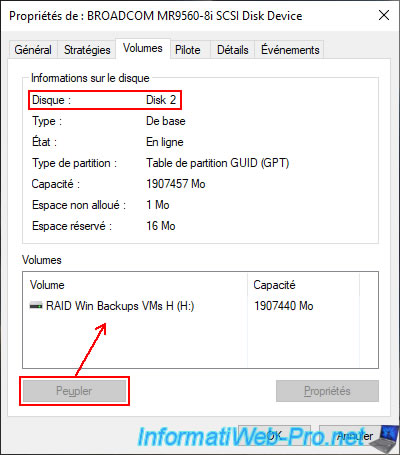
So we know that our disk 2 visible in the "Disk Management" section is one of our Broadcom virtual disks.
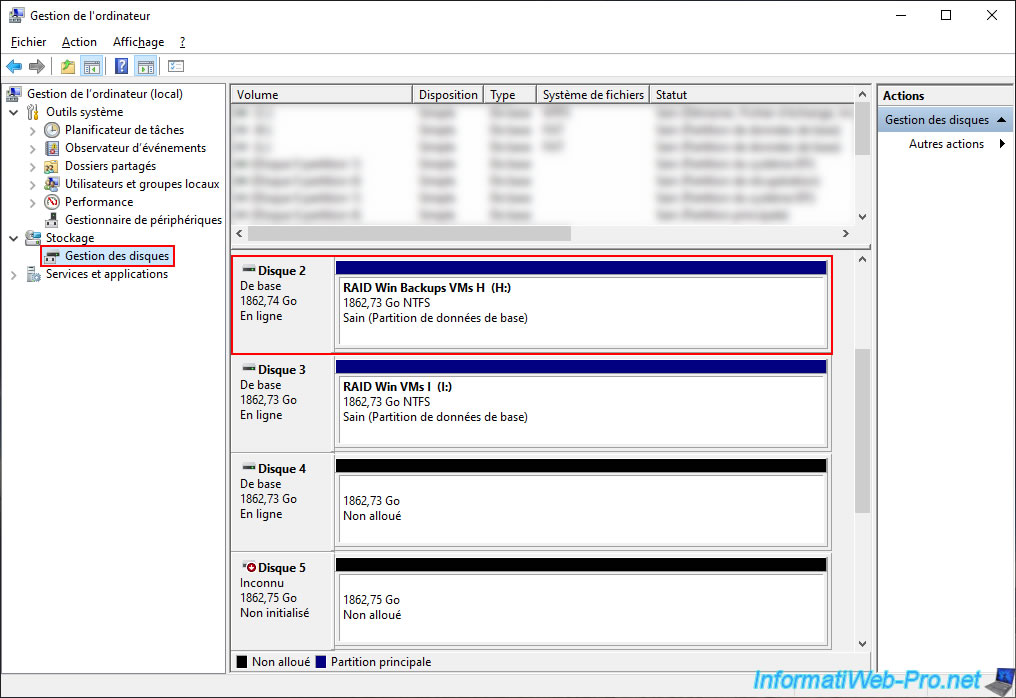
You can also right-click "Properties" on a disk displayed in Disk Management to see which Broadcom virtual disk or physical disk it is.
For example, we right-click "Properties" on our disk 2.
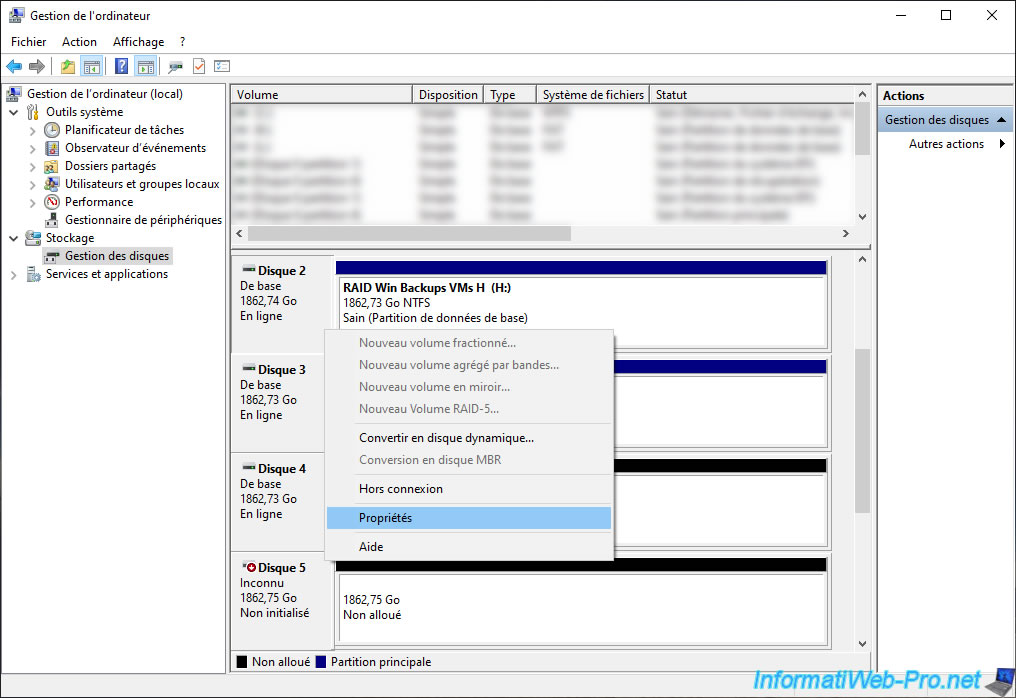
As expected, a "Properties of: BROADCOM MR9560-8i SCSI Disk Device" window appears and you can see the Target Id again.
In this case: Target Id 232.
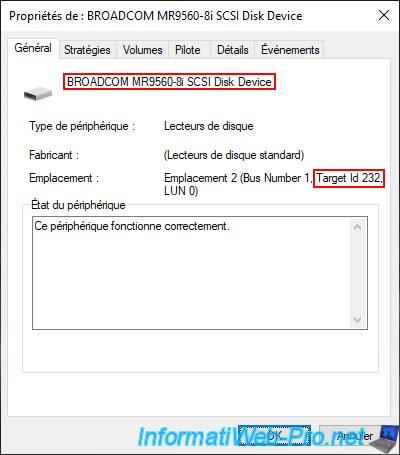
Again, you can see the disk number (assigned by Windows) and the list of volumes (partitions) available on it (if applicable).
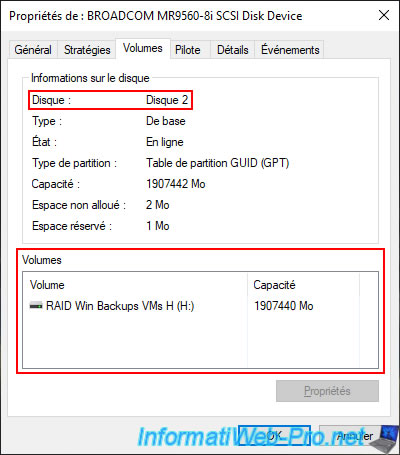
As an example, we right-clicked "Properties" on a disk that we have not yet initialized.
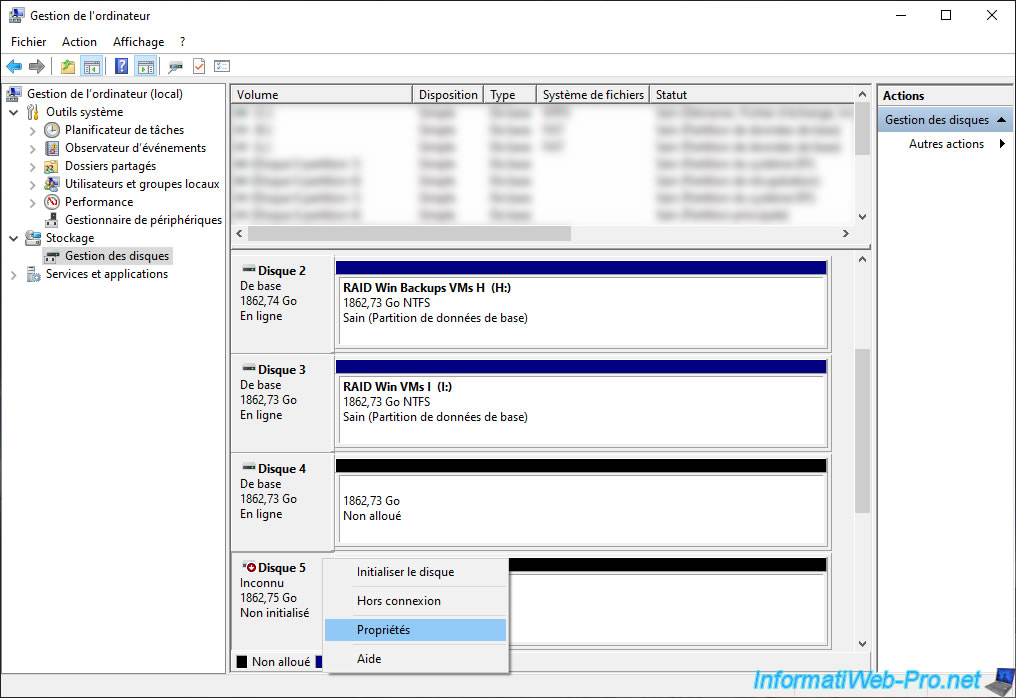
As you can see, this is still a Broadcom virtual disk (BROADCOM MR9560-8i SCSI Disk Device).
However, this time it is the virtual disk with ID 235 (Target Id 235).
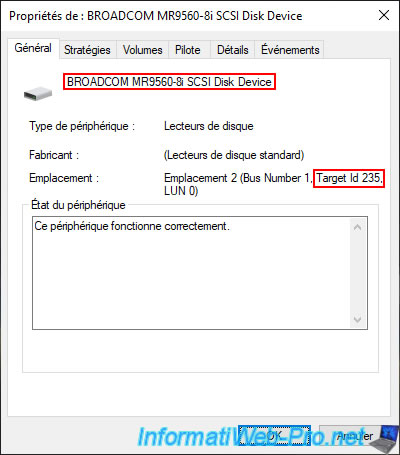
In the "Volumes" tab, you again find the number of this disk assigned by Windows and this time, no volume is there.
Which is normal given that this disk is not yet initialized.

Share this tutorial
To see also
-

RAID 5/2/2025
Broadcom LSA (LSI Storage Authority) - Create a virtual disk
-
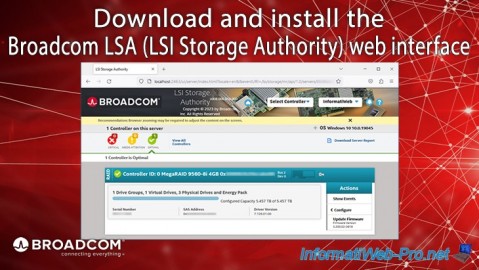
RAID 5/1/2025
Broadcom LSA (LSI Storage Authority) - Download and install
-

RAID 4/18/2025
Broadcom MegaRAID 9560-8i - Buy a SATA drive cable
-

RAID 4/25/2025
Broadcom MegaRAID 9560-8i - Create a virtual disk (from BIOS)


You must be logged in to post a comment