Identify your logical RAID disks created on an Broadcom MegaRAID 9560-8i controller using their unique identifier via BIOS and LSA
- RAID
- 07 May 2025 at 13:50 UTC
-

- 2/3
4. Locate a virtual disk (RAID logical disk) via the Windows installer
If you have already created a partition on your Broadcom virtual disks and renamed your partitions, you can easily see this name again in the Windows installer.
Otherwise, you will only see drive numbers (which may be different between the installed operating system (eg: Windows) and the Windows installer).
For example, we can easily see our first 2 Broadcom virtual disks partitioned on Windows.
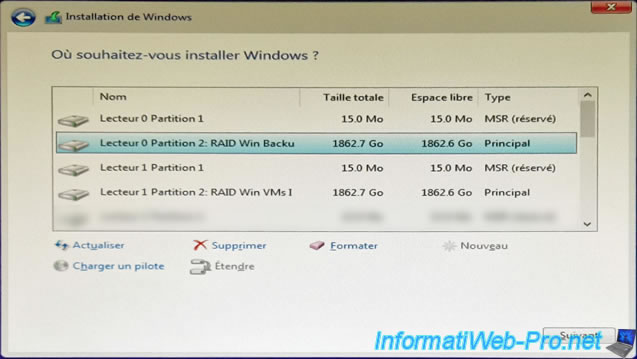
On the other hand, it is impossible to differentiate the 2 other non-partitioned Broadcom virtual disks (hence the appearance of unallocated space on them) and above all, it is impossible to know which virtual disk IDs they correspond to in the management tools. Broadcom.
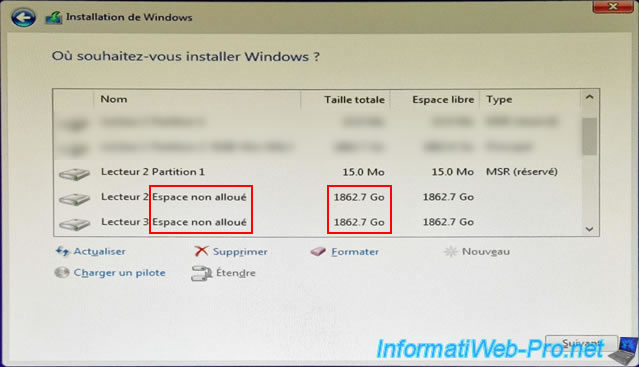
5. Find the ID of a virtual disk (RAID logical disk) via the command line tool (StorCLI) on Windows
To find the 2 identifiers of your virtual disks (RAID logical disks) on Windows, you will need to use the "StorCLI" command line tool available for Windows and Linux.
To do this, go to the page of your Broadcom MegaRAID controller. In our case: MegaRAID 9560-8i.
Then, go to: Downloads -> Management Software and Tools.
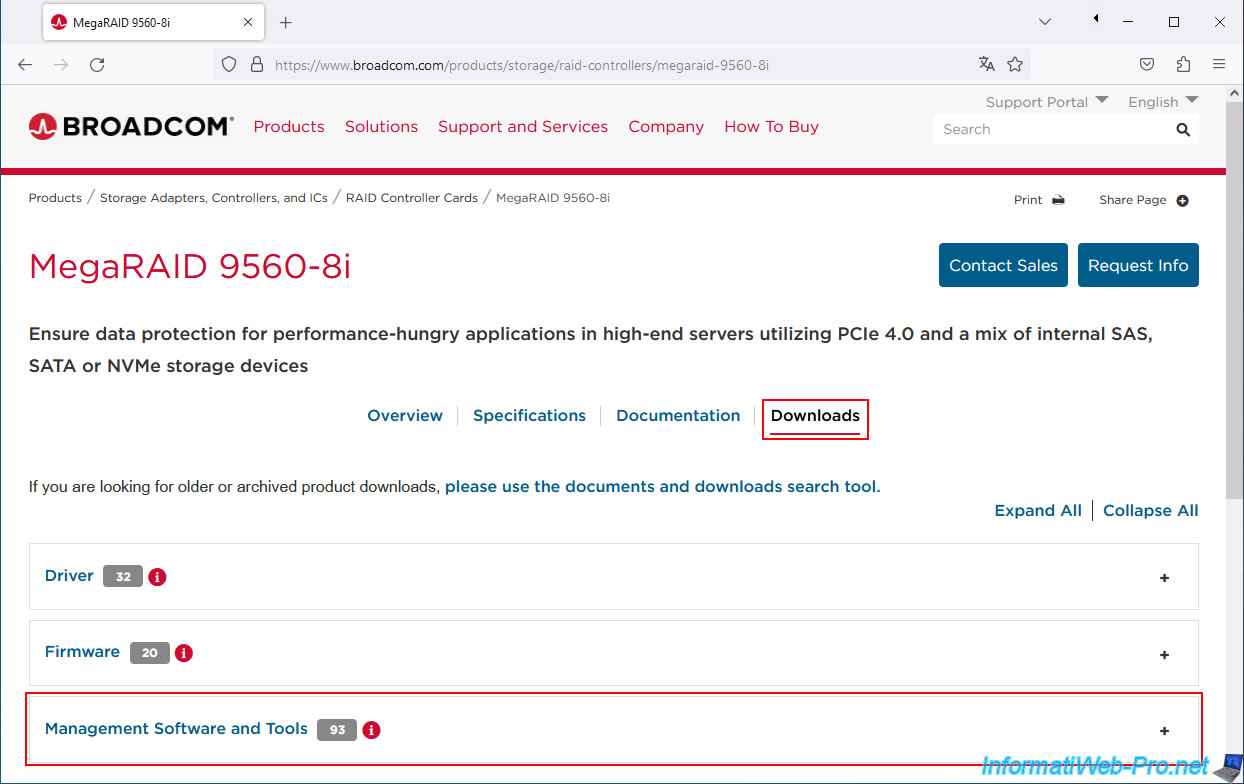
Next, click on the "Latest StorCLI" link to download the latest version of the "StorCLI" command line tool.
Note: StorCLI replaces the old MegaCLI tool.
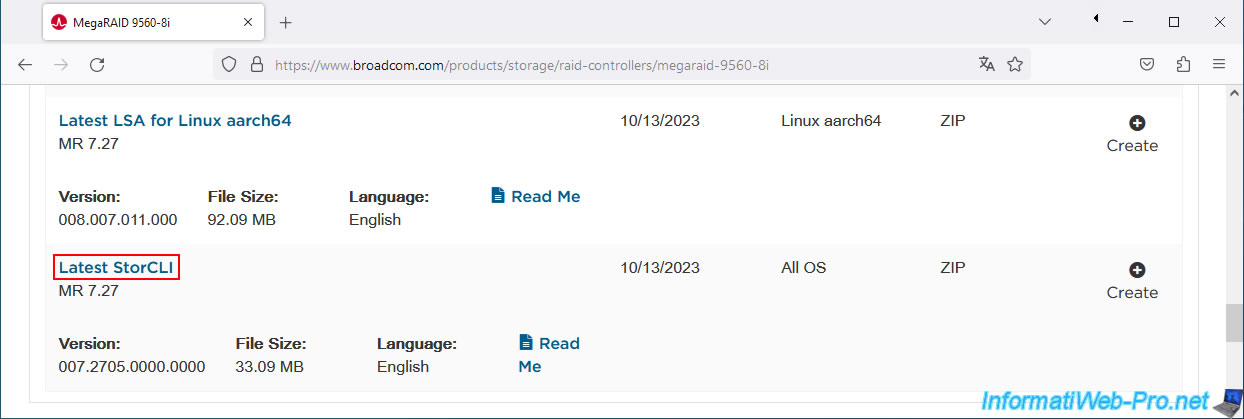
Accept the Broadcom contract.
Note: you must go to the bottom of the contract, then check the box provided to be able to click on "I Agree".
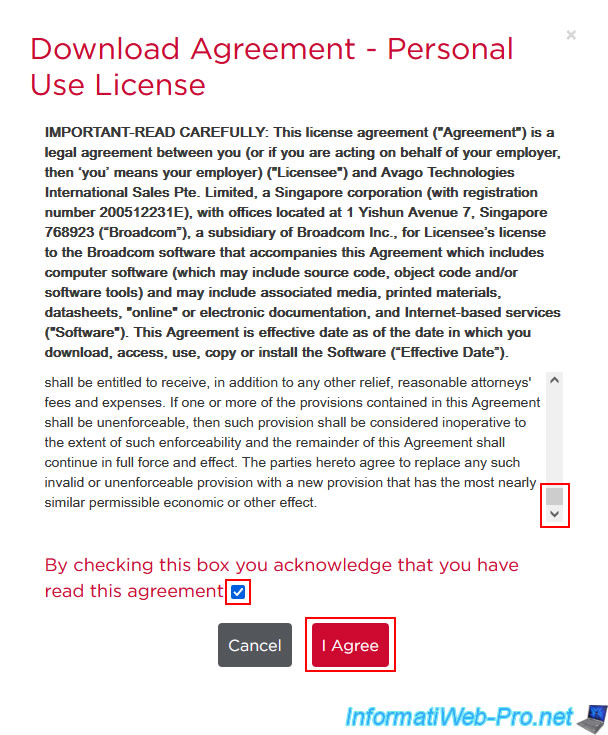
Unzip the downloaded file.
In our case: "007.2705.0000.0000_storcli_rel.zip".
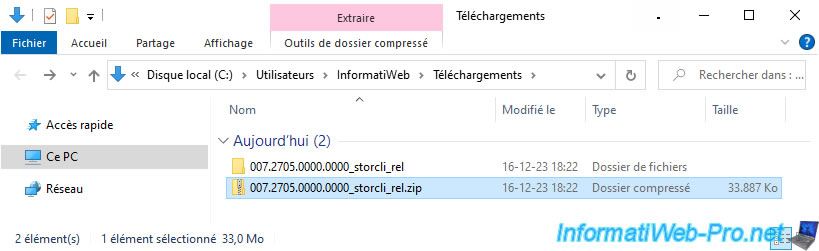
In the folder "007.2705.0000.0000_storcli_rel\storcli_rel", you will find a file "Unified_storcli_all_os.zip" which you will also need to unzip.

Then, in the "Windows" folder, you will find the command line tool "storcli64.exe".
Warning : the "StorCLI" command line tool must be launched as administrator.
Otherwise, StorCLI will tell you that it could not find your Broadcom MegaRAID controller. This error is simply due to a rights problem.
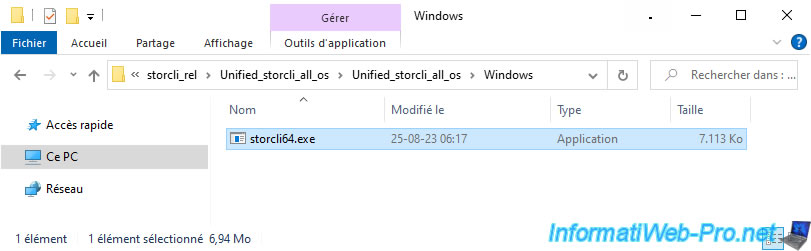
Search for "cmd" in the start menu and launch Command Prompt as administrator.
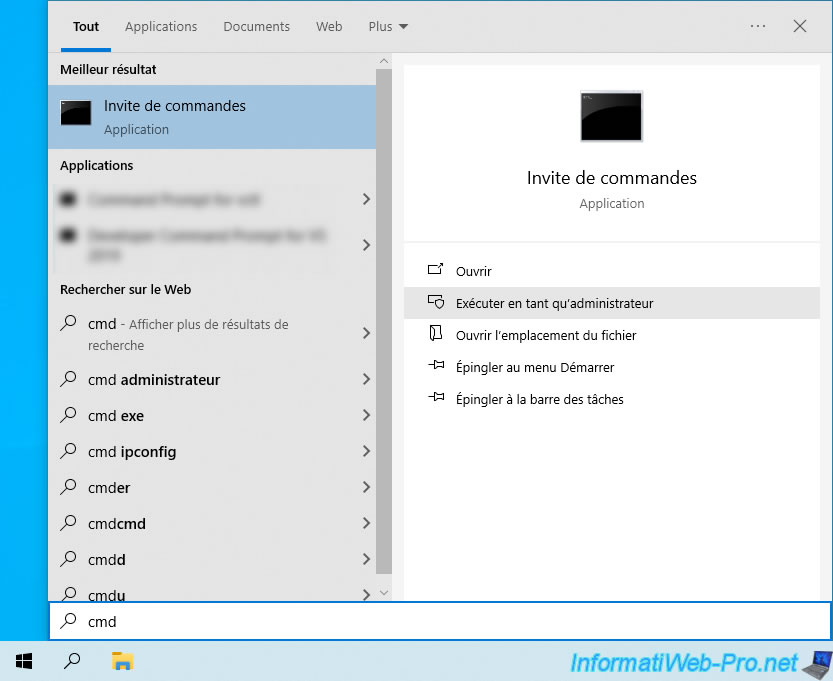
Check at the top left that your command prompt is launched as administrator, then move to the folder where the "storcli64.exe" executable is located using the "cd" command:
Batch
cd C:\Users\InformatiWeb\Downloads\007.2705.0000.0000_storcli_rel\storcli_rel\Unified_storcli_all_os\Unified_storcli_all_os\Windows
Then, to get information regarding your Broadcom MegaRAID controller, type the command below.
- /c0: targets the 1st Broadcom controller on your computer.
Usually, you only have one and the numbering starts at 0. - show: displays information about the desired Broadcom controller.
Batch
storcli64.exe /c0 show
If your command prompt is run as administrator, the "StorCLI" tool will display this:
Plain Text
Generating detailed summary of the adapter, it may take a while to complete. CLI Version = 007.2705.0000.0000 August 24, 2023 Operating system = Windows 10 Controller = 0 Status = Success Description = None Product Name = MegaRAID 9560-8i 4GB ...
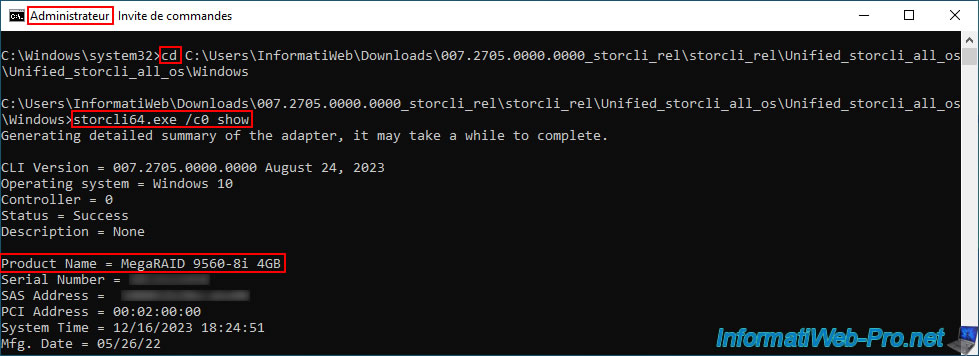
If you forgot to launch Command Prompt as administrator, you will receive this error:
Plain Text
Status = Failure Description = Controller 0 not found
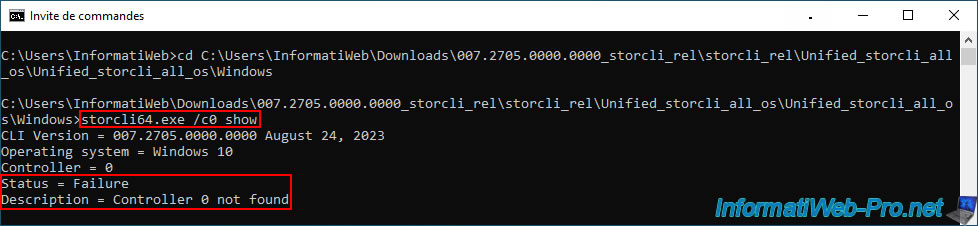
A little further down, you will also find the list of your virtual disks (RAID logical disks) created on your Broadcom MegaRAID controller.
As you can see, in our case we have 4 virtual disks (RAID logical disks):
- ID : 232 / Name : VDName_03.
- ID : 233 / Name : VDName_02.
- ID : 234 / Name : VDName_01.
- ID : 235 / Name : VDName_00.
Plain Text
... Virtual Drives = 4 VD LIST : ======= ------------------------------------------------------------------ DG/VD TYPE State Access Consist Cache Cac sCC Size Name ------------------------------------------------------------------ 0/232 RAID5 Optl RW Yes RWBD - ON 1.818 TB VDName_03 0/233 RAID5 Optl RW Yes RWBD - ON 1.818 TB VDName_02 0/234 RAID5 Optl RW Yes RWBD - ON 1.818 TB VDName_01 0/235 RAID5 Optl RW Yes RWBD - ON 1.818 TB VDName_00 ------------------------------------------------------------------
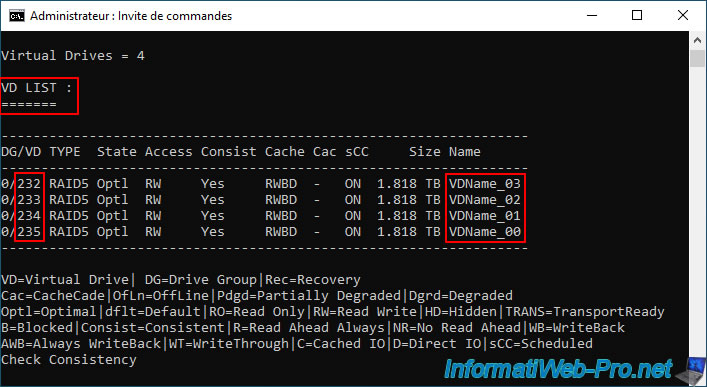
Once you know the IDs and names of the virtual disks configured on your Broadcom MegaRAID controller, you will need to obtain detailed information (via the "all" keyword) to find the ID (visible in Broadcom tools and on Windows) and the SCSI identifier (visible on Linux).
To do this, use the command below:
- /c0: targets the 1st Broadcom controller (whose ID is therefore 0).
- /v232: get detailed information for virtual disk #232.
- show: allows you to display the information of the desired virtual disk.
- all: allows you to display a lot of information, including the SCSI identifier (or WWN on Linux) of the virtual disk concerned.
Without the "all" keyword, the SCSI identifier would not appear.
Batch
storcli64.exe /c0 /v232 show all
Source : Virtual Drive Show Commands - Broadcom.
In our case, this is displayed.
We can therefore see:
- the ID of our virtual disk: 232.
- the name of this virtual disk: VDName_03.
- the name of the disk visible in Windows disk management: Disk 2.
- the SCSI identifier (or WWN) of the virtual disk visible on Linux, as well as other Linux-based operating systems: SCSI NAA Id = 600062b20ecabe002d06fabfd6d6cc1b.
Plain Text
/c0/v232 : ======== ------------------------------------------------------------------ DG/VD TYPE State Access Consist Cache Cac sCC Size Name ------------------------------------------------------------------ 0/232 RAID5 Optl RW Yes RWBD - ON 1.818 TB VDName_03 ------------------------------------------------------------------ ... VD232 Properties : ================ ... Exposed to OS = Yes OS Drive Name = Disk 2 ... SCSI NAA Id = 600062b20ecabe002d06fabfd6d6cc1b ...
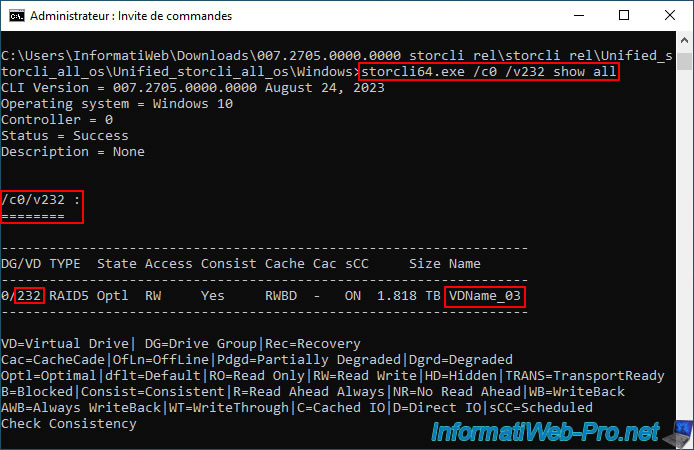
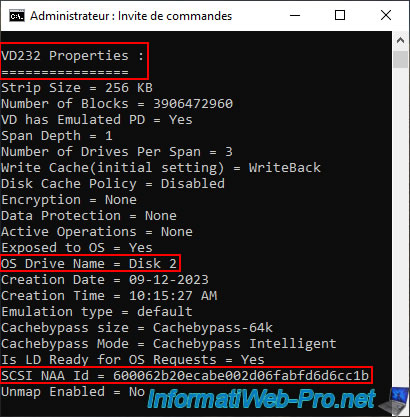
If you specify the wrong virtual disk number, this error will appear.
Plain Text
Status = Failed / ErrCd = 255 / ErrMsg = Invalid VD number
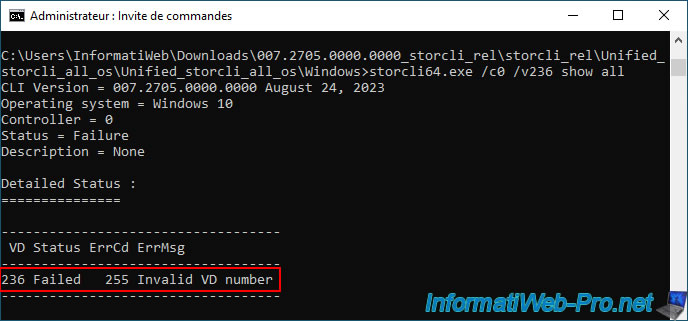
Using the "OS Drive Name" property in the "VDxx Properties" section, you know which virtual disk on your Broadcom controller corresponds to which disk in Windows Disk Management.
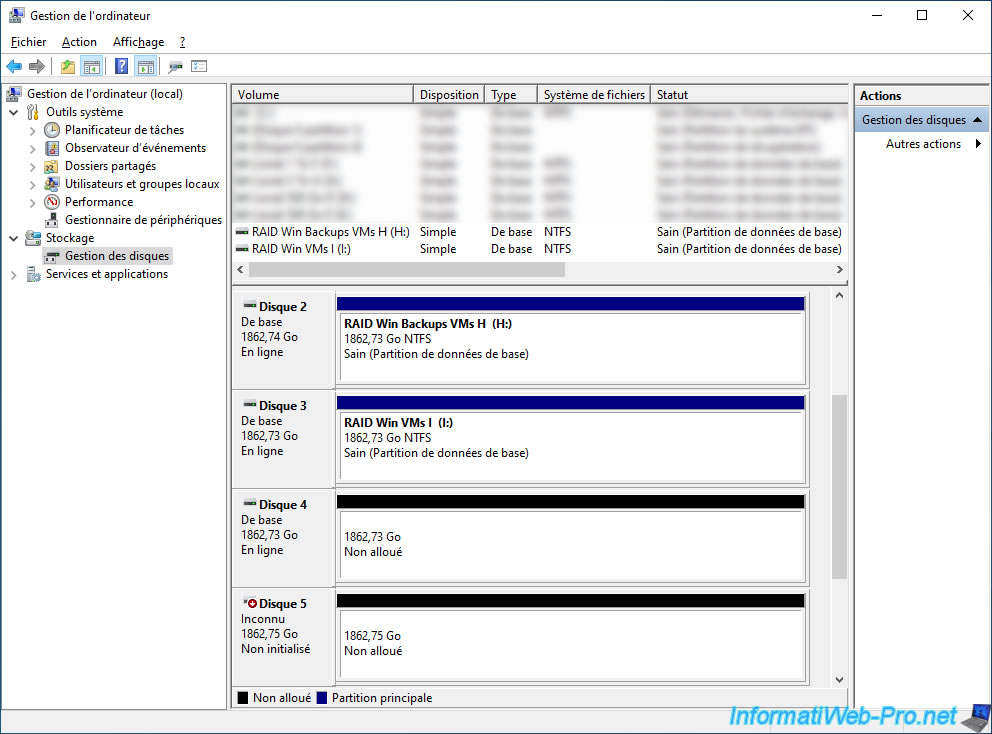
Share this tutorial
To see also
-

RAID 5/2/2025
Broadcom LSA (LSI Storage Authority) - Create a virtual disk
-
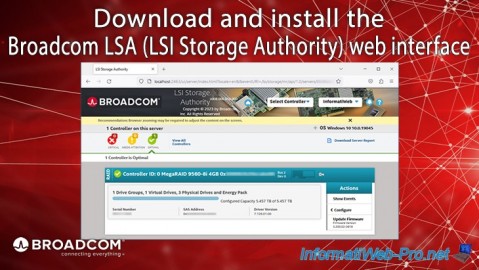
RAID 5/1/2025
Broadcom LSA (LSI Storage Authority) - Download and install
-

RAID 4/18/2025
Broadcom MegaRAID 9560-8i - Buy a SATA drive cable
-

RAID 4/25/2025
Broadcom MegaRAID 9560-8i - Create a virtual disk (from BIOS)

No comment