Identify your logical RAID disks created on an Broadcom MegaRAID 9560-8i controller using their unique identifier via BIOS and LSA
- RAID
- 07 May 2025 at 13:50 UTC
-

- 3/3
6. Find the ID of a virtual disk (RAID logical disk) via the command line tool (StorCLI) on Linux (Ubuntu)
Broadcom's command line tool (StorCLI) can also be used on Linux.
In our case we used Ubuntu v20.04.3.
To get started, download the command line tool (StorCLI) from the Broadcom website.
To do this, go to the page of your Broadcom MegaRAID controller, then go to the "Downloads" tab.
Then click on: Management Software and Tools.
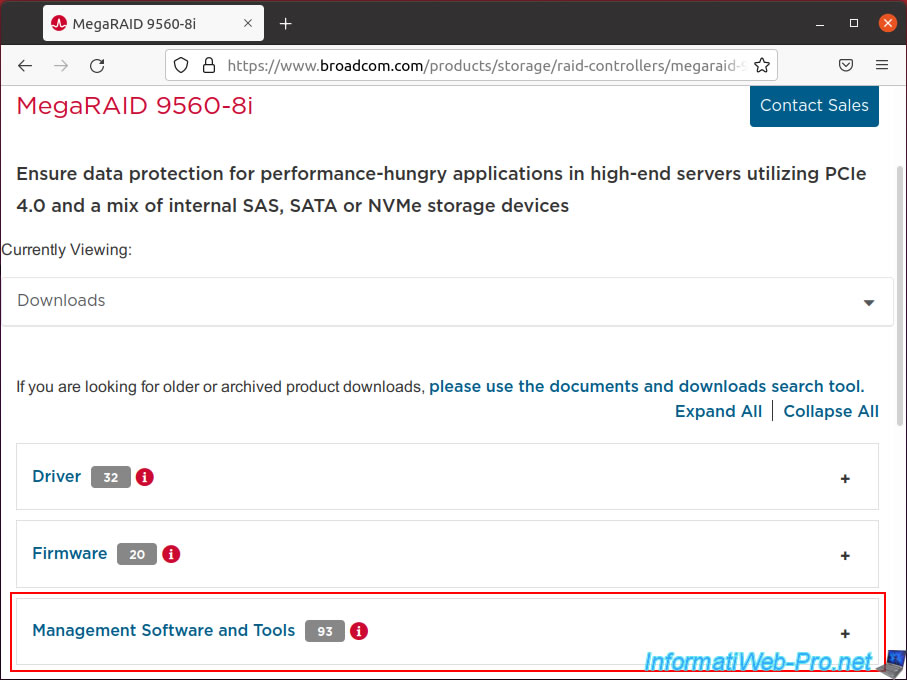
Click on the link: Latest StorCLI.
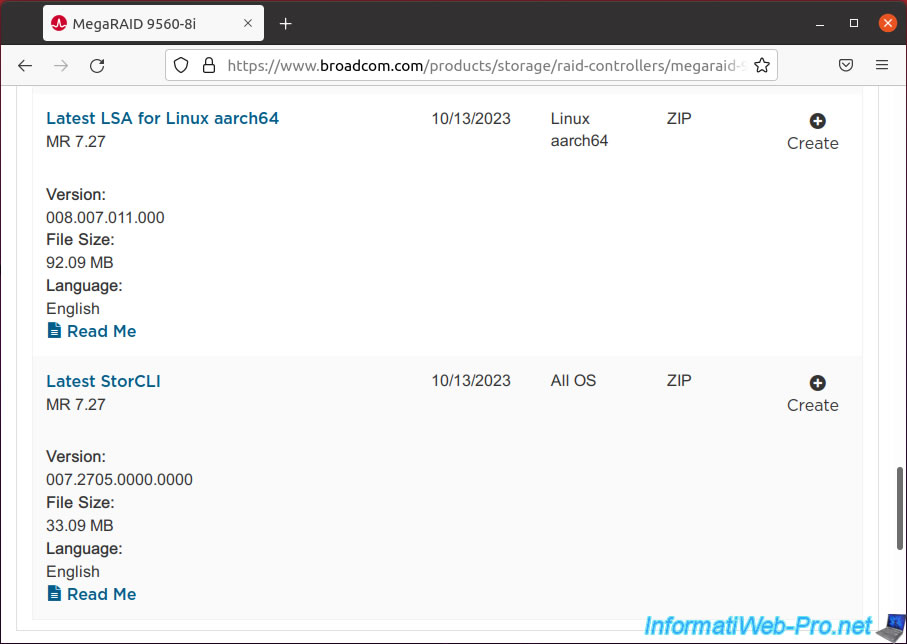
Accept the Broadcom contract.
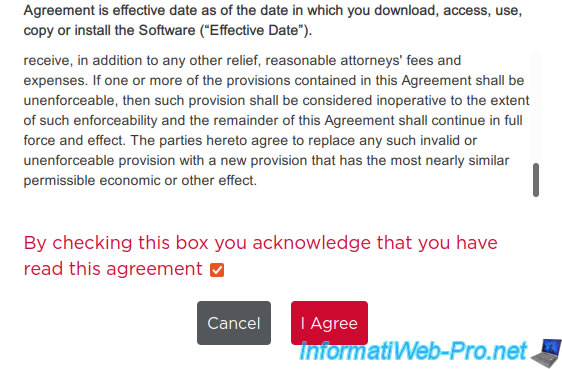
The downloaded file is "007.2705.0000.0000_storclic_rel.zip" in our case.
Select "Save File" and click OK.

By default, the file will be saved in your personal "Downloads" folder.
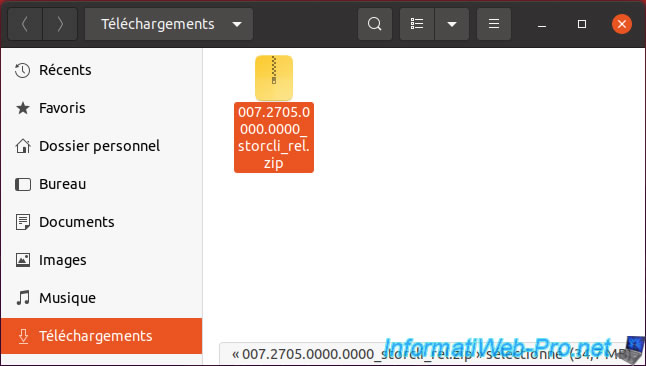
Open a terminal.
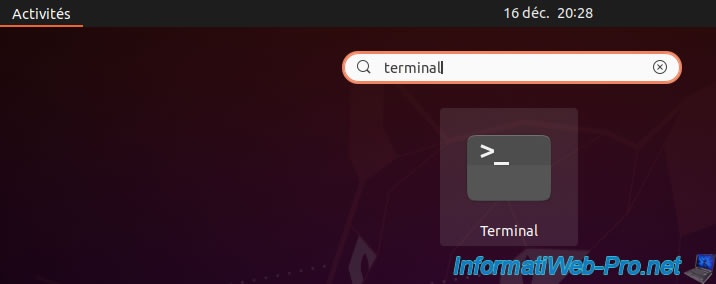
Obtain administrator (root) rights.
To do this, on Ubuntu, type:
Bash
sudo su
Next, move to the folder where you saved the "007.2705.0000.0000_storclic_rel.zip" file.
By default, the "Downloads" folder of your user account.
Bash
cd Downloads
Unzip the downloaded file using the "unzip" command.
Bash
unzip 007.2705.00000000_storclic_rel.zip
As you can see, a "storcli_rel" folder has been created and a file "Unified_storcli_all_os.zip" has been created in this folder.
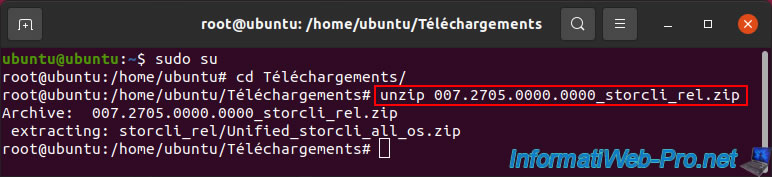
Go to the "storcli_rel" folder, then unzip the "Unified_storcli_all_os.zip" file there.
Bash
cd storcli_rel unzip Unified_storcli_all_os.zip

Among the unzipped files, you will see this line:
Plain Text
extracting: Unified_storcli_all_os/Ubuntu/storclic_007.2705.0000.0000_all.deb
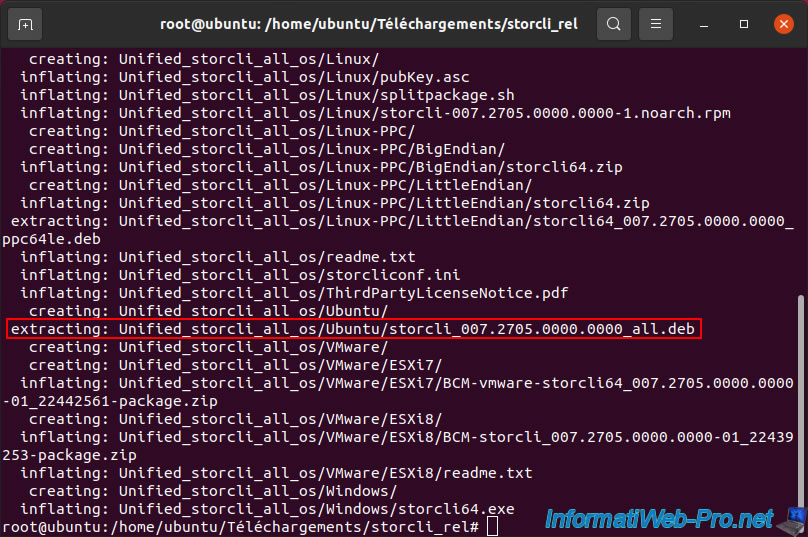
Go to the "Unified_storcli_all_os/Ubuntu" folder, then install the "storclic_007.2705.0000.0000_all.deb" package using the "dpkg" command.
Bash
cd Unified_storcli_all_os/Ubuntu dpkg -i storclic_007.2705.0000.0000_all.deb

The "storcli" package is installed.
Plain Text
Selecting previously deselected package storcli. ... Unpacking storcli (007.2705.0000.0000)... Setting up storcli (007.2705.0000.0000)...
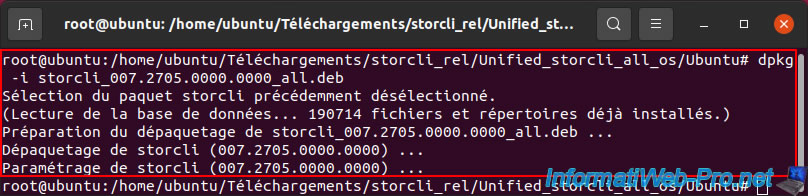
Check if the "storcli" package has been installed using this command:
Bash
dpkg -l | grep -i storcli
Plain Text
ii storcli 007.2705.0000.0000 all
Storage Command Line Tool, manages storage controllers.

To launch the "storcli" command line tool on Ubuntu, you must indicate the full path of this program.
Which gives this for information regarding your Broadcom MegaRAID controller.
Bash
/opt/MegaRAID/storcli/storcli64 /c0 show
Plain Text
Generating detailed summary of the adapter, it may take a while to complete. CLI Version = 007.2705.0000.0000 August 24, 2023 Operating system = Linux 5.11.0-27-generic Controller = 0 Status = Success Description = None Product Name = MegaRAID 9560-8i 4GB ... Virtual Drives = 4 VD LIST : ======= ----------------------------------------------------------------- DG/VD TYPE State Access Consist Cache Cac sCC Size Name ------------------------------------------------------------------ 0/232 RAID5 Optl RW Yes RWBD - ON 1.818 TB VDName_03 0/233 RAID5 Optl RW Yes RWBD - ON 1.818 TB VDName_02 0/234 RAID5 Optl RW Yes RWBD - ON 1.818 TB VDName_01 0/235 RAID5 Optl RW Yes RWBD - ON 1.818 TB VDName_00 ------------------------------------------------------------------
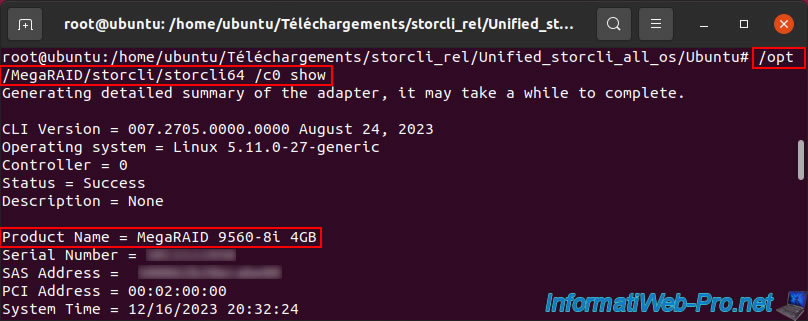
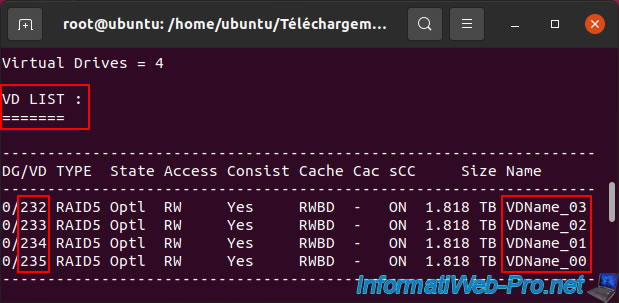
To obtain detailed information about a virtual disk, use the command below specifying the virtual disk number using the "/v" parameter.
In our case, we want to obtain detailed information regarding our virtual disk 232.
Bash
/opt/MegaRAID/storcli/storcli64 /c0 /v232 show all
Source : Virtual Drive Show Commands - Broadcom.
Thanks to this command, you can know:
- the ID of your virtual disk: 232.
- the name of this virtual disk: VDName_03.
- the disk path visible on Linux: /dev/sda.
- the SCSI identifier (or WWN) of the virtual disk visible on Linux, as well as other Linux-based operating systems: SCSI NAA Id = 600062b20ecabe002d06fabfd6d6cc1b.
Plain Text
/c0/v232 : ======== ------------------------------------------------------------------ DG/VD TYPE State Access Consist Cache Cac sCC Size Name ------------------------------------------------------------------ 0/232 RAID5 Optl RW Yes RWBD - ON 1.818 TB VDName_03 ------------------------------------------------------------------ -------------------------- VD232 Properties : ================ ... Exposed to OS = Yes OS Drive Name = /dev/sda ... SCSI NAA Id = 600062b20ecabe002d06fabfd6d6cc1b ...
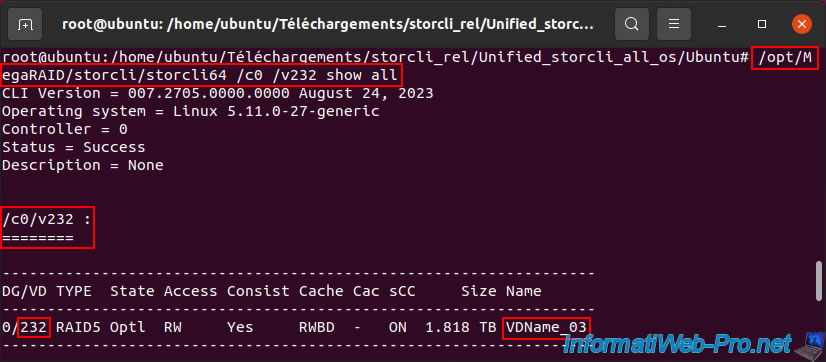
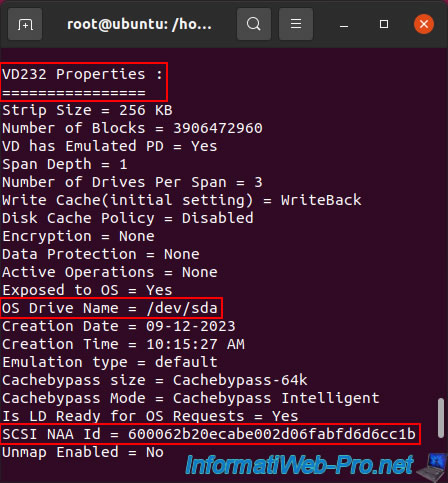
If necessary, you can partition one of your RAID logical disks by indicating its path.
For example, to partition our virtual disk 232 (seen above), we can use the command below.
Bash
fdisk /dev/sda
Plain Text
Bienvenue dans fdisk (util-linux 2.34). ... Disque /dev/sda: 1,84 TiB, 2000114155520 octets, 3906472960 secteurs Disk model: MR9560-81 ... Périphérique Début Fin Secteurs Taille Type /dev/sda1 34 32767 32734 16M Réservé Micro /dev/sda2 32768 3906469887 3906437120 1,8T Données de ba
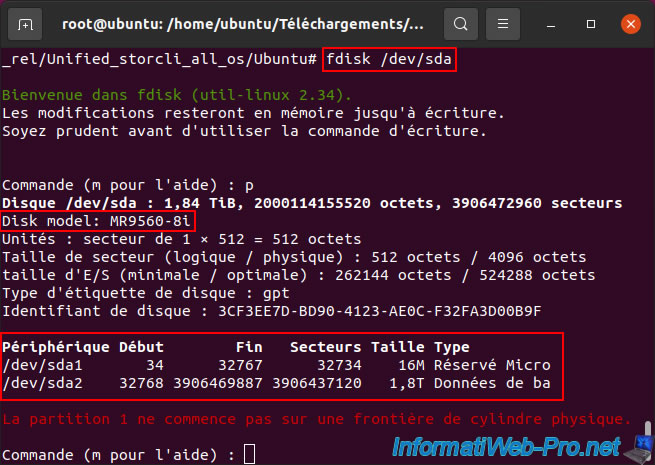
As an example, here is the detailed information concerning our 2nd virtual disk.
As you can see, our virtual disk 233 is named "VDName_02".
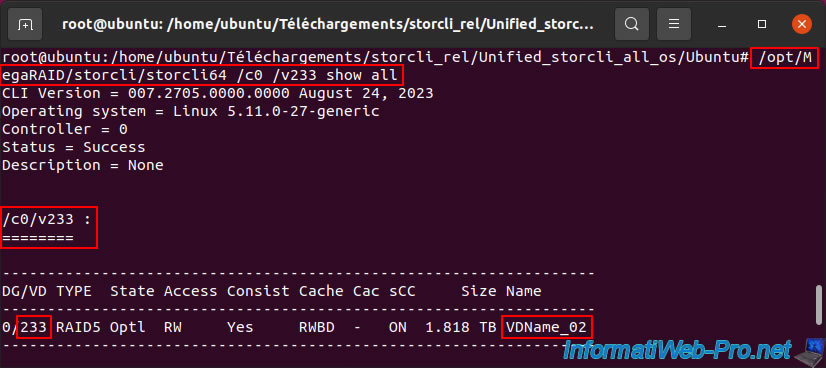
The path of this virtual disk 233 is "/dev/sdb" and its SCSI identifier (visible on Linux) is "600062b20ecabe002d06fabfd6cc5aab".
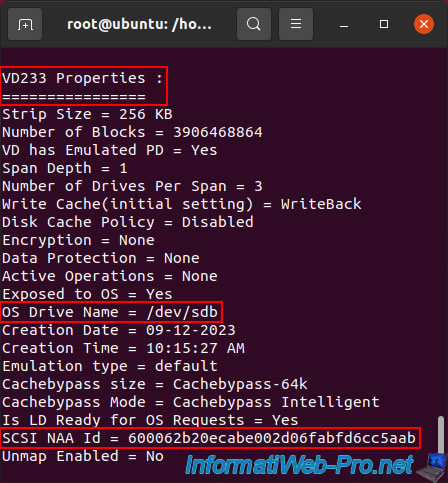
7. Locate a virtual disk (RAID logical disk) via the VMware ESXi installer
If you try to install VMware ESXi on your computer, you will notice that the installer only displays:
- BROADCOM: the brand of your RAID controller.
- MR9560-8i: its model.
- (naa60002...): the SCSI identifier (or WWN) of the virtual disk created on your Broadcom MegaRAID controller.
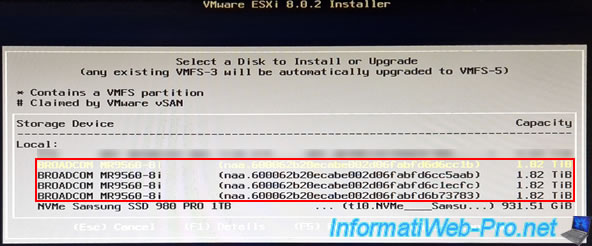
If you select one of your virtual disks and press F1 to get information about it, you will be able to see the full SCSI ID.
However, you won't see anything else that lets you know which virtual disk it is.
You are therefore forced to use the "stocli" tool to find out which SCSI identifier corresponds to which virtual disk on your Broadcom MegaRAID controller.
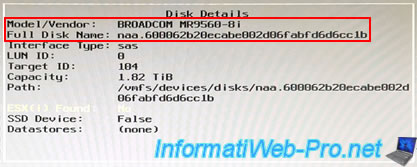
8. Locate a virtual disk (RAID logical disk) in your VMware ESXi hypervisor storage
On VMware ESXi, go to "Storage -> Adapters" where you will see your RAID controller appear.
In our case: MegaRAID 9560-8i.
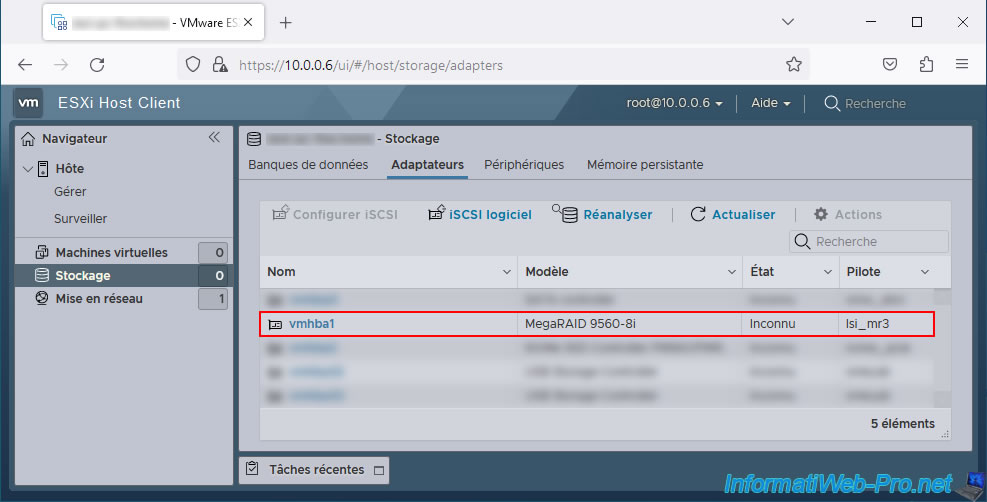
In the "Devices" tab, you will see:
- your virtual disks (RAID logical disks) under the name: Local BROADCOM Disk.
- your Broadcom MegaRAID controller under the name: Local BROADCOM Enclosure Svc Dev.
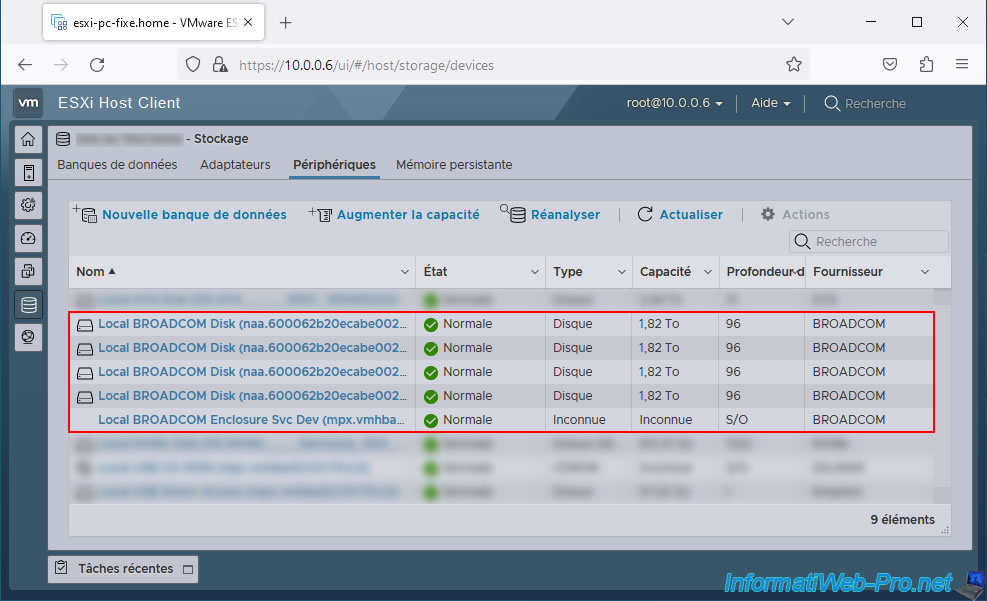
To locate a Broadcom virtual disk, you will need to base yourself on its SCSI identifier indicated in the title: Local BROADCOM Disk (naa.[SCSI ID of the virtual disk]).
As expected, you will see:
- Type: Disc. Indicates that this is a disk.
- Model: MR9560-8i. The model of your Broadcom MegaRAID controller.
- Partition format: Unknown. In our case, this disk is not yet partitioned.
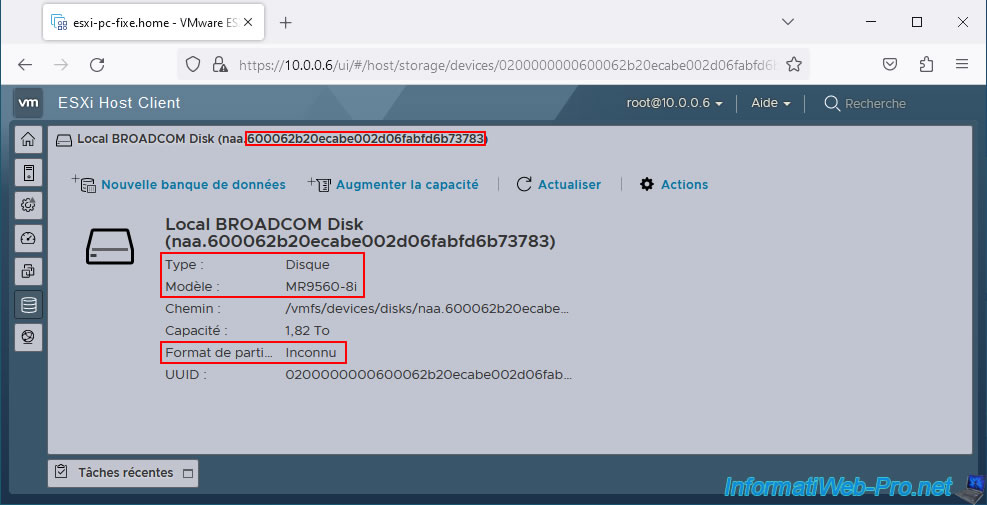
For this 2nd virtual disk, the partition format is "gpt".
This is a virtual disk initialized from Windows, but which we have not yet partitioned.
You can therefore see the partition diagram with free space (in yellow) which takes up all the space on the disk.
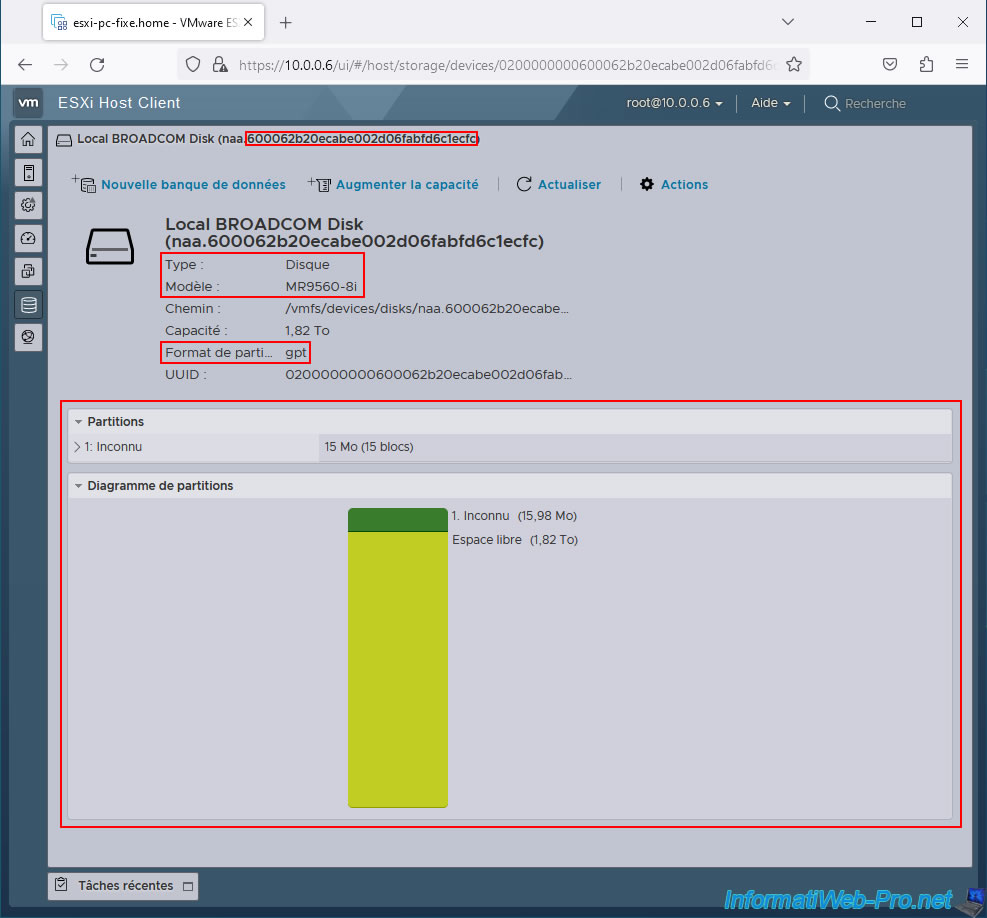
For this 3rd virtual disk, you can see that there is again a partition table of type "gpt" (given that this disk is initialized) and that a partition takes up all the space on this disk.
Again, knowing the correspondence between the virtual disk numbers visible in Broadcom's tools and their SCSI identifiers is important when you use this VMware ESXi hypervisor.
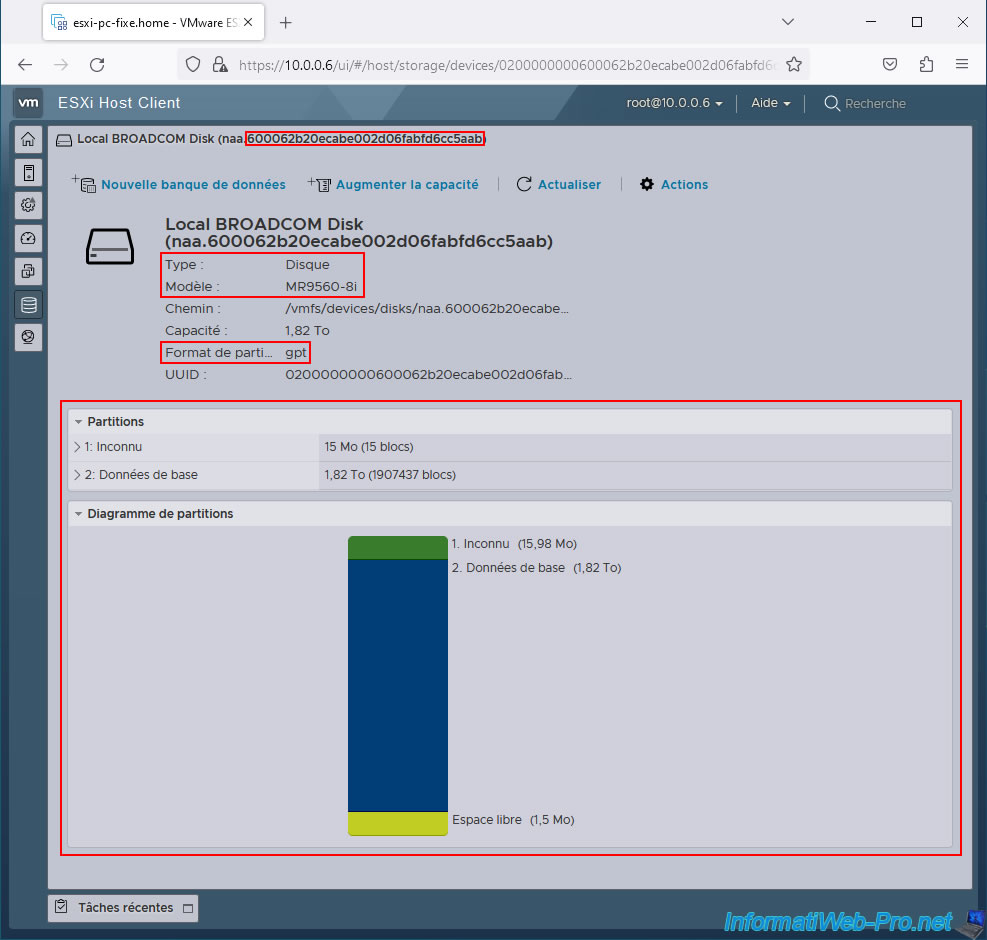
Finally, you can see that the "Local BROADCOM Enclosure Svc Dev" device corresponds to your Broadcom MegaRAID controller itself.
Besides, you will see this information:
- Type: Case.
- Model: VirtualSES.
Note : VirtualSES = Virtual SCSI Enclosure Services.
Source : Mixed mode (RAID and HBA simultaneously) - HPE.
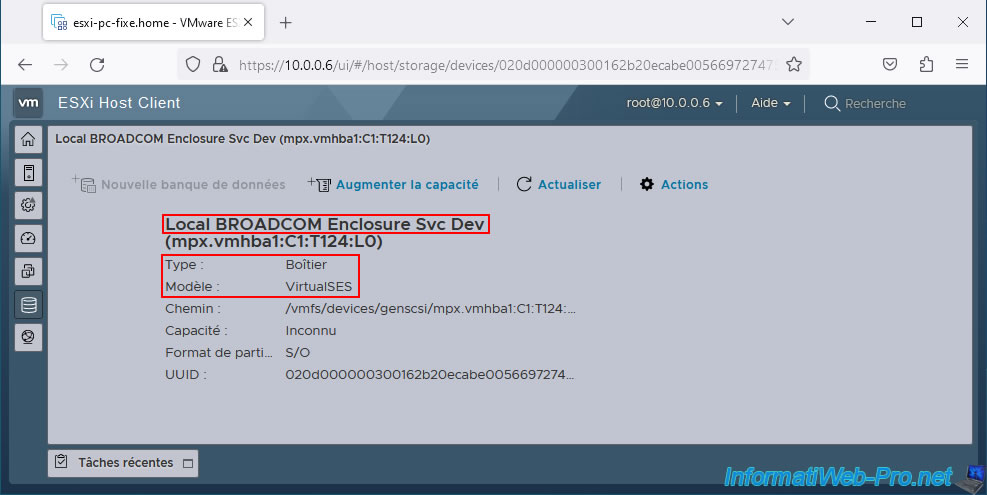
Share this tutorial
To see also
-

RAID 5/2/2025
Broadcom LSA (LSI Storage Authority) - Create a virtual disk
-
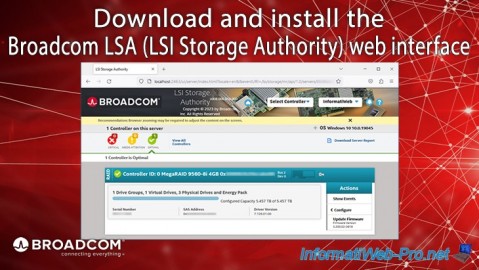
RAID 5/1/2025
Broadcom LSA (LSI Storage Authority) - Download and install
-

RAID 4/18/2025
Broadcom MegaRAID 9560-8i - Buy a SATA drive cable
-

RAID 4/25/2025
Broadcom MegaRAID 9560-8i - Create a virtual disk (from BIOS)

No comment