Install Windows 10 on a RAID volume created on a Microsemi Adaptec SmartRAID 3154-8i8e controller
- RAID
- 04 February 2022 at 12:34 UTC
-

- 2/2
5. Windows is installed
Once Windows is installed, open Disk Management by right-clicking "Manage" on "This PC" (or "Computer", depending on your version of Windows).
As you can see, Windows recognizes your RAID volume (which in our case is the Disk 2 of 7451.97 GB) as a local hard drive.
Note : the 2nd partition of the RAID volume is in RAW format, because we created it, but we didn't format it. So, there is no file system on it.
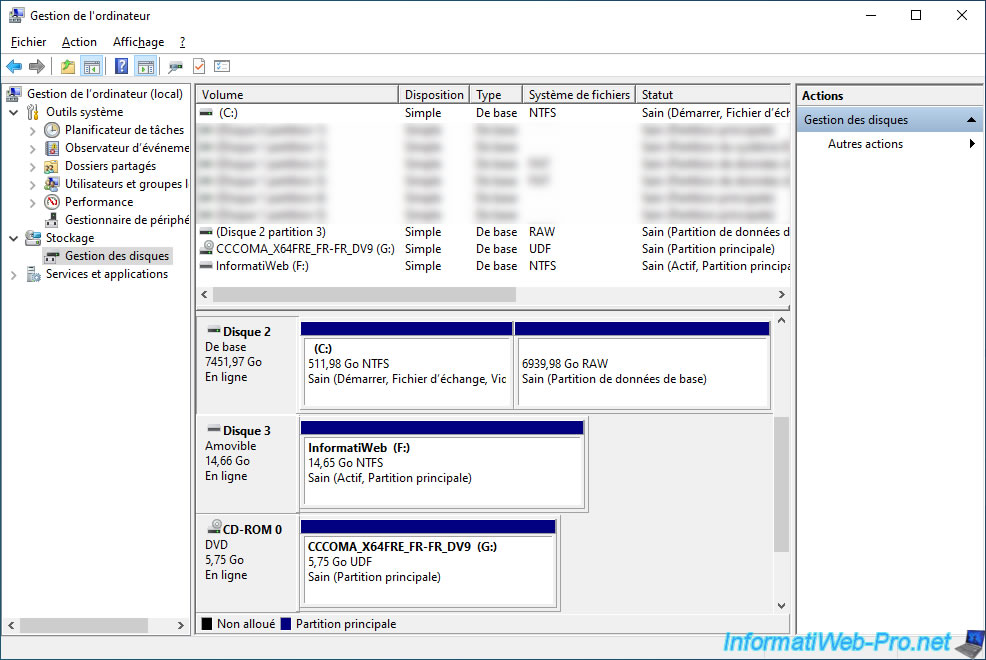
In the file explorer, you will see the C partition displayed like any other partition.
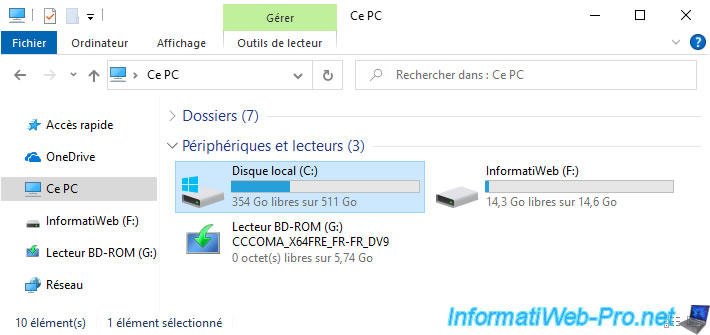
Right click "Properties" on it.
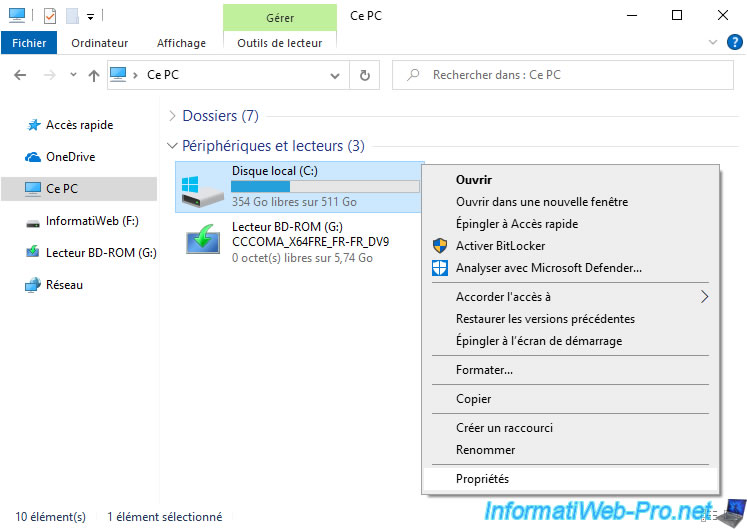
In the "Hardware" tab, you will find a "MSCC LOGICAL VOLUME SCSI Disk Device" disk drive that corresponds to your logical disk created via your Microsemi SmartRAID controller.
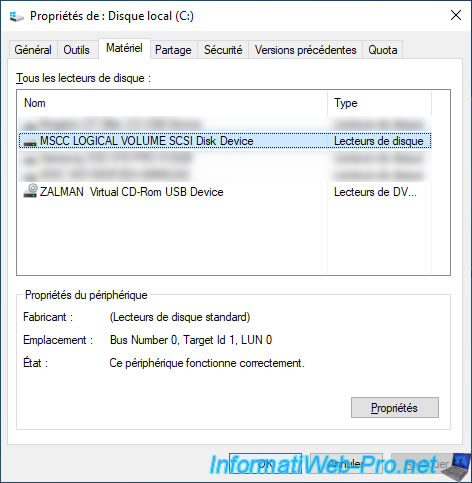
In the file explorer, right click "Manage" on "This PC" (or "Computer").
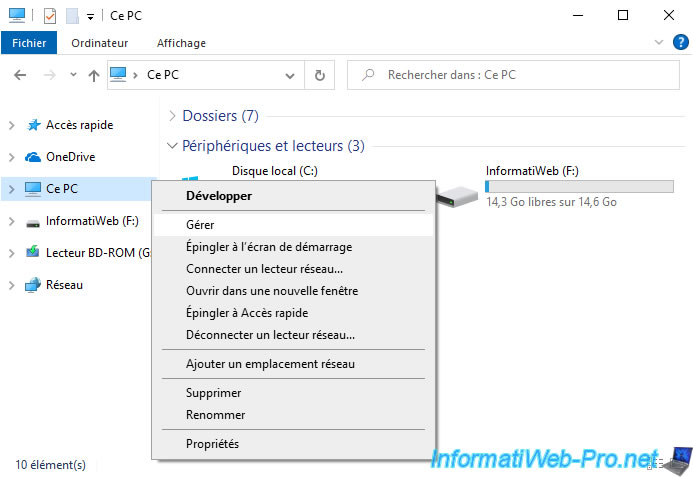
Click on "Device Manager" (on the left) and expand the "Storage Controller" node.
If you installed the correct driver before installing Windows, you should find an "Adaptec SmartRAID 3154-8i8e Controller" device.
Note : the model may obviously be different in your case.
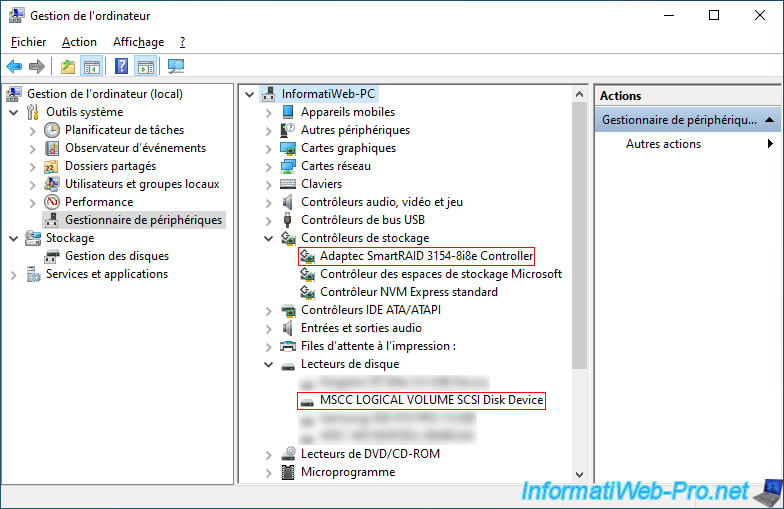
6. Partition the logical drive of the RAID volume
Since the logical drive in your RAID volume is recognized as a regular hard drive, you can partition it and format its partitions as you would with a normal hard drive.
Open Disk Management, if you haven't already.
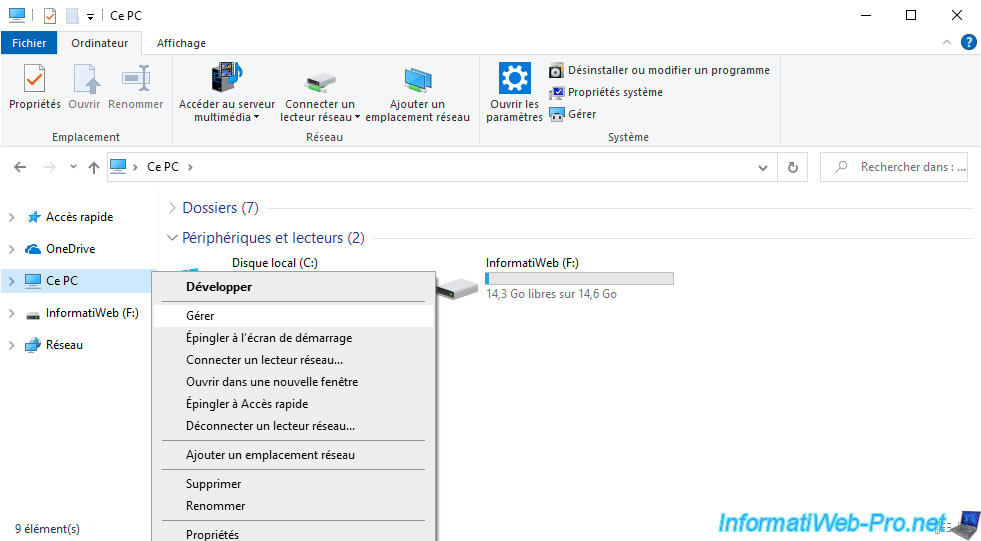
As stated before, since we have not formatted the 2nd partition from the Windows installer, it doesn't contain any filesystem.
To create it, right click "Format" on the partition in RAW format.
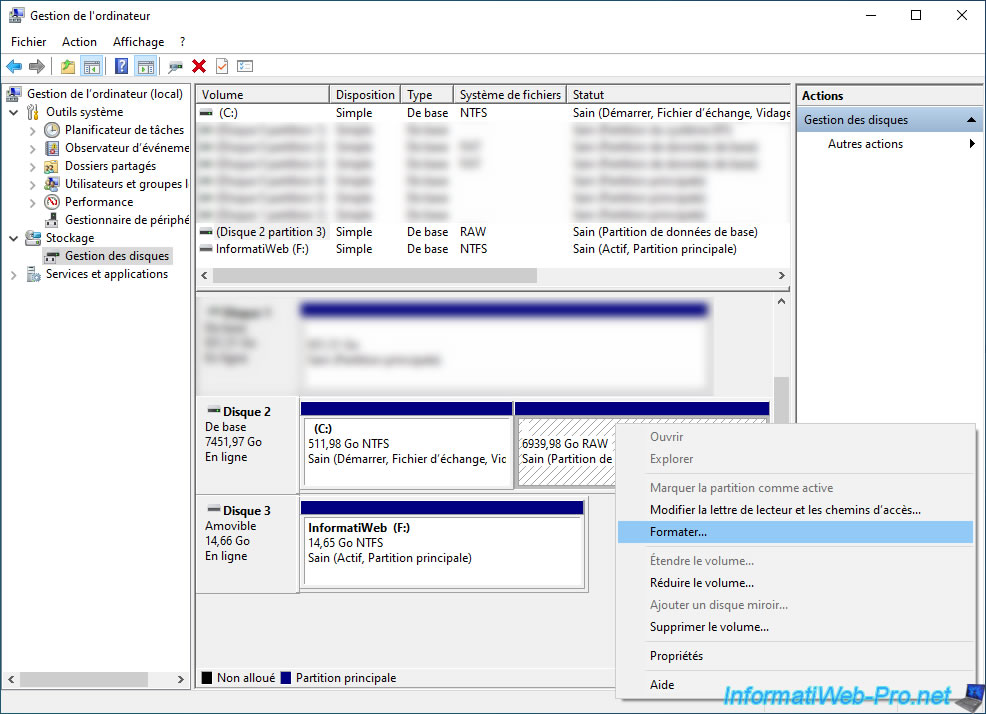
Specify a name for this volume (partition) and change the file system (if necessary).
Then, click on OK.

Confirm to wipe data on this partition (which is empty).
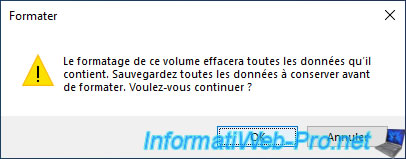
Now, the partition has a file system.
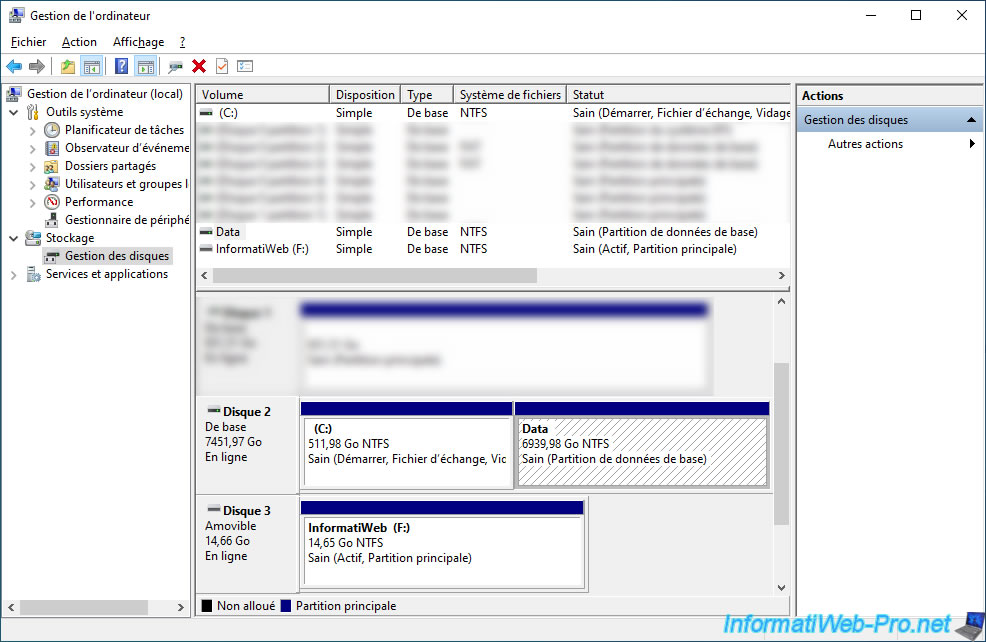
To be able to use it, don't forget to assign it a letter.
To do this, right click "Change Drive Letter and Paths".
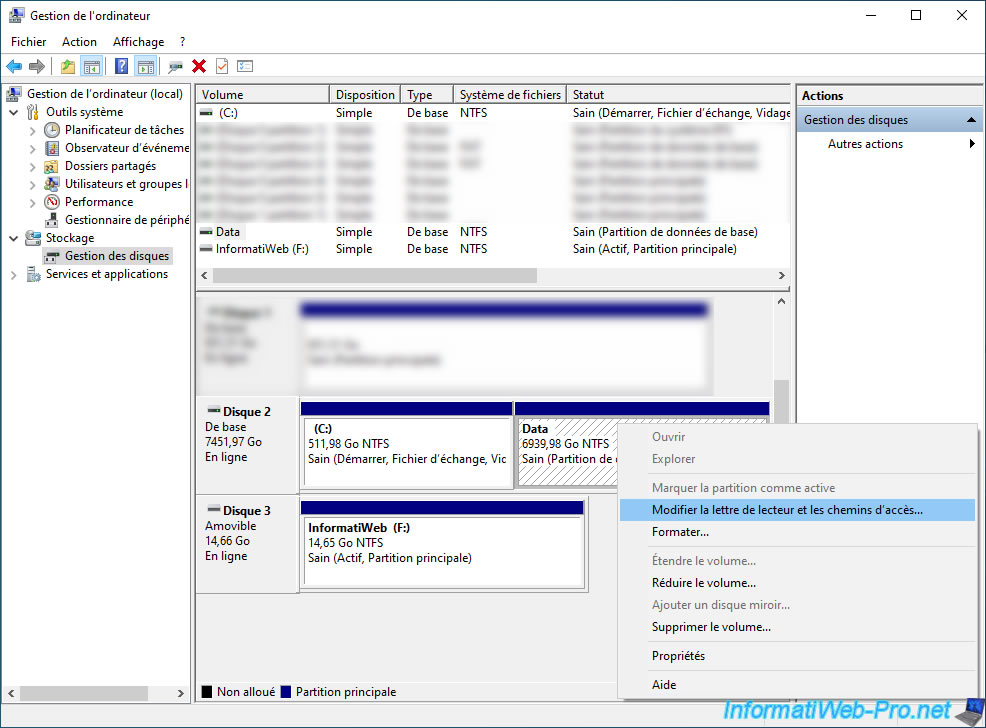
Click on Add.
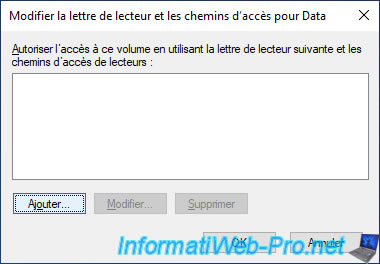
Select the desired letter and click OK.

Now, this partition is accessible.
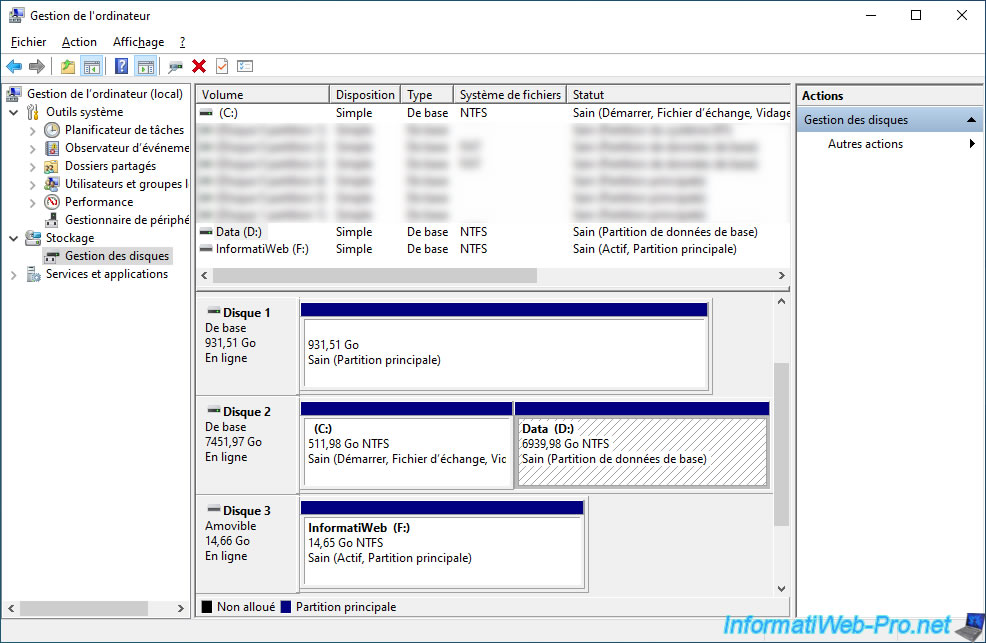
And displayed in the file explorer.

7. Install the drivers for your computer
It only remains to install the drivers of your computer : motherboard, graphics card, ...

Share this tutorial
To see also
-

RAID 4/20/2022
Adaptec maxView Storage Manager v3 - Create a RAID volume
-

RAID 4/8/2022
Adaptec maxView Storage Manager v3 - Download and boot on USB version
-

RAID 4/13/2022
Adaptec maxView Storage Manager v3 - Installation on Linux
-

RAID 4/15/2022
Adaptec maxView Storage Manager v3 - Manage an Adaptec SmartRAID controller on VMware ESXi 6.7

No comment