Mount and connect the Adaptec Flash Module 600 (AFM-600 / ZMM) battery to your Adaptec RAID Series 6, 6Q, or 6T controller
- RAID
- 14 January 2022 at 09:37 UTC
-

- 2/2
3. View Adaptec AFM-600 (ZMM) battery charging status via ACU
When you start your computer for the first time, you will see that the ZMM (Zero Maintenance Module) is currently charging.
Plain Text
ZMM Status : Charging / Not Ready
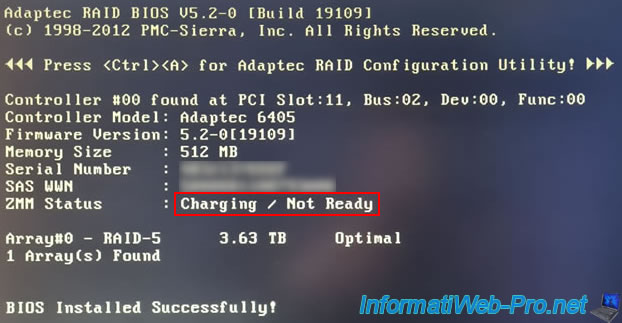
At the next start (at least 5 minutes after the first start of your computer), this module will be fully charged and the status will be : Optimal.
Plain Text
ZMM Status : Optimal
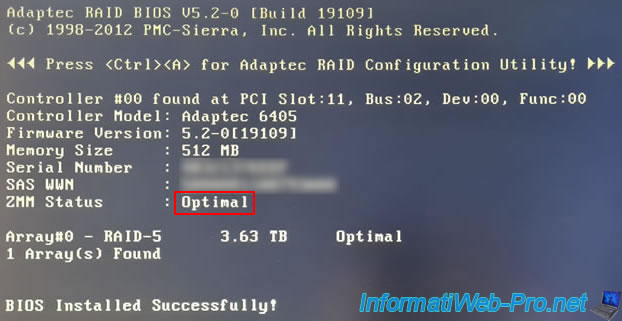
The loading status is also visible in the configuration tool (ACU) of your Adaptec RAID controller.
To enter into it, press "CTRL + A" (on a QWERTY keyboard) or "CTRL + Q" (on an AZERTY keyboard).
Then, go to : SerialSelect Utility.
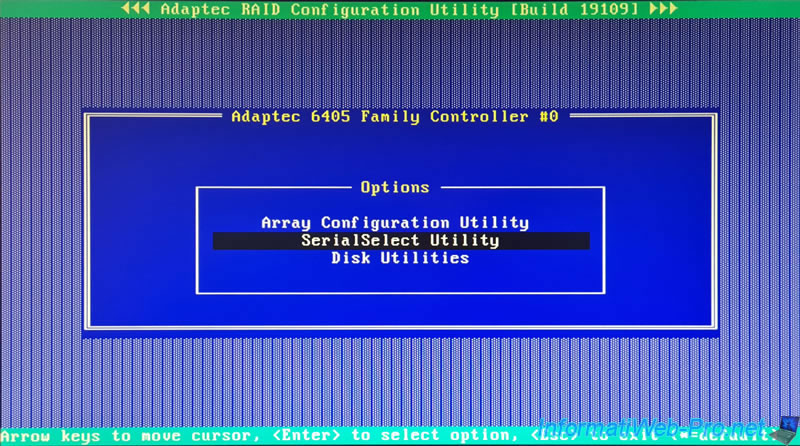
Then : Backup Unit Status.
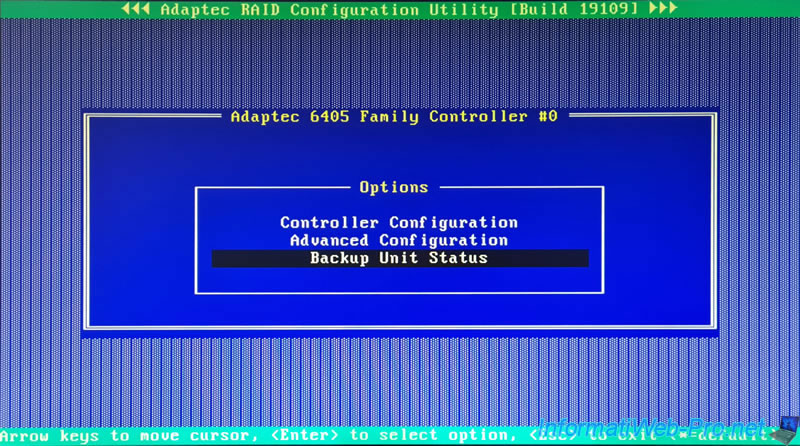
Here, you will again see the battery charging status of your "Adaptec AFM-600" also called "ZMM" for "Zero Maintenance Module".
Plain Text
ZMM Status : Charging / Not Ready
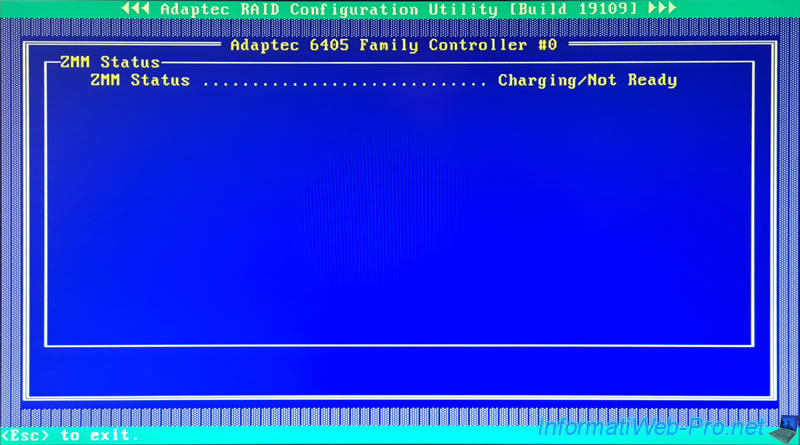
Once the ZMM module is charged, the status will be : Optimal.
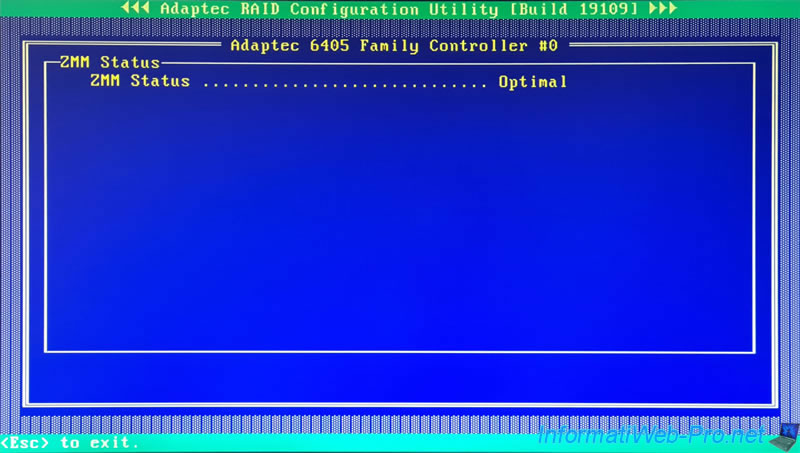
4. View Adaptec AFM-600 (ZMM) battery charging status via maxView Storage Manager
If your computer / server is already started and maxView Storage Manager is already installed on it, you can also check the charging status of your new Adaptec AFM-600 battery.
Log in with the username and password of a Windows account of your computer.
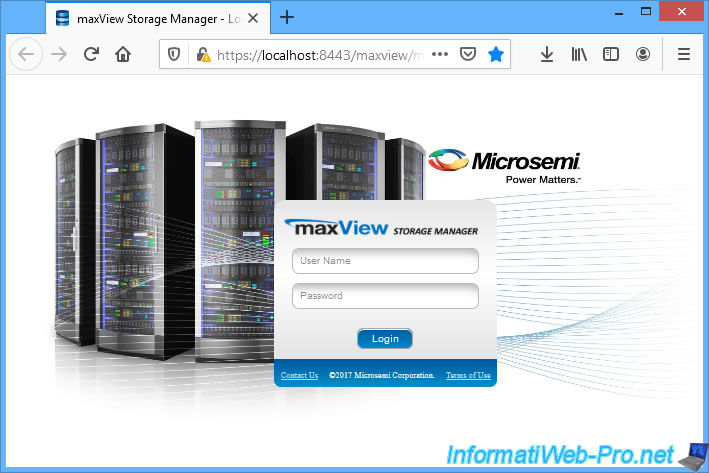
Select your Adaptec RAID controller on the left and go to the "Summary" tab.
As you can see, in our case, we have an Adaptec 6405 controller.
In this tab, you will see a "Cache Backup Unit: ZMM Charging / Not Ready" line as long as this module is not fully charged.
According to the information given at the bottom of the assembly instructions, it may take 3 to 4 minutes to charge.
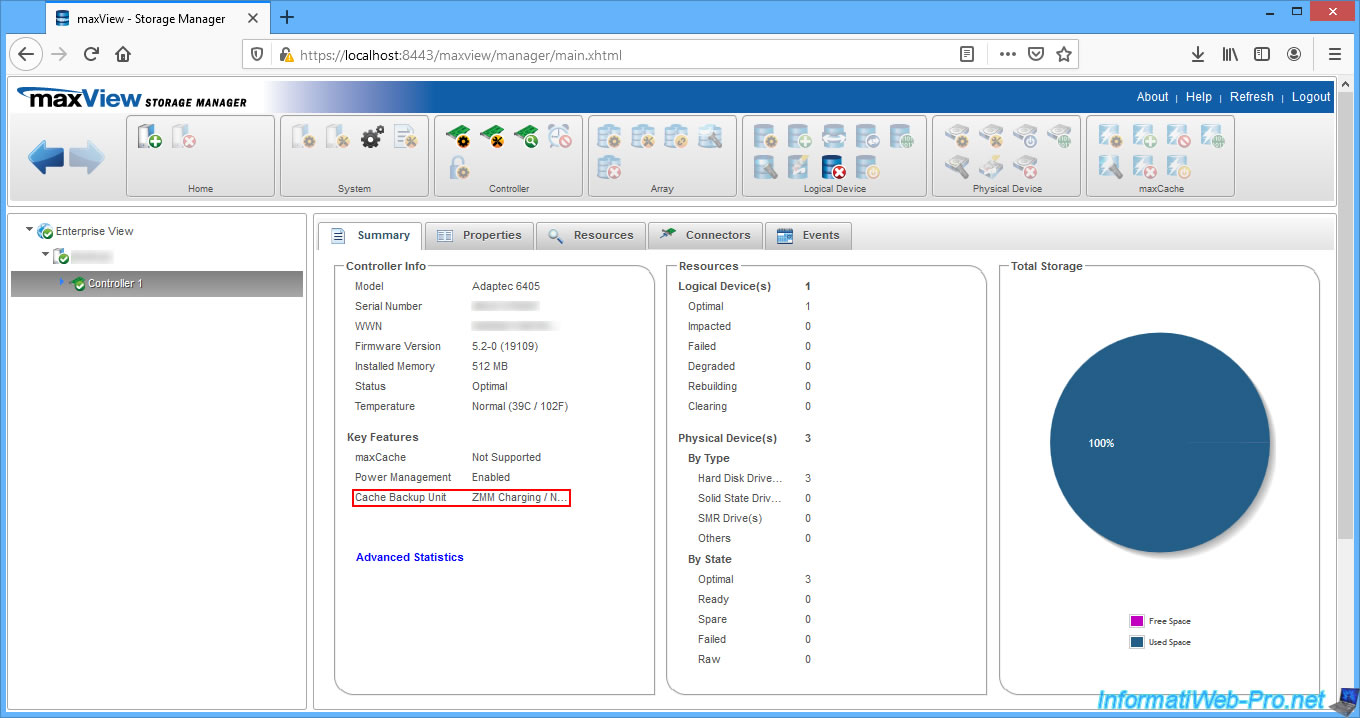
A few minutes later, the status of the "Cache Backup Unit" will be "ZMM Optimal".
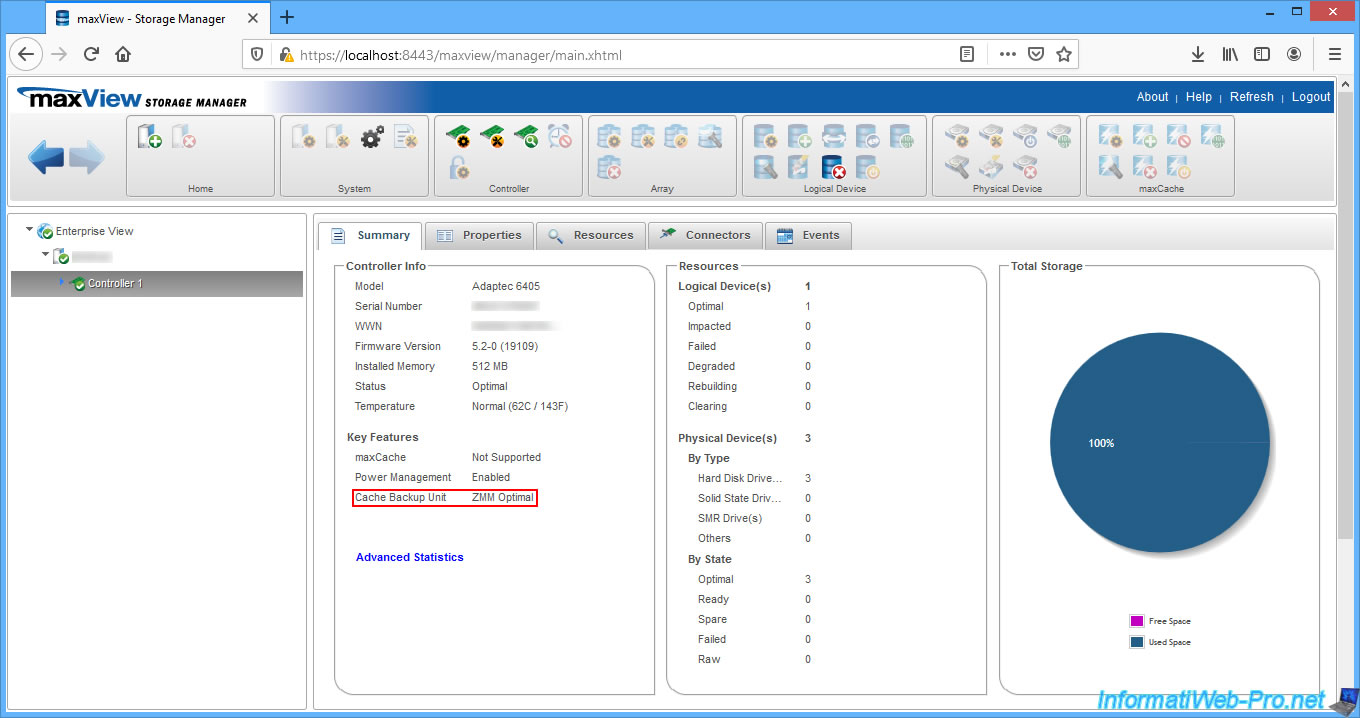
In the "Events" tab, you will see the "The ZMM is optimal" event appear once the ZMM module is fully loaded.
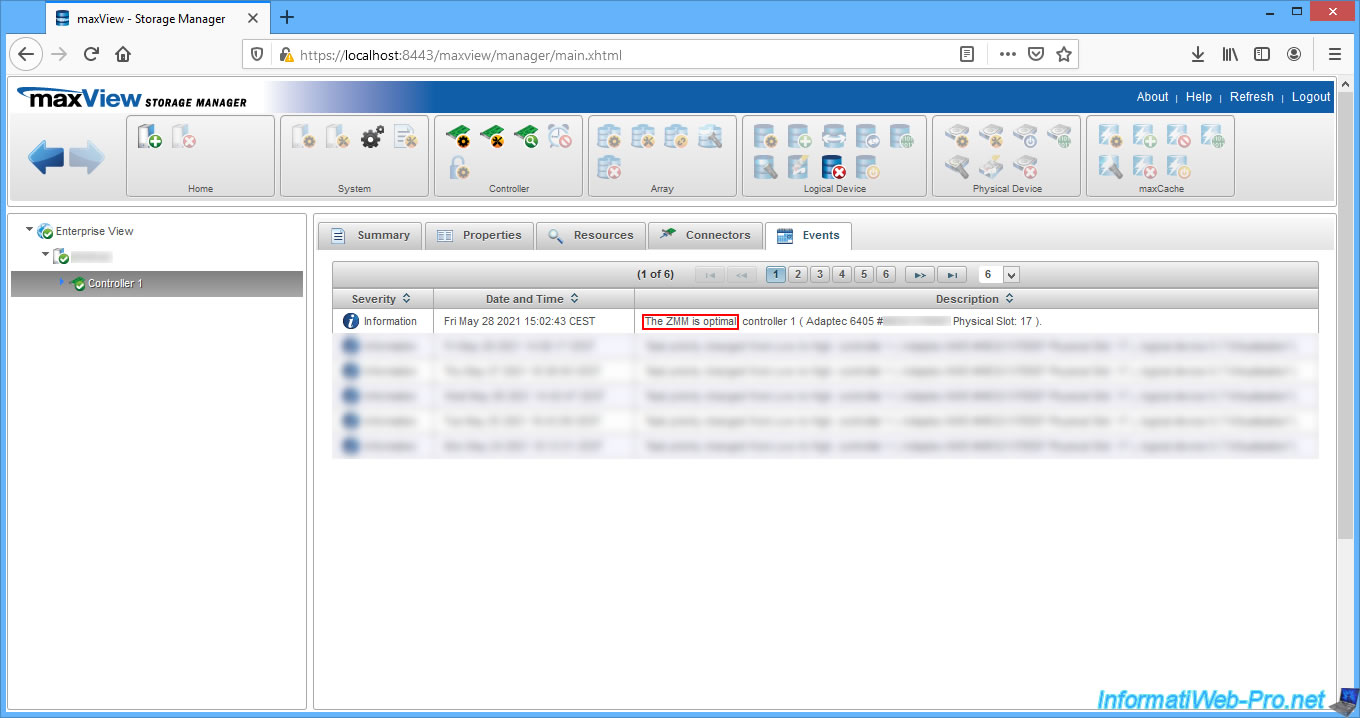
5. Enable write cache when the Adaptec AFM-600 module is charged
Now that the Adaptec AFM-600 module is connected to your Adaptec RAID 6405 controller, you have the ability to enable write caching on your RAID volume(s) without the risk of losing data in the event of an unexpected power outage.
As you can see, in our case we didn't have write caching enabled when creating the RAID volume because we didn't have this Adaptec AFM-600 module at that time.
- Write-Cache Status : Off (write-through)
- Write-Cache Mode : Disabled (write-through)
Select the logical drive on which you want to enable the write cache and click on the 1st icon of the "Logical Device" block at the top of the page.
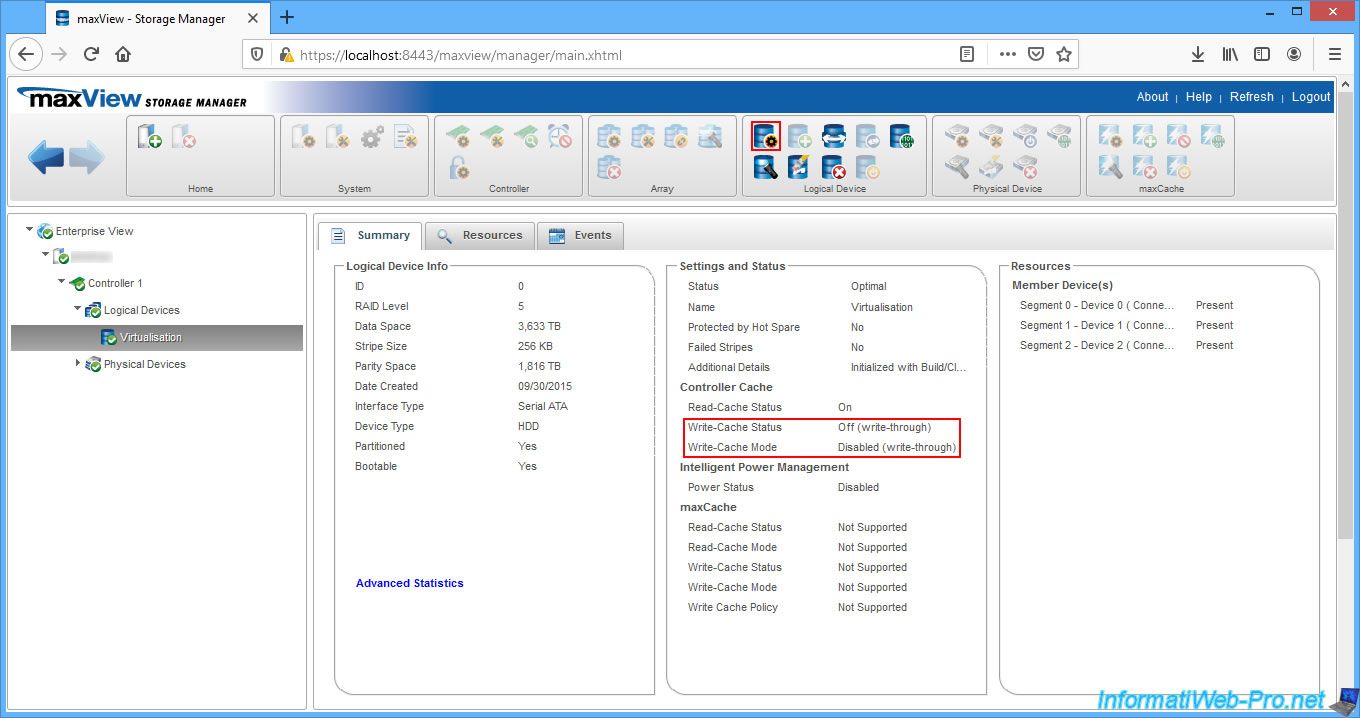
In the "Set Properties" window that appears, select "Write-Cache Mode : Enabled (Write Back when protected by battery/ZMM)", then click "OK".
Thus, the write cache will only be enabled when the Adaptec AFM-600 battery is charged. It's therefore normal that the write cache is not temporarily activated for a few minutes when you start your computer for the first time, if it had been unplugged before.
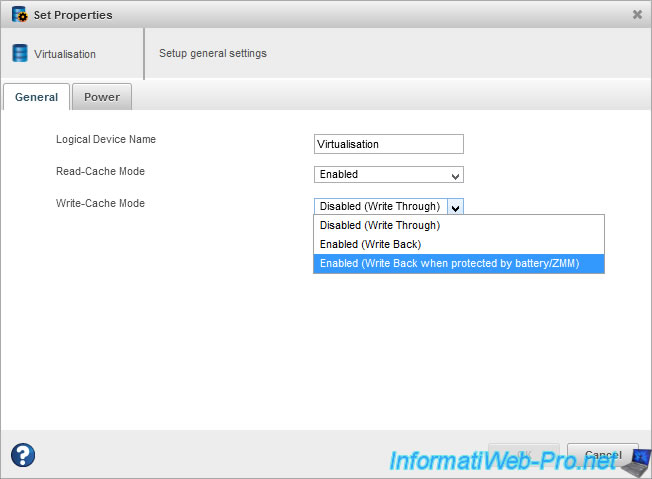
An "Operation in Progress" message will appear for a few seconds, then disappear.
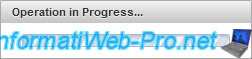
Then, the "Set properties operation successful" message will appear.
Click on OK.
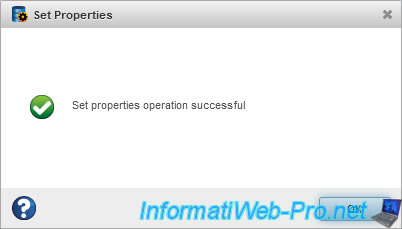
Now, the controller cache is enabled (Read-Cache and Write-Cache) :
- Read-Cache Status : On
- Write-Cache Status : On (write-back)
- Write-Cache Mode : Enabled (Write Back when protected by battery/ZMM)
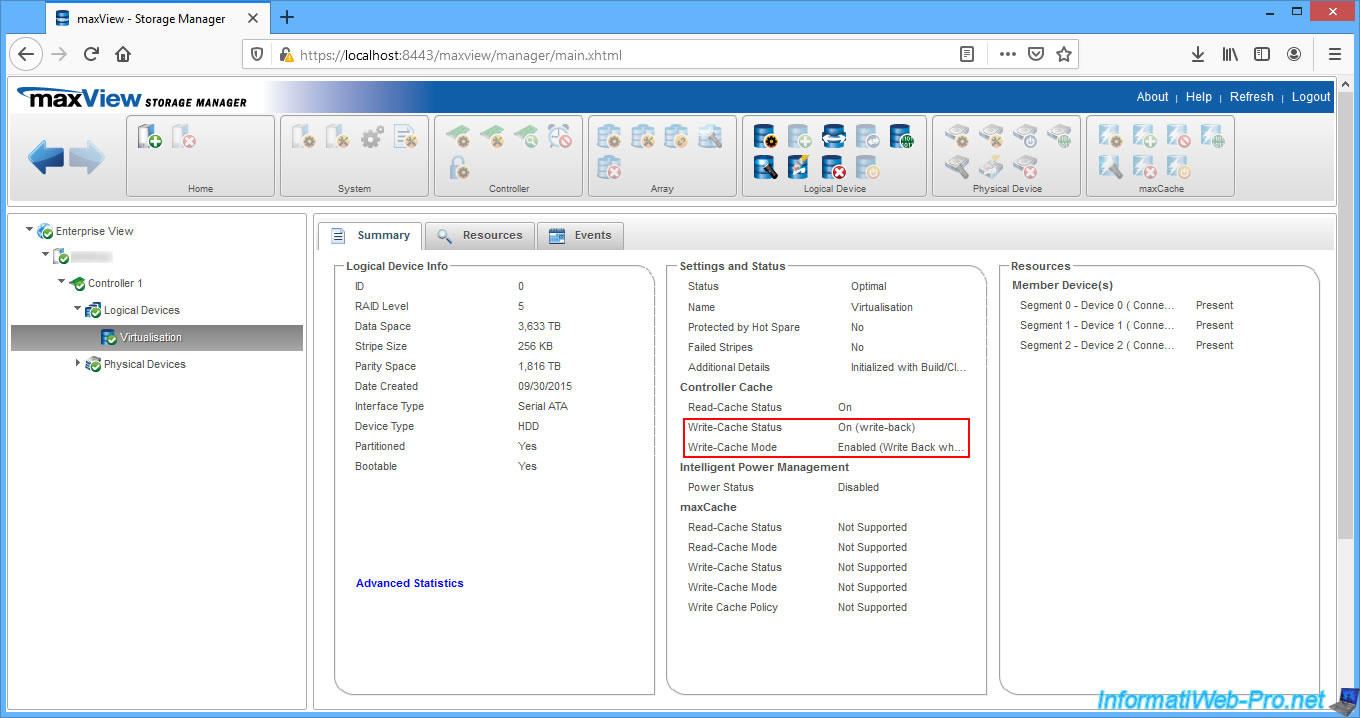
In the "Events" tab of your RAID logical drive, you will see these events appear :
- Write Cache setting changed from Disabled (Write-through) to Enabled (With Battery Backup)
- Write Cache mode changed from Disabled (Write-through) to Enabled (Write-back)
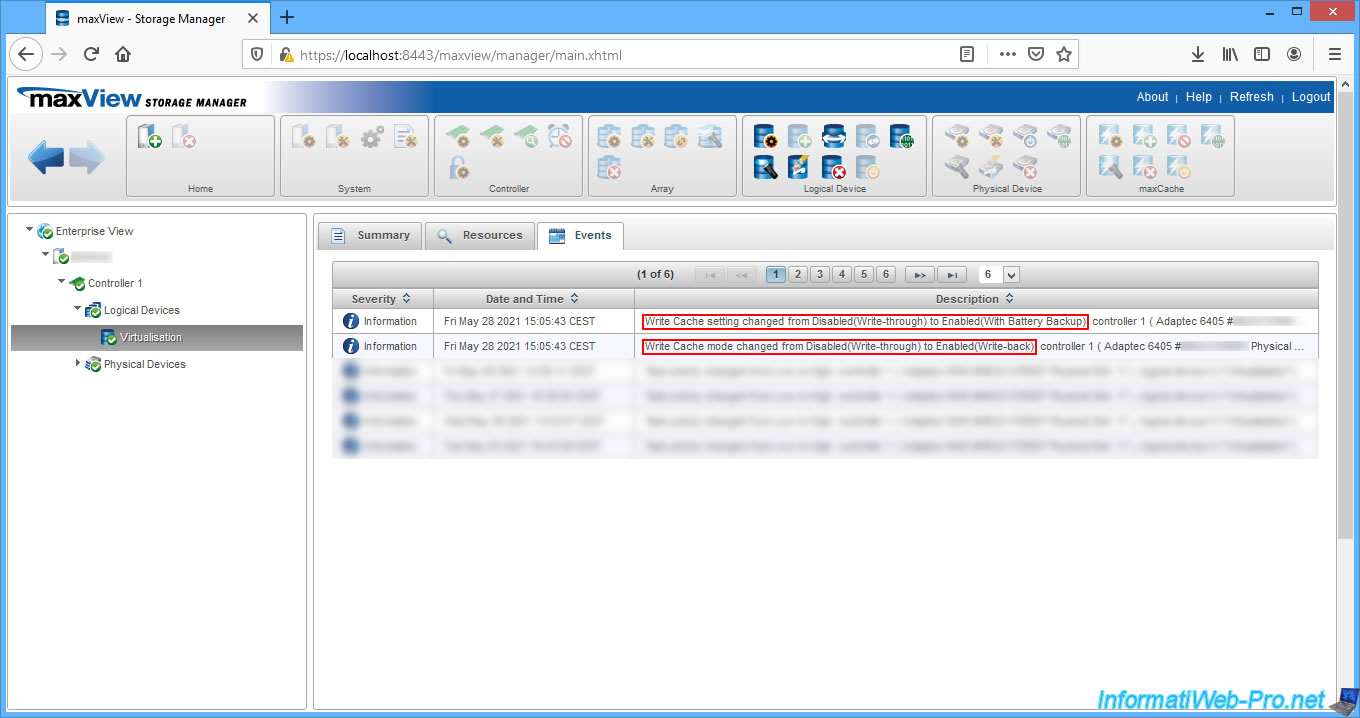
Share this tutorial
To see also
-

RAID 11/16/2015
Adaptec maxView Storage Manager v1 - Presentation
-

RAID 3/21/2025
Adaptec RAID 6405 - Adaptec Configuration Utility (ACU)
-
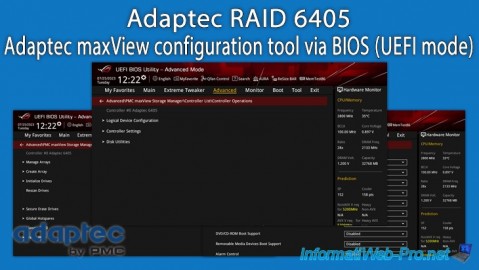
RAID 3/26/2025
Adaptec RAID 6405 - Adaptec maxView configuration tool via BIOS (UEFI mode)
-

RAID 3/28/2025
Adaptec RAID 6405 - Create a RAID volume via BIOS (UEFI mode)

No comment