- RAID
- 02 April 2025 at 11:07 UTC
-

If there is a problem with your Adaptec RAID controller or if necessary, it may be necessary to update (flash) its firmware.
For this, you have 2 possibilities:
- use the AFU (Adaptec Flash Utility) command line utility by booting your computer on a USB stick with a DOS or FreeDOS environment.
But, it didn't work in our case. - use the "Adaptec maxView Storage Manager" web interface. Which is much simpler and that's what you'll see in this tutorial.
If "Adaptec maxView Storage Manager" is not installed in your case, please note that you can boot your computer to the USB version of Adaptec maxView Storage Manager.
- Download new firmware for your Adaptec RAID controller
- Update (flash) your Adaptec RAID controller firmware from maxView Storage Manager
- Updated Adaptec RAID controller firmware
1. Download new firmware for your Adaptec RAID controller
To download the new firmware for your Adaptec RAID controller, go to the Microsemi website (belonging to Microchip which bought PMC-Sierra).
In our case, we have an Adaptec RAID 6405 controller.
In the "Downloads" tab, click on the "BIOS Updates and Other Downloads" link.
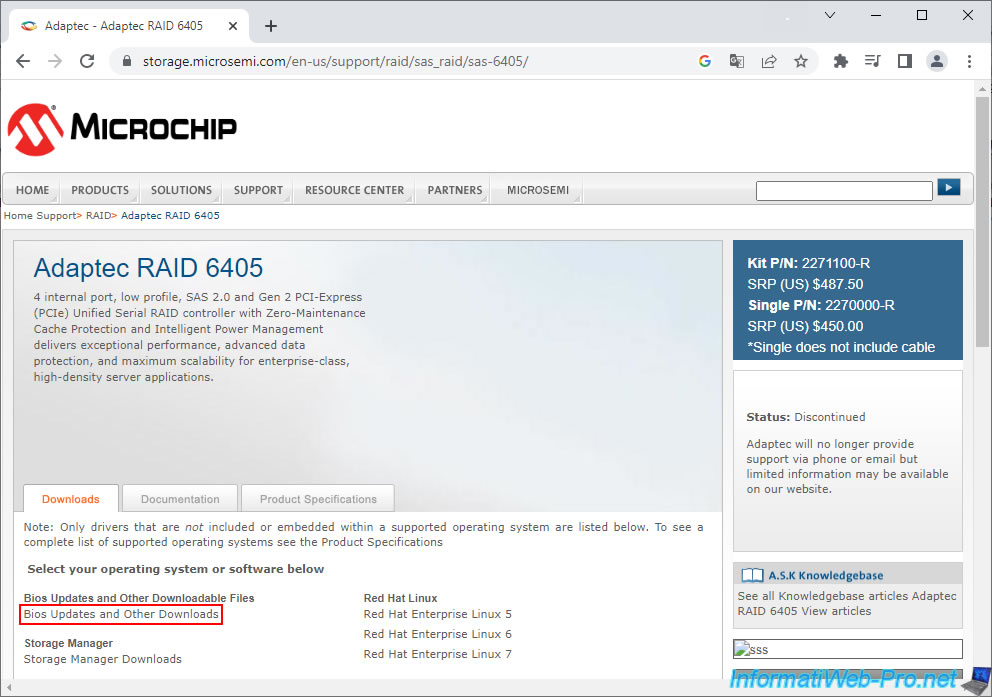
Note that for some unknown reason the latest version does not work in our case. Indeed, maxView showed us "0.0-0 (19204)" as the version for this new firmware.
Which is not normal. In addition, given that updating firmware is a risky operation, we preferred to use a slightly older version which was not affected by this bug.
Note that we purchased our controller at the time when PMC-Sierra still existed (i.e. before the purchase by Microsemi).
Click: Show Archived Downloads.
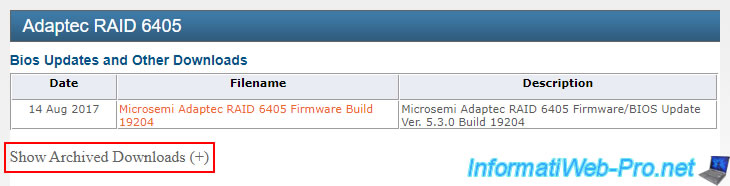
In our case, we downloaded version "19176" (which corresponds to the last version of the firmware before the purchase by Microsemi).
Indeed, more recent versions are prefixed with the name of the new brand (Microsemi).
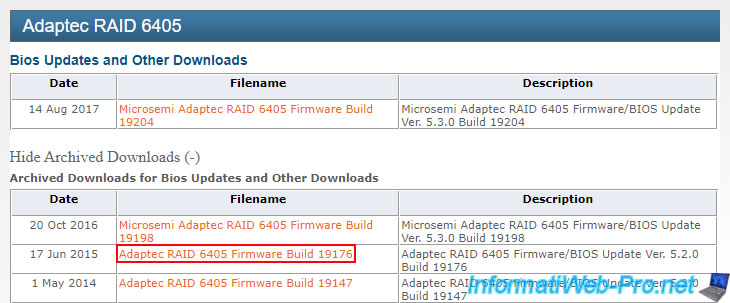
Click: Download Now.
Note: As Microsemi tells you, you can update the firmware of your Adaptec RAID controller using the "maxView Storage Manager (MSM)" web interface or the "AFU" command line utility.
The AFU utility is provided with the firmware for download.
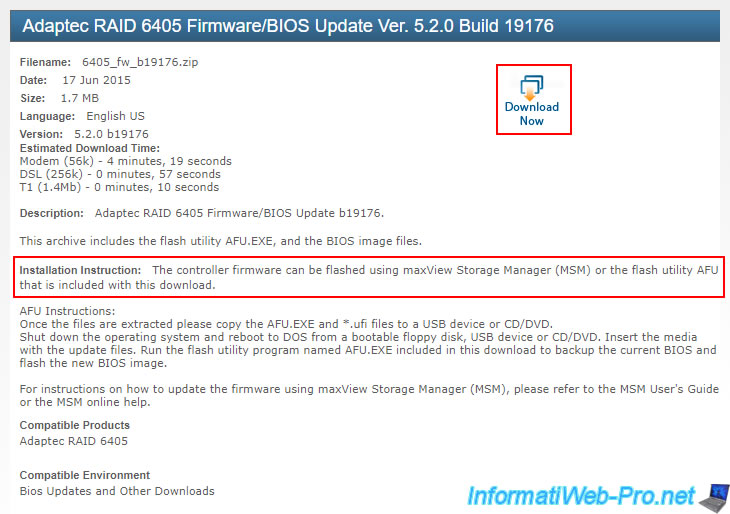
Accept the Microchip License Agreement by clicking: I agree and answer truthfully.
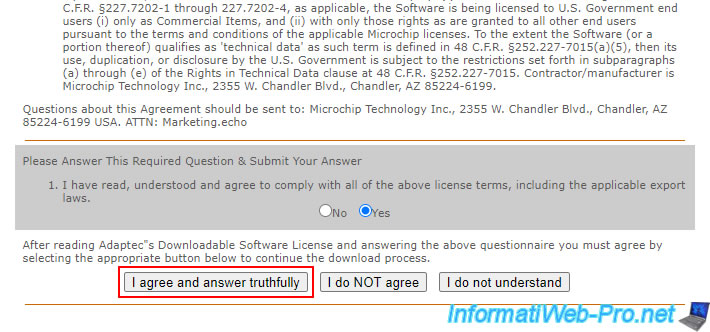
The name of the file to download in our case "6405_fw_b19176.zip" appears.
Click: Download from HTTP Server.
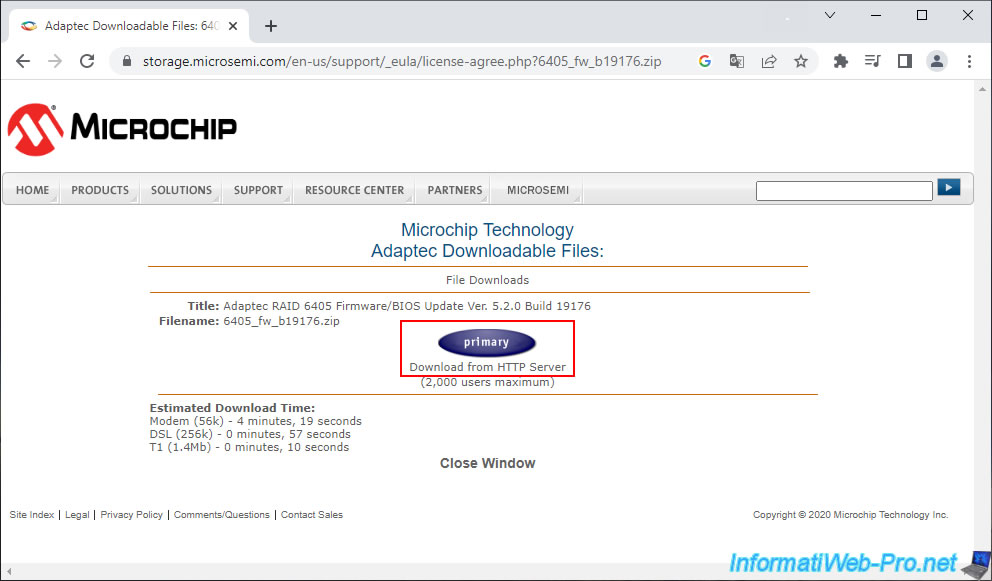
Once the zip file is downloaded, unzip it.
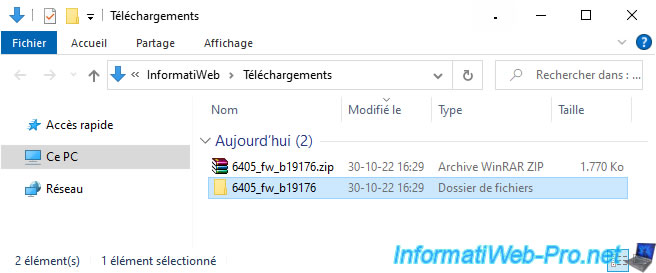
As expected, you will find 2 files:
- afu.exe: the "AFU" command line utility (Adaptec Flash Utility) usable from a DOS environment.
- *.ufi: The firmware file to use with maxView Storage Manager (MSM) or Adaptec Flash Utility (AFU) to update (flash) the firmware of your Adaptec RAID controller.
So, you will only need the ".ufi" file.
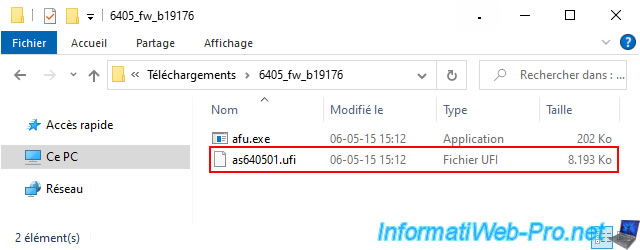
2. Update (flash) your Adaptec RAID controller firmware from maxView Storage Manager
Install maxView Storage Manager on your computer, if you have not already done so.
If necessary, refer to our tutorial: Presentation of the Adaptec maxView Storage Manager v1 web interface.
In the "maxView Storage Manager" web interface, select your local computer (generally: localhost) in the left column, then click on the 3rd icon (Firmware Update) in the "System" section in the banner at the top of the page.
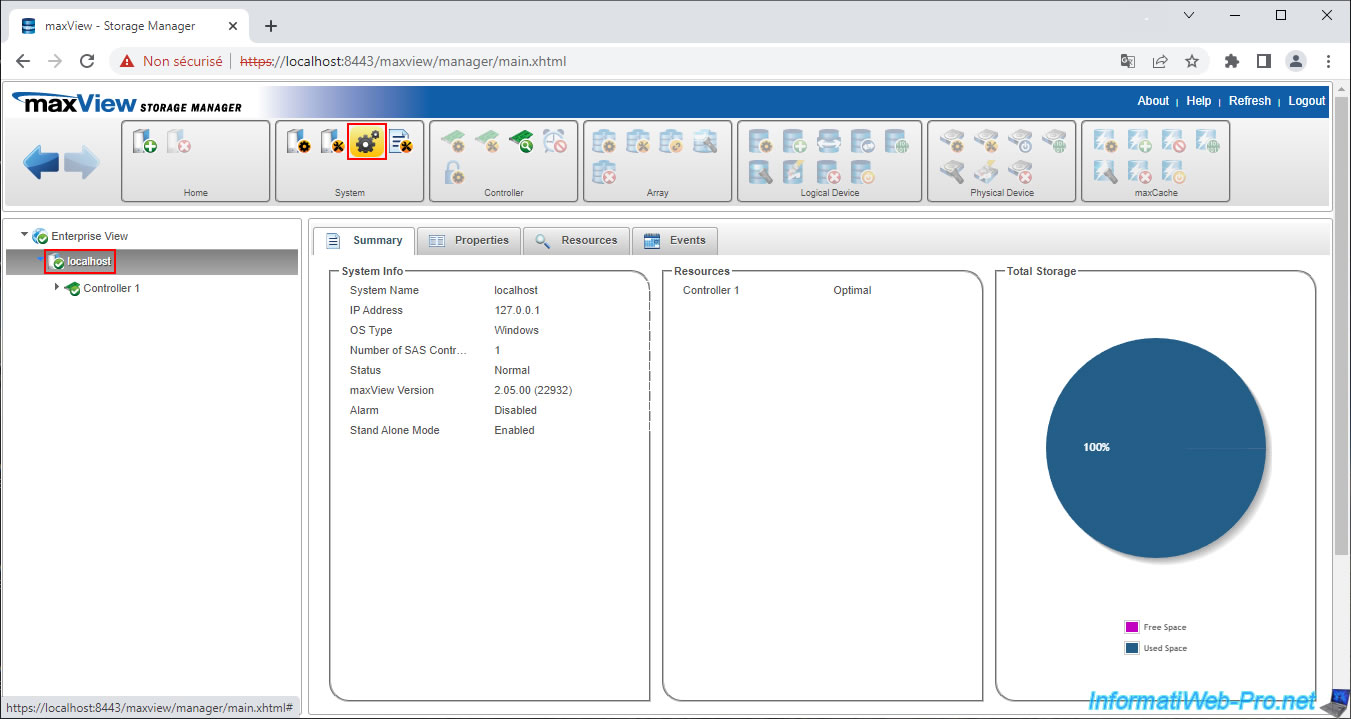
In the "Firmware Update" window that appears, select "Controller" and click Next.
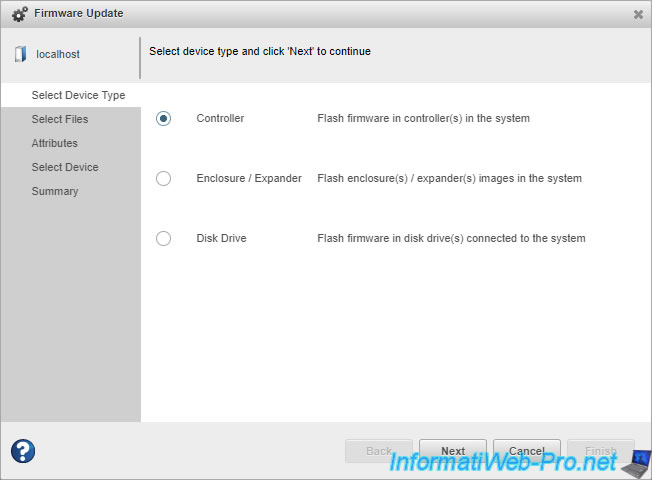
Click on: Choose.
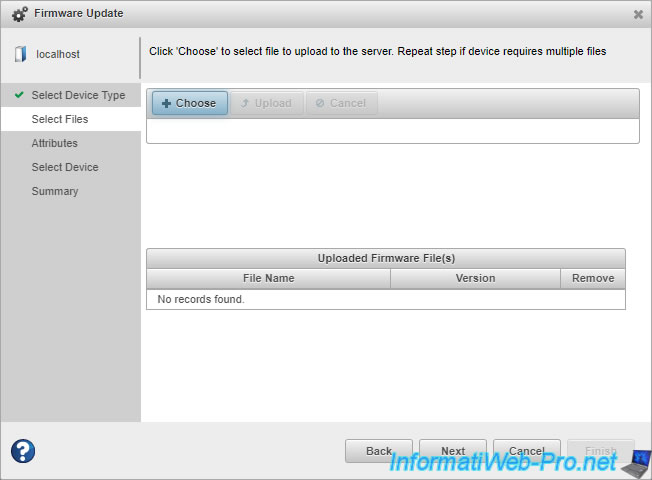
Select the ".ufi" file downloaded previously.
In our case, the file: as640501.ufi.

The name of the selected file appears.
Click "Upload".
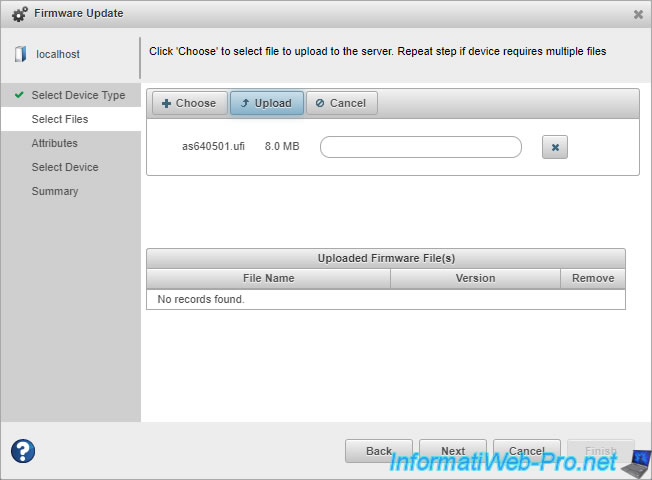
Wait a few seconds.
Plain Text
Operation in Progress...
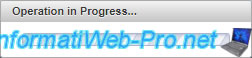
Once the firmware is sent, maxView Storage Manager displays the firmware version contained in the sent file.
In our case, the firmware will therefore be updated to version "5.2-0 (19176)".
Click Next.

Select the Adaptec RAID controller on which to update the firmware.
Usually there is only one. It is therefore named "Controller 1".
Then, click Next.
Note: as you can see, the current firmware version of our Adaptec RAID controller is "5.2-0 (19109)".
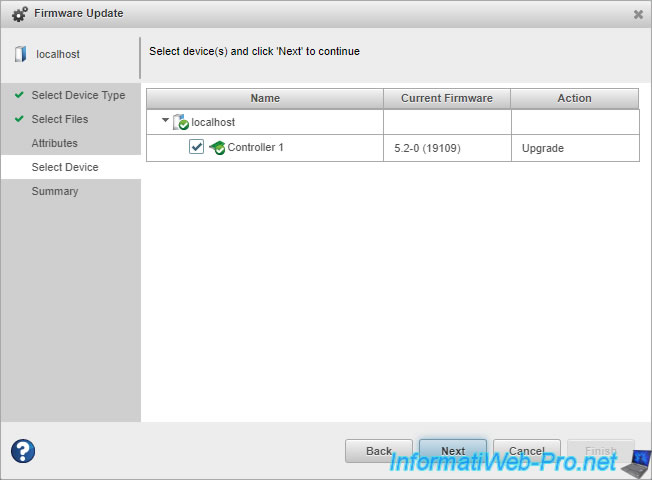
A summary is displayed.
In our case, the firmware of our Adaptec 6405 controller will therefore be updated from version 5.2-0 (19109) to 5.2-0 (19176).
Click "Finish" to start the (flash) firmware update of your Adaptec RAID controller.
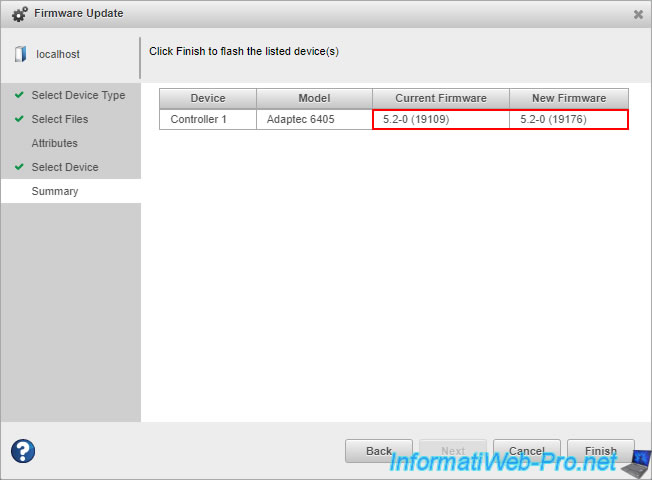
A small "Operation in Progress" window appears.
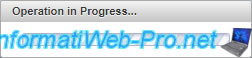
Next, maxView Storage Manager will notify you that a restart of your computer is required for the new firmware version to be used.
Plain Text
Firmware Update. A manual reboot is required for the new firmware to take effect.
Click OK and the "Updating configuration" message will appear briefly.
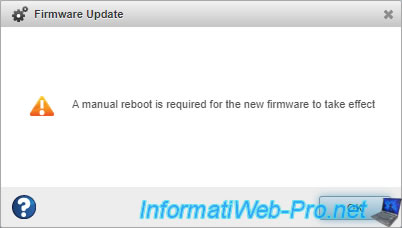
As you can see, before rebooting, the old firmware version still appears in the maxView Storage Manager interface.
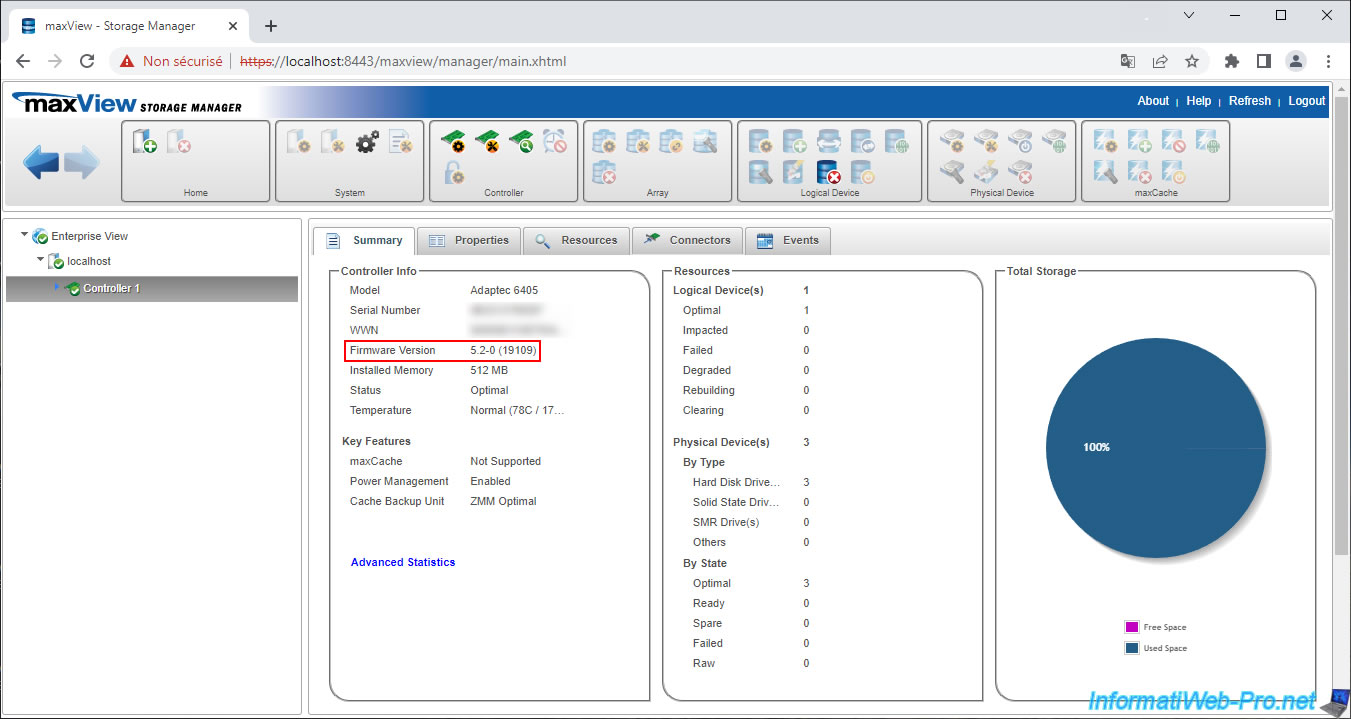
Source: maxView Storage Manager local help.
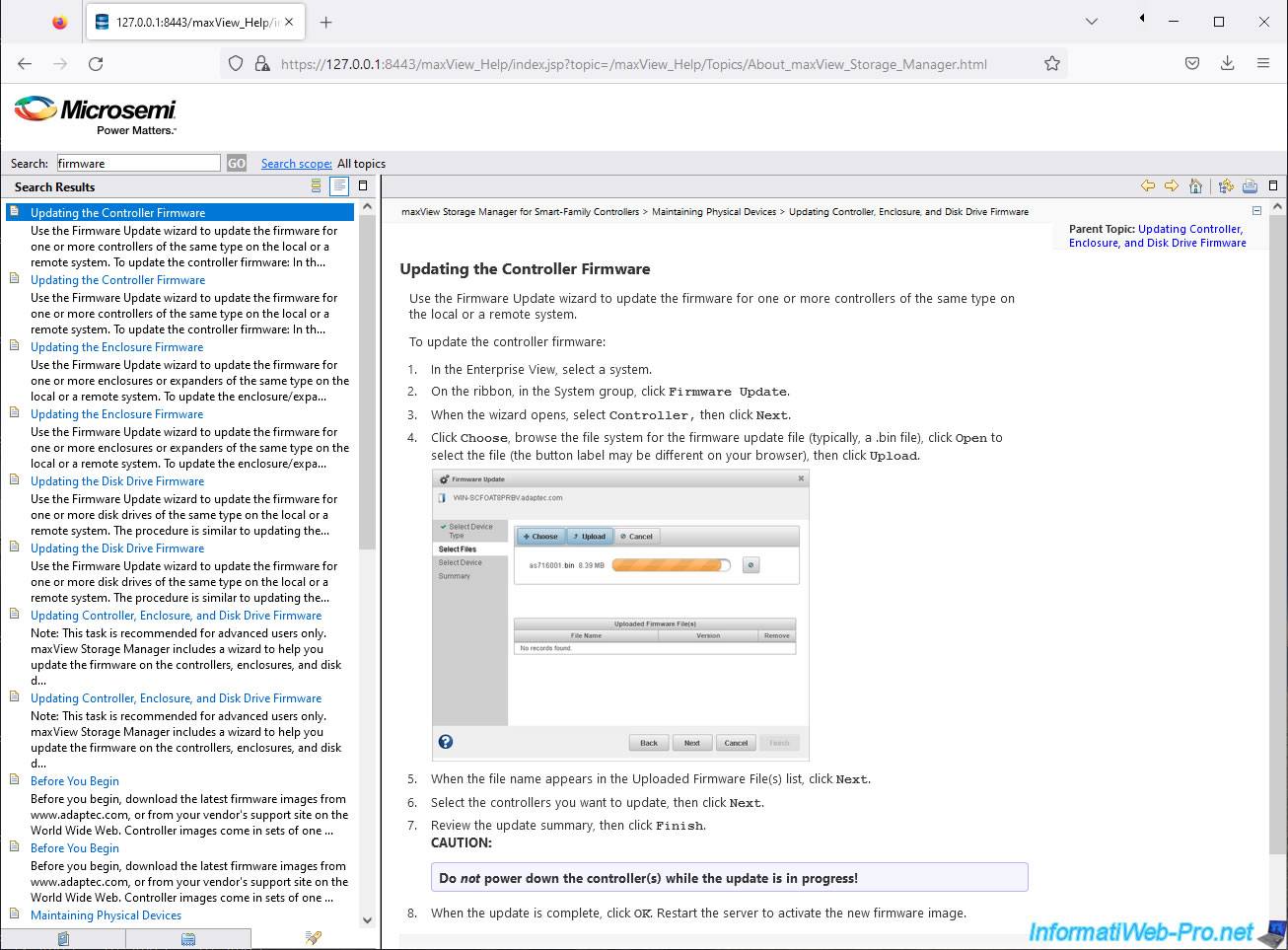
3. Updated Adaptec RAID controller firmware
Once your computer has restarted, return to the "maxView Storage Manager" web interface and select your controller "Controller 1".
Then, in the "Events" tab, you will see that the firmware update is complete.
Plain Text
Firmware update completed on controller 1 (Adaptec 6405 #... Physical Slot: 17).
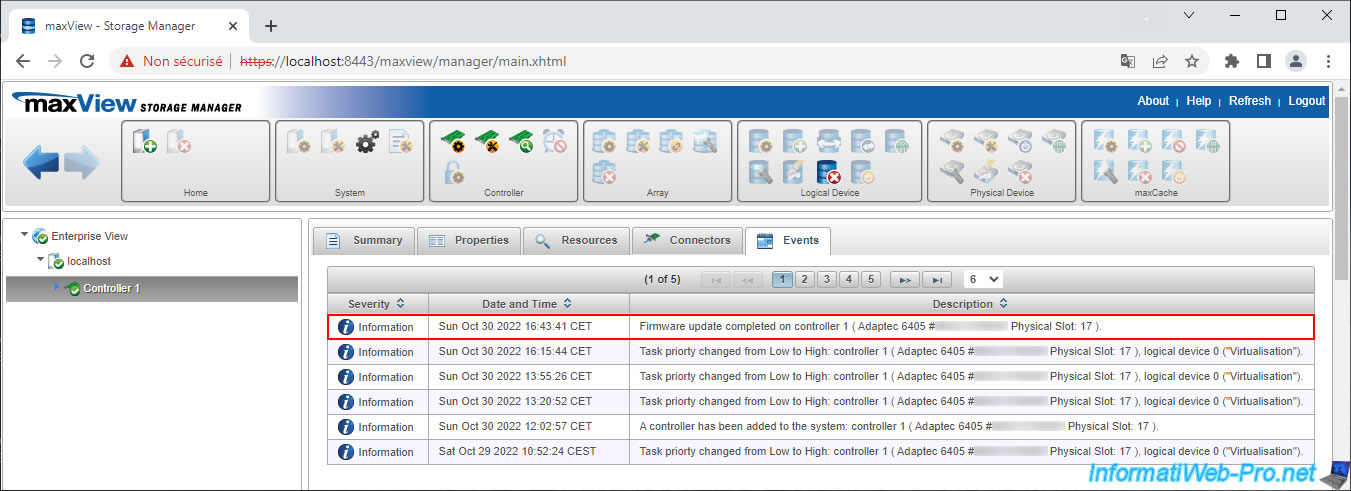
In the "Summary" tab you will see that the firmware version has changed.
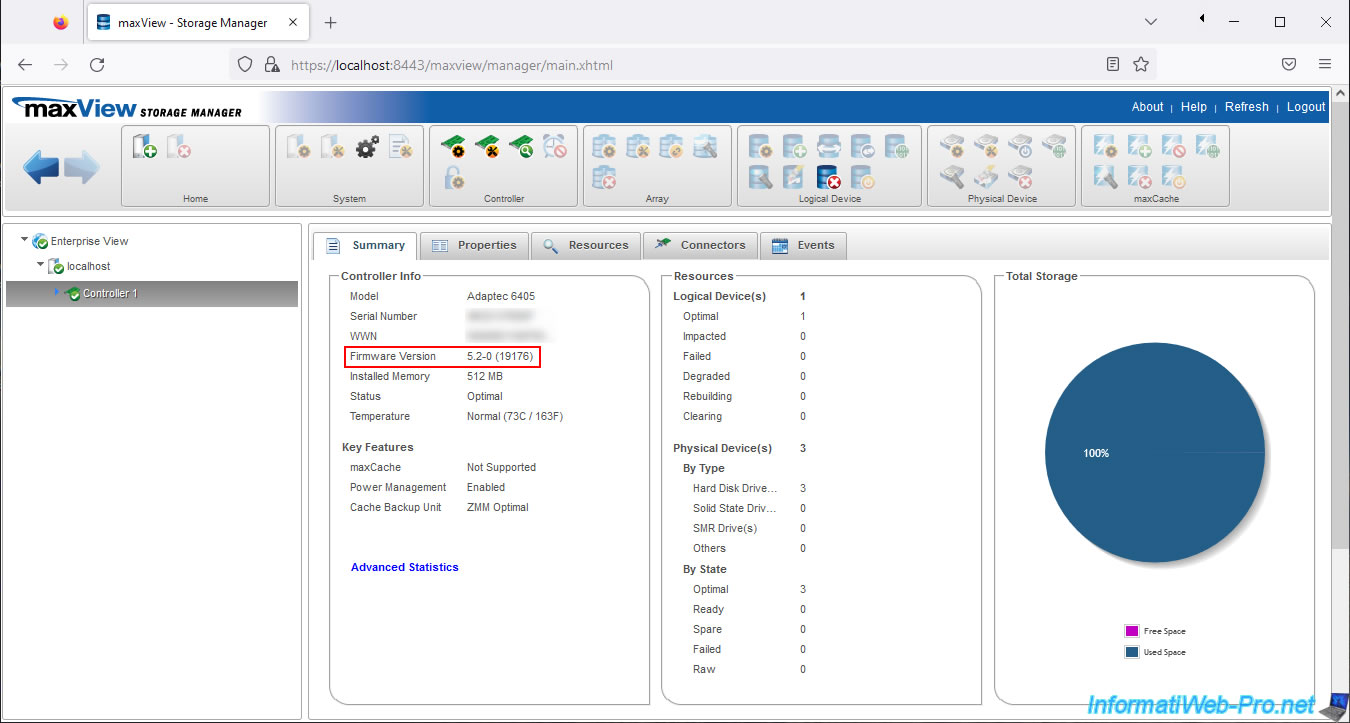
Same, in the "Properties" tab.
You will see that the BIOS Version of your Adaptec RAID controller has changed.
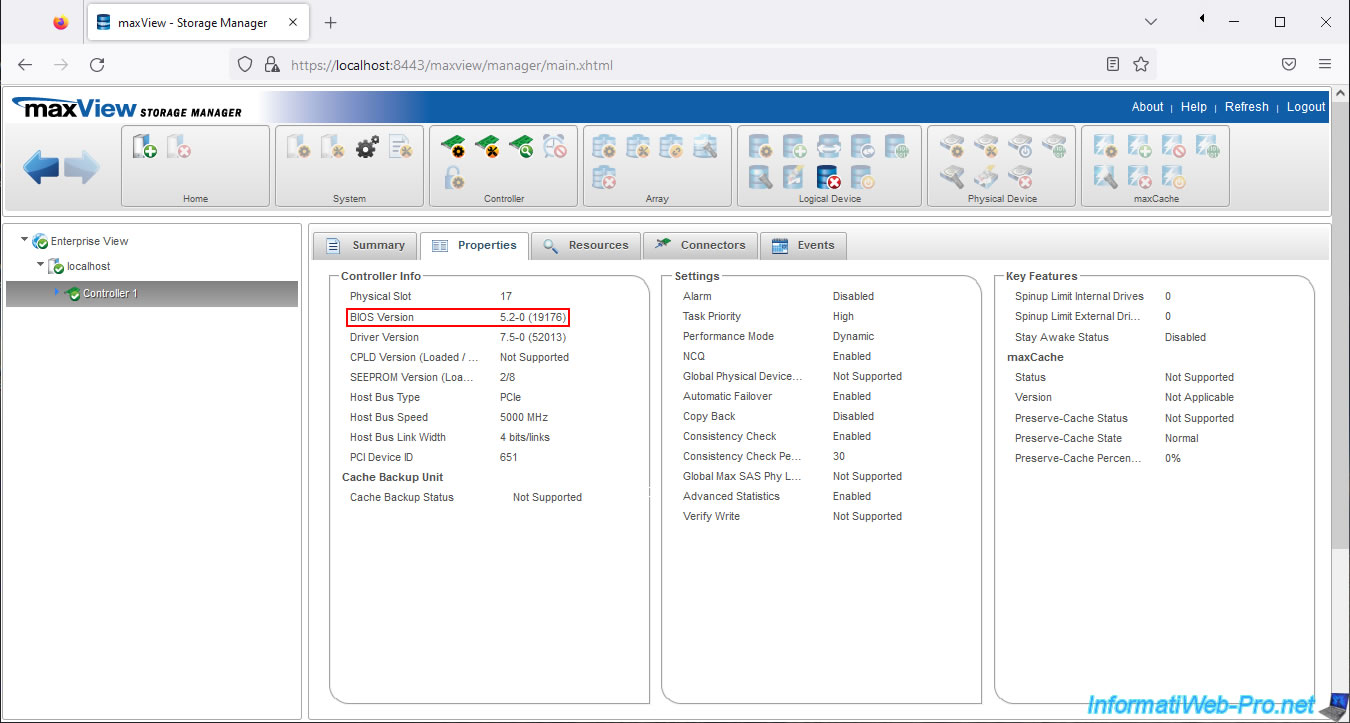
Note that the configuration of your controller, your RAID logical disks, ... has been preserved.
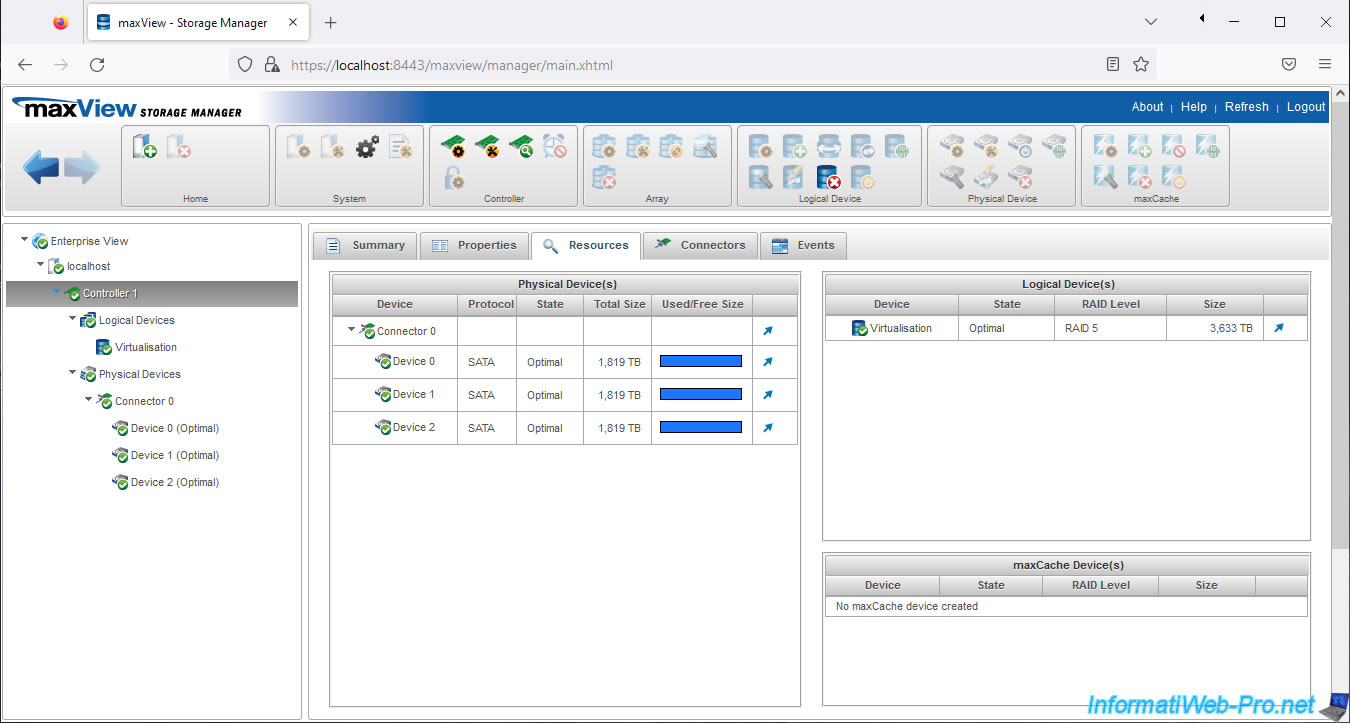
In Windows disk management, you will therefore find the partitions previously created on your RAID logical disks without any problems.
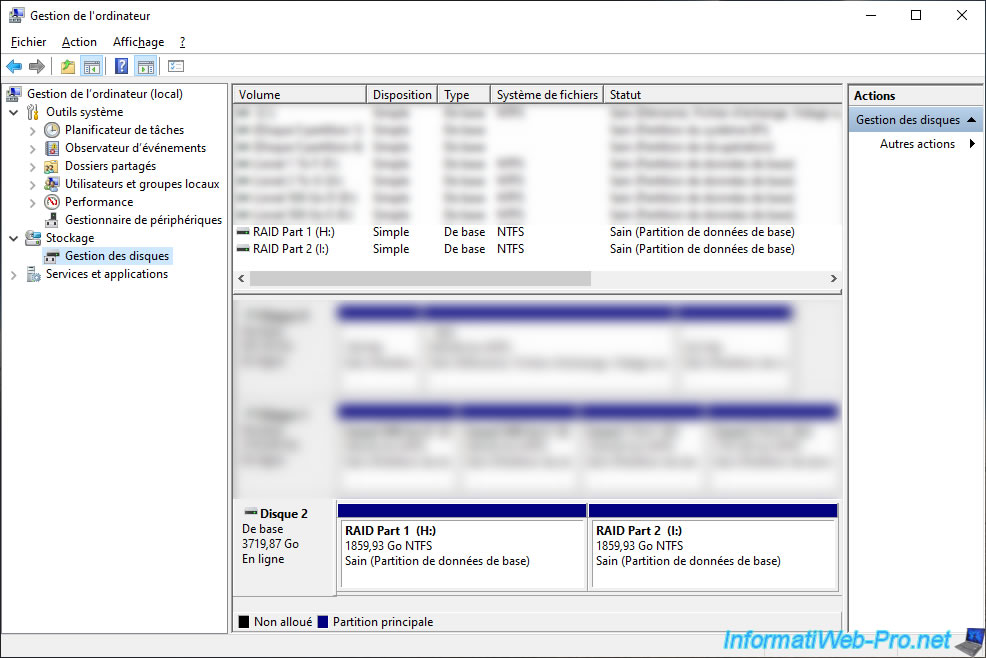
Share this tutorial
To see also
-

RAID 11/16/2015
Adaptec maxView Storage Manager v1 - Presentation
-

RAID 3/21/2025
Adaptec RAID 6405 - Adaptec Configuration Utility (ACU)
-
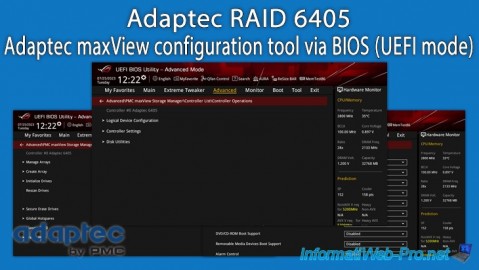
RAID 3/26/2025
Adaptec RAID 6405 - Adaptec maxView configuration tool via BIOS (UEFI mode)
-

RAID 1/14/2022
Adaptec RAID 6405 - Add Adaptec AFM-600 (ZMM) battery


You must be logged in to post a comment