Manage an Adaptec SmartRAID controller on VMware ESXi 7 from Adaptec maxView Storage Manager v4
- RAID
- 14 November 2025 at 08:42 UTC
-

- 2/2
4. Install the maxView Storage Manager 4 web interface
As explained previously, to view information about the Adaptec SmartRAID controller installed on your VMware ESXi 7 server, you'll need the "maxView Storage Manager" web interface.
In our case, we'll install it on Windows.
Please note that the "maxView Storage Manager" installation file for Windows is no longer included in the VMware download.
You will therefore need to return to your Adaptec SmartRAID controller's page and click the "Storage Manager Downloads" link again.

Choose the download for Windows 64-bit.
In our case: maxView Storage Manager 4.17.00.26540 for Windows x64.
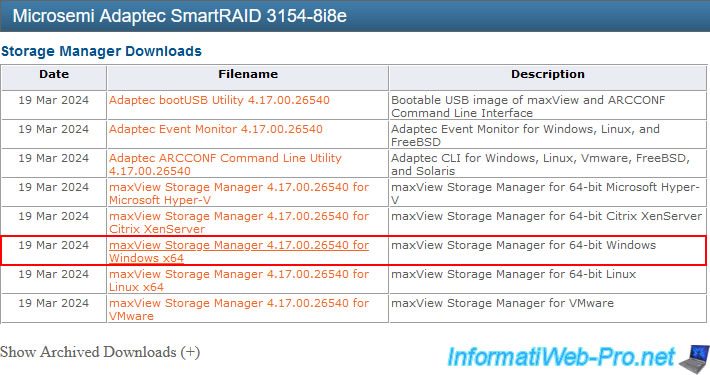
Next, download the suggested file.
In our case: msm_windows_x64_B26540.zip.
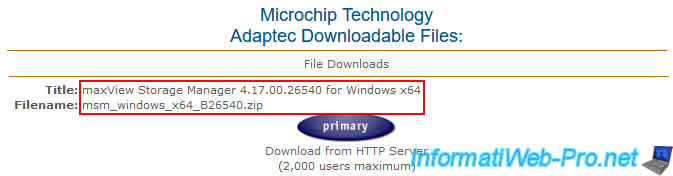
Unzip the downloaded ZIP file and launch the "setup_asm_x64.exe" file inside.
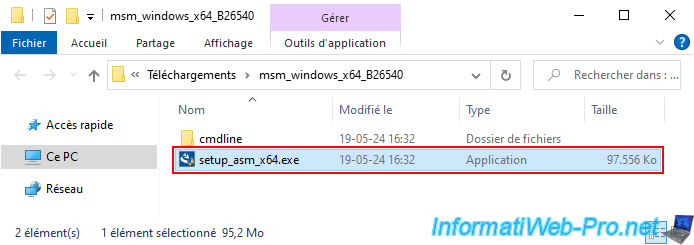
The maxView Storage Manager installer appears.
Click "Next."
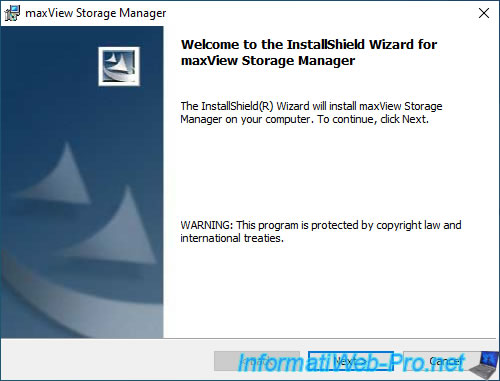
Warning : make sure the "Standalone Mode" and "Desktop Web Application" boxes are unchecked, as these options disable remote management.
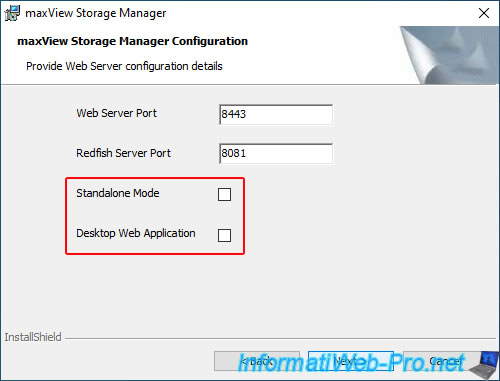
5. Add VMware ESXi server to maxView Storage Manager web interface
Once maxView Storage Manager is installed, use the automatically created desktop shortcut and log in using the username and password of a Windows account on your computer.
Important : the Windows user account you are using must be password-protected, as this web interface does not accept empty passwords.
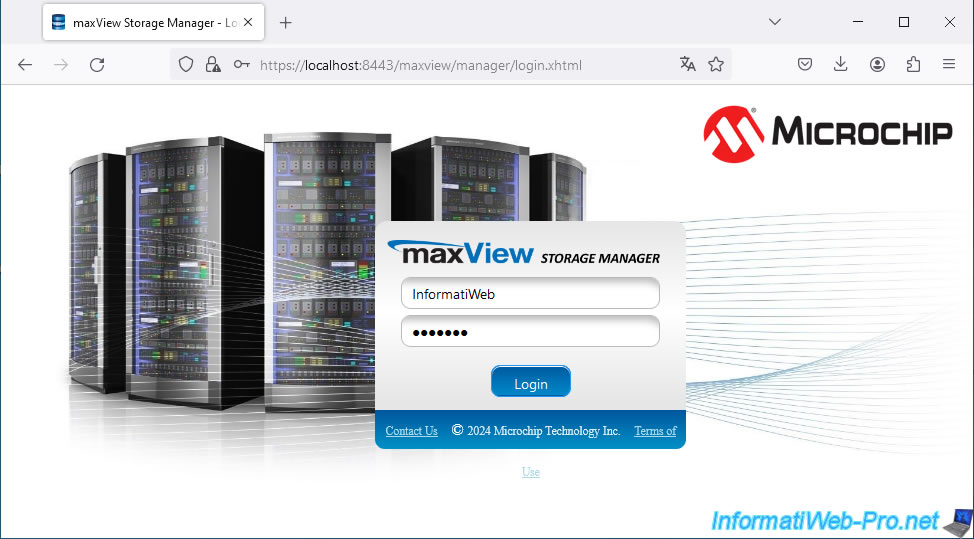
At the top left, click on the icon with a "+" located in the "Home" block.
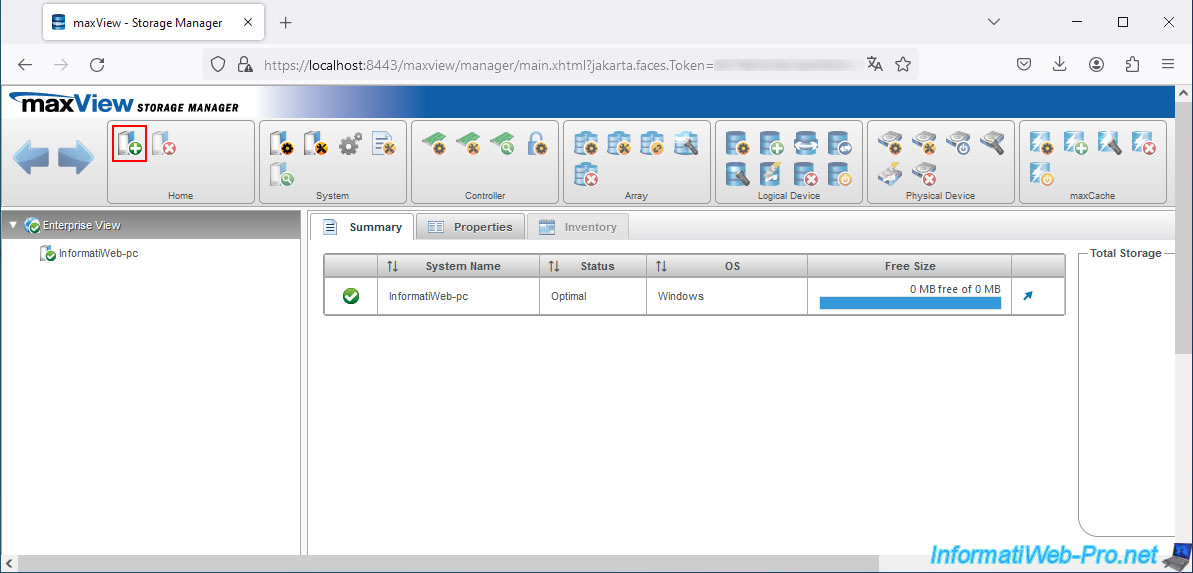
In the "Add System" window that appears, configure these fields:
- System Name/IP Address: the IP address of your VMware ESXi 7 hypervisor.
- Operating System: select "ESXi 7.x" from the list.
- User Name: enter the "root" account of your VMware ESXi 7 hypervisor, for example.
- Password: enter its password.
- Secure: indicates that HTTPS will be used (this box is automatically checked and grayed out).
- Port: the default port used (for HTTPS) is "443." Again, this box is automatically configured and grayed out.
Once the fields are filled in, click on the "Add" button.
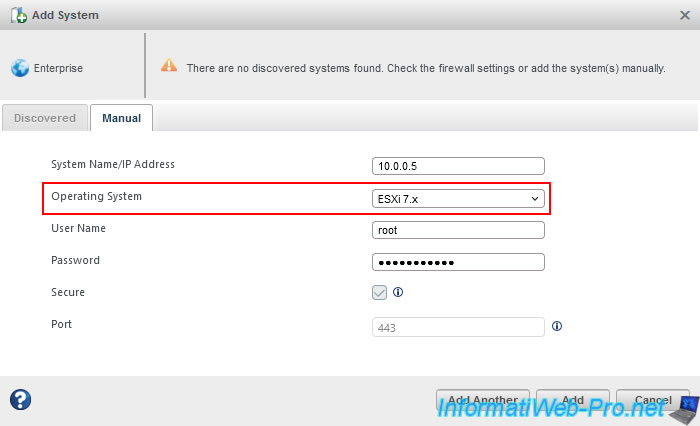
The "Add system operation successful" message will appear.
Click OK.
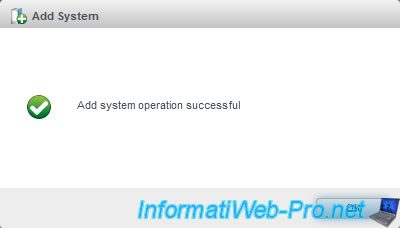
On the left, you'll see a new "localhost" system appear with your hypervisor's IP address.
If you selected the "Enterprise View" node in the left column, you'll also see this system appear in the "Summary" tab (center).
As expected, the OS is "ESXI."
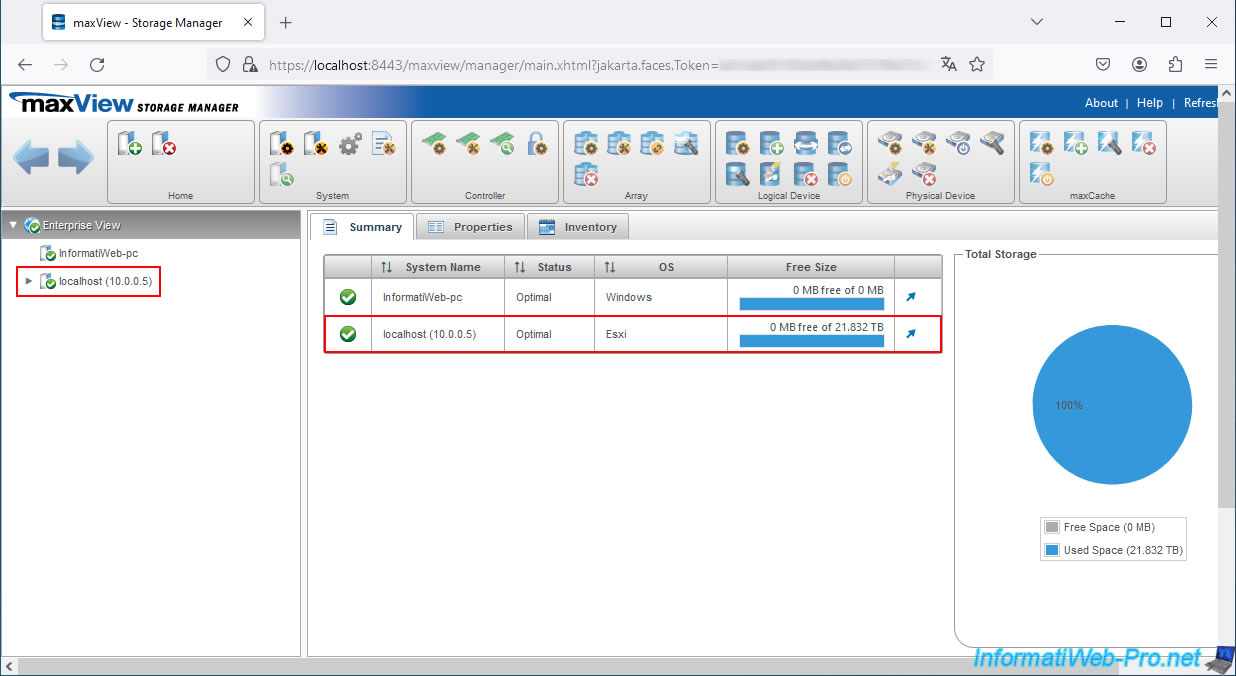
6. Manage your Adaptec SmartRAID controller remotely from maxView
Select the newly added system and you will see this information:
- IP Address: the IP address of your VMware ESXi 7 hypervisor.
- OS Type: Esxi.
- Management Protocol: Redfish.
- Redfish Server Version: Version 4.17.00 (26...).
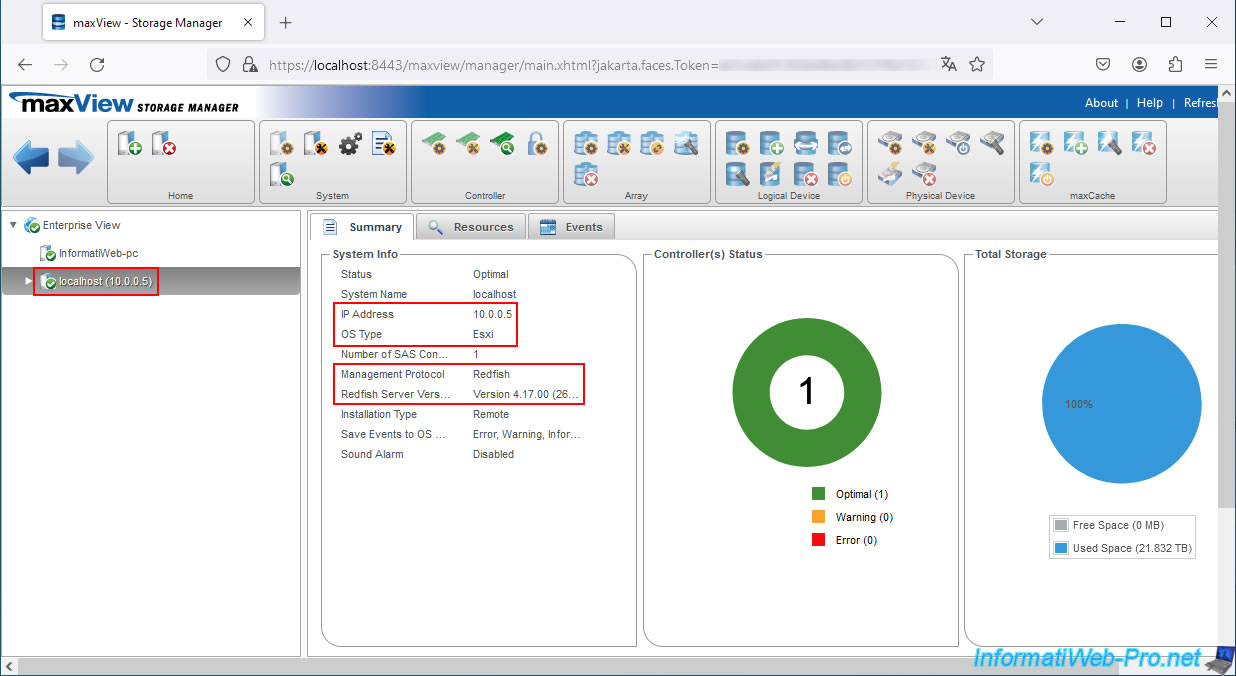
In the "Resources" tab, you will again see that the driver used is the one for VMware.
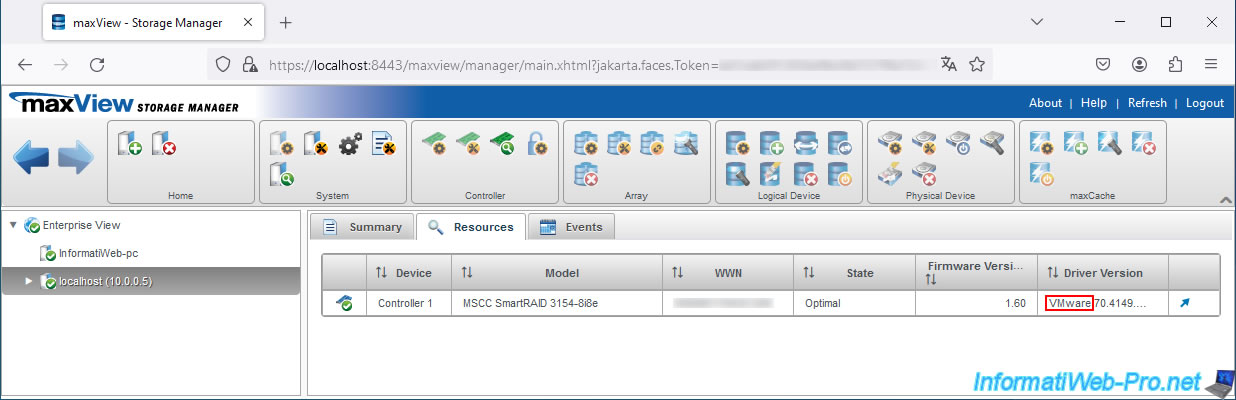
By selecting the controller in your VMware ESXi 7 server, you can view a wealth of information about it.
Note that since version 4 of maxView Storage Manager, this information is divided into several tabs: Summary, Properties, and Additional Properties.
For more information about this information, refer to our overview article on maxView Storage Manager.

You will also be able to see the different physical (Physical Device(s)) and logical (Logical Devices) disks, as well as the clusters (Array(s)) available on it.
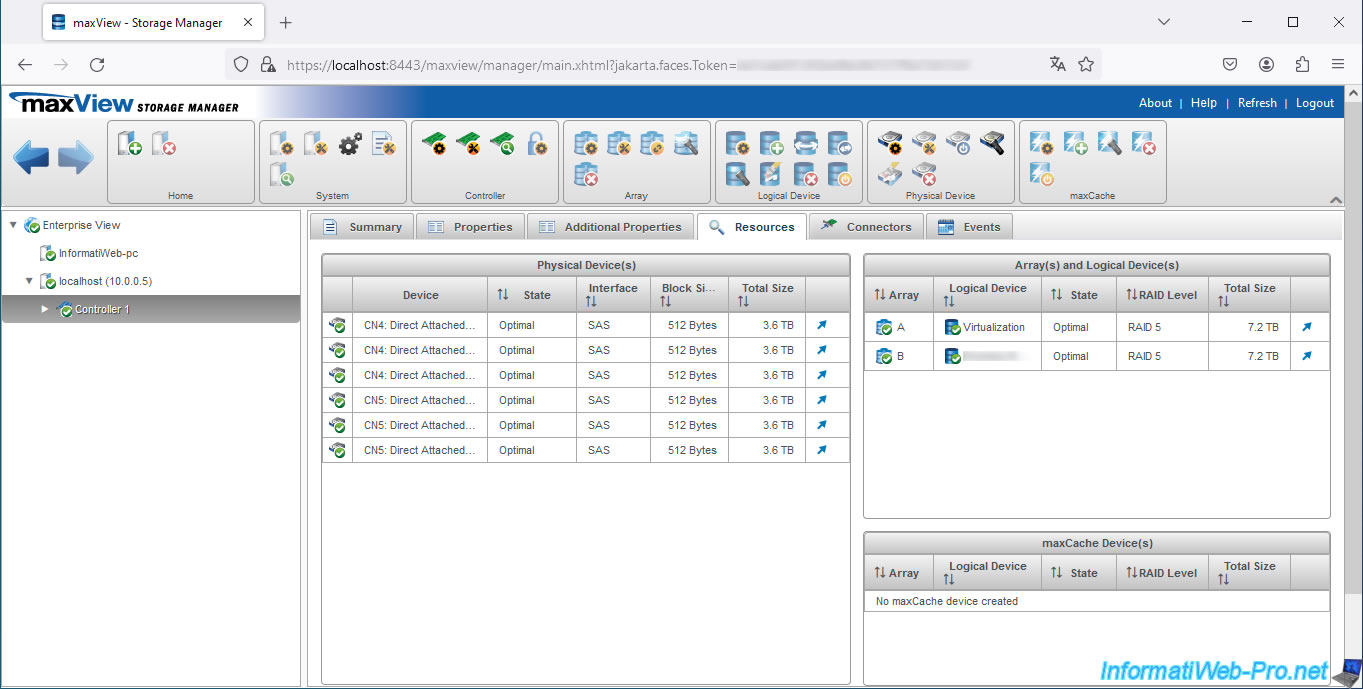
Share this tutorial
To see also
-

RAID 4/20/2022
Adaptec maxView Storage Manager v3 - Create a RAID volume
-

RAID 4/8/2022
Adaptec maxView Storage Manager v3 - Download and boot on USB version
-

RAID 4/13/2022
Adaptec maxView Storage Manager v3 - Installation on Linux
-

RAID 4/15/2022
Adaptec maxView Storage Manager v3 - Manage an Adaptec SmartRAID controller on VMware ESXi 6.7

No comment