- RAID
- 14 November 2025 at 08:42 UTC
-

- 1/2
When using an Adaptec SmartRAID controller with a Windows computer, you can easily manage it using the "maxView Storage Manager" web interface.
However, when using the VMware ESXi hypervisor, you no longer have the option to install this web interface on your server.
To resolve this issue, you will need to install the Redfish server (which replaces the old CIM server) on VMware ESXi 7 and install the "maxView Storage Manager" web interface on a Windows or Linux computer.
This will allow maxView Storage Manager to display information about your server's Adaptec SmartRAID controller on VMware ESXi by connecting to the previously installed Redfish server.
- Download the VMware version of maxView Storage Manager 4
- Store .ZIP files to be installed on the VMware ESXi host
- Install the RedFish server and the ARCCONF command line tool
- Install the maxView Storage Manager 4 web interface
- Add VMware ESXi server to maxView Storage Manager web interface
- Manage your Adaptec SmartRAID controller remotely from maxView
1. Download the VMware version of maxView Storage Manager 4
To get started, go to the review for your Microsemi Adaptec SmartRAID controller (in our case: Microsemi Adaptec SmartRAID 3154-8i8e), then click on the "Storage Manager Downloads" link.
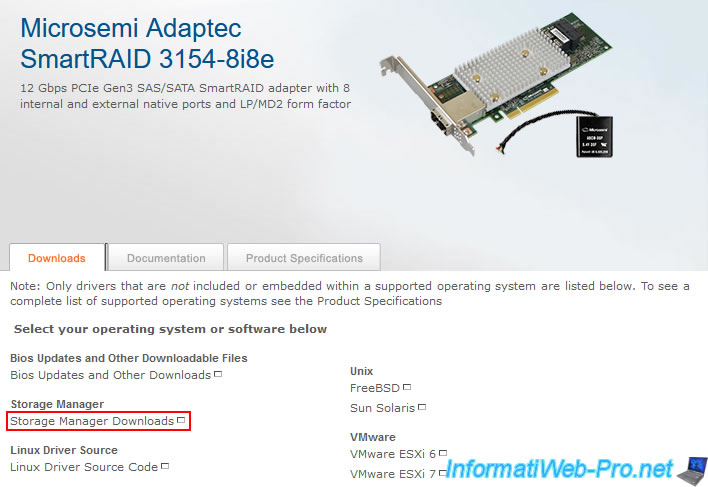
Download the VMware version of maxView Storage Manager: maxView Storage Manager 4... for VMware.
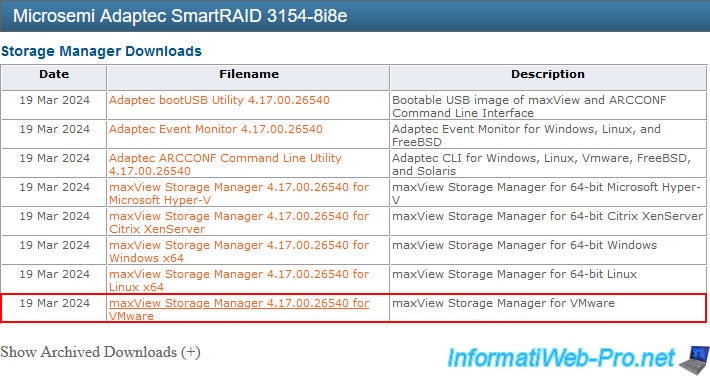
Click "Download Now."
Note: as you can see in the download description, maxView Storage Manager version 4 is compatible with VMware ESXi 7 and 8.
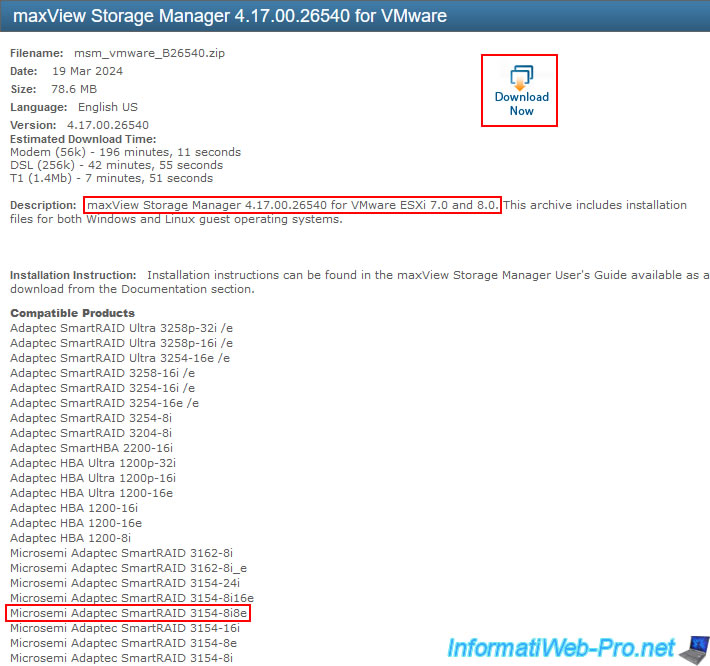
As you can see, the suggested file for downloading "maxView Storage Manager 4.17.00.26540 for VMware" is "msm_vmware_B26540.zip".
Click the "Primary" button to download it.
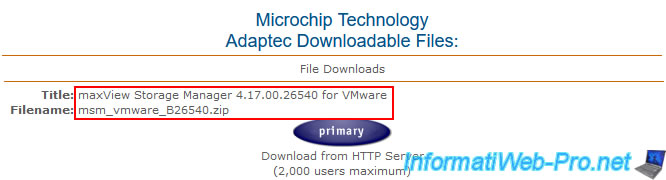
Unzip the downloaded zip file and you will find several folders:
- ASM-ADAPTECREDFISHSERVER-ESXI70GA-ADAP: the "ArcConf" command line tool and the "Redfish" server for ESXi 7.0.
- ASM-ADAPTECREDFISHSERVER-ESXI70U1U2-ADAP: same, but for ESXi 7.0 Update 1 and Update 2.
- ASM-ADAPTECREDFISHSERVER-ESXI70U3-ADAP: same, but for ESXi 7.0 Update 3.
- ASM-ADAPTECREDFISHSERVER-ESXI80-ADAP: same, but for ESXi 8.0.
- ASM-ADAPTECREDFISHSERVER-ESXI80U1U2-ADAP: same, but for ESXi 8.0 Update 1 and Update 2.
- esxi7_0: Only the "ArcConf" command-line tool for ESXi 7.0.
- esxi8_0: Same, but for ESXi 8.0.
- linux: Only the "ArcConf" command-line tool for Linux.
- MAXVIEW-VWC7-PLUGIN-WIN64-ADAP: the HTML5 plugin for VMware vSphere 7.0 (requires vCenter).
However, this plugin only allows monitoring, as the information is available in read-only mode. - MAXVIEW-VWC8-PLUGIN-WIN64-ADAP: same, but for ESXi 8.0.
- windows_x64: only the "ArcConf" command line tool for 64-bit Windows.
In this case, you will need to choose the "ASM-ADAPTECREDFISHSERVER-ESXI70...-ADAP" folder which corresponds to your version of VMware ESXi.
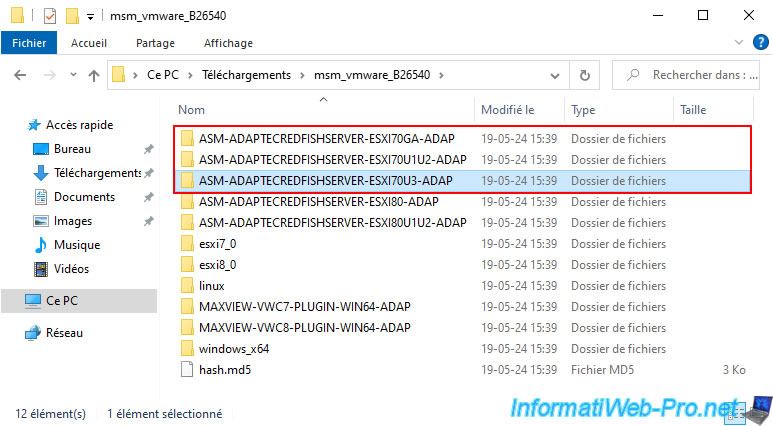
In our case, we have version 7.0 Update 3 (= 70U3).
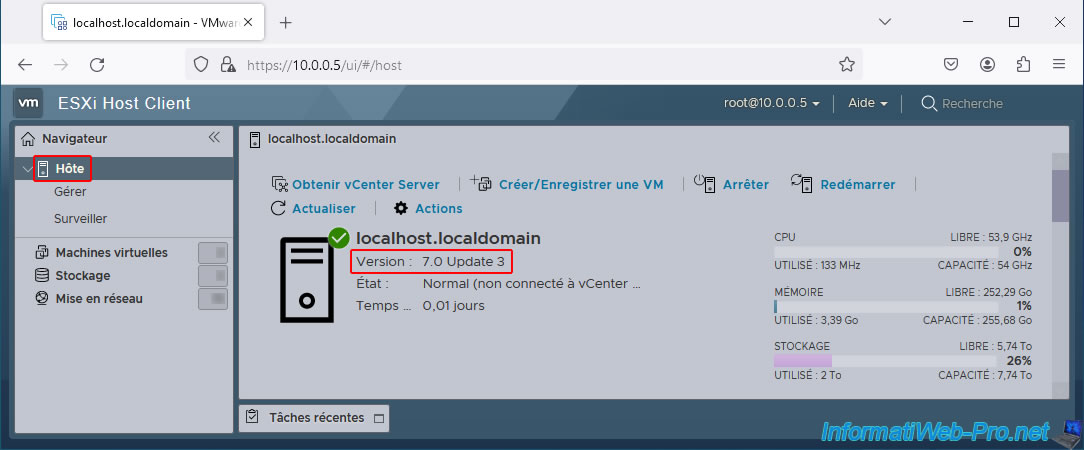
In the selected folder (in our case "ASM-ADAPTECREDFISHSERVER-ESXI70U3-ADAP"), navigate to the "cdrom1\esxi7_0\bundle" subfolder.
In this subfolder, you will find two compressed files:
- AdaptecArcconf_4.17.26540-MIS.7.0.3.18644231_23311033.zip: to install the "ArcConf" command-line tool on VMware ESXi 7.0.
Useful for managing your Adaptec SmartRAID controller from the command line on your VMware ESXi 7.0 hypervisor or remotely via SSH. - AdaptecRedfish_4.17.26540-MIS.7.0.3.18644231_23311319.zip: to install the RedFish server you'll need on VMware ESXi 7.0 so you can retrieve information from your Adaptec SmartRAID controller from a computer running the "maxView Storage Manager" web interface.
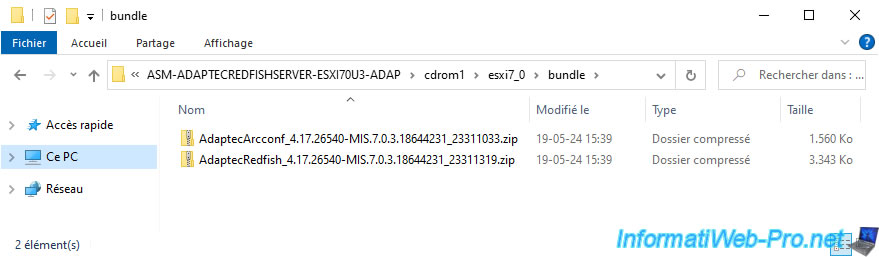
2. Store .ZIP files to be installed on the VMware ESXi host
On your VMware ESXi hypervisor, go to "Storage -> Datastores" section, select the datastore "datastore1" (for example), and then click "Datastore browser".
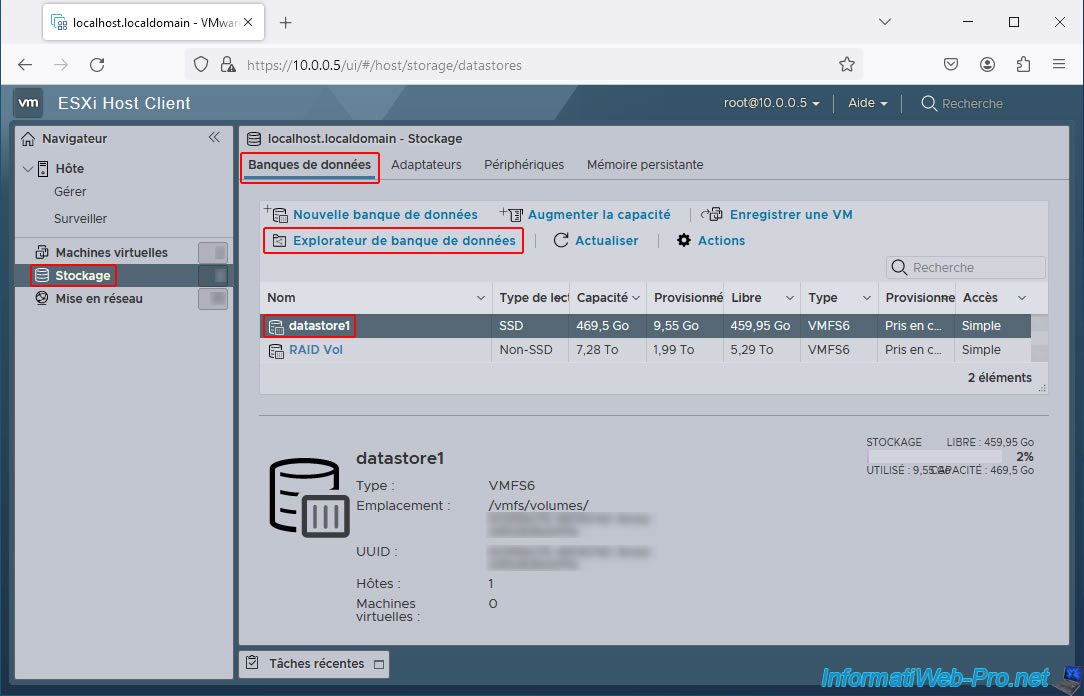
In this "datastore1" datastore, create a new folder by clicking on "Create a directory".

Specify a simple name without spaces to avoid problems when you need to install the desired files from the command line.
In our case: adaptec-smartraid.
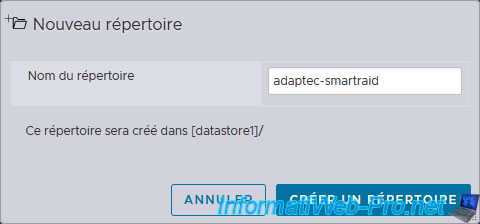
Select the created "adaptec-smartraid" folder and click "Upload".
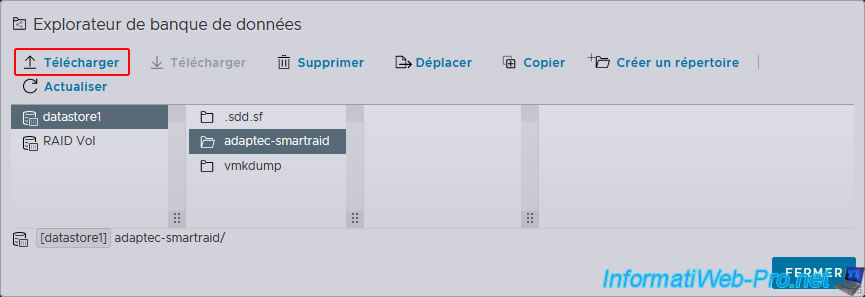
Select the 2 ZIP files mentioned above one by one and click "Open" each time.
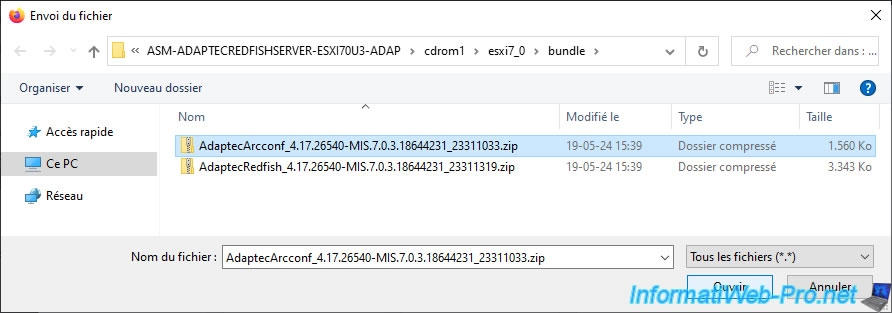
Once you have added the 2 ZIP files to your datastore, you will get this.
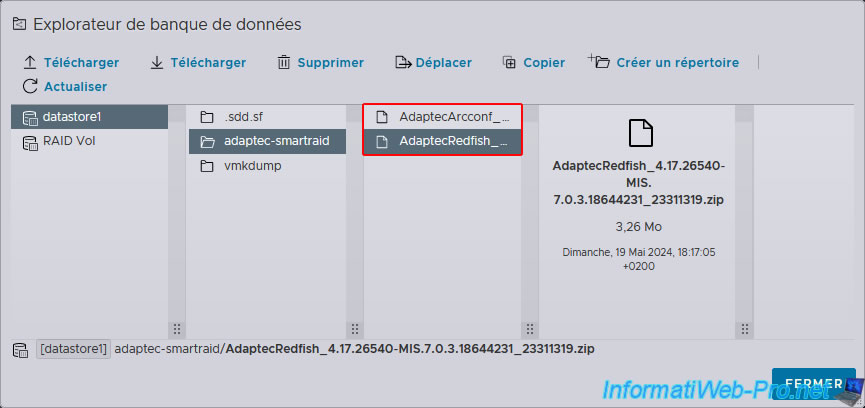
3. Install the RedFish server and the ARCCONF command line tool
To install the new packages, you'll need to enable VMware ESXi 7's SSH server.
To do this, go to the "Host" section and click Actions -> Services -> Enable Secure Shell (SSH).
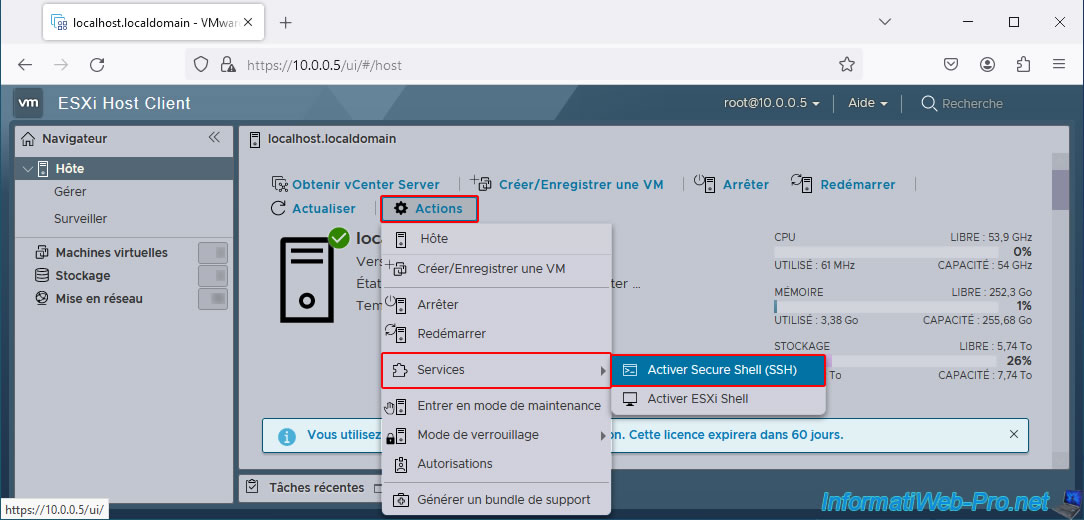
Once the SSH server is enabled, 2 messages will appear on this page.
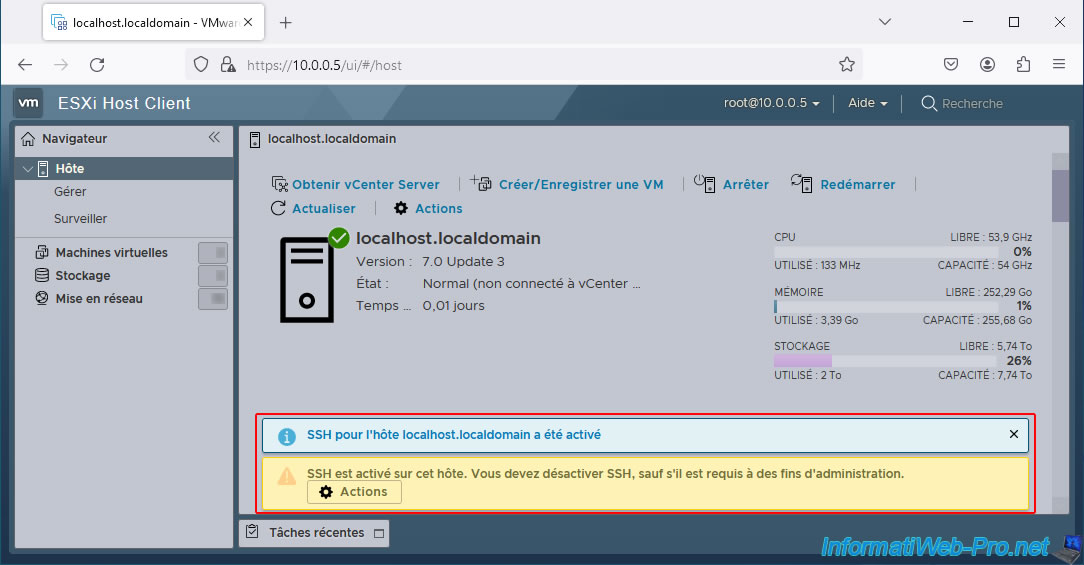
Alternatively, you can go to the "Host -> Manage -> Services" section and start the "TSM-SSH" service (which is the same thing).
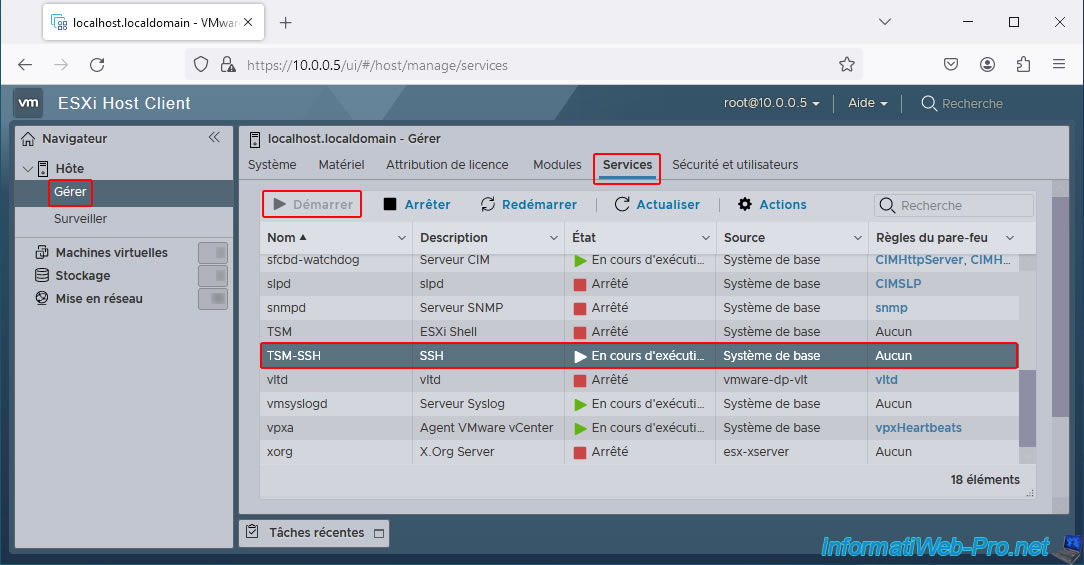
Download the popular SSH client "PuTTY", type the IP address of your VMware ESXi hypervisor and click "Open".
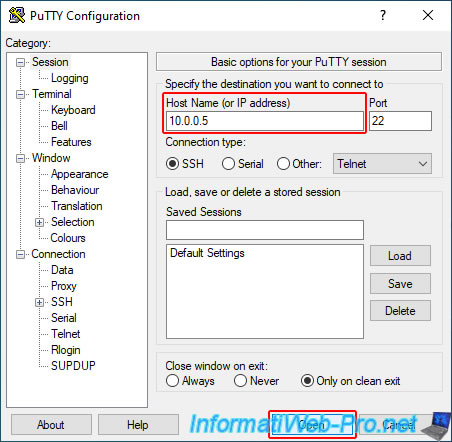
Log in as root in PuTTY and type the commands below.
Check if the "ArcConf" command line tool is already installed.
Plain Text
esxcli software vib list | grep arcconf
In our case, we see the old version installed in the past on VMware ESXi 6.7.
Plain Text
arcconf 3.07-23971 Adaptec VMwareAccepted 2024-05-09
If this "ArcConf" tool is already installed, uninstall it.
Plain Text
esxcli software vib remove -n arcconf
Plain Text
Removal Result Message: Operation finished successfully. Reboot Required: false VIBs Installed: VIBs Removed: Adaptec_bootbank_arcconf_3.07-23971 VIBs Skipped:
Check if CIM server (which was used by maxView for ESXi 6.7) is already installed.
Plain Text
esxcli software vib list | grep arc-cim-provider
In our case, we had installed the CIM server previously on ESXi 6.7.
Plain Text
arc-cim-provider 3.07-23971 Adaptec VMwareAccepted 2024-05-09
If CIM server is already installed in your case, uninstall it.
Plain Text
esxcli software vib remove -n arc-cim-provider
Plain Text
Removal Result Message: The update completed successfully, but the system needs to be rebooted for the changes to be effective. Reboot Required: true VIBs Installed: VIBs Removed: Adaptec_bootbank_arc-cim-provider_3.07-23971 VIBs Skipped:
Now, check if RedFish server is already installed.
Plain Text
esxcli software vib list | grep adaptecredfishserver
In our case, it's not yet installed, so nothing is displayed.
However, if it's already installed in your case, uninstall it.
Plain Text
esxcli software vib remove -n adaptecredfishserver
If you had to uninstall CIM Server or RedFish (which require a reboot), then reboot your hypervisor.
Bash
reboot
Change the acceptance level for installing VIB files on your VMware ESXi 7 hypervisor to "VMwareAccepted".
Plain Text
esxcli software acceptance set –-level=VMwareAccepted
However, for some unknown reason, although the syntax is correct, VMware ESXi may tell you that this command is incorrect.
Plain Text
Error: Unknown command or namespace software acceptance set –-level=VMwareAccepted
If you also have this problem, use the VMware ESXi 7 web interface. Log in as root, go to "Host -> Manage -> Security & Users -> Acceptance Level" and click "Change Settings."
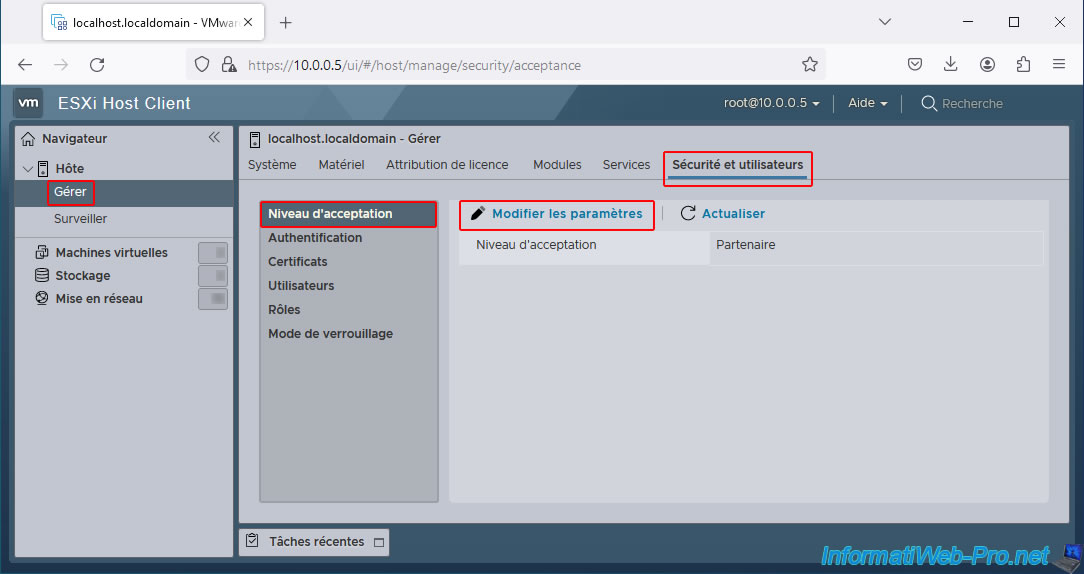
Select the "Accepted by VMware" option and click "Save".

Your VMware ESXi 7 hypervisor acceptance level is now "Accepted by VMware".
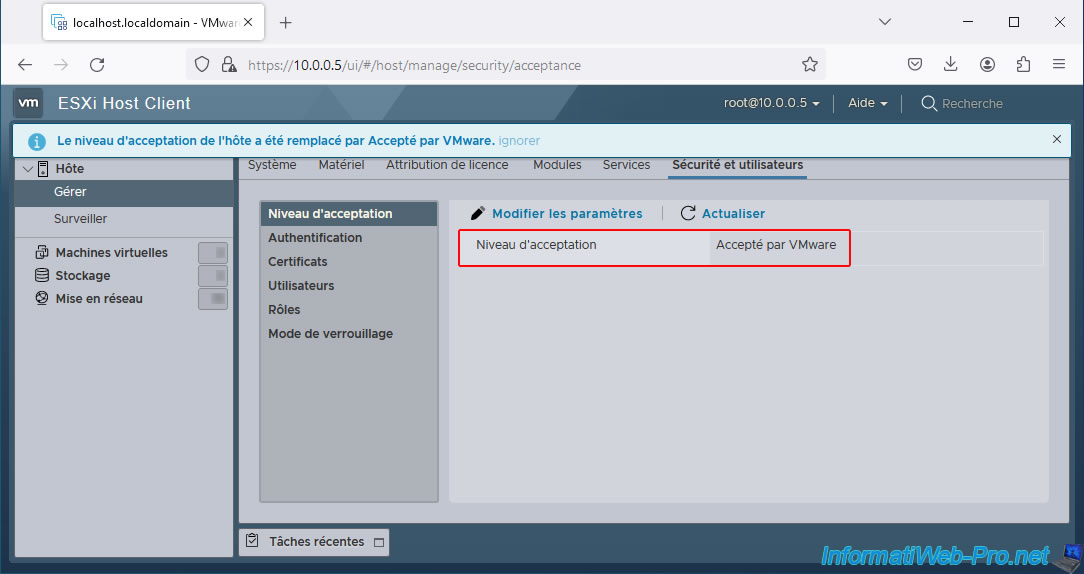
By the way, if you type the command below.
Plain Text
esxcli software acceptance get
It will show you the value below.
Plain Text
VMwareAccepted
Install the "ArcConf" command line tool by typing the command below.
Note: don't forget to adapt the path if necessary.
Plain Text
esxcli software vib install -d /vmfs/volumes/datastore1/adaptec-smartraid/AdaptecArcconf_4.17.26540-MIS.7.0.3.18644231_23311033.zip
Wait a few seconds, and this will be displayed.
Plain Text
Installation Result Message: The update completed successfully, but the system needs to be rebooted for the changes to be effective. Reboot Required: true VIBs Installed: MIS_bootbank_arcconf_4.17.26540-1OEM.703.0.0.18644231 VIBs Removed: VIBs Skipped:
Now, install the RedFish server.
Plain Text
esxcli software vib install -d /vmfs/volumes/datastore1/adaptec-smartraid/AdaptecRedfish_4.17.26540-MIS.7.0.3.18644231_23311319.zip
After a few seconds, this will be displayed.
Plain Text
Installation Result Message: The update completed successfully, but the system needs to be rebooted for the changes to be effective. Reboot Required: true VIBs Installed: MIS_bootbank_adaptecredfishserver_4.17.26540-1OEM.703.0.0.18644231 VIBs Removed: VIBs Skipped:
Now that the necessary packages have been installed, restart your VMware ESXi 7 hypervisor.
Bash
reboot
Re-enable your VMware ESXi 7 hypervisor's SSH server, log in again as root, and verify that the desired packages have been installed.
To verify that the "ArcConf" command-line tool has been installed, type this command.
Plain Text
esxcli software vib list | grep arcconf
You should see this displayed.
Plain Text
arcconf 4.17.26540-1OEM.703.0.0.18644231 MIS VMwareAccepted 2024-05-19
Pour le serveur RedFish, tapez cette commande.
Plain Text
esxcli software vib list | grep adaptecredfishserver
You should see this displayed.
Plain Text
adaptecredfishserver 4.17.26540-1OEM.703.0.0.18644231 MIS VMwareAccepted 2024-05-19
Note that "arc-cim-provider" (which was used with maxView for VMware ESXi 6.7) is not supported by VMware.
Hence the use of the new "RedFish" server.
In the "VMware ESXi Host Client," go to the "Host -> Manage -> Modules" section.
In the list of modules, you should see the following:
- adaptecredfishserver / Adaptec Redfish Server for man...................... / Version 4.17.26540-1OEM.703.0.0.18644231 / Vendor MIS (= Microsemi).
- arcconf / Arcconf CLI / Version 4.17.26540-1OEM.703.0.0.18644231 / Vendor MIS (= Microsemi).
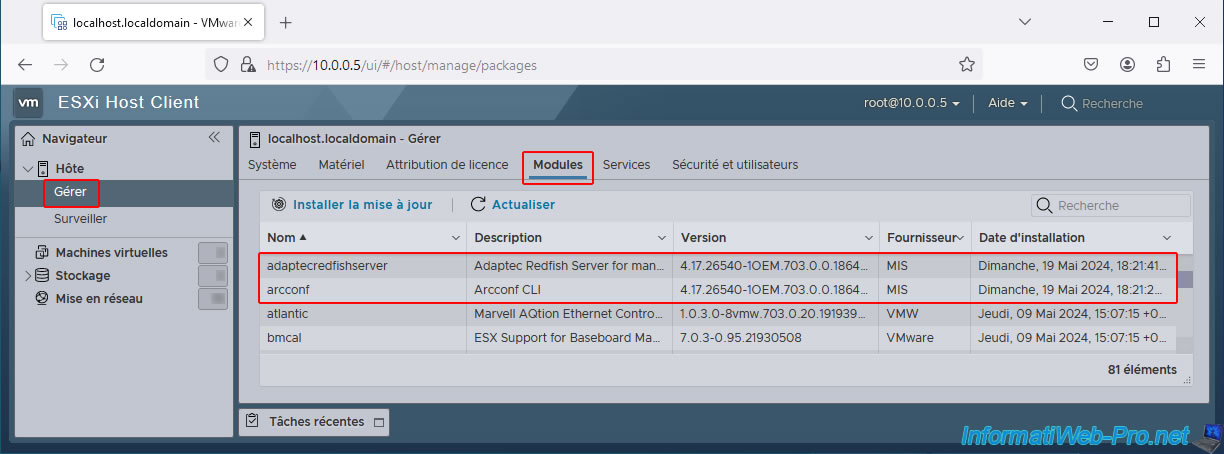
In the "Services" tab, you will see these:
- AdaptecRedfishServer: the Redfish server to which maxView Storage Manager can connect to retrieve information from the Adaptec SmartRAID controller installed on your VMware ESXi 7 server.
- arcconf: the "ArcConf" command-line tool.
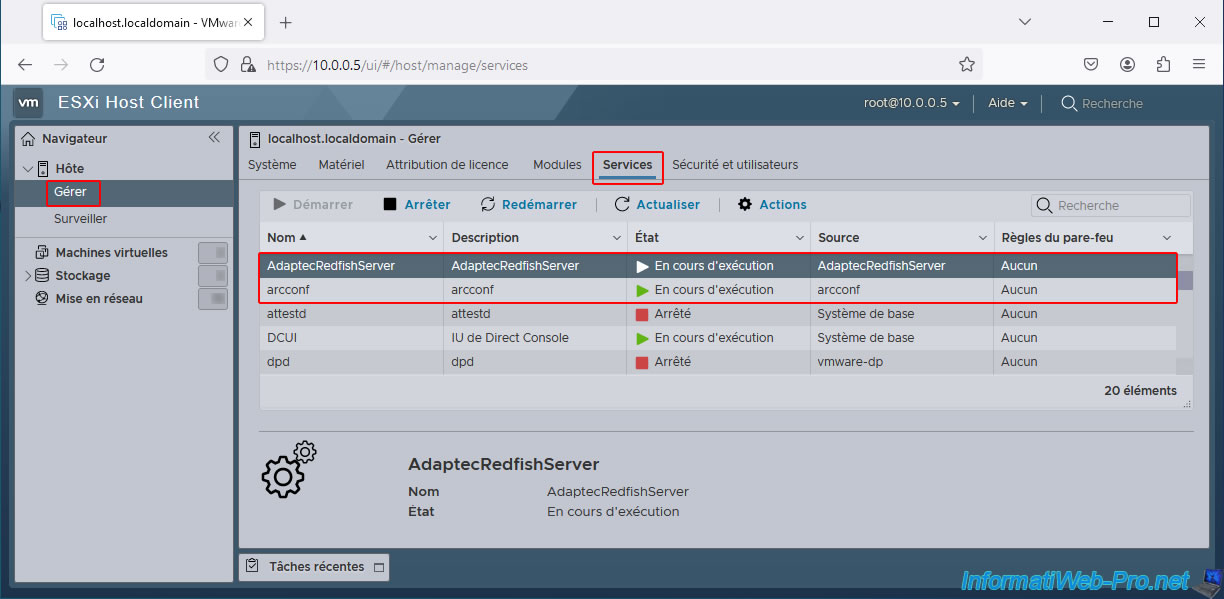
Share this tutorial
To see also
-

RAID 4/20/2022
Adaptec maxView Storage Manager v3 - Create a RAID volume
-

RAID 4/8/2022
Adaptec maxView Storage Manager v3 - Download and boot on USB version
-

RAID 4/13/2022
Adaptec maxView Storage Manager v3 - Installation on Linux
-

RAID 4/15/2022
Adaptec maxView Storage Manager v3 - Manage an Adaptec SmartRAID controller on VMware ESXi 6.7


You must be logged in to post a comment