Virtualize Windows 11 easily using VMware Workstation 17
- VMware
- 07 July 2023 at 10:40 UTC
-

- 3/3
3. Install VMware Tools on Windows 11
Now that Windows 11 is installed, launch the installation of VMware Tools as you usually do by clicking on : VM -> Install VMware Tools.
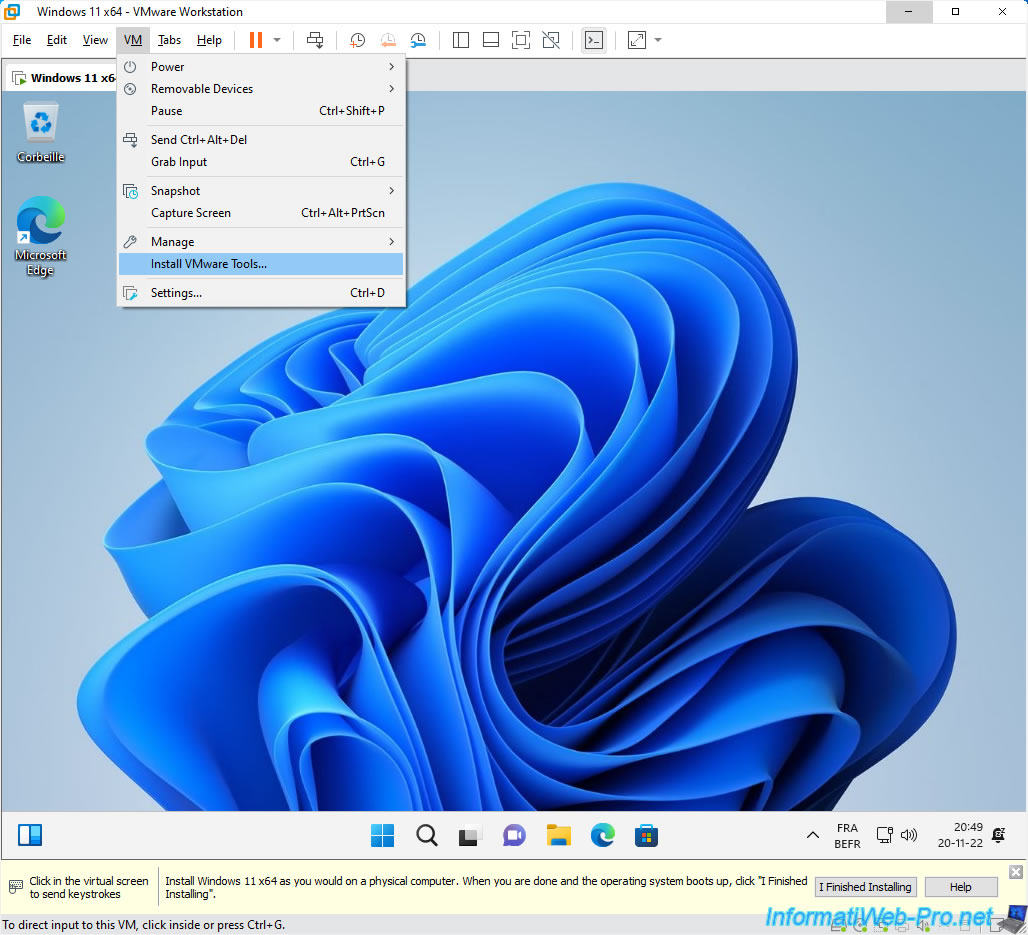
In file explorer, double-click on the "VMware Tools" DVD drive.
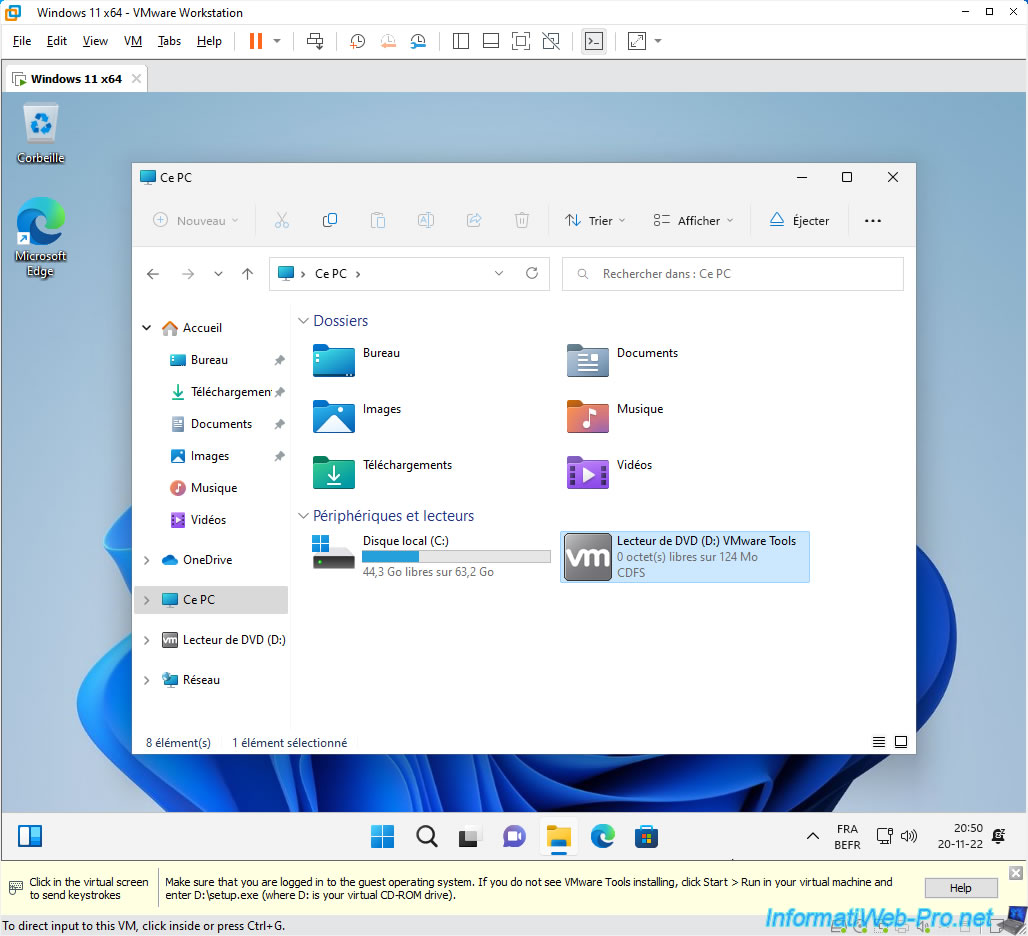
The VMware Tools installer appears.
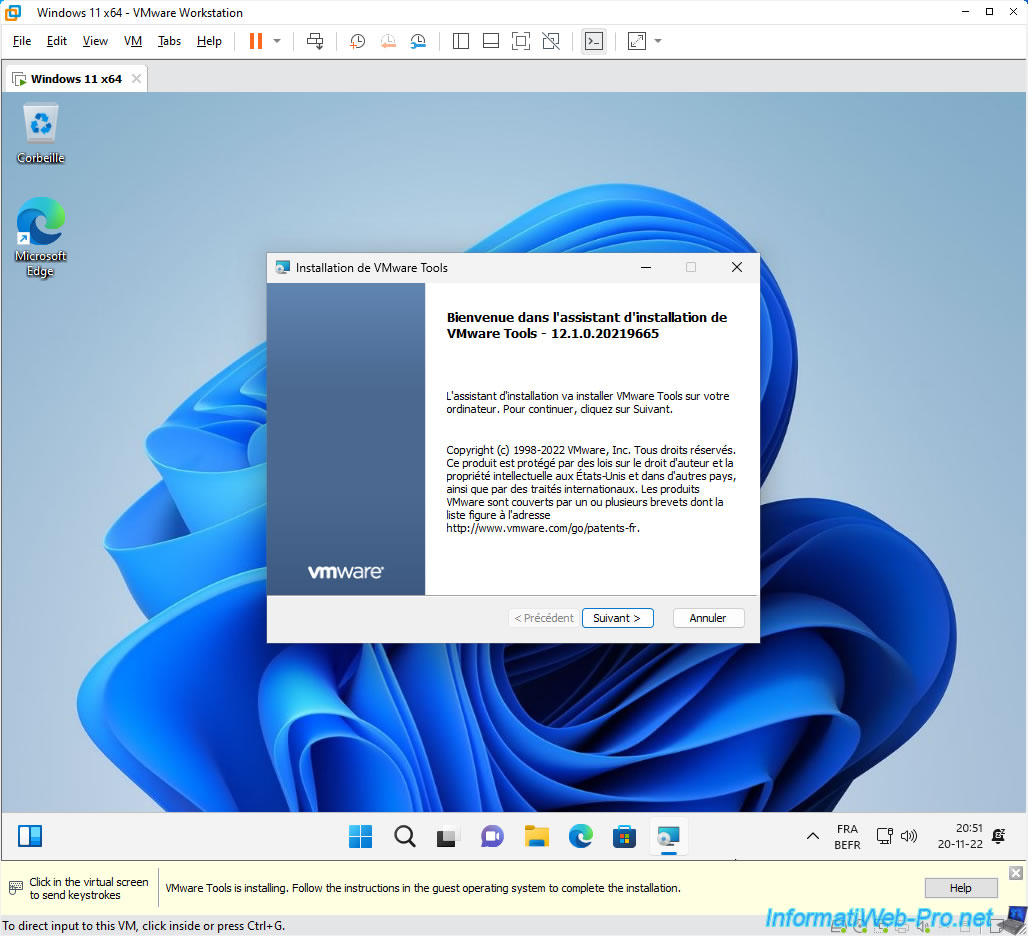
Install in "Typical" mode as usual.
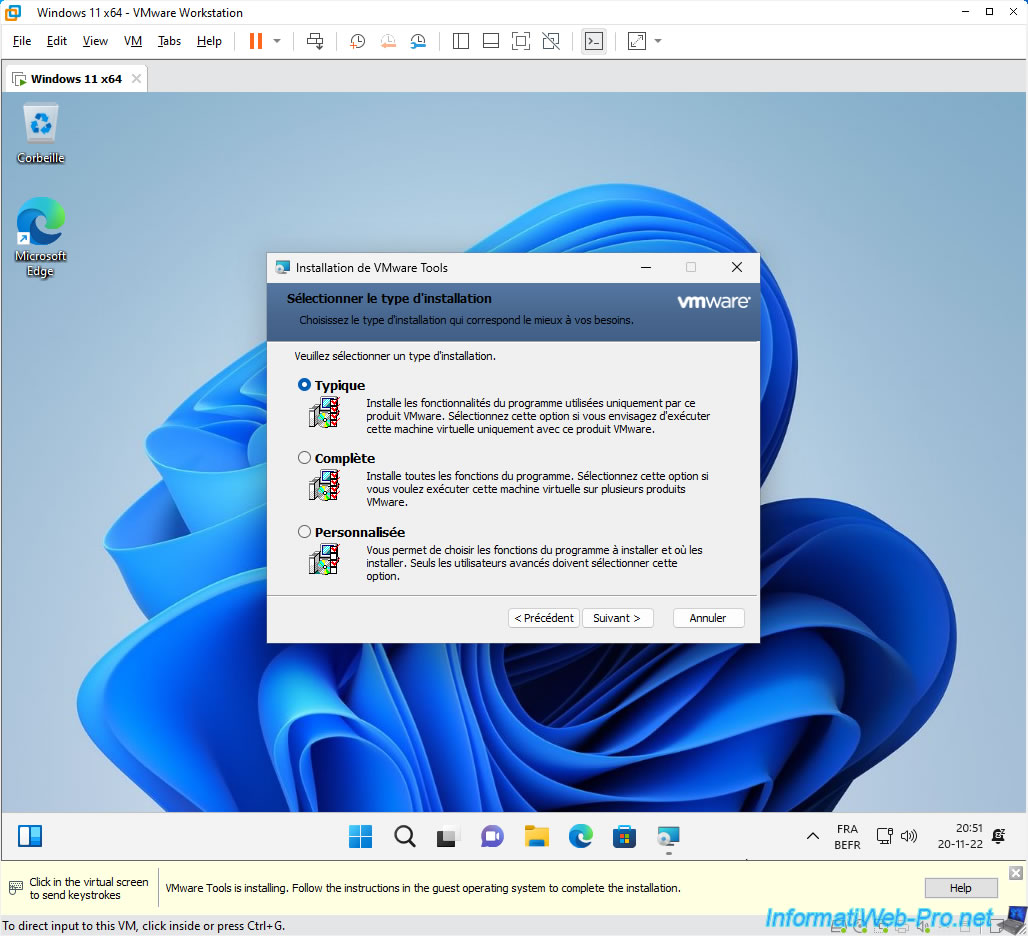
Click Finish.
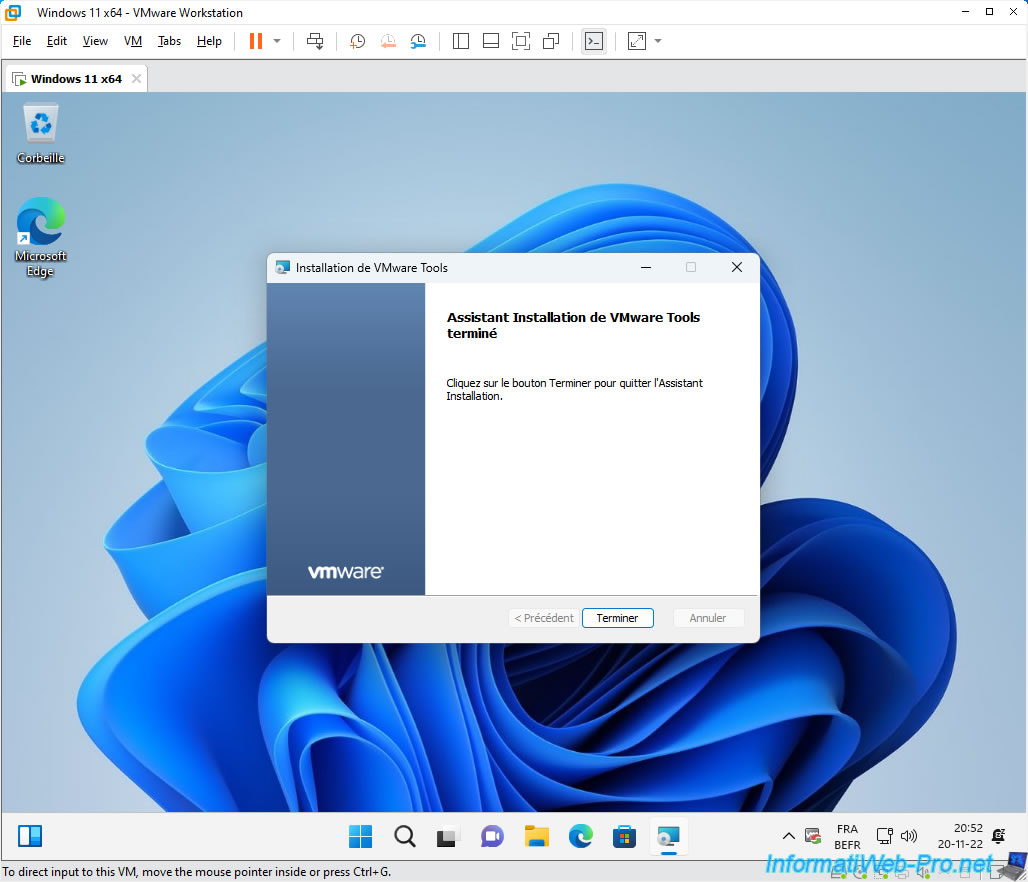
Click "Yes" to restart your virtual machine.
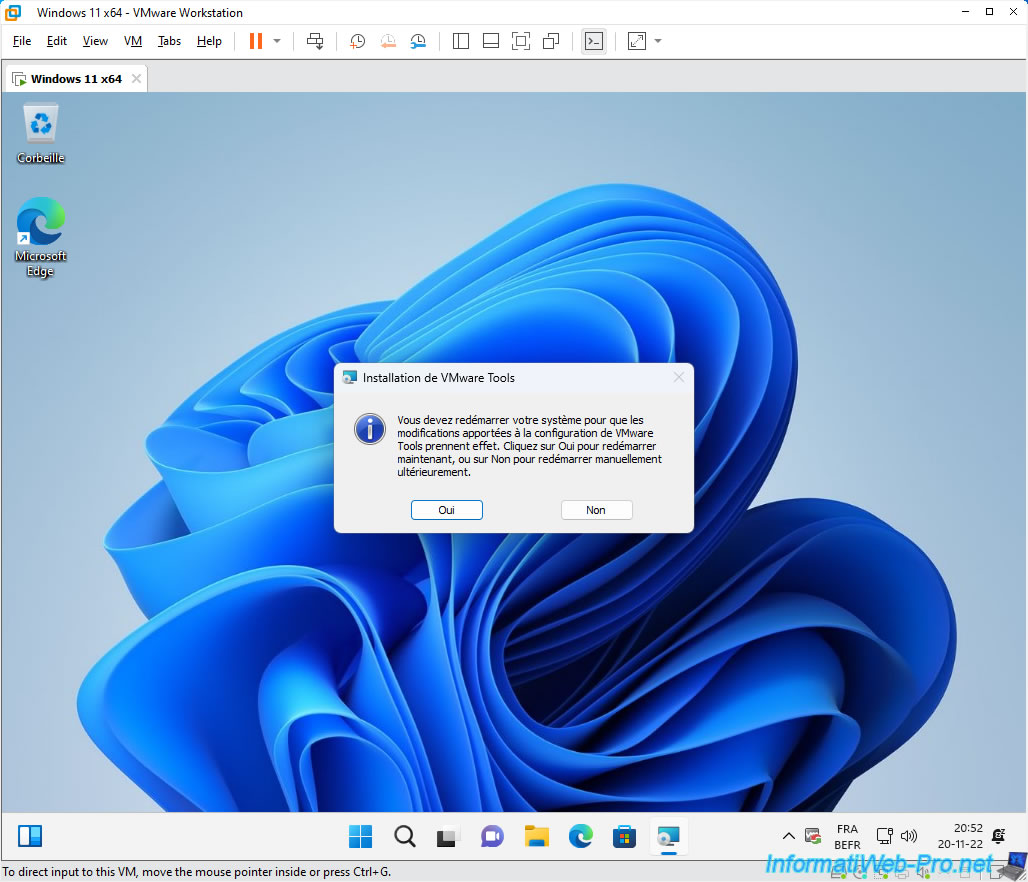
Wait while your Windows 11 virtual machine restarts.
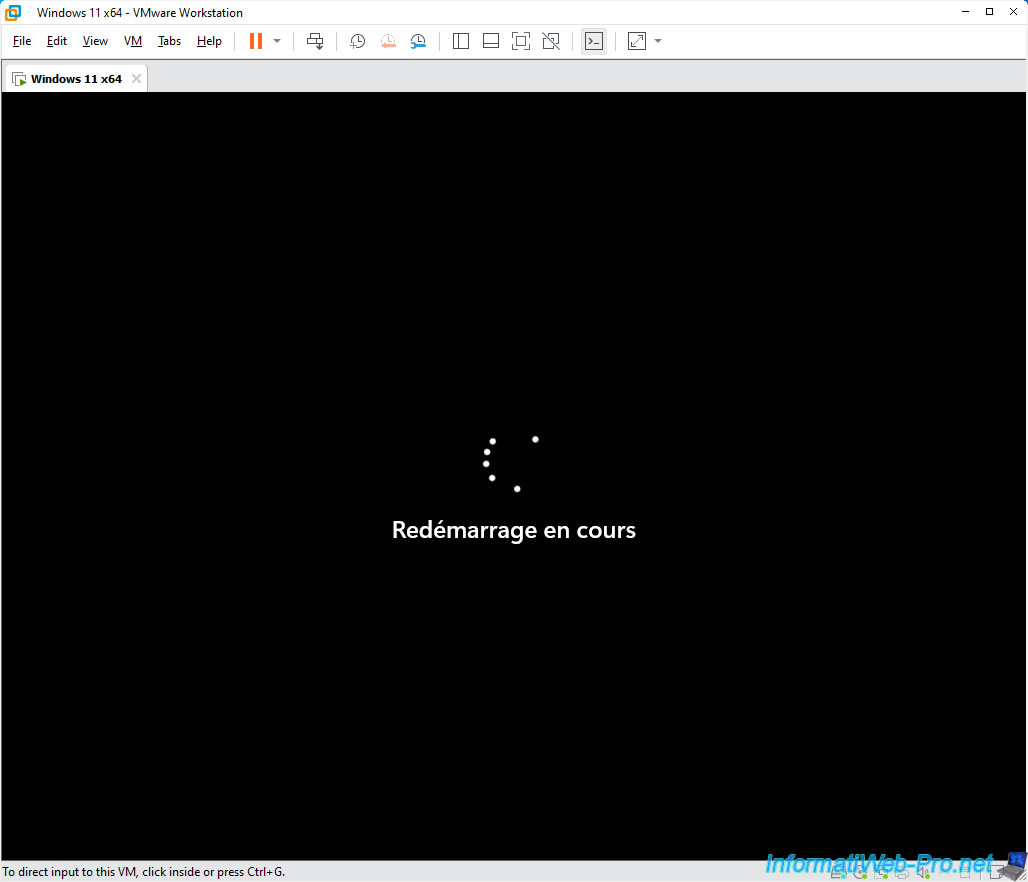
VMware Tools are installed.
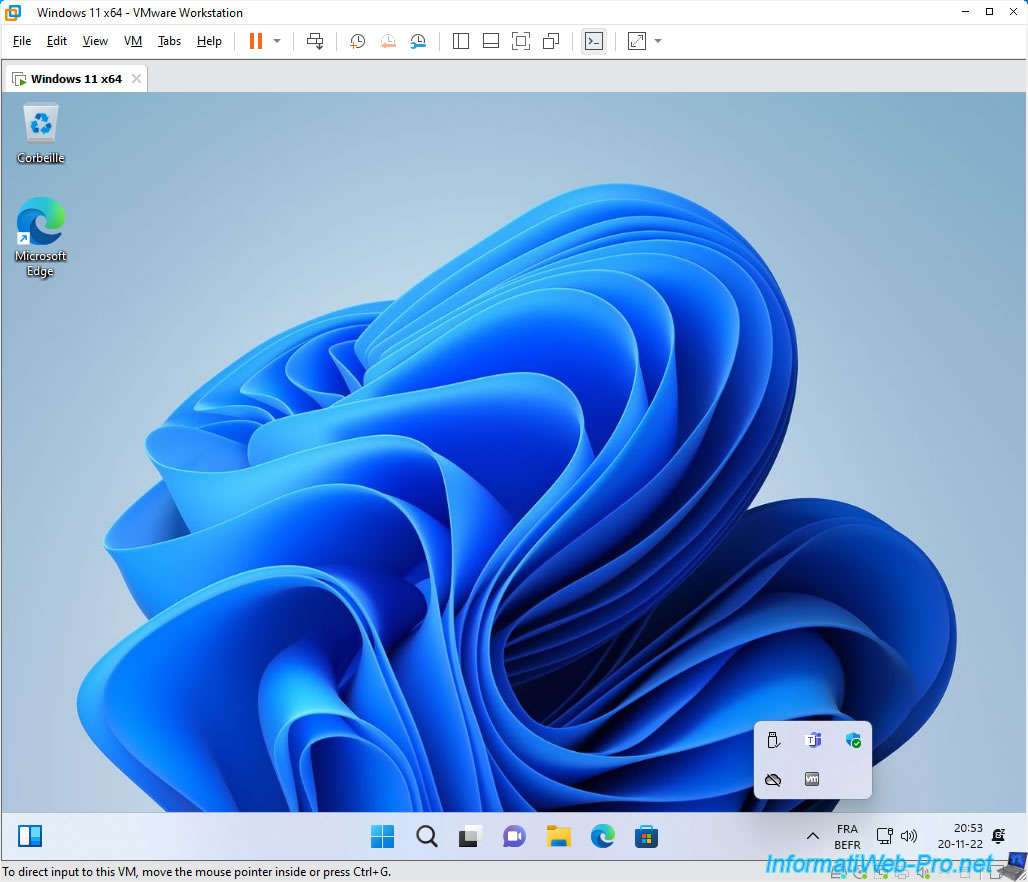
4. Shut down your Windows 11 virtual machine
Open the new Windows 11 start menu, click on the "power" icon, then click on : Shut down.
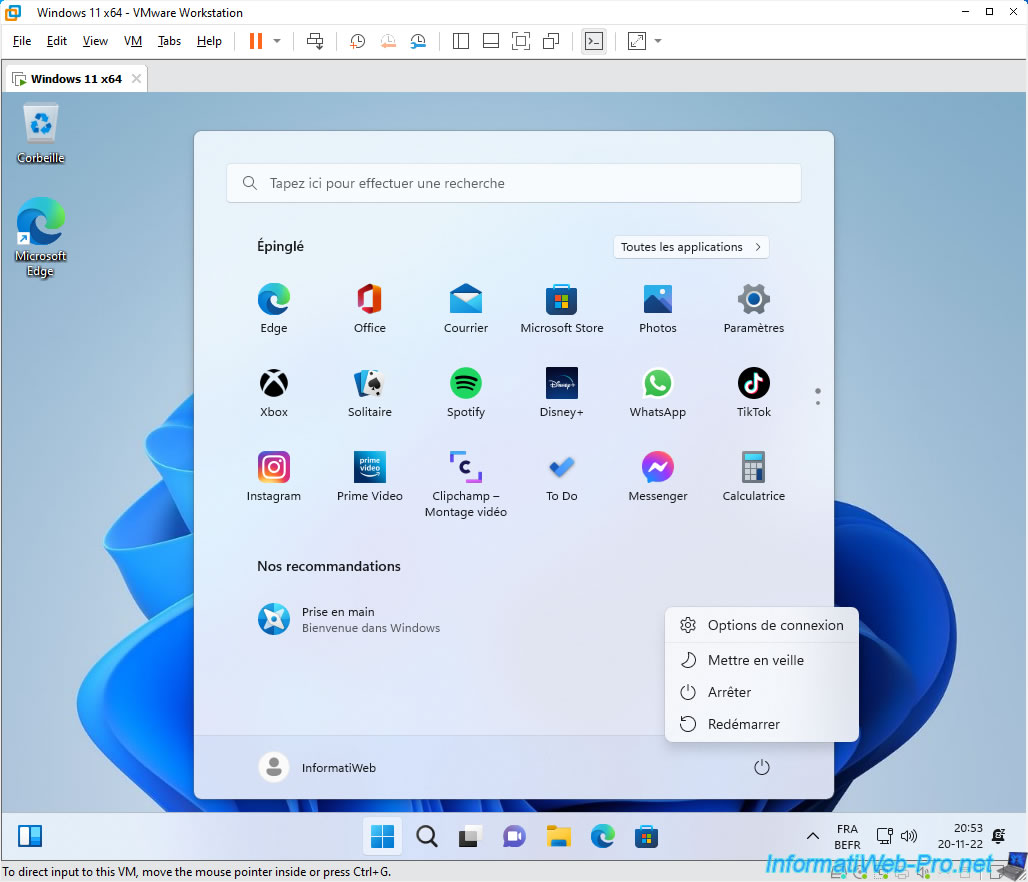
The virtual machine shuts down.

Share this tutorial
To see also
-

VMware 3/16/2013
VMware Workstation - Boot a VM on the BIOS / EFI firmware
-

VMware 2/7/2020
VMware Workstation 15 - Installation on Linux
-

VMware 12/24/2021
VMware Workstation 15 - Slice the virtual hard disk of a VM
-

VMware 12/10/2021
VMware Workstation 15.5 - Convert a Virtual PC virtual machine to a VMware VM

No comment