- VMware
- 21 July 2023 at 18:28 UTC
-

Since version 16.2.1 of VMware Workstation Pro, a bug has appeared concerning the passing of USB devices to a virtual machine.
Indeed, by default, it often happens that the "Connect (Disconnect from Host)" option is grayed out when you try to connect an USB device from the host PC to one of your virtual machines.
Important : this issue has been resolved starting with VMware Workstation Pro version 17.0.1.
Future virtual machines created with VMware Workstation Pro v17.0.1 or later will no longer have this issue.
Source : VMware Workstation 17.0.1 Pro Release Notes.
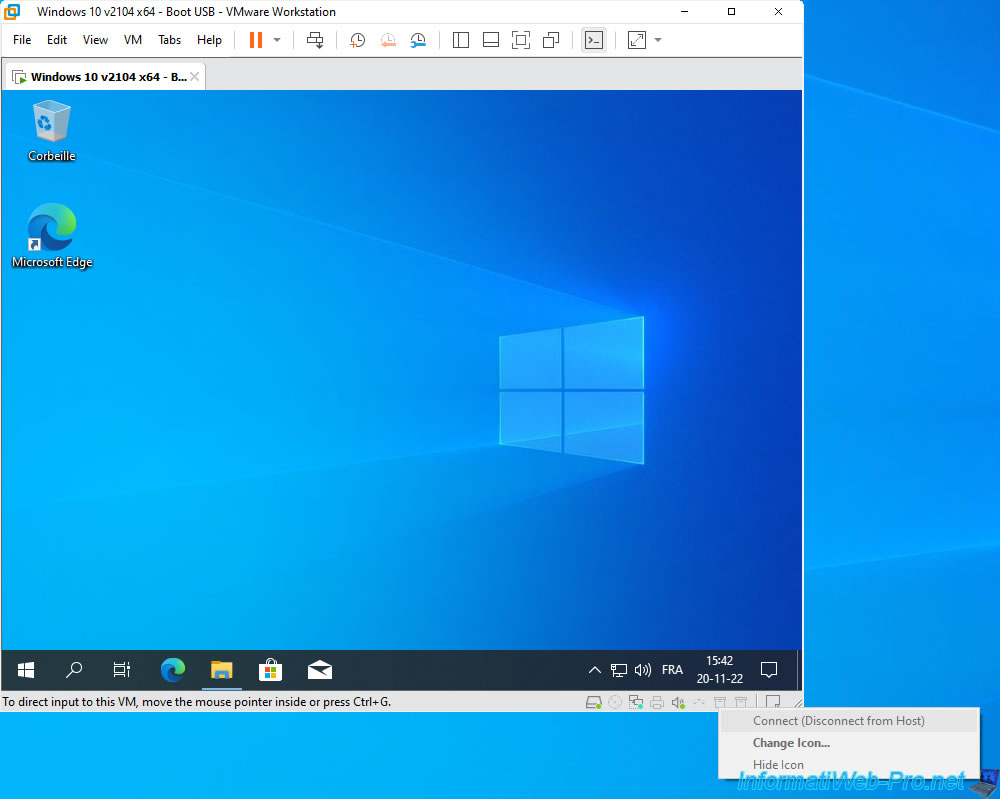
To solve this problem, you must turn off your virtual machine and close VMware Workstation Pro (or at least the tab corresponding to this VM).
Next, edit the configuration file (.vmx) of your virtual machine with Notepad.
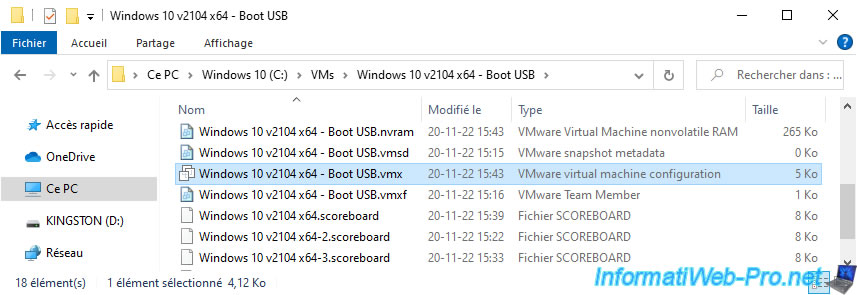
In this vmx configuration file, locate this option :
Plain Text
usb.restrictions.defaultAllow = "FALSE"
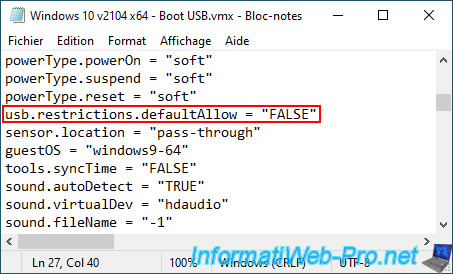
Delete this line and save changes.
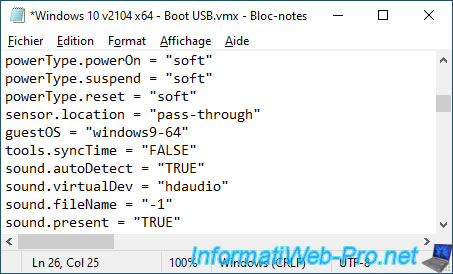
Then, double click on the modified ".vmx" file to open this virtual machine with VMware Workstation Pro and force rescan of this file.
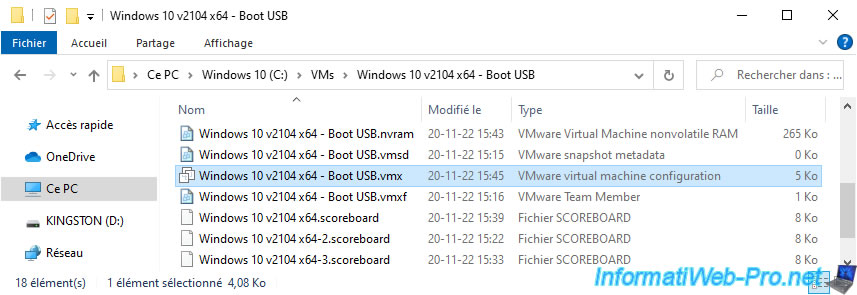
Start your virtual machine.
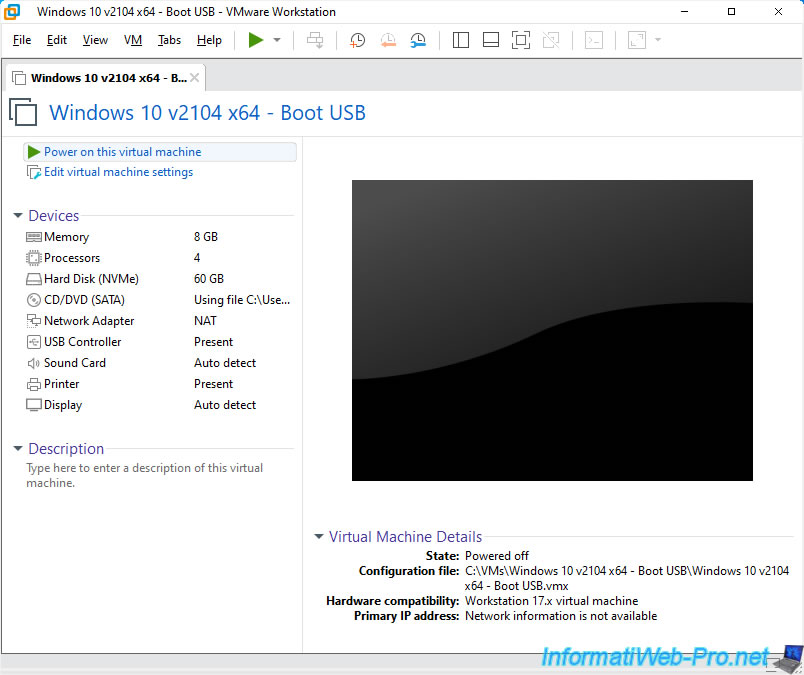
Now, the options for USB devices work again and you can click on the "Connect (Disconnect from Host)" option without problems to connect, for example, a physical USB key to your virtual machine.
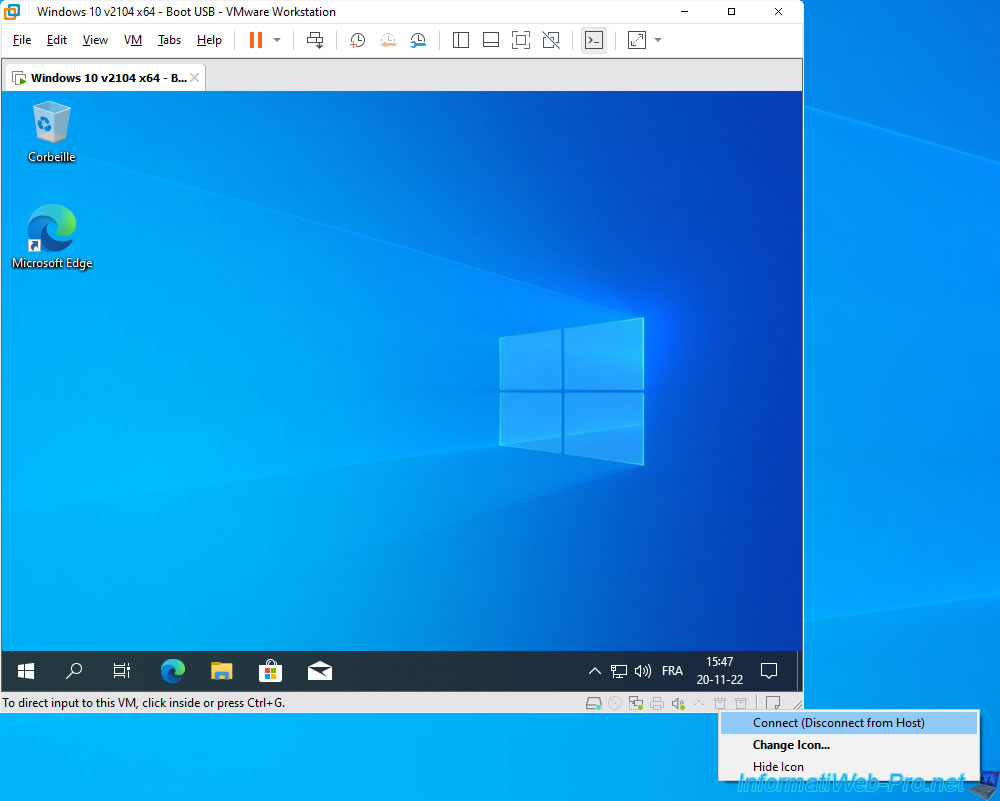
As you can see, in our case, our USB key appears without any problem in the guest operating system of our virtual machine.
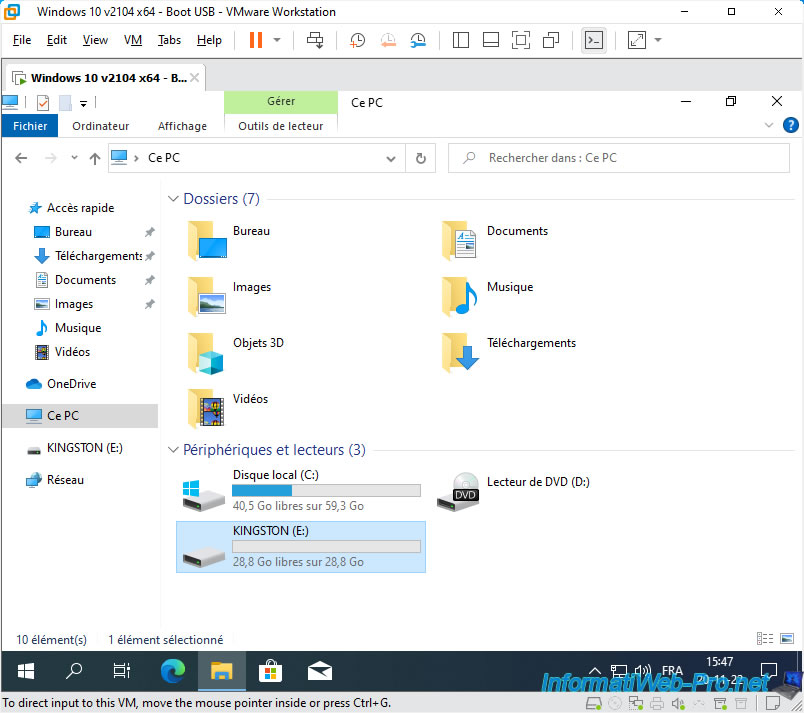
Source : All USB devices are greyed out - VMware Technology Network VMTN.
Share this tutorial
To see also
-

VMware 3/16/2013
VMware Workstation - Boot a VM on the BIOS / EFI firmware
-

VMware 2/7/2020
VMware Workstation 15 - Installation on Linux
-

VMware 12/24/2021
VMware Workstation 15 - Slice the virtual hard disk of a VM
-

VMware 12/10/2021
VMware Workstation 15.5 - Convert a Virtual PC virtual machine to a VMware VM

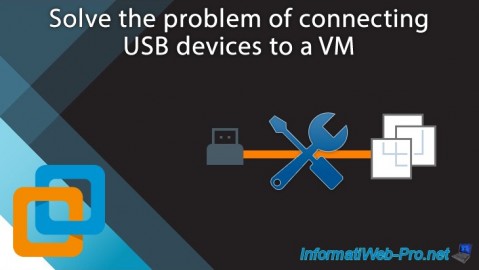
You must be logged in to post a comment