- VMware
- 23 June 2023 at 12:17 UTC
-

- 1/2
Since version 16.2.0 of VMware Workstation Pro, the requirement regarding the graphics card has changed.
Indeed, since version 16.2.0 of VMware Workstation Pro, you must have a graphics card (or a processor with graphics, if applicable) supporting at least version 11.1 of the DirectX API.
If not, hardware acceleration (3D acceleration) will be disabled. This means that your processor (CPU) will be even more stressed since the graphics card will no longer be able to manage the hardware acceleration (3D acceleration) of your VMs.
- Encountered problem
- Example of an unsupported old PC (DirectX 11.0)
- Example of a recent supported PC (DirectX 12.1)
- 3D acceleration in a Windows 7 virtual machine
- 3D acceleration in a Windows 10 virtual machine
- Upgrade VMware Workstation Pro to version 16.2.0 or later
- Buy a new graphics card supporting DirectX 11.1 minimum
1. Encountered problem
This problem appeared with version 16.2.0 of VMware Workstation Pro.
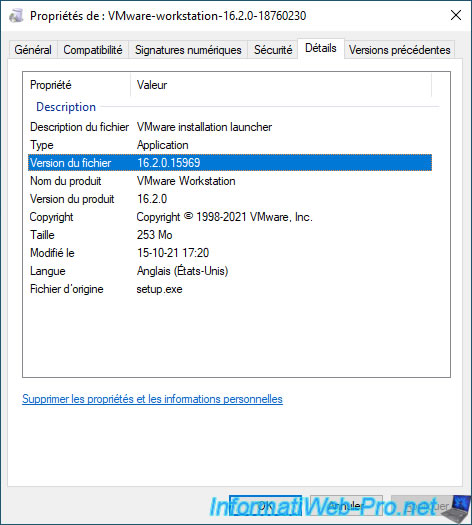
When you try to install VMware Workstation Pro 16.2.0 or later or update your current installation of VMware Workstation Pro to this new version 16.2.0 or later, the installation wizard warns you that 3D acceleration (hardware acceleration) of your VMs will be disabled, because your computer (the host) doesn't support DirectX 11.1.
Plain Text
3D acceleration will be disabled for VMs as DirectX 11.1 is not supported by the host.
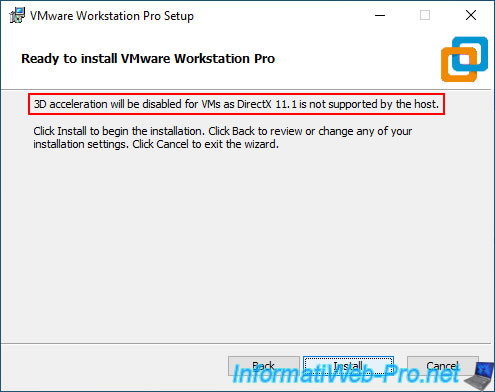
2. Example of an unsupported old PC (DirectX 11.0)
To check the compatibility of your graphics card on Windows, launch the "dxdiag.exe" program present natively on all versions of Windows.
As you can see, this old PC is running Windows 10 and the DirectX diagnostic tool tells you that the version of DirectX installed is : DirectX 12 (at the bottom of the window).
Warning : this only indicates the version of the "DirectX" software installed on your computer.
In Windows 10, DirectX 12 is pre-installed.
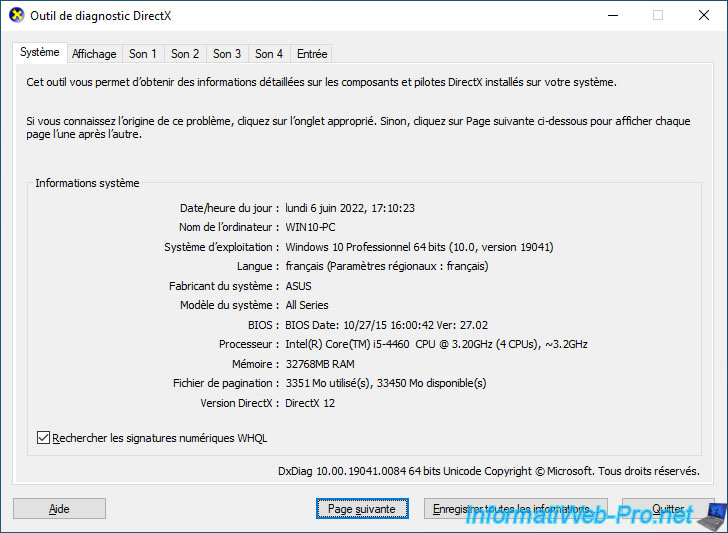
The information you need to check is the version of the DirectX API (or in other words the feature level) supported by your graphics card.
To do this, go to the "Display" tab and locate the "Feature Levels" line.
As you can see, the "NVIDIA GeForce GTX 750 Ti" graphics card present in this computer only supports DirectX 11.0, 10.1 and other older API versions of DirectX.
Hence the fact that the installer of VMware Workstation Pro shows us the error concerning DirectX 11.1 which is not supported in our case.
Plain Text
Name: NVIDIA GeForce GTX 750 Ti Feature Levels: 11_0,10_1,10_0,...
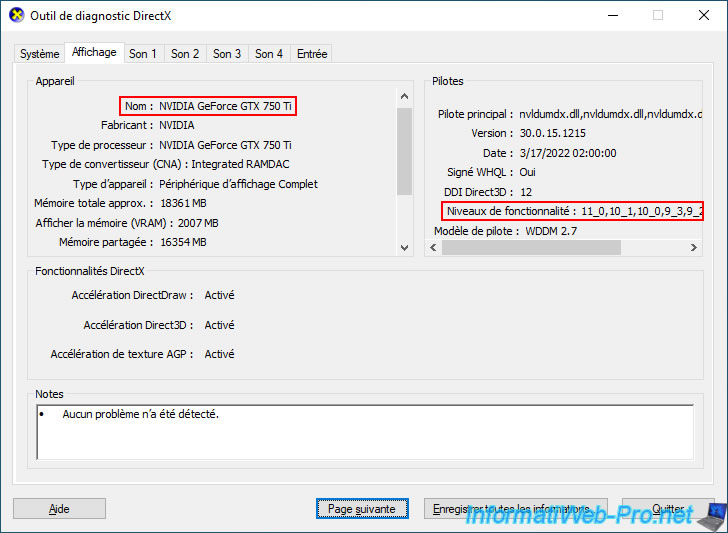
3. Example of a recent supported PC (DirectX 12.1)
On our new PC, we can again see that the "DirectX 12" software is installed.
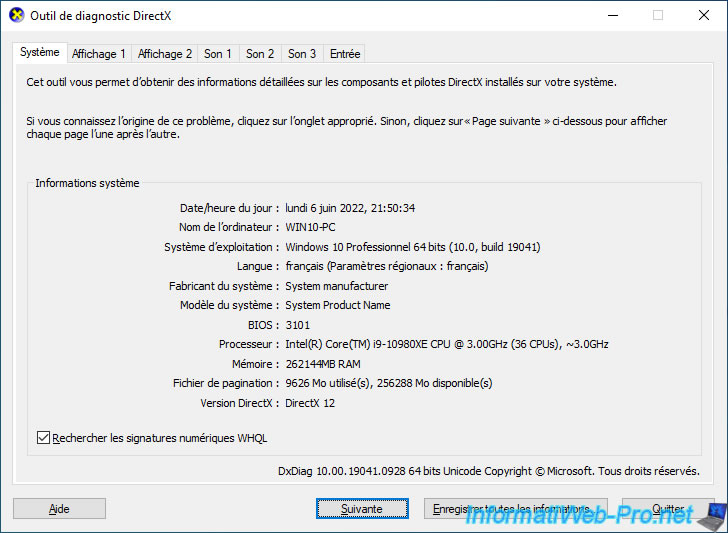
If we go to the "Display" tab, we can see that we have an "NVIDIA GeForce RTX 3070" graphics card and that it supports version 12.1, 12.0, 11.1, ... of the DirectX API.
In this case, the error doesn't appear in the VMware Workstation Pro installer since the DirectX 11.1 API is supported by this graphics card.
Plain Text
Name: NVIDIA GeForce RTX 3070 Feature Levels: 12_1,12_0,11_1,11_0,...
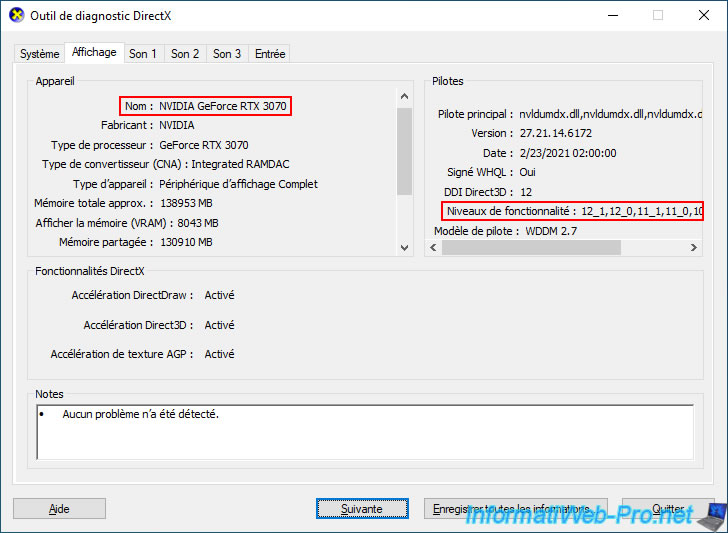
4. 3D acceleration in a Windows 7 virtual machine
For your information, 3D acceleration has several interests in your virtual machines (in addition to their graphic performance).
1st example : a virtual machine with Windows 7 as the operating system for which 3D acceleration is enabled thanks to the "Accelerate 3D graphics" setting.
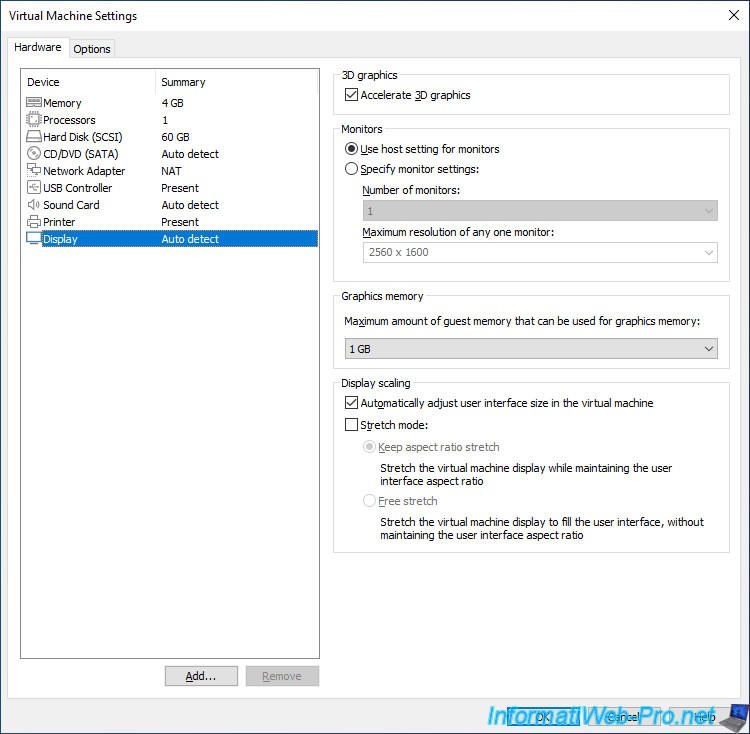
On Windows 7, you need 3D acceleration for Aero themes (window transparency) to work.
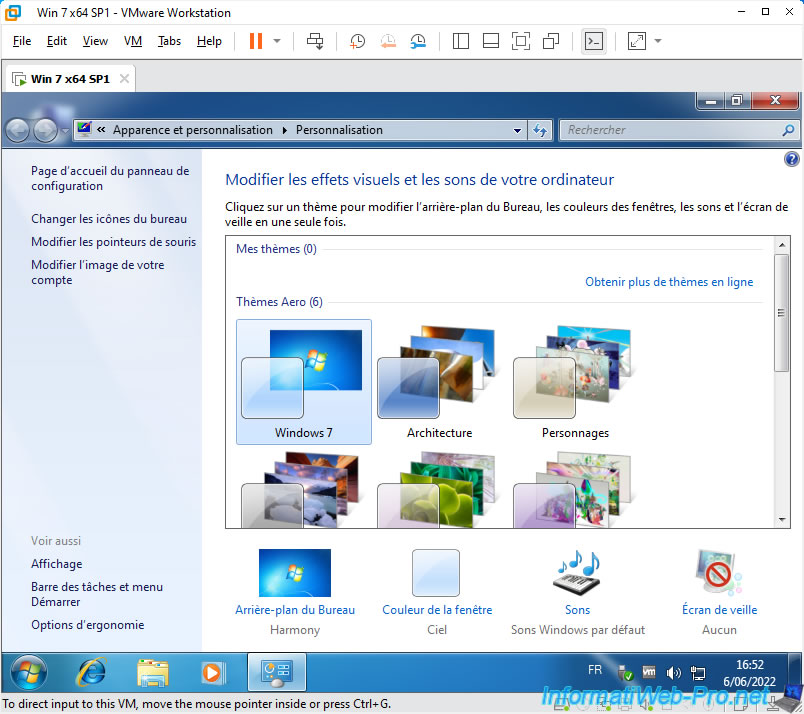
For your information, you can see that the DirectX software version changes from one Windows version to another.
Indeed, natively, Windows 7 supports DirectX 11.
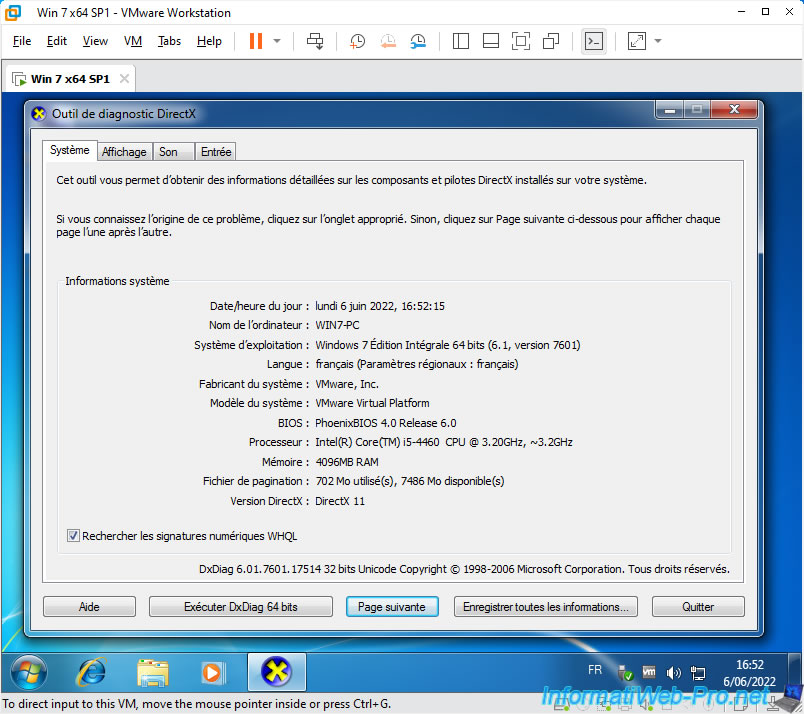
At the moment, the dxdiag program running in the virtual machine shows that Direct3D acceleration is enabled.
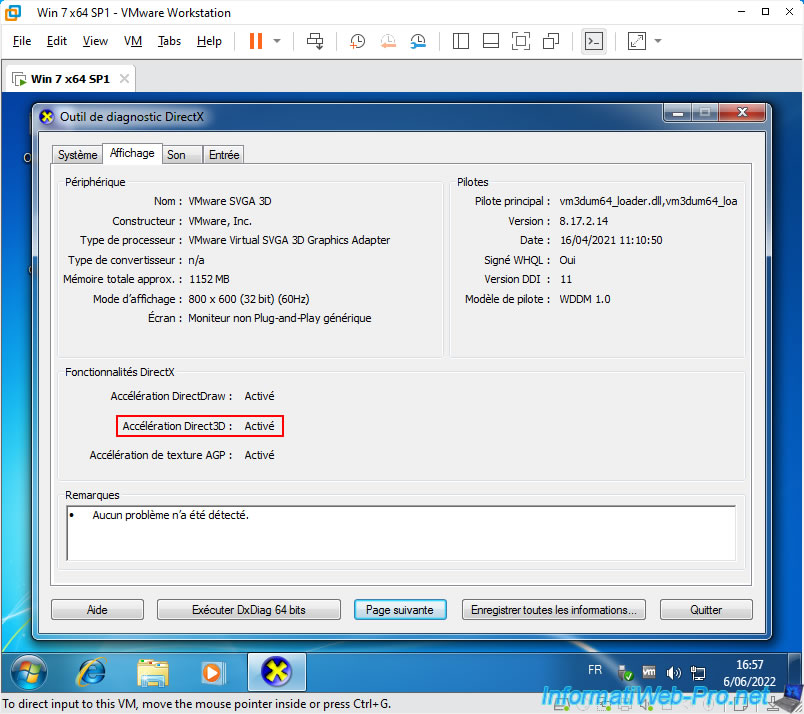
5. 3D acceleration in a Windows 10 virtual machine
Another example with Windows 10 as guest operating system.
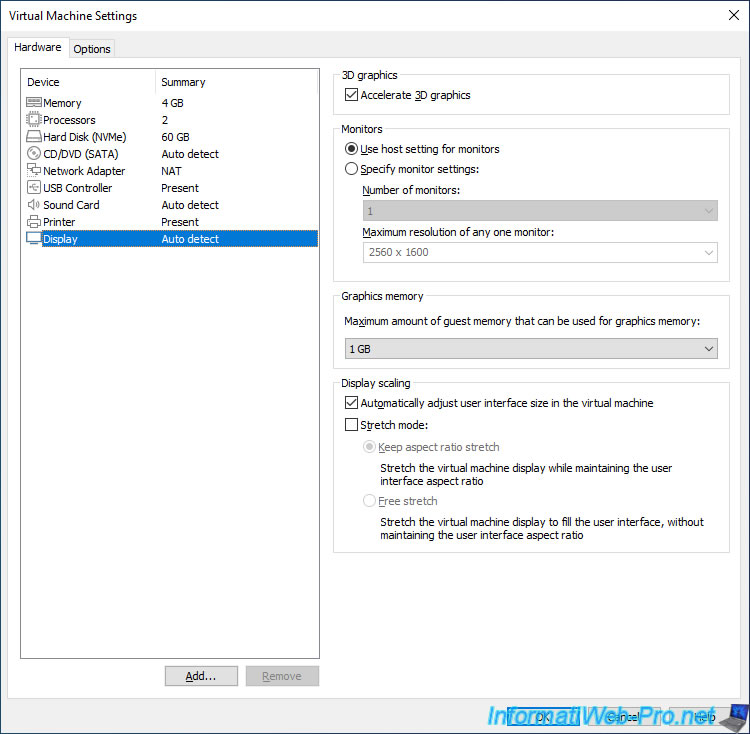
As you can see, in Windows 10, the pre-installed DirectX software version is : DirectX 12.
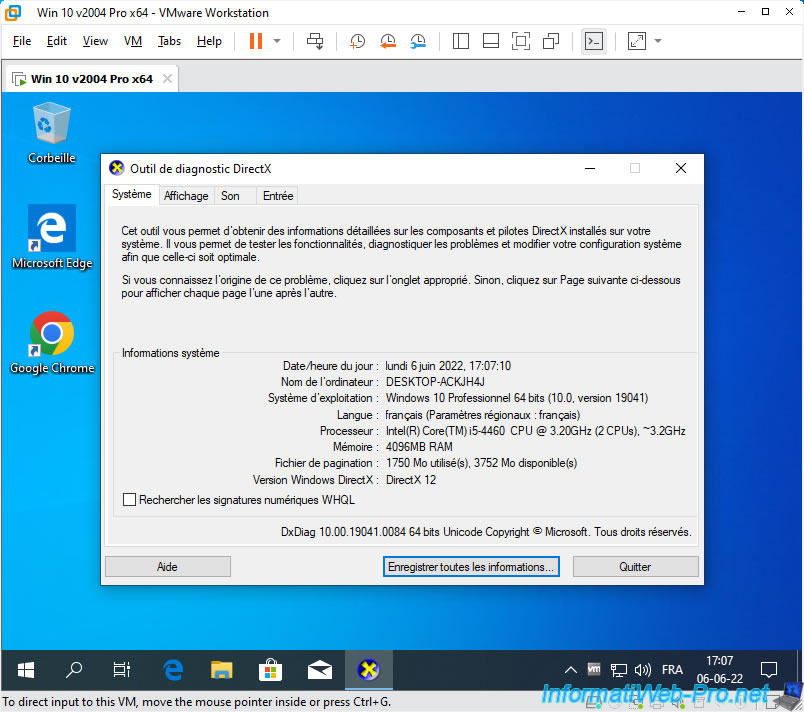
If you go to the "Display" tab of dxdiag, you can again see that Direct3D acceleration is enabled.
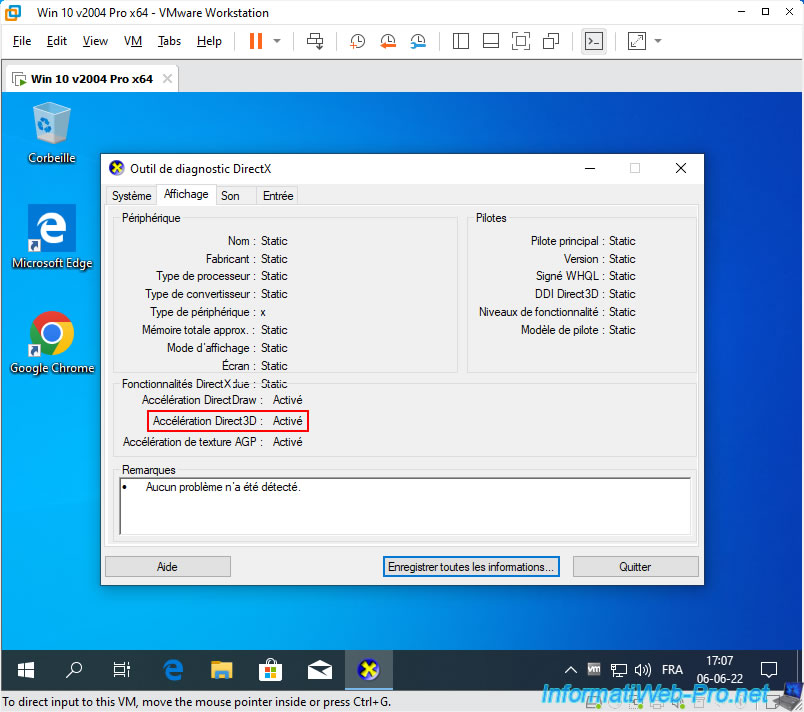
When you enable 3D acceleration in the settings of a virtual machine, it allows programs installed in it to use hardware acceleration.
Otherwise, they would use software acceleration. Which means that all the calculations would be done by your computer's processor instead of distributing the workload to the graphics card (for graphics) AND the processor (for the rest).
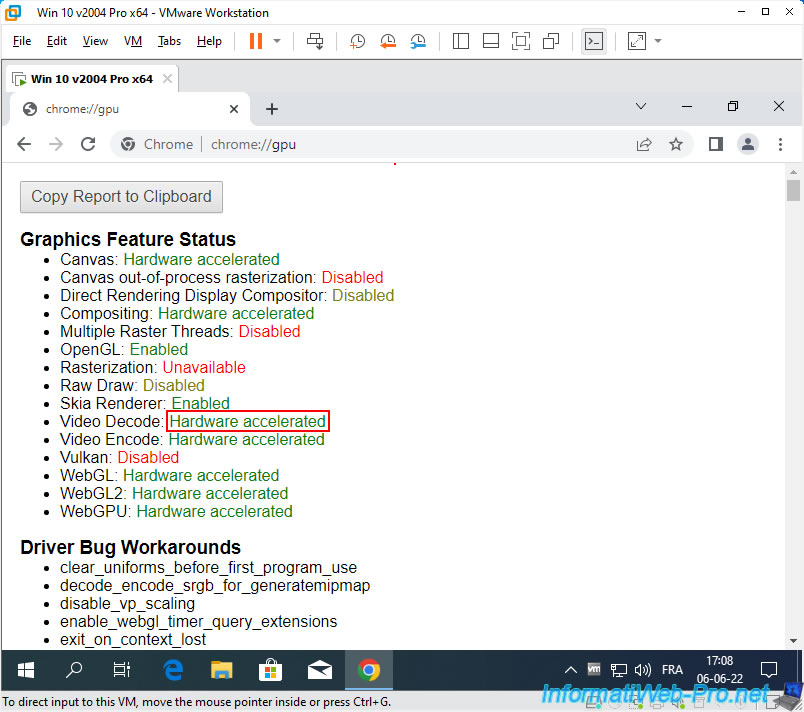
Share this tutorial
To see also
-

VMware 3/16/2013
VMware Workstation - Boot a VM on the BIOS / EFI firmware
-

VMware 2/7/2020
VMware Workstation 15 - Installation on Linux
-

VMware 12/24/2021
VMware Workstation 15 - Slice the virtual hard disk of a VM
-

VMware 12/10/2021
VMware Workstation 15.5 - Convert a Virtual PC virtual machine to a VMware VM


You must be logged in to post a comment