Enable Jumbo frame support on VMware Workstation 17 and 16
- VMware
- 16 June 2023 at 08:09 UTC
-

- 3/3
8. Jumbo frame support with VMware ESXi hypervisor as VM (hypervisor traffic)
If you require jumbo frame support for VMware ESXi hypervisor traffic (including VM migration traffic via vMotion, for example), you will also need to modify the MTU of the affected VMkernel interfaces on your virtualized hypervisors.
To do this, go to "Networking -> VMkernel NIC" and click on the name of the desired VMkernel interface.
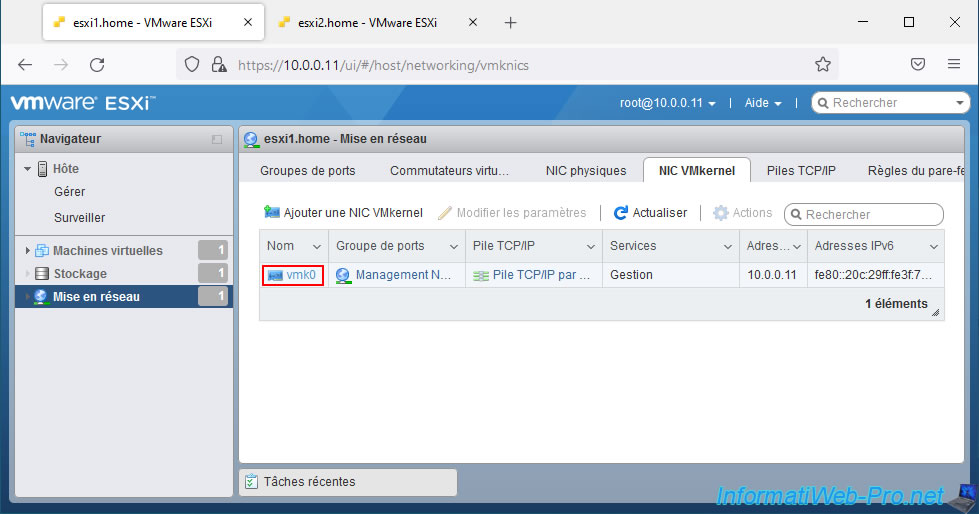
Then, click on : Edit settings.
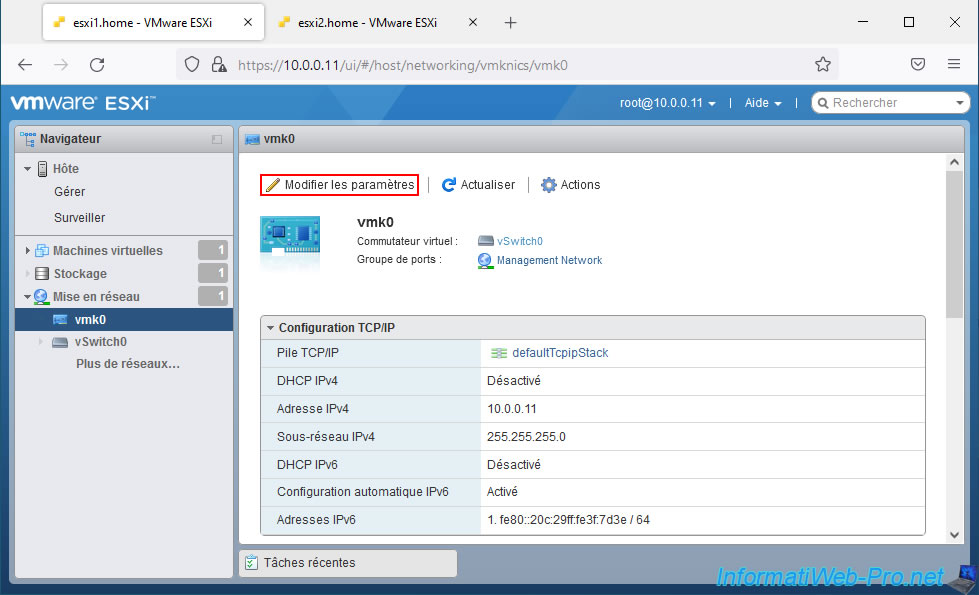
By default, the MTU of a VMkernel interfaces is 1500 bytes.

To enable the support of Jumbo frames on these, specify the value "9000".
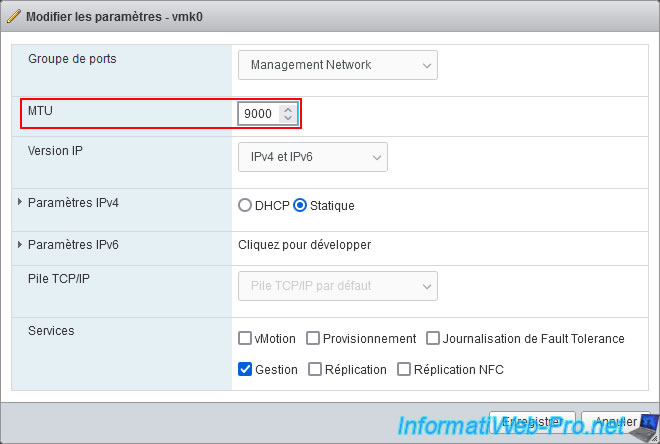
The desired VMkernel interface has been changed successfully.
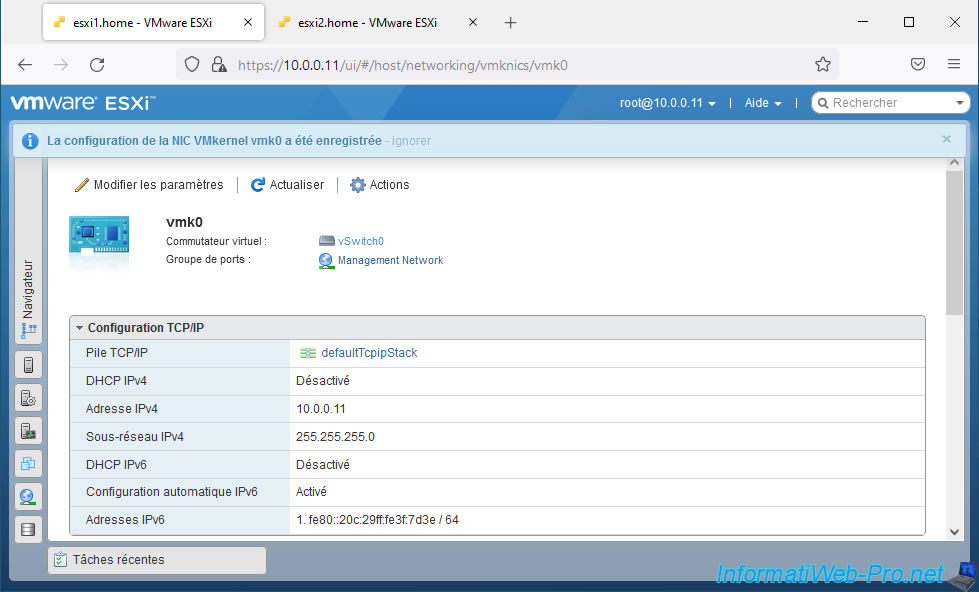
9. Jumbo frames not supported on older versions of VMware Workstation Pro
As explained at the beginning of this tutorial, Jumbo frames were not supported on older versions of VMware Workstation Pro.
For example, on VMware Workstation Pro 14, this was not supported.
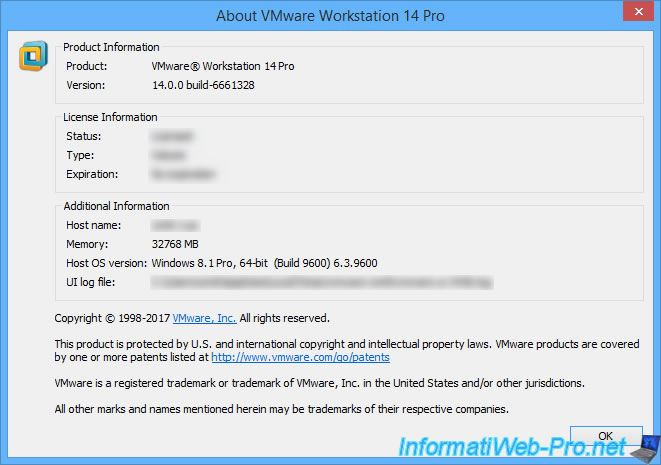
If you try to change the settings of the "VMware Virtual Ethernet Adapter VMnetX" adapters of your host PC, you will see that the "Jumbo Packet" property is not available in the "Advanced" tab of these.
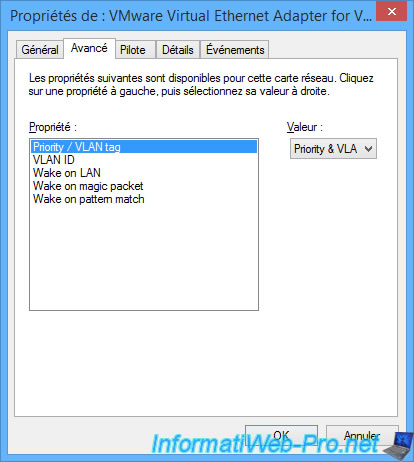
The "vmxnet3" paravirtual network adapters are supported.
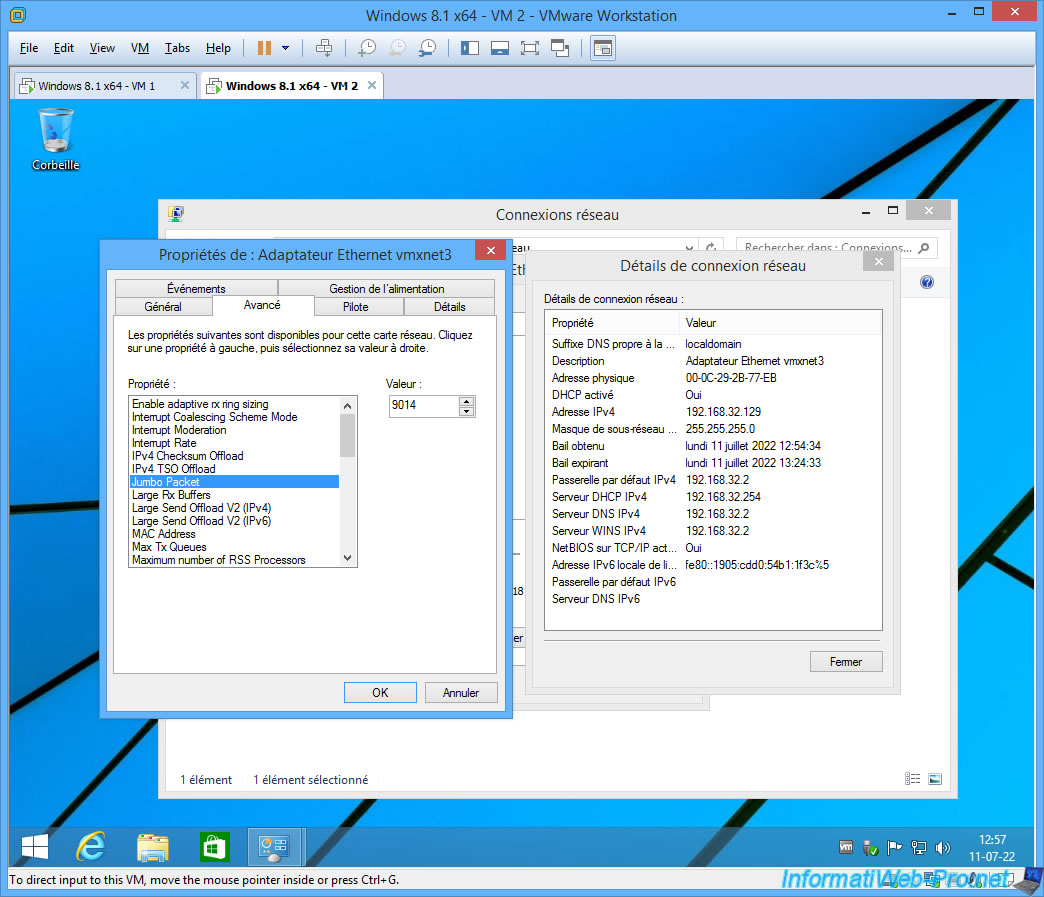
But since the virtual network of VMware Workstation Pro 14 and earlier doesn't support Jumbo frames, packets of 8900 bytes will never pass and the ping command will always return the same error :
Plain Text
Request timed out.
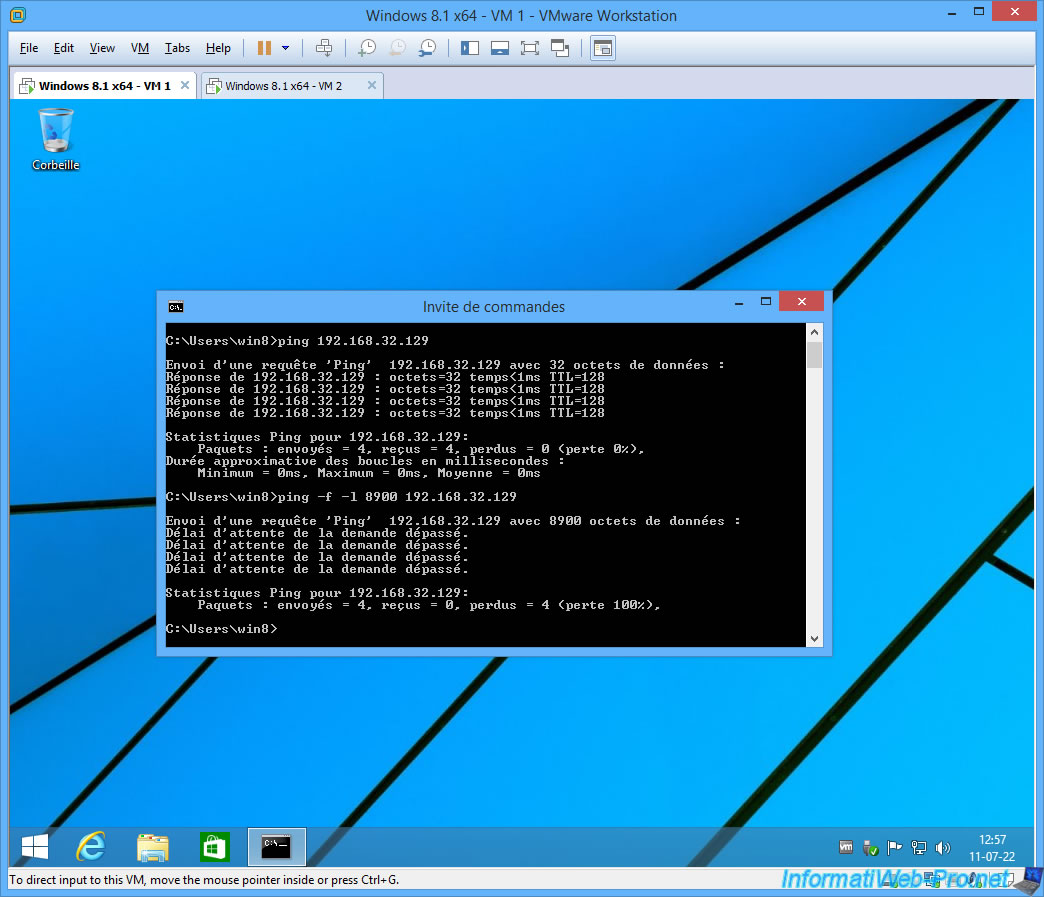
10. Enable Jumbo frames support on a Linux host
If you have installed VMware Workstation Pro on Linux, you will need to change the MTU in the Virtual Network Editor.
To do this, launch the Virtual Network Editor from the list of applications installed on your Linux distribution.
Source : Enable Jumbo Frames on Linux Host - VMware Docs.
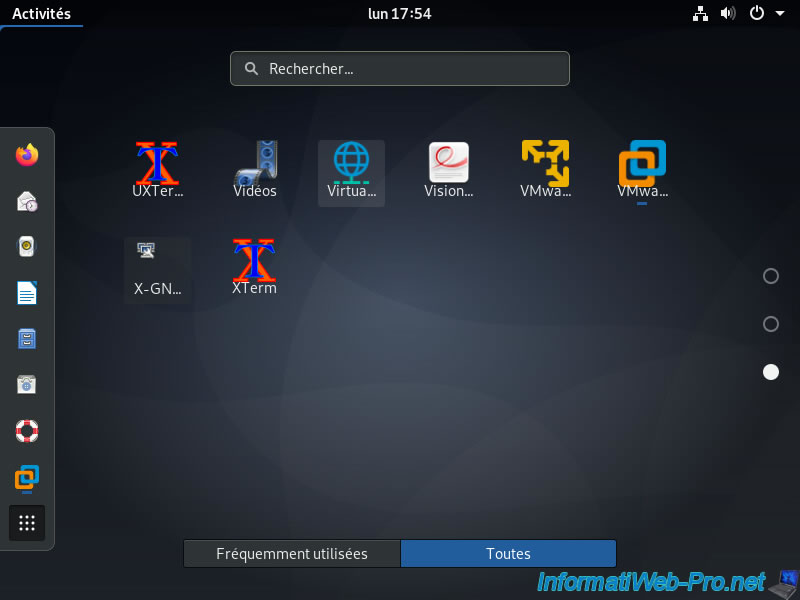
Otherwise, open VMware Workstation Pro and click on : Edit -> Virtual Network Editor.
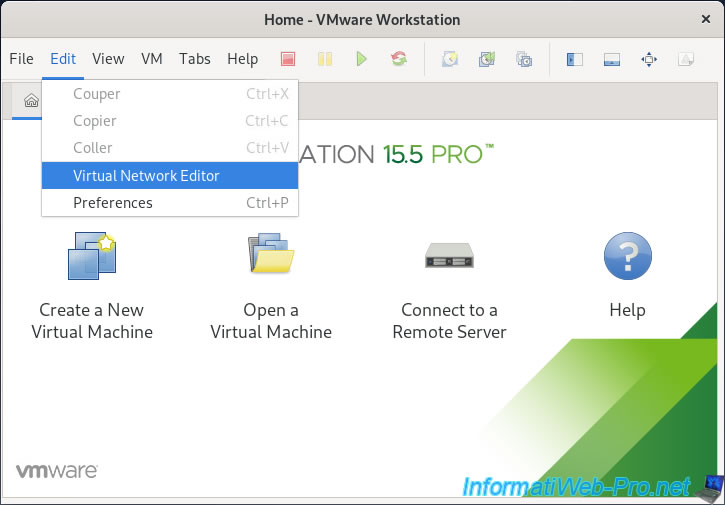
Enter the requested password and click Authenticate.
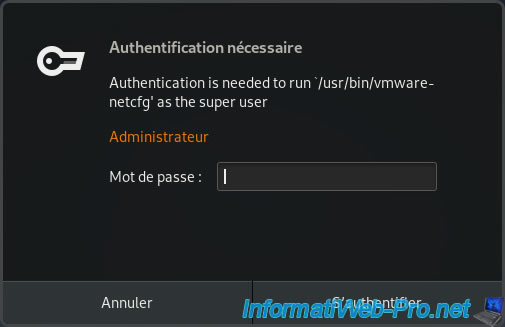
Select the virtual network where you want to enable Jumbo Frames support and you will see that an "MTU" box is present at the bottom of the Virtual Network Editor window.
Note : this option is only visible on the Linux version of this program.
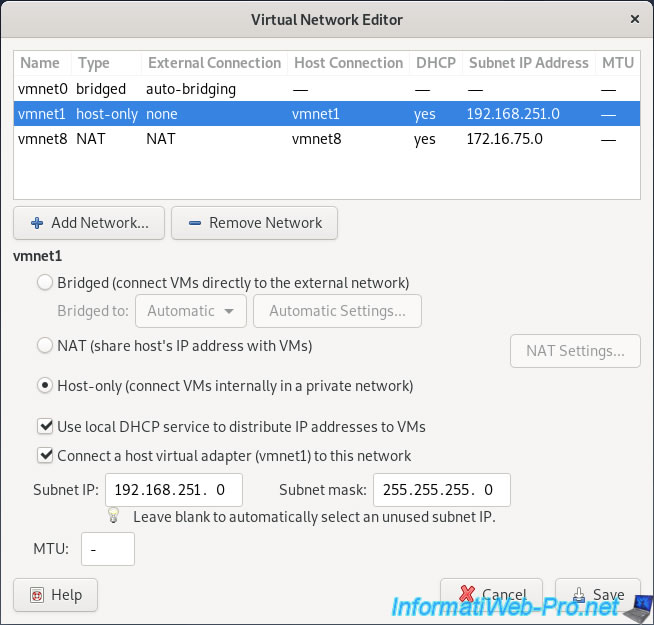
To enable Jumbo frame support, specify an MTU of 9014.
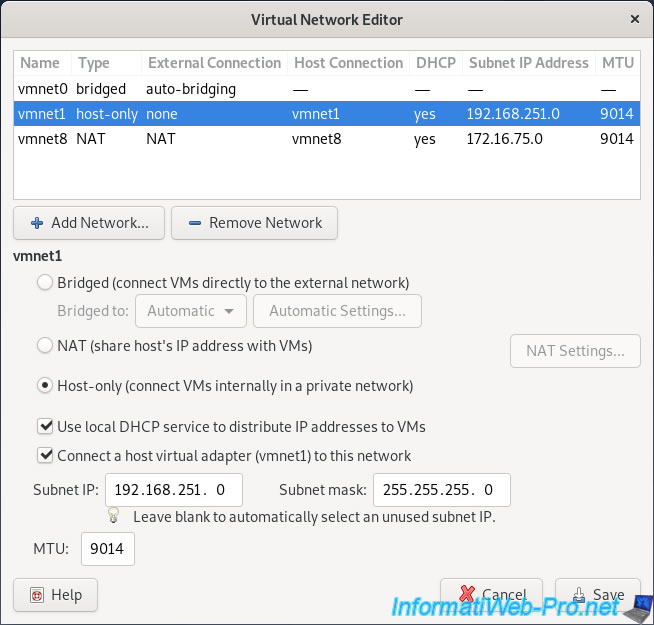
Note that this option is only available for virtual networks (as these are managed in software).
This option is therefore not available on the "vmnet0" (bridged).
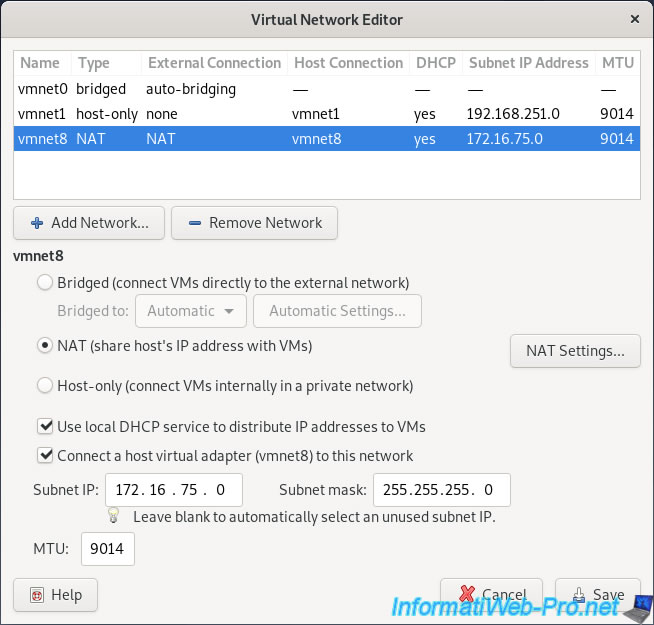
Share this tutorial
To see also
-

VMware 3/16/2013
VMware Workstation - Boot a VM on the BIOS / EFI firmware
-

VMware 2/7/2020
VMware Workstation 15 - Installation on Linux
-

VMware 12/24/2021
VMware Workstation 15 - Slice the virtual hard disk of a VM
-

VMware 12/10/2021
VMware Workstation 15.5 - Convert a Virtual PC virtual machine to a VMware VM

No comment