- VMware
- 30 October 2020 at 19:06 UTC
-

Until now, VMware Workstation has always been available in white, as is the case on the image below.
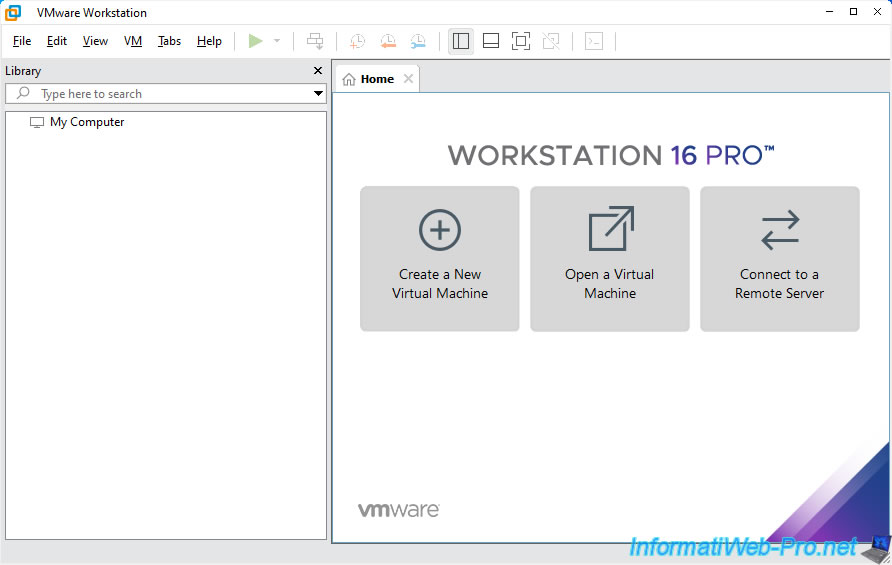
But, since version 16 of VMware Workstation, you can enable the dark mode (dark color theme) from the settings of VMware Workstation.
To do this, open the VMware Workstation preferences by clicking on "Edit -> Preferences", then go to "Display" and select "Dark" in the "Color Theme" section.
Important : as specified in the official documentation of VMware Workstation 16, this "Color Theme" option is only available on Windows 10 v1809 and later.
Note : on version 16.2.0, this option disappeared for an unknown reason.
To make it reappear, you just have to edit the "%appdata%\VMware\preferences.ini" file with notepad by adding the line below to the end of the file.
This option reappears without any problem since the next version (16.2.1) of VMware Workstation Pro.
Source : Solved: Re: Vmware Workstation 16.2 dark mode - VMware Technology Network VMTN.
Plain Text
wsFeatureDarkModeSupported = "TRUE"
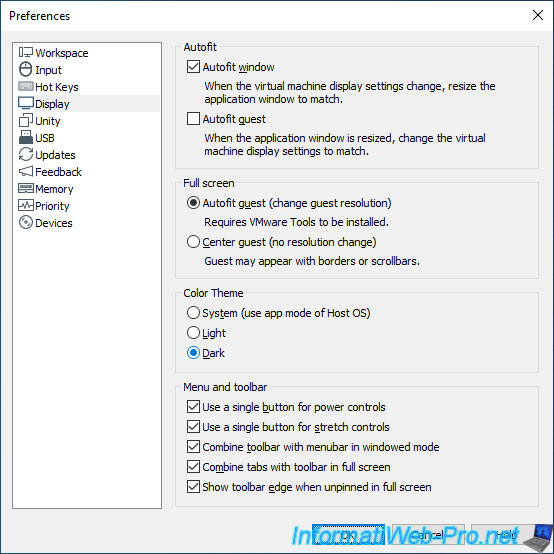
As you can see, the dark mode looks a bit futuristic.
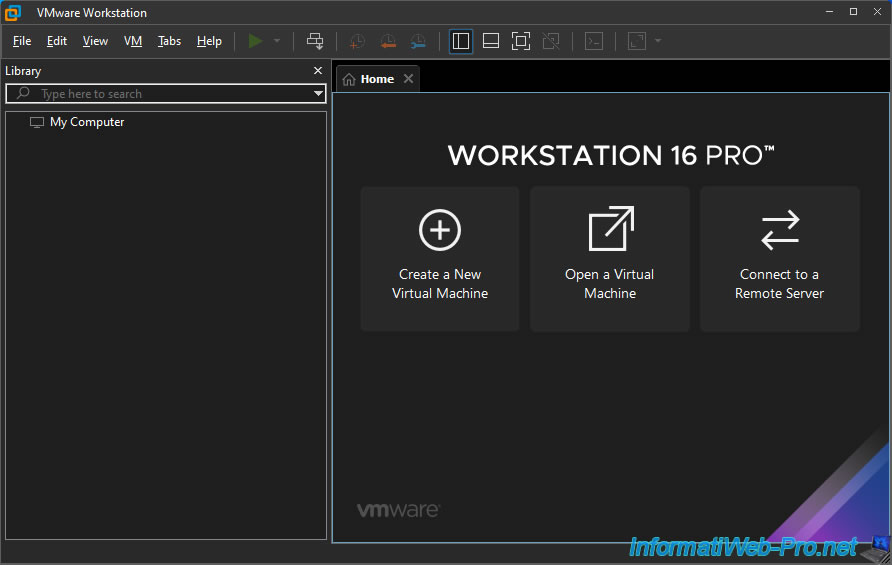
Here are 2 more screenshots of this new dark theme.
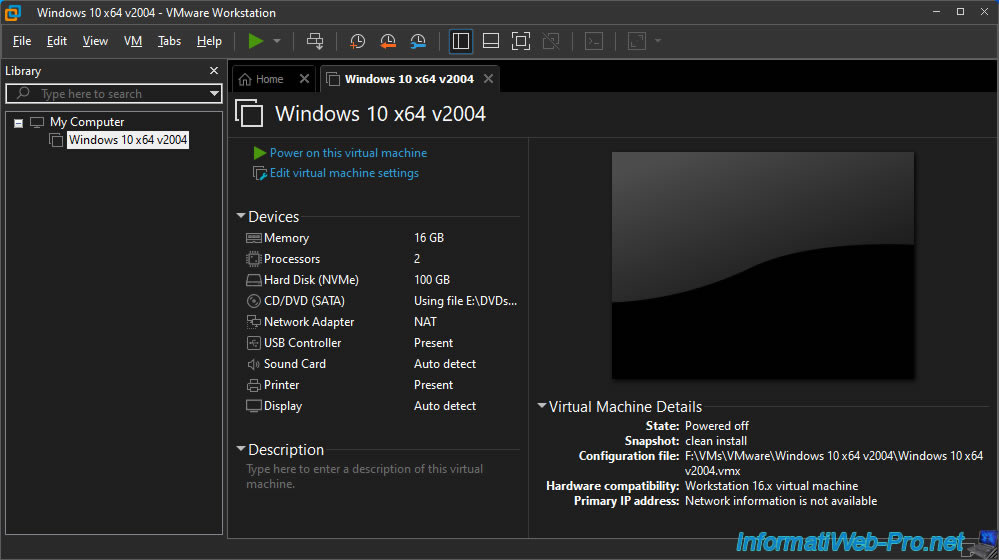
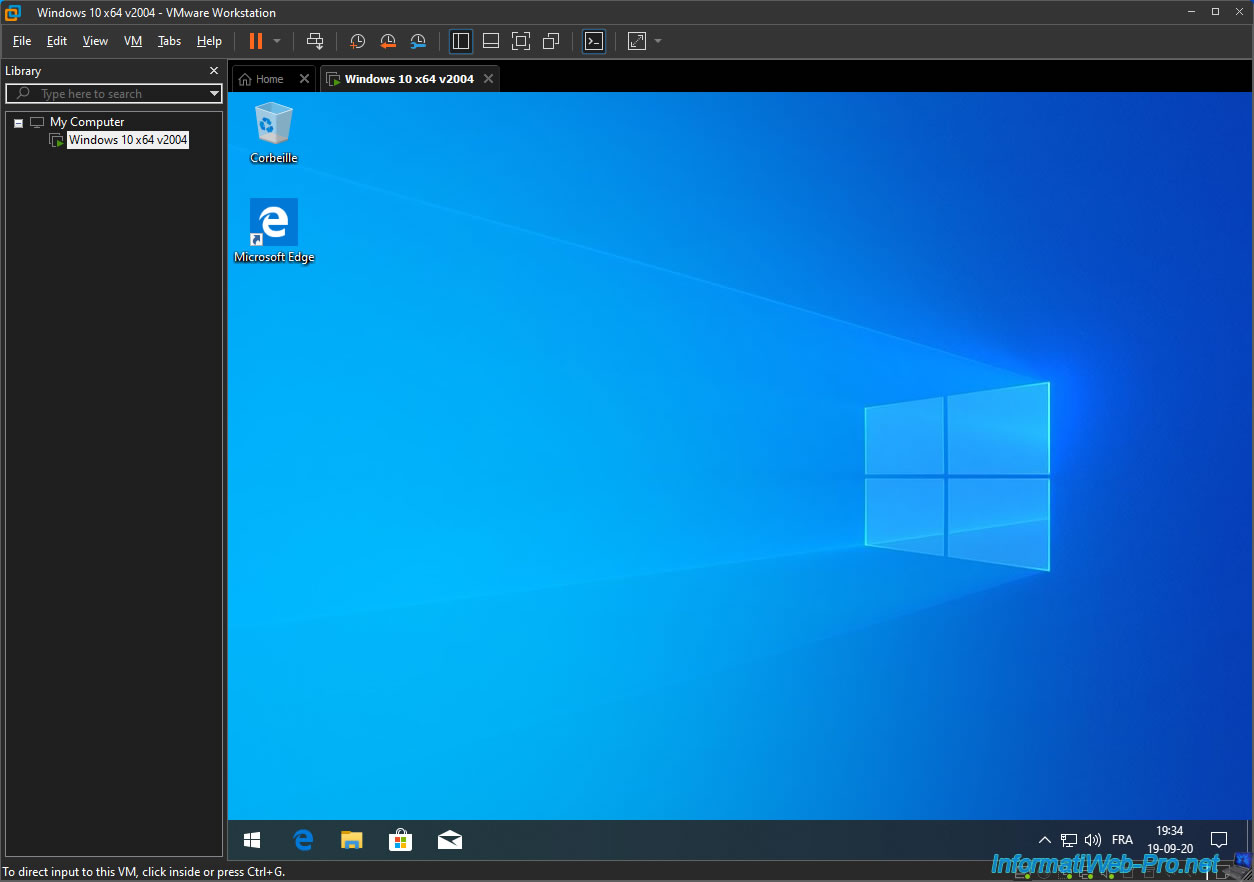
Share this tutorial
To see also
-

VMware 3/16/2013
VMware Workstation - Boot a VM on the BIOS / EFI firmware
-

VMware 2/7/2020
VMware Workstation 15 - Installation on Linux
-

VMware 12/24/2021
VMware Workstation 15 - Slice the virtual hard disk of a VM
-

VMware 12/10/2021
VMware Workstation 15.5 - Convert a Virtual PC virtual machine to a VMware VM

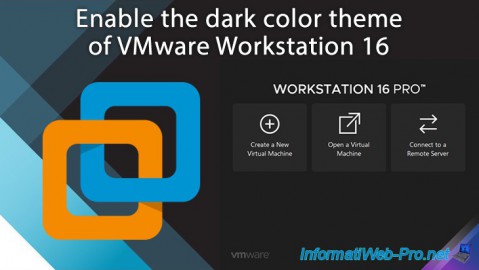
You must be logged in to post a comment