- VMware
- 19 February 2020 at 16:02 UTC
-

As you already know, the advantage of a minimal installation of Windows Server is that it's lighter and it only offers a command prompt.
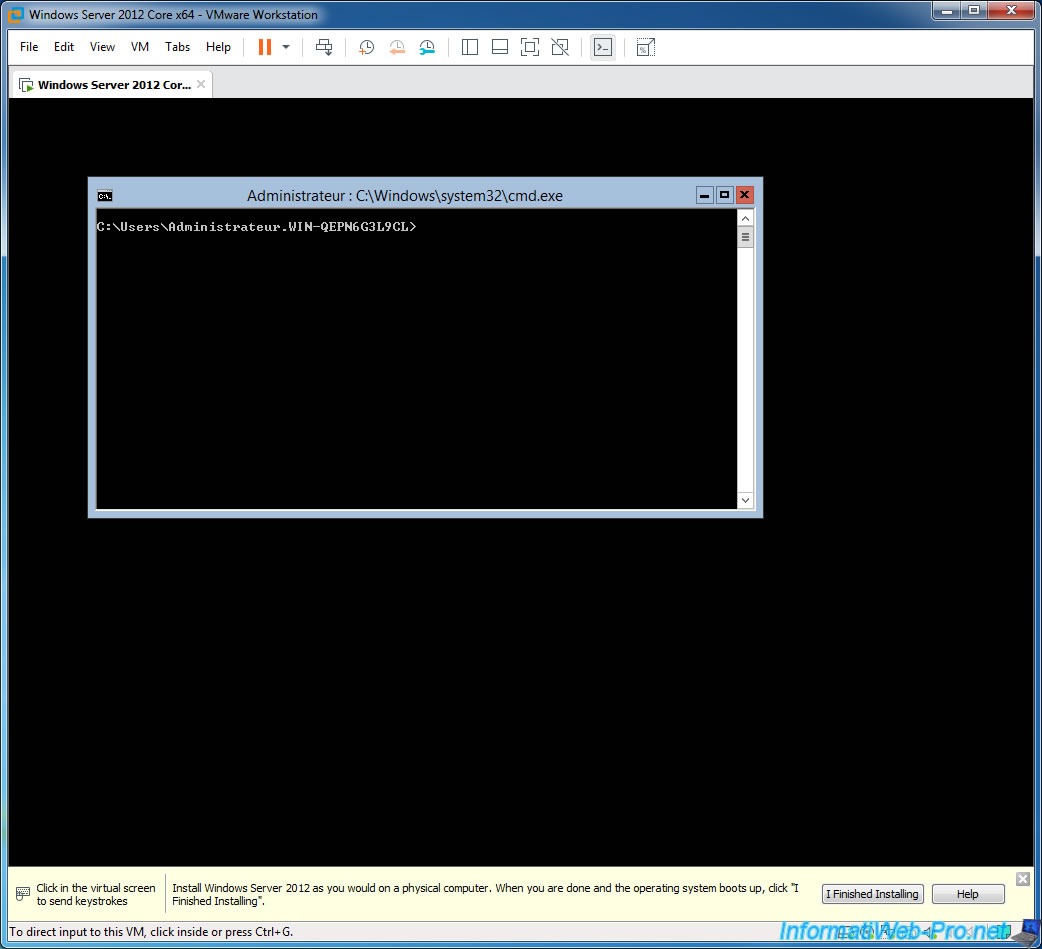
Nevertheless, installing VMware Tools on Windows Server Core (no matter the version) is much simpler than it seems.
To begin, click : VM -> Install VMware Tools.
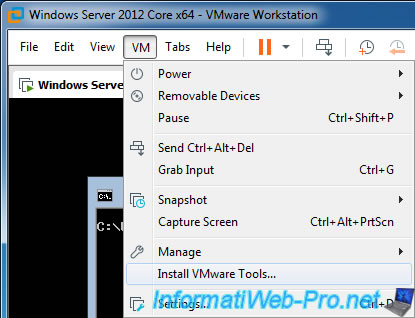
At the bottom of the VMware Workstation window, you will see a message with the location of the "setup.exe" file in the guest OS.
In this case, VMware Workstation tells us that we need to run the "D:\setup.exe" file.
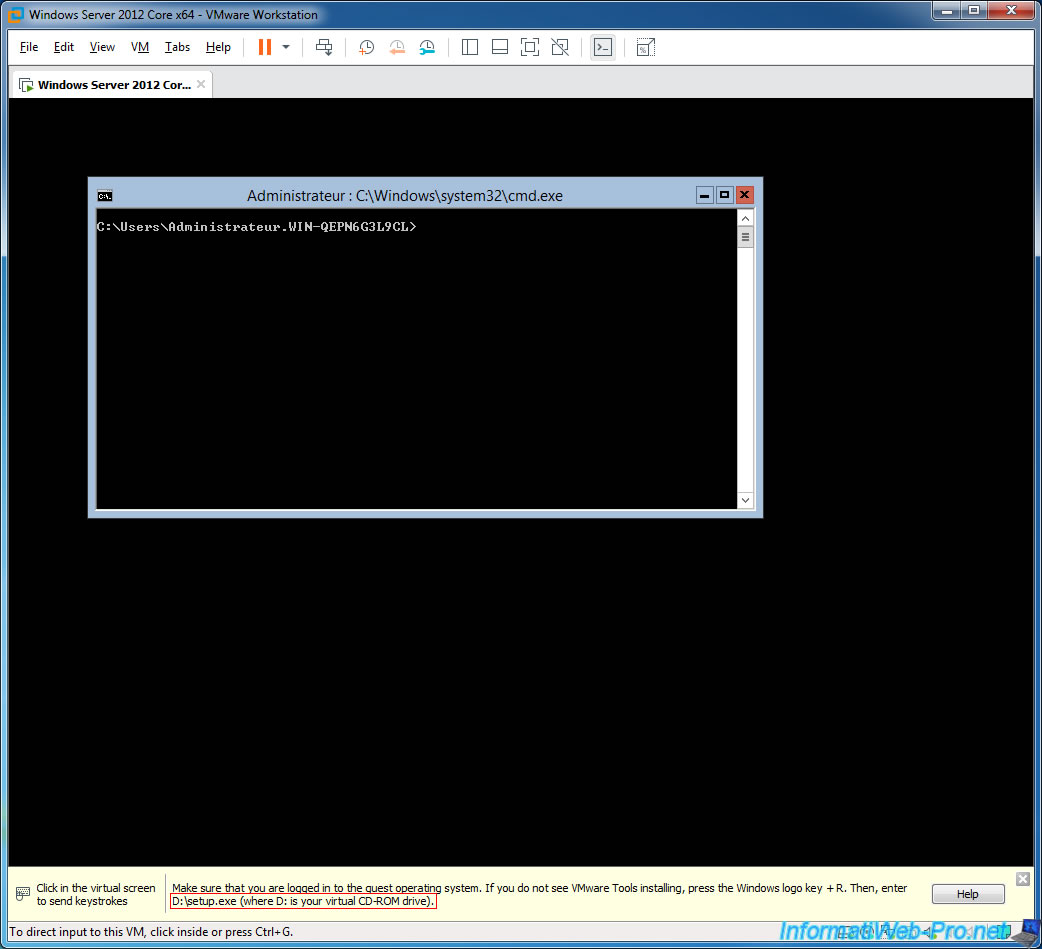
To launch it, just type this path in the command prompt.
Batch
D:\setup.exe
A small "VMware Product Installation" window will appear at the bottom right.
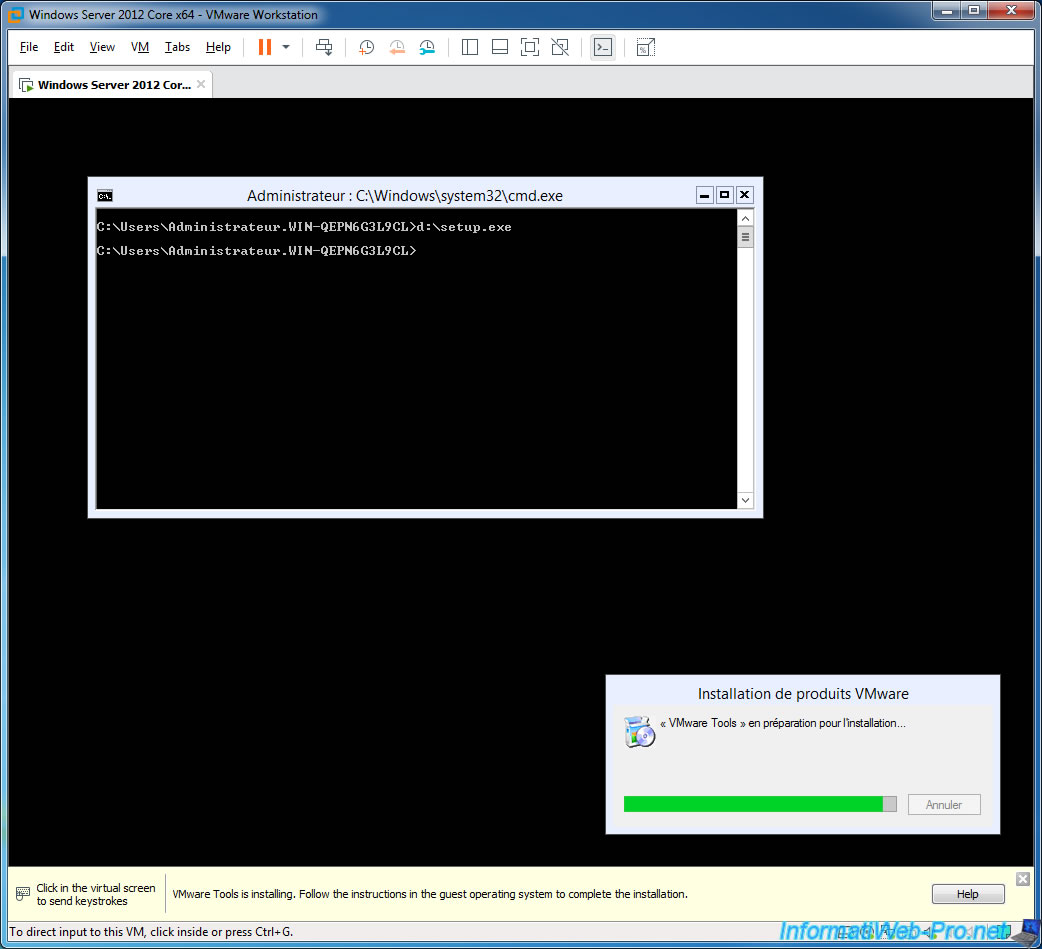
Then, a "VMware Tools Setup" window will appear.
Click Next, Typical Installation, ... as you would with a typical Windows version.
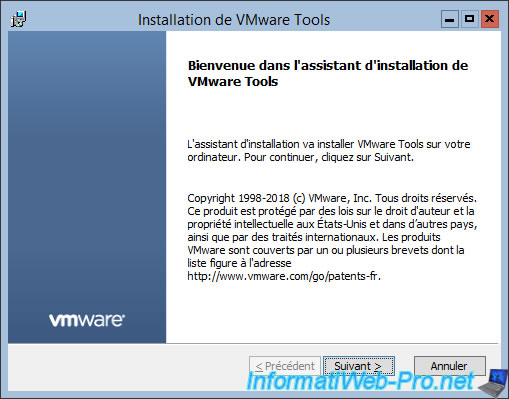
And now, VMware Tools will work in the background (after restarting the virtual machine) and you will be able to use the features offered by VMware Workstation : drag and drop, VMware shared folders, ...
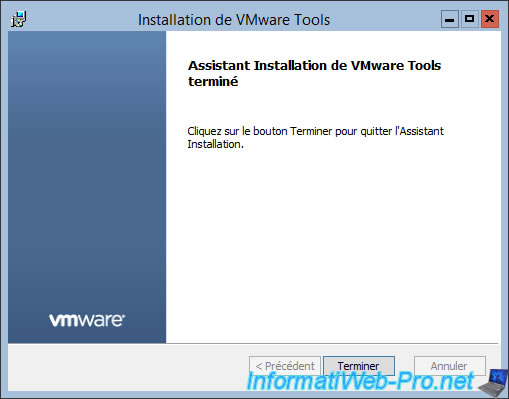
Share this tutorial
To see also
-

VMware 3/16/2013
VMware Workstation - Boot a VM on the BIOS / EFI firmware
-

VMware 2/7/2020
VMware Workstation 15 - Installation on Linux
-

VMware 12/24/2021
VMware Workstation 15 - Slice the virtual hard disk of a VM
-

VMware 12/10/2021
VMware Workstation 15.5 - Convert a Virtual PC virtual machine to a VMware VM

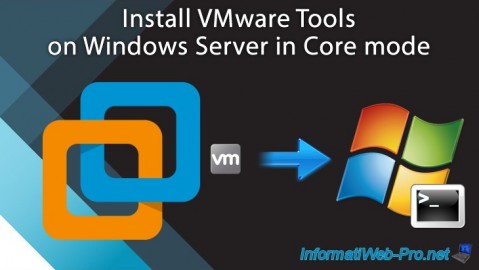
You must be logged in to post a comment