Change the BIOS or EFI firmware boot order of a virtual machine on VMware Workstation 16 or 15
- VMware
- 18 September 2020 at 18:08 UTC
-

- 2/2
2.2. Boot on CD/DVD with the EFI firmware
If the CD/DVD inserted in the virtual CD/DVD drive of your virtual machine is compatible with booting in EFI, then the virtual machine will boot on it.
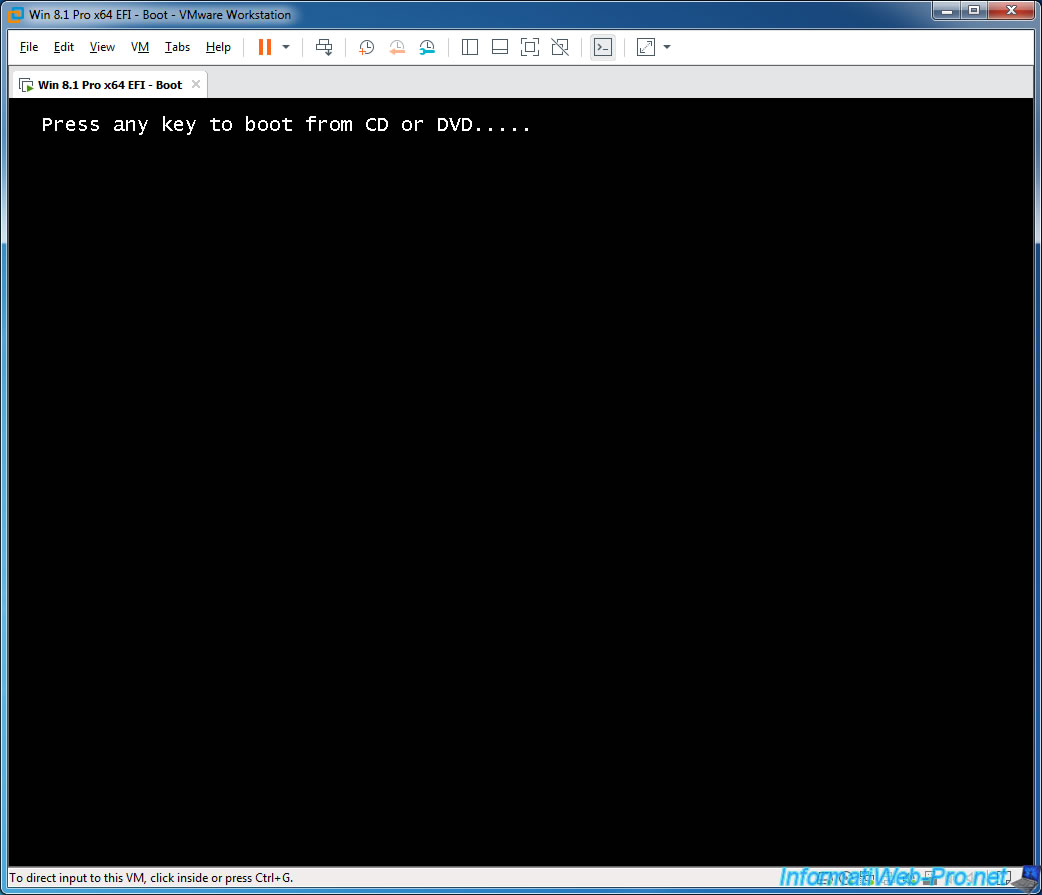
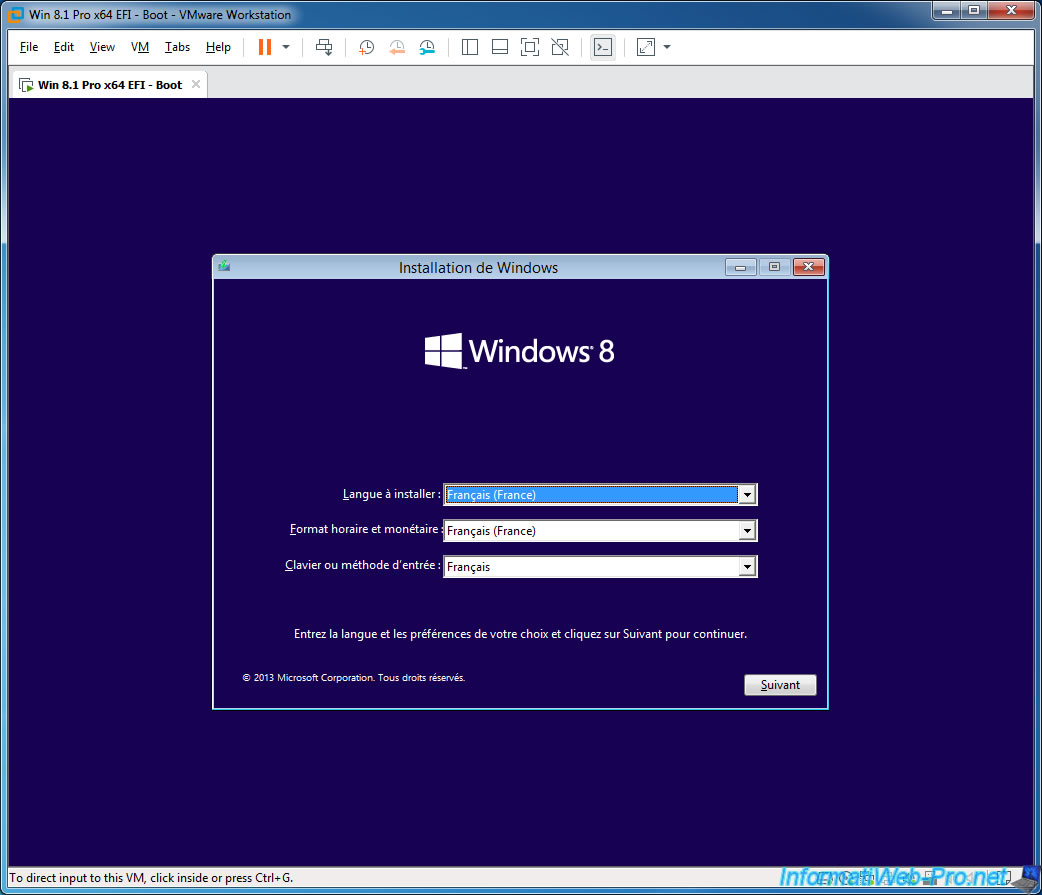
Otherwise, this message will appear for a very short time.
You may not have time to see it.
Plain Text
unsuccessful. Press any key to continue...
2.3. Boot on a non-EFI CD/DVD from EFI
When using a VMware virtual machine with EFI firmware, you can no longer boot from old bootable CDs/DVDs that are not compatible with EFI.
The only way to do this at the moment is to temporarily change the type of firmware in your virtual machine settings.
To do this, go to the "Options" tab, select "Advanced" and select "BIOS" in the "Firmware type" section.
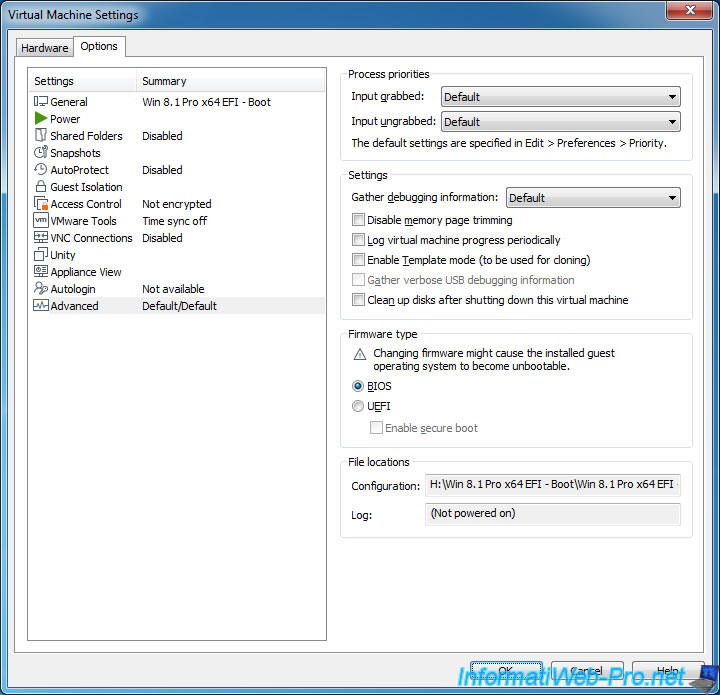
Now, start on the virtual machine BIOS by using the "Power On to Firmware" option and move the "CD-ROM Drive" option up in the "Boot" tab.
Then, save the changes by pressing F10 and then press Enter.
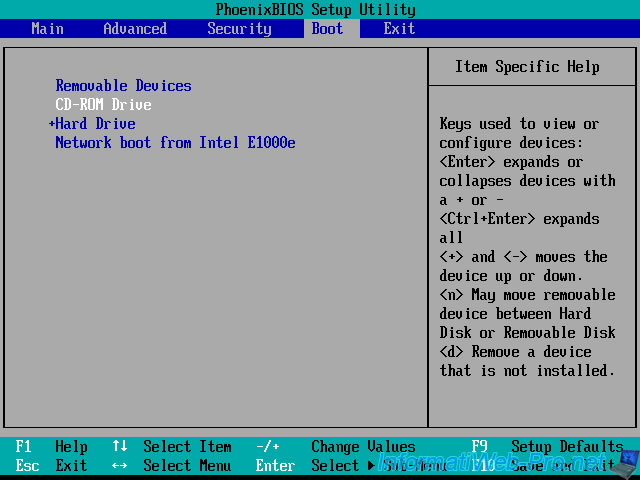
As expected, the virtual machine starts on your bootable CD/DVD
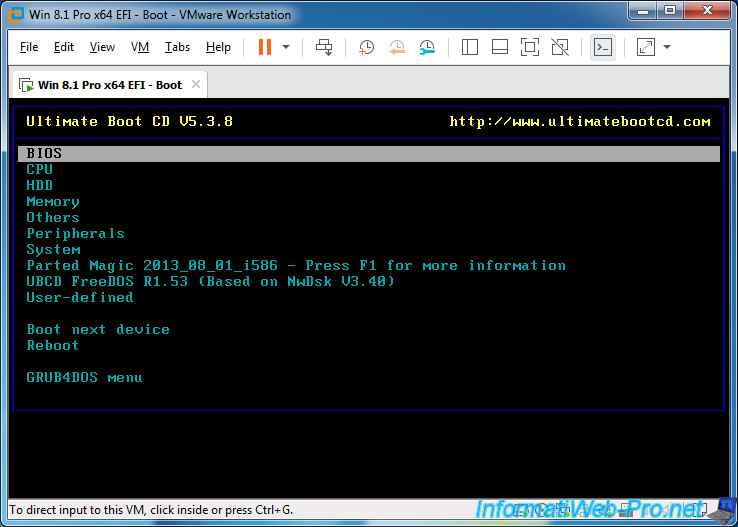
Once you have finished using your bootable CD/DVD, don't forget to reset the type of firmware to UEFI and reactivate secure boot if it was activated in your virtual machine.
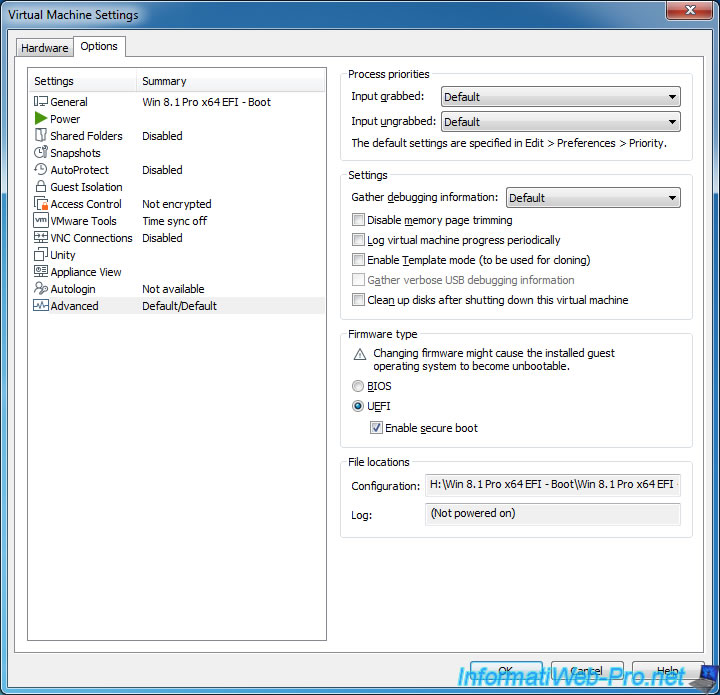
3. Change the boot order by modifying the vmx file
The last possibility to change the boot order of a VMware virtual machine is to modify its ".vmx" file.
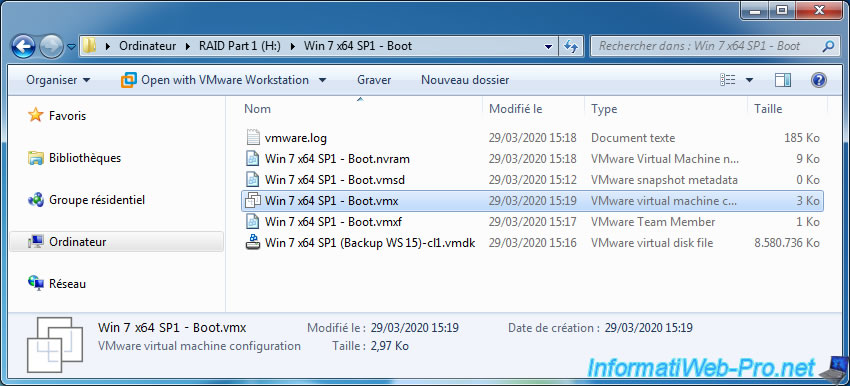
To do this, open it with the notepad.
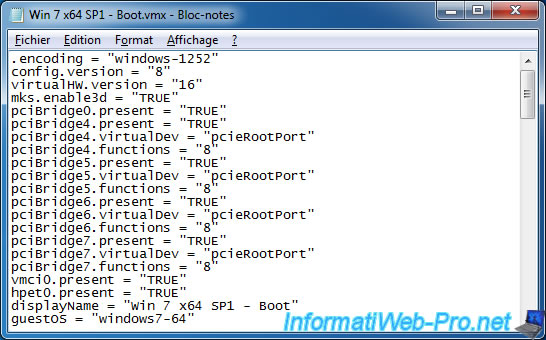
In this configuration file, look for the "bios.bootOrder" parameter and edit it (or add it if necessary) like this :
Plain Text
bios.bootOrder = "cdrom,floppy,hdd"
If you use the "hdd" option in the "bios.bootOrder" line, you will need to add an additional line with the order of the desired virtual hard disks.
Plain Text
bios.hddOrder = "scsi0:0"
Note that these settings only work from version 7 of VMware Workstation.
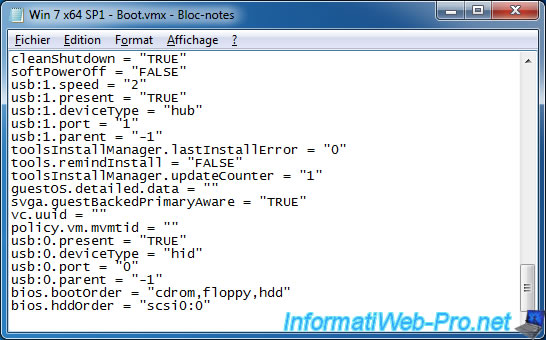
Share this tutorial
To see also
-

VMware 3/16/2013
VMware Workstation - Boot a VM on the BIOS / EFI firmware
-

VMware 2/7/2020
VMware Workstation 15 - Installation on Linux
-

VMware 12/24/2021
VMware Workstation 15 - Slice the virtual hard disk of a VM
-

VMware 12/10/2021
VMware Workstation 15.5 - Convert a Virtual PC virtual machine to a VMware VM

No comment